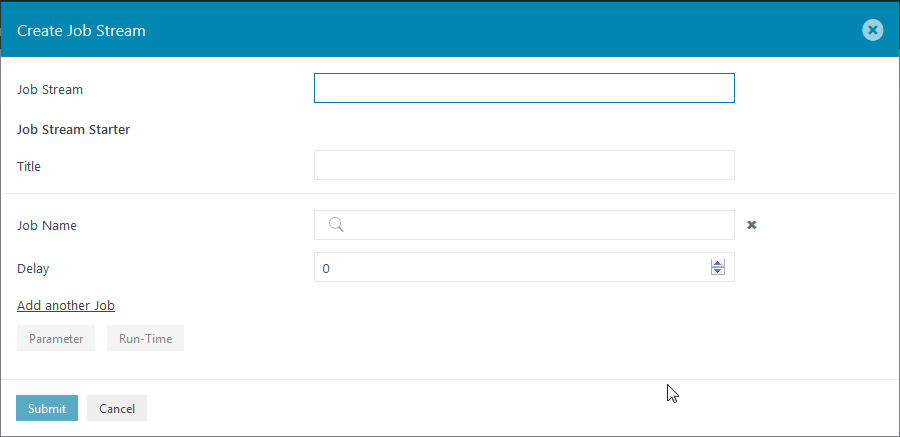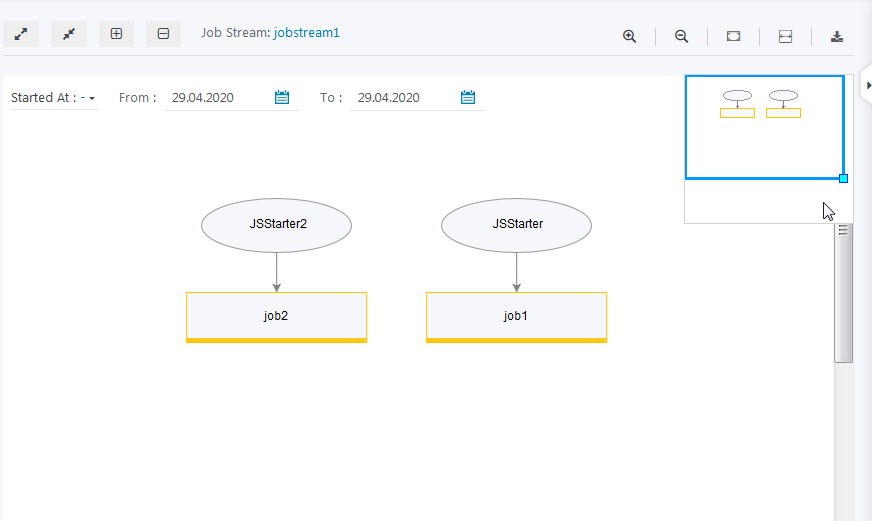Scope
The Starter means to start a Job Stream. The Starter starts the Job Streams on the basis of run-time provided to it (the starter can be started manually also using Start Now). The Starter brings the new object for the Job Streams called Session. Session refers to the one complete run of Job Streams. Whenever the Starter is started it creates a session. The events are now created on the session basis. The event created with the Session A does not have access to Session B, the two session are independent even if they are of the same job Streams.
FEATURE AVAILABILITY STARTING FROM RELEASE 1.13.0
The Starter adds some new features to the Job Streams:
- Earlier there was no option for the run-time of Job Streams. We need to specify the run-time to the first job of the Job Stream and then other jobs in the Job Streams start accordingly. But now we have a run-time for the Starter and this Starter now starts the Job Stream.
- There were no parameters available for the Job Stream, i.e. there is no option for parameters which can be passed to the Job Streams. With the feature of starter the parameters can be added to the Starter which will be accessible throughout the Job Streams for which the starter is created.
- No history for the Job Streams were added. With the release 1.13.4 we have the history Job Streams in the form of Session. This includes the information that when the Job Streams was started, what was its Session ID, and whether it is currently running or not.
How to create a Job Stream Starter
The Starter can be added to the either in two ways. It can created either at the time of creating the Job Stream or can be added to the existing Job Stream.
Adding starter at the time of creating Job Stream
- Login to the JOC Cockpit, switch to the Job Streams tab.
- Click on the button Add Job Stream to add a new Job Stream.
- A Create Job Stream Window opens.
- Add the details for the Job Stream.
- Job Stream : Enter the Job Stream name. This will be name of the Job Stream.
- Enter the Job Stream Starter detail:
- Title: Enter the Starter title. This refers to as the name of Starter
- Add the job details to which the starter is to be added:
- Job Name: Select the job from the drop-down menu to which the starter is to be attached.
- Delay: This accepts the value in seconds. The delay refers to the time (in seconds) after which the job will be executed when the Starter is started.
- Add another Job: A Job Stream starter can have more than one job. Click Add another job to add details of another job which will be attached to the starter.
- Parameter: Click on Parameter to add Job Streams parameter. Refer to How to add parameters to the Job Streams for reference.
- Run-Time: Click on Run-time to add run-time to the Job Stream. Refer to How to start Job Stream starter for reference.
- Click on Submit button to add the Job Stream.
- For example: When we click on the submit button with the below details then a Job Stream will be created with a name jobstream1 with a starter name JSStarter. The Starter includes on job /testcase1/job1 with a delay of 10 seconds i.e. when the starter is started then the job /testcase1/job1 will be executed after 10 seceonds.
Note: The Job Stream requires minimum one Starter. We cannot create a Job Stream without a Starter.
Adding new starter to existing Job Stream
- Click on the action menu of the job stream name from the right panel and select Add New Starter.
- A Create New Job Streams Starter Menu opens.
- Add the details for the starter and click on submit.
- For example we added another starter to the existing Job Stream jobstream1 which we created in the above example with the details Title: JSSTarter2, Job Name: /testcase1/job2 then the starter will be added to the Job Stream.
Note: We can add two or more starters to the same job also.