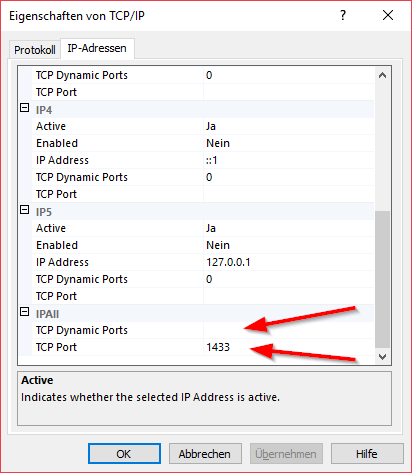If you connect to a SQL Server with a native MS SQL JDBC Driver the following error possibly occurs:
com.microsoft.sqlserver.jdbc.SQLServerException: The TCP/IP connection to the host HOSTNAME, port 1433 has failed. Error: "Connection refused: connect. Verify the connection properties. Make sure that an instance of SQL Server is running on the host and accepting TCP/IP connections at the port. Make sure that TCP connections to the port are not blocked by a firewall.
Problem 1
Most of the times the problem is exactly as stated in the Exception text. The given Port for your connection has to be allowed in the firewall settings.
Problem 2
Sometimes this error occurs because of the TCP/IP configuration in the Sql Server Configuration Manager Console.
- Open the Sql Server Configuration Manager Console.
- Expand the SQL-Server Network Configuration item in the tree on the left side.
- Right click on the TCP/IP entry on the left side.
- Click on the tab for the IP adresses
- Scroll down to the IPAll configuration
- Make sure that the configuration of TCP DynamicPorts is empty
- sometimes it is preconfigured with a value 0 or a value above 50000
- Make sure that the correct port number for the connection is configured for the TCP Port
- Make sure that the configuration of TCP DynamicPorts is empty