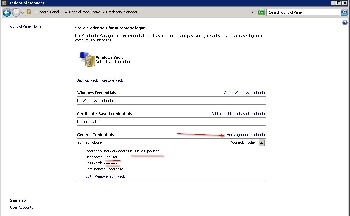Scope
- The Universal Agent is frequently running in the system account or a service account and will execute jobs within the context and permission of this account.
- Running a job as a different user includes to login as that user, optionally load the user profile and execute commands in this context.
- User switching applies to
- All job types (standalone jobs and job chain jobs)
- Shell Jobs
- API jobs in any of the supported languages
- Pre-processing and post-processing Monitors
- This article applies to the Universal Agent for Windows only. For Unix environments there is no need for scheduler based user switching as the built-in
sudoandsucapabilities provide this functionality.
Introduction
- For user switching the Agent has to be operated for a user account or service account, not for the system account.
- The credentials of the target user for which a job should be executed are not stored with JobScheduler configuration data. Instead the account that runs the JobScheduler Windows Service stores credentials with the Windows Credential Manager. When a job should be executed then the JobScheduler Agent reads the credentials from the Windows Credential Manager. Reading credentials that have previously been stored using the same account works without the need to specify a password. Therefore the solution is free from the use of passwords.
- A login is performed with the target user credentials and the user's environment is active when executing the job.
Setting the Agent User Account
The user account that is used by a Universal Agent can be set during the installation of the Agent. If an account is not specified here the Agent will run under the system account.
The Windows Services (German: Dienste) application shows the account an Agent is running under in the Log On As (German: Anmelden als) column.
To change the account right-click the Agent in the Windows Services application and select Properties. Then select the Log On tab and This Account and then enter the account name and password.
Credential Manager
The Windows Credential Manager is accessible via its
- Graphical User Interface
- Command Line Interface:
cmdkey - API: the API is used by the JobScheduler Agent
Manage credentials with the Graphical User Interface
- Open the Credential Manager GUI from the JobScheduler Agent account.
- English: Control Panel -> Credential Manager
- German: Systemsteuerung -> Anmeldeinformationsverwaltung
- Select the Credential Type
Windows Authentication->Generic- Add a generic credential information for a target user with the following input fields:
Intenet or network address- For use with JobScheduler this field holds the "target name" of the credentials.
- You are free to use any characters to specify a unique identifier for the credentials.
User name- The account for the target user can be specified by Unicode characters and digits including space, comma, _, - and @
- For domain users specify the user principal name (UPN) in the format
username@DOMAIN- The format
DOMAIN\usernameis not supported
- The format
Password
- Your input screen should look like this:
- Add a generic credential information for a target user with the following input fields:
Manage credentials with the Command Line Interface
- Open a Windows console window (
cmd.exe) for the JobScheduler Agent account. - Use the following commands to add credentials for a target user:
# Add credentials for a local user cmdkey /generic:run_as_jobuser /user:JOBUSER /pass:PASSWORD # Add credentials for a domain user cmdkey /generic:run_as_jobuser /user:JOBUSER@DOMAIN /pass:PASSWORD # Show a list of all credentials cmdkey /list
Permissions
Permissions are required for the JobScheduler Agent account and for the target user of a job.
- To manage permissions switch to
- English:
Control panel -> Administrative Tools -> Local Security Policy -> Local Policies -> User Rights Assignment - German:
Systemsteuerung -> Verwaltung -> Lokale Sicherheitsrichlinie -> Lokale Richtlinien -> Zuweisen von Benutzerrechten
- English:
- Just in case that you want to dig into details find references about the constants that are used for privileges from the following links:
Permissions for the Agent Account
Apply the following permissions for the account that the Agent is running for:
- Permission:
SE_ASSIGNPRIMARYTOKEN_NAME- English
: Replace a process-level token - German:
Ersetzen eines Tokens auf Prozessebene
- English
- Permission:
SE_INCREASE_QUOTA_NAME- English
: Adjust memory quotas for a process - German:
Anpassen von Speicherkontingenten für einen Prozess
- English
Then right-click the permission and use the Properties -> Add user or group action to add the respective Agent account as explained for the above permissions.
Load target user profile
If the profile of the target user should be loaded then the Agent account requires the Administrator role, see LoadUserProfile, and the following permissions:
- Permission:
SE_BACKUP_NAME- English:
Back up files and directories - German:
Sichern von Dateien und Verzeichnissen
- English:
- Permission:
SE_RESTORE_NAME- English:
Restore files and directories - German:
Wiederherstellen von Dateien und Verzeichnissen
- English:
Hints
Right-click the permission and use the Properties -> Add user or group action to add the respective Agent account as explained for the above permissions.
Restart the JobScheduler Agent Windows Service in order to apply changes to roles and permissions.
Permissions for the Target User
Assign the following permissions for the target user of the job:
- Permission:
SE_BATCH_LOGON_NAME- English:
Log on as a batch job - German:
Anmelden als Stapelverarbeitungsauftrag
- English:
Hints
Right-click the permission and use the Properties -> Add user or group action to add the respective target user as explained for the above permissions.
Job Configuration
Jobs that should be executed for a target user have to be assigned the credentials key that has previously been stored with the Credential Manager for the Agent account. A resulting job could look like this:
<job order="yes" stop_on_error="no" credentials_key="run_as_jobuser" process_class="/agent">
<script language="shell">
<![CDATA[
@echo username %USERNAME%
@echo userprofile %USERPROFILE%
]]>
</script>
<run_time />
</job>
<job order="yes" stop_on_error="no" credentials_key="run_as_jobuser" load_user_profile="true" process_class="/agent">
<script language="shell">
<![CDATA[
@echo username %USERNAME%
@echo userprofile %USERPROFILE%
]]>
</script>
<run_time />
</job>
When using the JOE job editor the settings for the credentials key and loading of user profile are available from the "Options" tab.
Error Messages
This chapter is intended to explain common error messages and pitfalls. Find a complete reference from System Error Codes.
Errors when using credentials
Error Code: WINDOWS-1168
Windows Credential Manager does not return an entry named 'MyCredentialsKey': WINDOWS-1168 (CredRead) Element not found.
This error message tells you that the credentials key that you added to the job configuration does not match a respective entry with the Crendential Manager. Possible reasons include wrong spelling or the fact that the credentials have not been added by the Agent account but by some different account.
Error Code: COM-80020009 Unsupported character in Windows user name
COM-80020009 java.lang.IllegalArgumentException: requirement failed: Unsupported character in Windows user name: 'MYDOMAIN\JOBUSER'
- The account for the target user can be specified by
Unicode charactersanddigitsincludingspace,comma,_,-and@ - For domain users specify the user principal name (UPN) in the format
username@DOMAIN
Errors when setting file permissions
Error Code: COM-80020009 icacls
COM-80020009 java.lang.RuntimeException: Windows command failed: C:\Windows\System32\icacls.exe => JOBUSER: No mapping between account names and security IDs was done.
A wrong username has been specfied for the target user with the Credential Manager. You can use the runas command line utility to check valid user names.
Errors when performing a logon for a target user
Error Code: WINDOWS-1326
WINDOWS-1326 (LogonUser) Logon failure: The user name or password is incorrect.
Wrong credentials have been used for the target user. The problem is related to the credentials that have peviously been stored with the Credential Manager.
Frequently a wrong password has been used. This is suggested from the fact that in the preceding step the call to Icalcs to set permissions for log files did work for that target user, otherwise an exception would have been raised.
runas command line utility to check valid user names.Error Code: WINDOWS-1385
WINDOWS-1385 (LogonUser) Logon failure: the user has not been granted the requested logon type at this computer.
The target user for the job is not assigned the following permissions:
- Permission:
SE_BATCH_LOGON_NAME- English:
Log on as a batch job - German:
Anmelden als Stapelverarbeitungsauftrag
- English:
Errors when loading a user profile
Error Code: WINDOWS-1314
WINDOWS-1314 (LoadUserProfile) A required privilege is not held by the client.
WINDOWS-1314 (LoadUserProfile) Dem Client fehlt ein erforderliches Recht.
The Agent account is not assigned one or more of the following permissions:
Permission:
SE_BACKUP_NAME- English:
Back up files and directories - German:
Sichern von Dateien und Verzeichnissen
- English:
Permission:
SE_RESTORE_NAME- English:
Restore files and directories - German:
Wiederherstellen von Dateien und Verzeichnissen
- English:
Error Code: WINDOWS-5
WINDOWS-5 (LoadUserProfile) Access is denied
Common causes for this error include:
The job is configured to load the target user profile but the Agent account is not assigned the
Administratorrole.This role is required for the Agent acount if the target user profile should be loaded.
Errors related to logs
Error Message: Access is denied
[info] SCHEDULER-726 Task runs on remote scheduler http://localhost:<port> [info] SCHEDULER-918 state=starting (at=2017-08-02 15:00:47.803+0200) [info] [stderr] log4j:ERROR setFile(null,true) call failed. [info] [stderr] java.io.FileNotFoundException: <agent_data>\logs\jobscheduler_agent_<port>.log (Access is denied) [info] [stderr] at java.io.FileOutputStream.open0(Native Method) [info] [stderr] at java.io.FileOutputStream.open(Unknown Source) [info] [stderr] at java.io.FileOutputStream.<init>(Unknown Source) [info] [stderr] at java.io.FileOutputStream.<init>(Unknown Source) [info] [stderr] at org.apache.log4j.FileAppender.setFile(FileAppender.java:294) [info] [stderr] at org.apache.log4j.FileAppender.activateOptions(FileAppender.java:165) [info] [stderr] at org.apache.log4j.DailyRollingFileAppender.activateOptions(DailyRollingFileAppender.java:223) [info] [stderr] at org.apache.log4j.config.PropertySetter.activate(PropertySetter.java:307) [info] [stderr] at org.apache.log4j.xml.DOMConfigurator.parseAppender(DOMConfigurator.java:295) [info] [stderr] at org.apache.log4j.xml.DOMConfigurator.findAppenderByName(DOMConfigurator.java:176) [info] [stderr] at org.apache.log4j.xml.DOMConfigurator.findAppenderByReference(DOMConfigurator.java:191) [info] [stderr] at org.apache.log4j.xml.DOMConfigurator.parseChildrenOfLoggerElement(DOMConfigurator.java:523) [info] [stderr] at org.apache.log4j.xml.DOMConfigurator.parseCategory(DOMConfigurator.java:436) [info] [stderr] at org.apache.log4j.xml.DOMConfigurator.parse(DOMConfigurator.java:1004) [info] [stderr] at org.apache.log4j.xml.DOMConfigurator.doConfigure(DOMConfigurator.java:872) [info] [stderr] at org.apache.log4j.xml.DOMConfigurator.doConfigure(DOMConfigurator.java:778) [info] [stderr] at org.apache.log4j.helpers.OptionConverter.selectAndConfigure(OptionConverter.java:483) [info] [stderr] at org.apache.log4j.LogManager.<clinit>(LogManager.java:127) [info] [stderr] at org.slf4j.impl.Log4jLoggerFactory.getLogger(Log4jLoggerFactory.java:64) [info] [stderr] at org.slf4j.LoggerFactory.getLogger(LoggerFactory.java:285) [info] [stderr] at com.sos.scheduler.engine.common.scalautil.Logger$.apply(Logger.scala:104) [info] [stderr] at com.sos.scheduler.engine.taskserver.TaskServerMain$.<init>(TaskServerMain.scala:22) [info] [stderr] at com.sos.scheduler.engine.taskserver.TaskServerMain$.<clinit>(TaskServerMain.scala) [info] [stderr] at com.sos.scheduler.engine.taskserver.TaskServerMain.main(TaskServerMain.scala) [info] [stderr] log4j:ERROR Either File or DatePattern options are not set for appender [file].
Common causes for this error include that the Agent account is not assigned read/write permissions for the file jobscheduler_agent_<port>.log.
This problem might occur after switching the account of the Agent Windows Service. To remedy this situation add read/write permissions to the Agent account and target user.