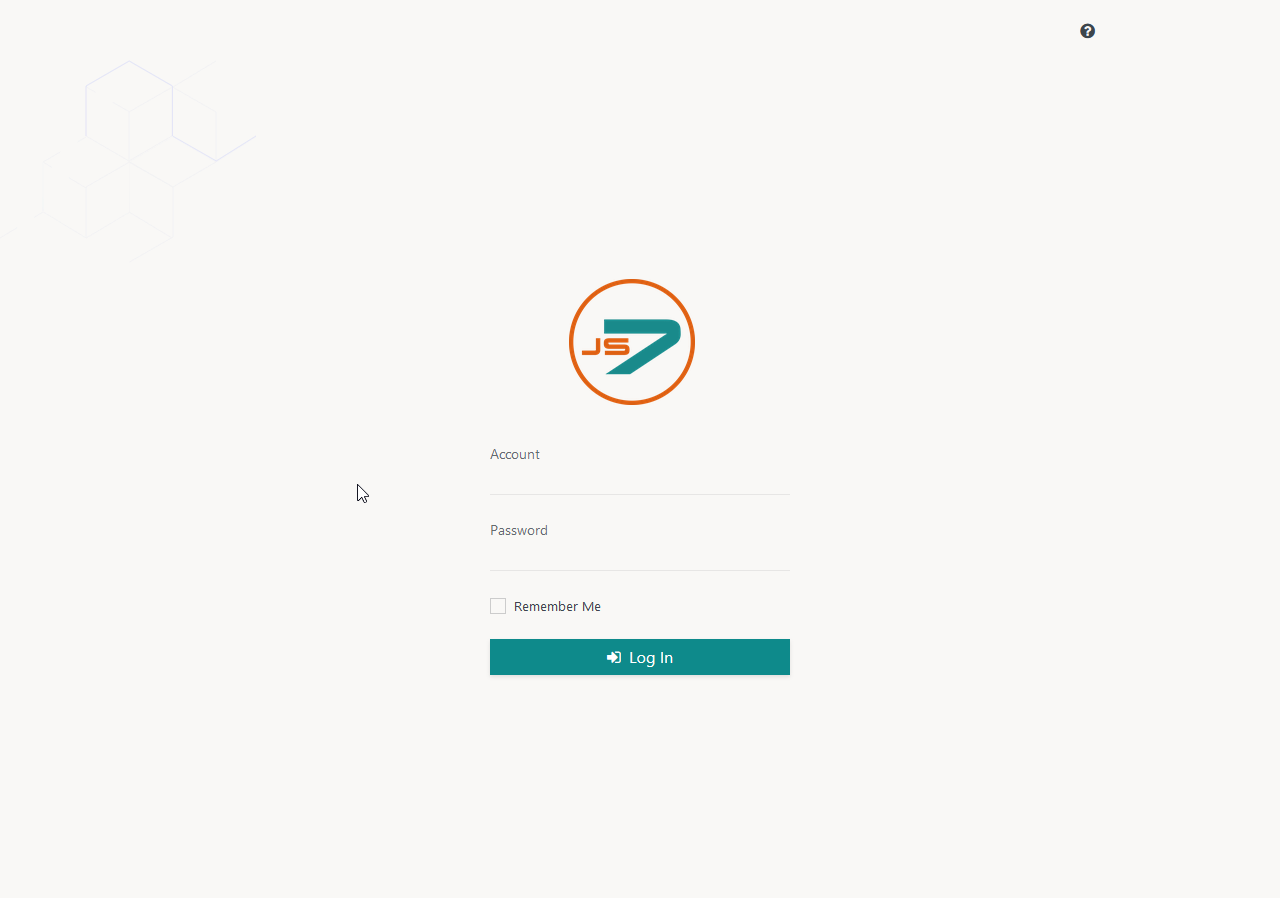Page History
...
- Initial Operation is performed after installation of the JS7 Agent, Controller and JOC Cockpit.
- Operation of a Controller Cluster requires a commercial license, see JS7 - Licensing.
- Tasks include to apply applying the license key and licensed binary code.
- Tasks include to register registering the Controller Cluster and Agents.
...
Initial Operation requires that a JS7 Agent, Controller and JOC Cockpit are have been successfully installed and are up and running.
- Consider Note that a Controller Cluster requires two Controller instances to be installed.
- For details see JS7 - Installation
- The steps for initial operation are the same for any all supported platforms:
...
Both Controller instances for a Cluster have to be installed with the same Controller ID that , which is a unique identifier for a the Controller Cluster.
Changing the Controller ID requires to reinstall reinstallation of the Controller instances by applying carrying out the following steps for each instance:
- Stop the Controller service, see JS7 - Controller - Command Line Operation.
- Remove Controller journal files
- The journal files have to be removed from the configuration directory with the
statesub-folder which implies . This means that any orders, which have been submitted orders for workflows will be removed and that workflows will have to be redeployed:- Unix:
rm -f /var/sos-berlin.com/js7/controller/state/* - Windows:
del C:\ProgramData\sos-berlin.com\js7\controller\state\*
- Unix:
- Consider Note that a different location for the configuration directory can be specified during installation.
- The journal files have to be removed from the configuration directory with the
- Modify the Controller ID
- Unix: For headless installation as an exception to the rule the Controller ID is specified in the installation directory with in the
bin/environment_variables.shfile, see JS7 - Controller - Headless Installation on Linux/Windows.- Modify the following environment variable:
JS7_CONTROLLER_ID=<controller-id>
- Windows: If the installer has been used (in headless mode or in graphical mode), then reinstall the Controller, see JS7 - Controller - Installation Using the Windows Graphical Installer.
- Unix: For headless installation as an exception to the rule the Controller ID is specified in the installation directory with in the
- Restart the Controller instance.
...
If changes to the above configuration are required then follow these carry out the following steps for the secondary Controller instance:
- Stop the Controller service, see JS7 - Controller - Command Line Operation.
- Remove Controller journal files
- The journal files have to be removed from the configuration directory with the
statesub-folder which implies . This means that any orders that have been submitted orders for workflows will be removed and that workflows will have to be redeployed:- Unix:
rm -f /var/sos-berlin.com/js7/controller/state/* - Windows:
del C:\ProgramData\sos-berlin.com\js7\controller\state\*
- Unix:
- Consider that a different location for the configuration directory can be specified during installation.
- The journal files have to be removed from the configuration directory with the
- Modify the the
config/controller.conffile to reflect the above setting. - Restart the Controller instance.
Adding License Key and Licensed Binary Code
Customers equipped with possesssing a commercial license will receive a license key from SOS and can download the binary code that allows clustering of JS7 components, see JS7 - Download.
Find below the summary informationThe steps to required are summarised below, for details see JS7 - FAQ - How to apply a JS7 License Key
...
The following chapters can be skipped if a license key was added when using the Windows installer for the Controller. However, the explanations apply to a situation steps described are required when a license key should is to be added or replaced for an existing installation without updating the Controller.
...
- The license key can be added during installation of each Controller instance and of each JOC Cockpit instance.
- The license key can be added later on by storing the license certificate file to in the following locations:
- Unix: Controller Configuration Directory with
licensesub-folder- Default Location:
/var/sos-berlin.com/js7/controller/config/license - A different location for the configuration directory can be specified during installation.
- Default Location:
- Windows: Controller Configuration Directory with
licensesub-folder- Default Location:
C:\ProgramData\sos-berlin.com\js7\controller\<controller-id>\config\license- where
<controller-id>is the unique identifier for the Controller that is specified during installation.
- where
- A different location for the configuration directory can be specified during installation.
- Default Location:
- Unix: Controller Configuration Directory with
...
- Binary code for clustering is available from the
js7-license.jarfile that is offered , which can obtained from JS7 - Download. - By downloading the binary code for clustering you consent with the license terms for a commercial license of JS7.
- The
js7-license.jarfile has to be stored to the following locations:- Unix: Controller Installation Directory with
lib/user_libsub-folders- Default Location:
/opt/sos-berlin.com/js7/controller/lib/user_lib - A different location for the installation directory can be specified during installation.
- Default Location:
- Windows: Controller Installation Directory with
lib\user_libsub-folders- Default Location:
C:\Program Files\sos-berlin.com\js7\controller\lib\user_lib - A different location for the installation directory can be specified during installation.
- Default Location:
- Unix: Controller Installation Directory with
...
Basically the same locations for license key and licensed binary code apply, as already explained for Unix operating systems with the in previous chapters.
However, Note that there is no access to the container's file system before running the container is running, which makes it impossible to add or replace licensed binary code before the Controller is started.
...
- The license key can be added by storing the license certificate file to in the following location:
/var/sos-berlin.com/js7/controller/config/license- The directory
/var/sos-berlin.com/js7/controller controlleris typically is mounted to a Docker var volume when running the container, for details see JS7 - Controller Installation for Docker Containers
...
- Binary code for clustering is available from the
js7-license.jarfile that is offered , which can be obtained from JS7 - Download. - By downloading the binary code for clustering you consent with the license terms for a commercial license of JS7.
- The
js7-license.jarfile has to be stored to the following locations:/var/sos-berlin.com/js7/controller/config/lib- The directory
/var/sos-berlin.com/js7/controllertypically is mounted to in a Dockervarvolume when running the container, : for details see JS7 - Controller Installation for Docker Containers. - If the sub-directory
config/libdoes not exist then you can create it to store before storing thejs7-license.jarfile.
On startup the Controller checks the above directory for existence of the js7-license.jar file. If the file is found then
- the file will be copied to
/opt/sos-berlin.com/js7/controller/lib/user_lib - any existing version of the file in this directory is will be overwritten.
Initial Operation
...
In your browser navigate to the JOC Cockpit URL and enter the User Account and Password. Typically the URL includes the hostname and port that JOC Cockpit has been installed forwith:
For example,
http://myhost:4446. Please check Check that the JOC Cockpit port is accessible which might include to add . This might require adding firewall rules to allow access to this port from the computer that you operate the browser foron.After initial installation of JOC Cockpit the default User Account
rootand Passwordrootwill be available, if no changes have been made to theshiro.iniconfiguration file.
Note that the root user is assigned the
allrole in the default configuration that includes any and posesses all available permissions.
See the Authentication and Authorization - Configuration article for information about the configuration of other user profiles and authentication methods.Note that the JOC Cockpit web service might take a minute to start and to display the login window.
...
After successful login to JOC Cockpit a dialog window appears. This window asks to register for registering a Controller is shown. You will find the same dialog later on from via the User -> Manage Controllers/Agents menu item.
You have a choice to register of registering a Standalone Controller (n within scope of the JS7 Open Source License) or a Controller Cluster for high availability (requires a JS7 Commercial License, see JS7 - Licensing).
...