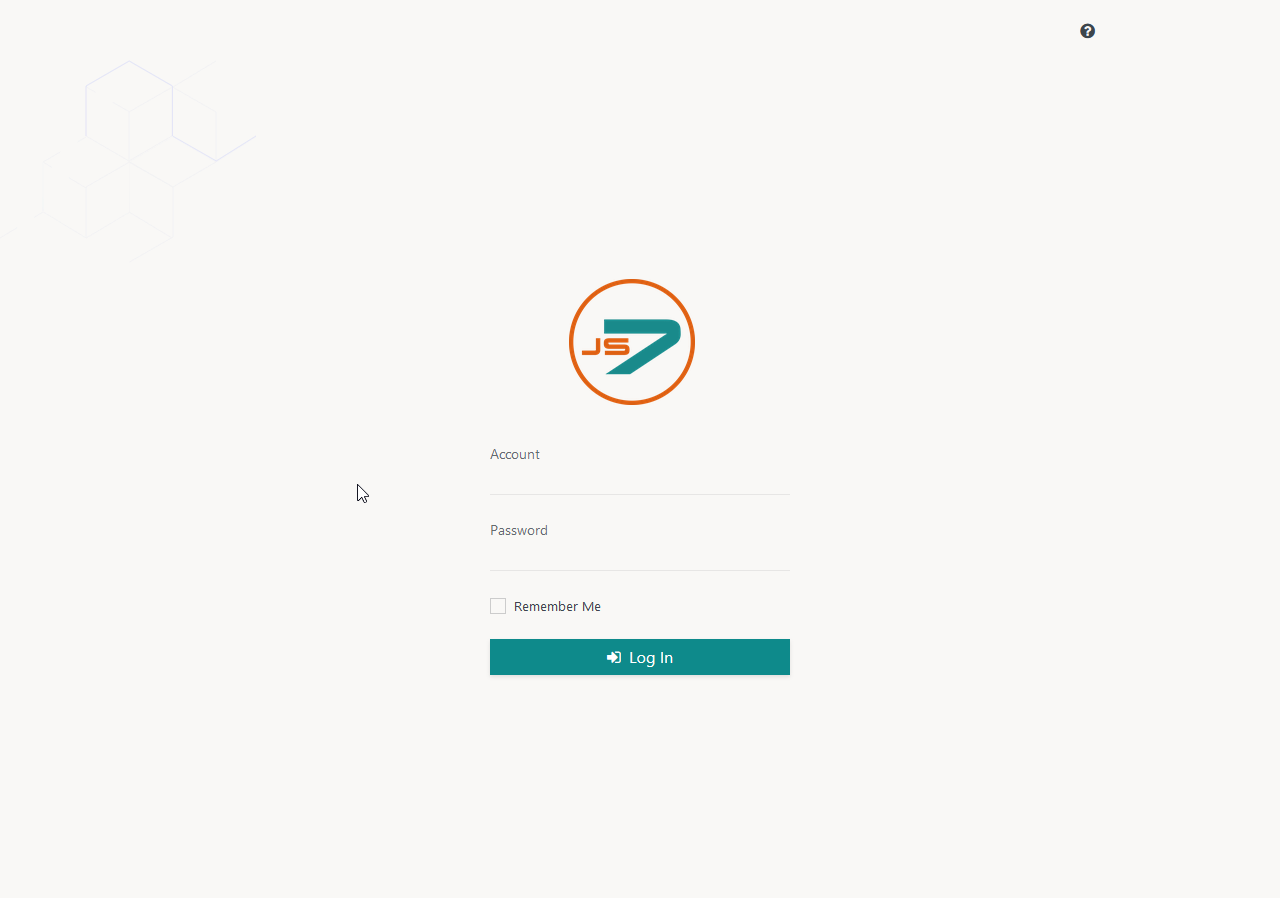Page History
...
Changing the Controller ID requires to reinstall the Controller instances by applying the following steps to for each instance:
- Stop the Controller service, see JS7 - Controller - Command Line Operation.
- Remove Controller journal files
- The journal files have to be removed from the configuration directory with the
statesub-folder which implies that any submitted orders for workflows will be removed and that workflows have to be redeployed:- Unix:
rm -f /var/sos-berlin.com/js7/controller/state/* - Windows:
del C:\ProgramData\sos-berlin.com\js7\controller\state\*
- Unix:
- Consider that a different location for the configuration directory can be specified during installation.
- The journal files have to be removed from the configuration directory with the
- Modify Controller ID
- Unix: For headless installation as an exception to the rule the Controller ID is specified in the installation directory with the
bin/environment_variables.shfile, see JS7 - Controller - Use of Linux/Windows Headless Installation.- Modify the following environment variable:
JS7_CONTROLLER_ID=<controller-id>
- Windows: If the installer has been used (in headless mode or in graphical mode), then reinstall the Controller, see JS7 - Controller - Use of Windows Graphical Installer.
- Unix: For headless installation as an exception to the rule the Controller ID is specified in the installation directory with the
- Restart the Controller instance.
...
- Stop the Controller service, see JS7 - Controller - Command Line Operation.
- Remove Controller journal files
- The journal files have to be removed from the configuration directory with the
statesub-folder which implies that any submitted orders for workflows will be removed and that workflows have to be redeployed:- Unix:
rm -f /var/sos-berlin.com/js7/controller/state/* - Windows:
del C:\ProgramData\sos-berlin.com\js7\controller\state\*
- Unix:
- Consider that a different location for the configuration directory can be specified during installation.
- The journal files have to be removed from the configuration directory with the
- Modify the the
config/controller.conffile accordinglyto reflect the above setting. - Restart the Controller instance.
...
- Binary code for clustering is available from the
js7-license.jarfile that is offered from JS7 - Download. - By downloading the binary code for clustering you consent with the license terms for a commercial license of JS7.
- The
js7-license.jarfile has to be stored to the following locations:- Unix
- Controller Installation Directory with
lib/user_libsub-folders- Default Location:
/opt/sos-berlin.com/js7/controller/lib/user_lib - A different location for the installation directory can be specified during installation.
- Default Location:
- JOC Cockpit Installation Directory with
lib/ext/jocsub-folders- Default Location:
/opt/sos-berlin.com/js7/joc/lib/ext/joc - A different location for the installation directory can be specified during installation.
- Default Location:
- Controller Installation Directory with
- Windows
- Controller Installation Directory with
lib\user_libsub-folders- Default Location:
C:\Program Files\sos-berlin.com\js7\controller\lib\user_lib - A different location for the installation directory can be specified during installation.
- Default Location:
- JOC Cockpit Installation Directory with
lib\ext\jocsub-folders- Default Location:
C:\Program Files\sos-berlin.com\js7\joc\lib\ext\joc - A different location for the installation directory can be specified during installation.
- Default Location:
- Controller Installation Directory with
- Unix
Initial Operation
Login to JOC Cockpit User Interface
In your browser navigate to the JOC Cockpit URL and enter the User Account and Password. Typically the URL includes the hostname and port that JOC Cockpit has been installed for:
For example,
http://myhost:4446. Please check that the JOC Cockpit port is accessible which might include to add firewall rules to allow access to this port from the computer that you operate the browser for.After initial installation of JOC Cockpit the default User Account
rootand Password ofroot:rootwill be available if no changes have been made to theshiro.iniconfiguration file.
Note that the root user is assigned the
allrole in the default configuration that includes any available permissions.
See the Authentication and Authorization - Configuration article for information about the configuration of other user profiles and authentication methods.Note that the JOC Cockpit web service might take a minute to start and to display the login window.
...