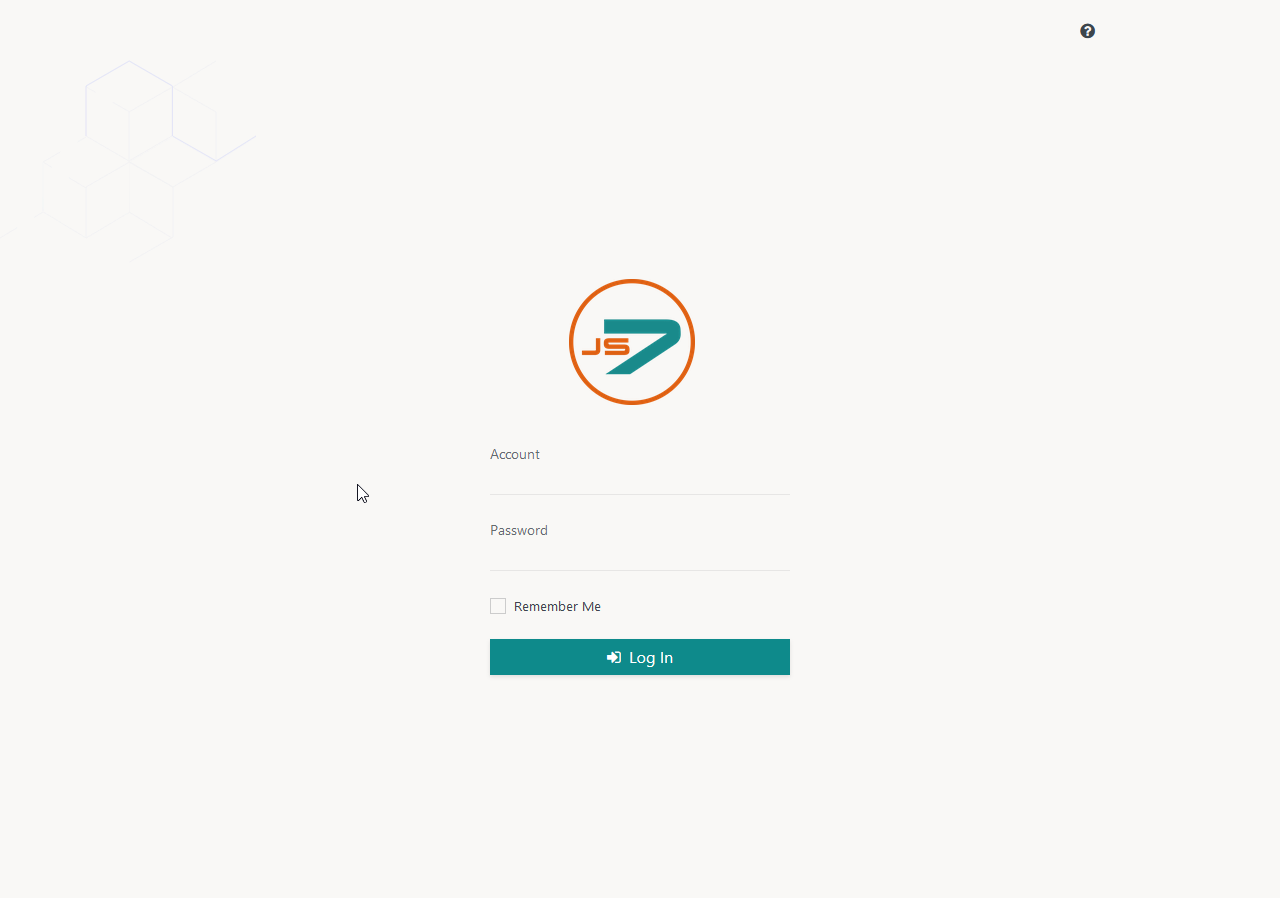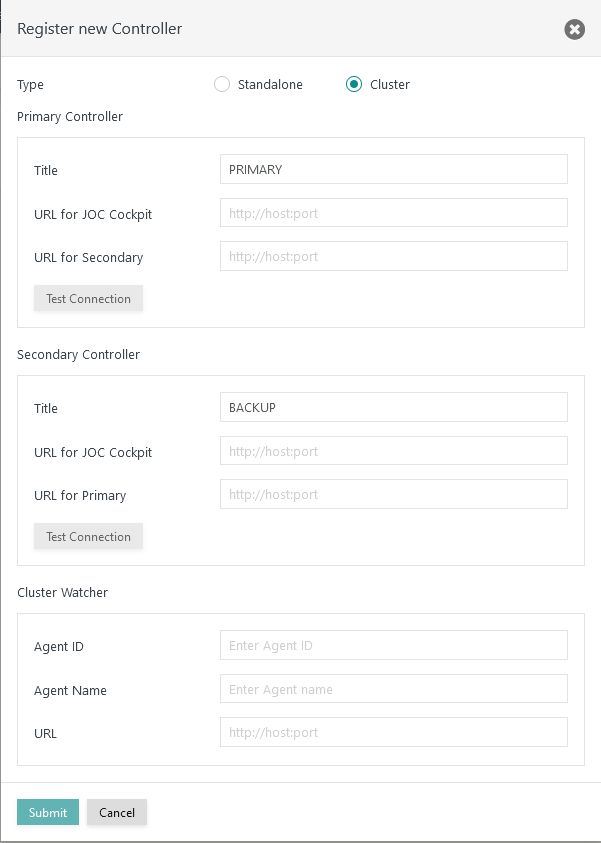Page History
...
- Consider that a Controller Cluster requires two Controller instances to be installed.
- For details see JS7 - Installation
- The steps for initial operation are the same for any supported platforms:
Controller Cluster Checks
xxxx
Check Controller ID
Both Controller instances for a Cluster
...
have to be installed with the same Controller ID that is a unique identifier for a Controller Cluster.
Changing the Controller ID requires to reinstall the Controller instances by applying the following steps to each instance:
- Stop the Controller service, see JS7 - Controller - Command Line Operation.
- Remove Controller journal files
- The journal files have to be removed from the configuration directory with the
statefolder which implies that any submitted orders for workflows will be removed and that workflows have to be redeployed:- Unix:
rm -f /var/sos-berlin.com/js7/controller/state/* - Windows:
del C:\ProgramData\sos-berlin.com\js7\controller\state\*
- Unix:
- Consider that a different configuration directory can be specified during installation.
- The journal files have to be removed from the configuration directory with the
- Modify Controller ID
- Unix: For headless installation as an exception to the rule the Controller ID is specified in the installation directory with the
bin/environment_variables.shfile, see JS7 - Controller - Use of Linux/Windows Headless Installation.- Modify the following environment variable:
JS7_CONTROLLER_ID=<controller-id>
- Windows: If the installer has been used (in headless mode or in graphical mode), then reinstall the Controller, see JS7 - Controller - Use of Windows Graphical Installer.
- Unix: For headless installation as an exception to the rule the Controller ID is specified in the installation directory with the
- Restart the Controller instance.
...
Check Cluster Settings
The secondary Controller
...
has to use the following configuration from its config/controller.conf file, see JS7 - Controller Configuration Items:
...
js7.journal.cluster.nodes.is-backup=yes
If changes to the above configuration are required then follow these steps for the secondary Controller instance:
- Stop the Controller service, see JS7 - Controller - Command Line Operation.
- Remove Controller journal files
- its
- The journal files have to be removed from the configuration directory with the
statefolder which implies that any submitted orders for workflows will be removed and that workflows have to be redeployed:- Unix:
rm -f /var/sos-berlin.com/js7/controller/state/* - Windows:
del C:\ProgramData\sos-berlin.com\js7\controller\state\*
- Unix:
- Consider that a different configuration directory can be specified during installation.x
config/controller.conffile - The journal files have to be removed from the configuration directory with the
- Modify the the
config/controller.conffile accordingly. - Restart the Controller instance.
JOC Cockpit Cluster Checks
Check Security Level
Any JOC Cockpit cluster members have to use the same security level (low, medium, high).
To apply changes to the security level JOC Cockpit has to be reinstalled.
Check Database Connection
Any JOC Cockpit cluster members have to use the same database connection.
To apply changes modify the Hibernate configuration file:
Adding License Key and Licensed Binary Code
Customers equipped with a commercial license receive both a license key from SOS and the binary code that allows clustering of JS7 components.
...
- Binary code for clustering is available from the
js7-license.jarfile that is offered from JS7 - Download. - By downloading the binary code for clustering you consent with the license terms for a commercial license of JS7.
- The
js7-license.jarfile has to be stored to the following locations:- Unix
- Controller Installation Directory with
lib/user_libsub-folders- Default:
/opt/sos-berlin.com/js7/controller/lib/user_lib - A different installation directory can be specified during installation.
- Default:
- JOC Cockpit Installation Directory with
lib/ext/jocsub-folders- Default:
/opt/sos-berlin.com/js7/joc/lib/ext/joc - A different installation directory can be specified during installation.
- Default:
- Controller Installation Directory with
- Windows
- Controller Installation Directory with
lib\user_libsub-folders- Default:
C:\Program Files\sos-berlin.com\js7\controller\lib\user_lib - A different installation directory can be specified during installation.
- Default:
- JOC Cockpit Installation Directory with
lib\ext\jocsub-folders- Default:
C:\Program Files\sos-berlin.com\js7\joc\lib\ext\joc - A different installation directory can be specified during installation.
- Default:
- Controller Installation Directory with
- Unix
Initial Operation
Login to JOC Cockpit User Interface
In your browser navigate to the JOC Cockpit URL and enter the User Account and Password. Typically the URL includes the hostname and port that JOC Cockpit has been installed for:
For example,
http://myhost:4446. Please check that the JOC Cockpit port is accessible which might include to add firewall rules to allow access to this port from the computer that you operate the browser for.After initial installation of JOC Cockpit the default User Account and Password of
root:rootwill be available if no changes have been made to theshiro.iniconfiguration file.
Note that the root user is assigned the
allrole in the default configuration that includes any available permissions.
See the Authentication and Authorization - Configuration article for information about the configuration of other user profiles and authentication methods.Note that the JOC Cockpit web service might take a minute to start and to display the login window.
...
You have a choice to register a Standalone Controller (n scope of the JS7 Open Source License) or a Controller Cluster for high availability (requires a JS7 Commercial License, see JS7 - Licensing).
Register Standalone Controller
...
.
...
Register Controller Cluster
A Controller Cluster implements high availability for automated fail-over should a Controller instance be terminated or become unavailable.Note that high availability by clustering is subject to JS7 - Licensing. Without a license fail-over/switch-over will not take place between Controller cluster members.
Explanation
- This dialog allows to specify the Primary Controller instance, the Secondary Controller instance and an Agent Cluster Watcher.
- The title added for each Controller instance will be visible in the JS7 - Dashboard view.
- Primary and Secondary Controller instances require a URL as seen from JOC Cockpit. This URL is used by JOC Cockpit to connect to the Controller instances respectively.
- The URL of the Controller typically includes the hostname and port that the Controller instance is operated for.
- The Agent Cluster Watcher is required for operation of a Controller Cluster. The Agent is contacted by both Controller Cluster members to verify the cluster status should no direct connection between Controller Cluster members be available.
- The Agent is assigned an
Agent IDwhich is a unique identifier for this Agent that cannot be modified during lifetime of an Agent. Change of theAgent IDrequires to remove and to add the Agent with JOC Cockpit, it is not required to uninstall/reinstall an Agent. - The
Agent Nameis a unique identifier that is used for example in the Configuration view to assign Agents to jobs. TheAgent Namecan be modified later on. - The
Agent URLis the hostname and port for which the Agent is operated.
- The Agent is assigned an
- Consider that the following connections should be accessible which might include to add firewall rules to allow access to the ports:
- JOC Cockpit connection to the Primary Controller host and port.
- JOC Cockpit connection to the Secondary Controller host and port.
- Primary Controller connection to the Secondary Controller host and port.
- Secondary Controller connection to the Primary Controller host and port.
- Primary Controller connection to the Cluster Watcher Agent host and port.
- Secondary Controller connection to the Cluster Watcher Agent host and port.
...