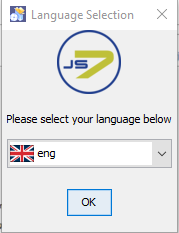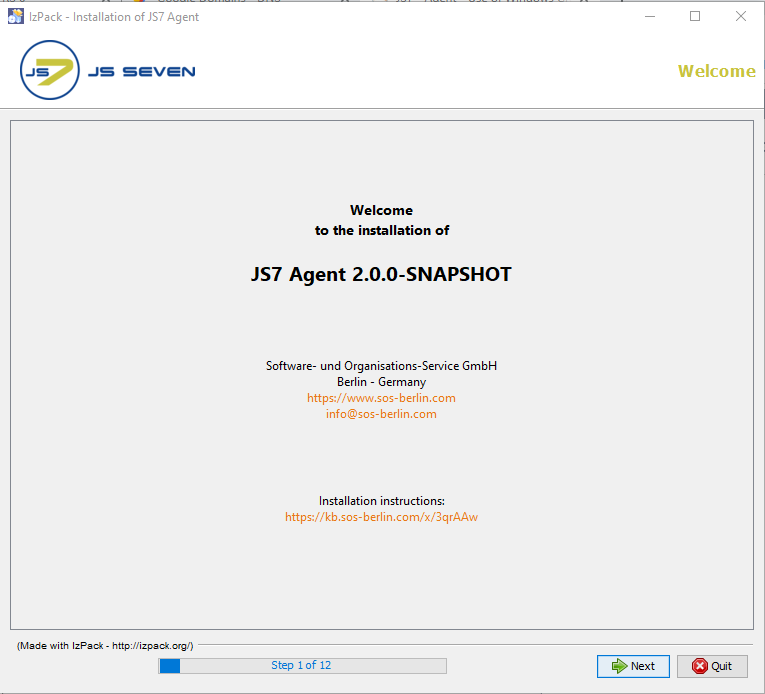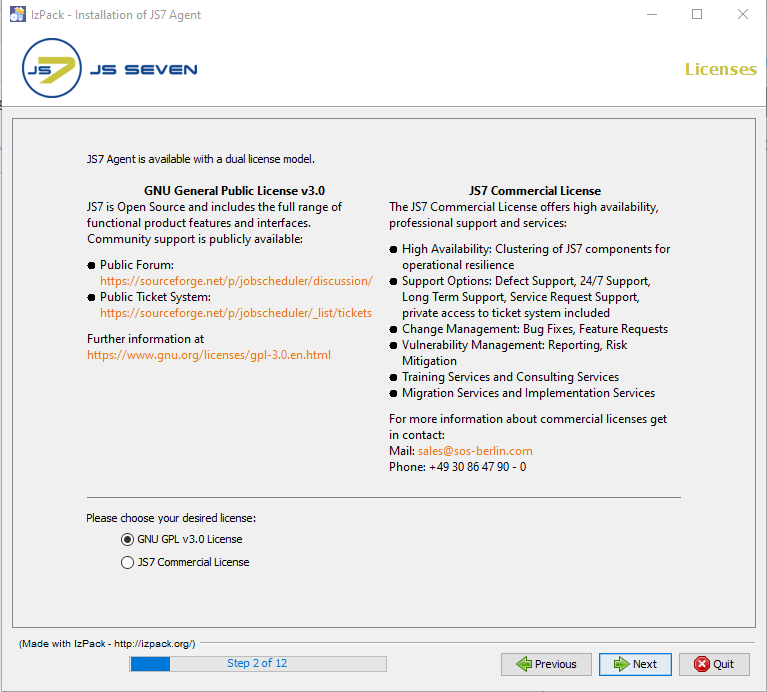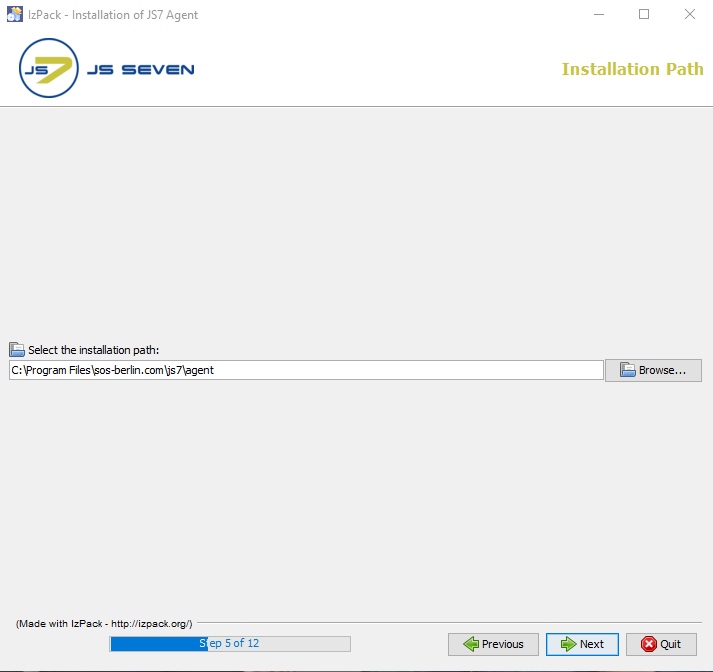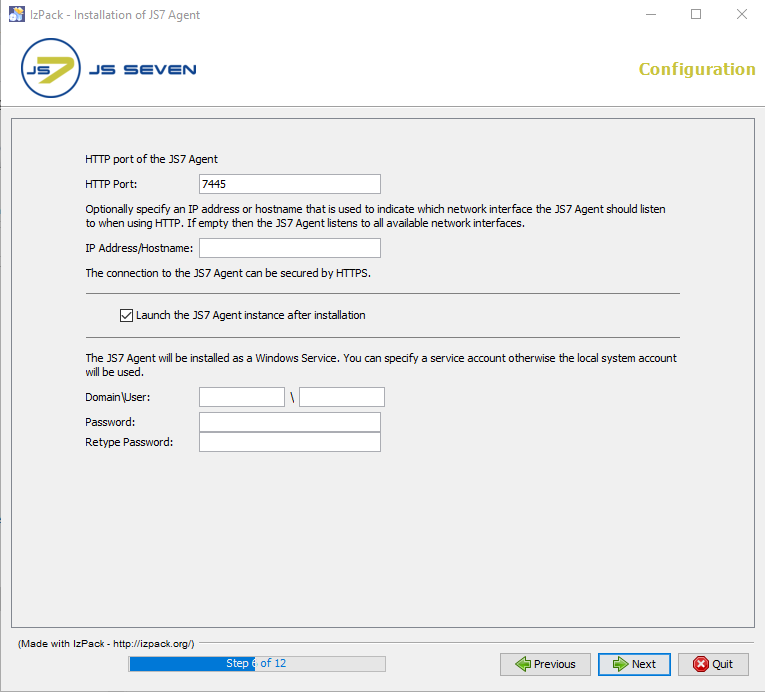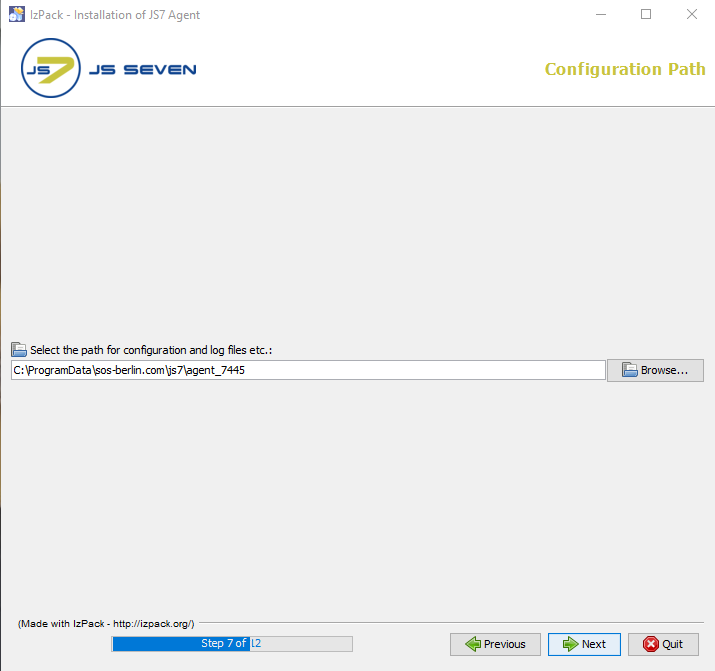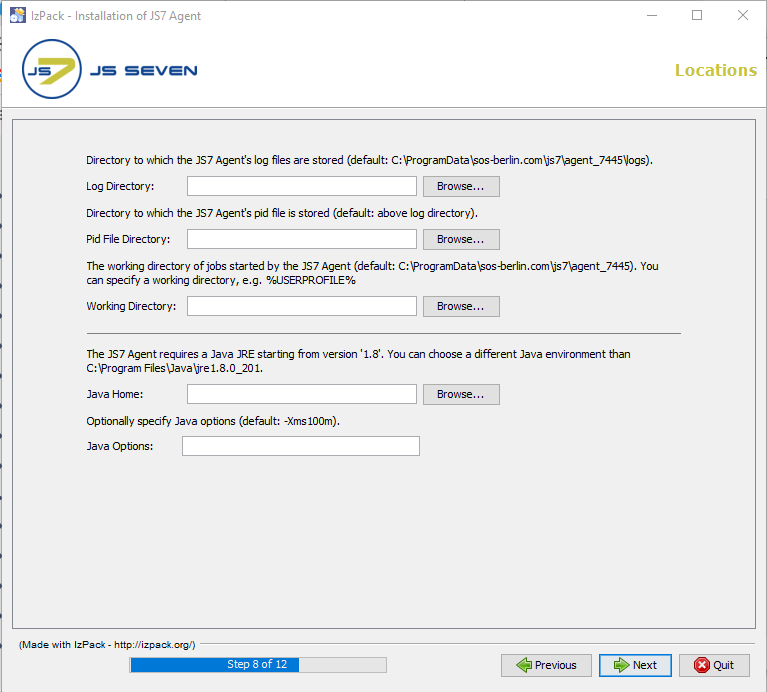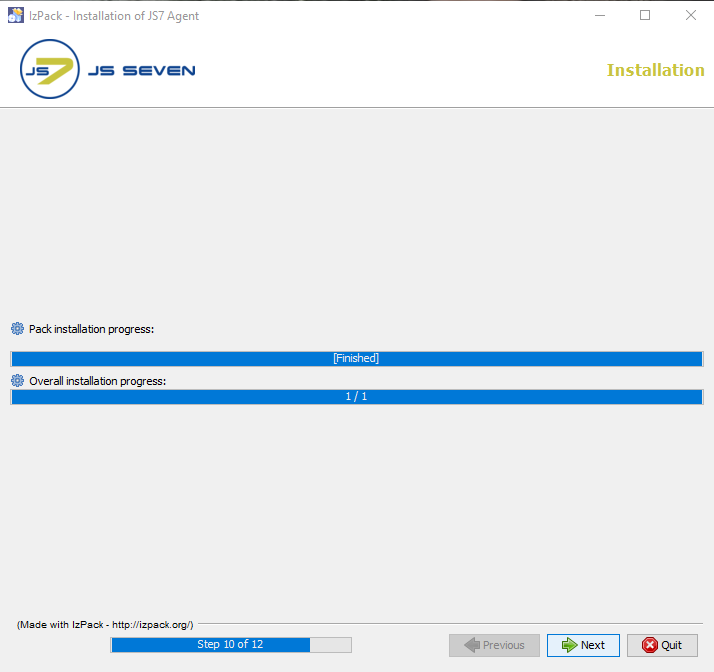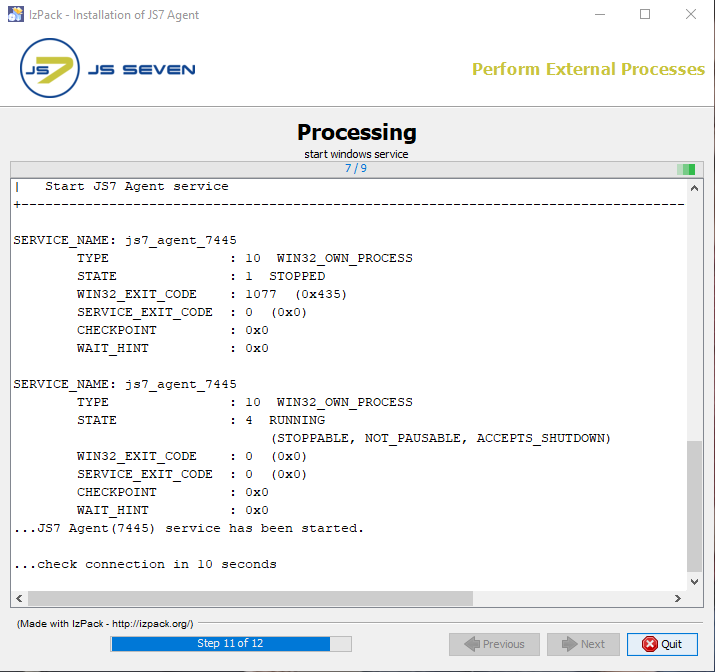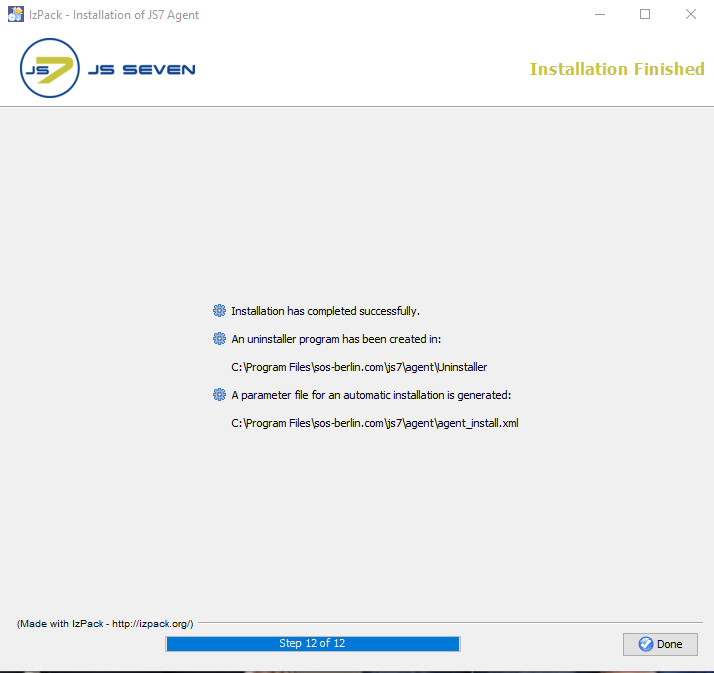Page History
...
- Choose the Agent archive for the target system from the JS7 - Download page.
- For Windows systems a .zip archive including the installer is available .
Installation
- Extract the downloaded archive from
js7_agent_windows_installer.<release>.zip.
Installation
Extract the downloaded archive to a directory, e.g.
C:\Temp.The installer can be run with the GUI in graphical mode or in headless mode, see JS7 - Agent - Use of Unix/Windows Headless Installation.
- The installer asks for elevated administrator administrative privileges, therefore it is not required to change the permissions in the
.\servicedirectory and the installer sets read/write permissions for the.\logsdirectory. - After the installation , you will find
- a Windows Service "
SOS JS7 Agent -port=<port>" - an executable file
.\service\js7_agent_<port>.exethat is started by the Windows Service.
- a Windows Service "
Run the installer for the JS7 Agent using
Code Block language bash title Windows command to run the installer GUI > C:\Temp\agent.<release>\setup.cmd
- The installer asks for elevated administrator administrative permissions.
- Select the language to be used for the setup: English and German are available.
- Click Next on the welcome window.
- The Licenses are displayed with step 2 of the installation. It shows the types of licenses available for the agentLicense page displays licenses available for the JS7 Agent.
- The Open Source License GPLv3 (General Public License) is available.
- The SOS Commercial License can be selected. When using this license then the license certificate file that you receive from SOS after purchase of a license is added when installing the Controller that forwards the license to the Agent. For details see JS7 - FAQ - How to apply a JS7 License Key.
- The installer opens a GUI to specify the installation path directory after you accept the terms of the License Agreement.
- Add the HTTP port that is used by the JS7 Agent. Make sure that the HTTP port is available, i.e. is not otherwise used. If you run other applications that use this port then choose a different port.
- If you specify a service Windows Service account then make sure that this account has "Log on as service permissions". Consider that credentials that you enter to this window are stored in clear text with the installer response file. It is considered more secure not to add credentials with this step, but to add credentials directly with the Windows Service panel after installation.
- Select Choose the Configuration path configuration directory for the Agent where to which you want to store the journals (state folder) for the agent and the keystore and truststore for the agentAgent's configuration files and journal files.
- If you select choose the installation path directory to be located in
C:\Program Filesthen it is recommended to choose the log directory outside of the installation path, e.g.C:\ProgramData\sos-berlin.com\js7\agent_<port>\logs. - The installer sets read/write permissions for the specified Windows Service user account. Typically only the administrator group should have write permissions for
C:\Program Files. - This step displays the progress of the first part of the installation procedure.
- Changes to installer options can no longer be applied once this step has is started.
- The Processing processing panel displays the progress of the second part of the installation procedure that includes to set permissions and to install the Windows Service.
The information displayed with this step will be written to the installation log file that can be found in the
JS7_AGENT_DATA/logsfolder.
The last step of the installation displays a summary of the installation (success/error) and paths to relevant information.
Note that if a problem occurs during installation a warning will be displayed and a link to the installation log file will be provided.
- A failed installation can be repeated at any time, no uninstallation is required.
Updating the JS7 Agent
The update of the JS7 Agent is performed from the same download archive as used for any fresh installation:
...
- Stop the JS7 Agent instance.
- Prepare to rollback in case that the update of the JS7 Agent is not successful:
- Take a backup of the Agent's installation directory and configuration directory, e.g. by creating a .zip archive.
- Installation Directory:
- The default installation path directory for the Agent is
C:\Program Files\sos-berlin.com\js7\agent
- The default installation path directory for the Agent is
- Configuration Directory
- The default configuration path directory for the Agent is
C:\ProgramData\sos-berlin.com\js7\<agent_port>
- The default configuration path directory for the Agent is
- Installation Directory:
- Take a backup of the Agent's installation directory and configuration directory, e.g. by creating a .zip archive.
Update
The update using the GUI graphical installer can be done by rerunning the installer setup.cmd file from the .zip archive and by providing the same parameters such as installation paths, ports etc.
...
- To perform JS7 Agent instance rollback run the uninstaller.
- The default location of the
uninstall.cmdfile is:C:\Program Files\sos-berlin.com\js7\agent\Uninstaller
- The default location of the
- Restore the folders from the backup by unzipping the .tar .gz/.zip archive for the installation directory and configuration directory to the respective locationlocations.
- Re-install the Windows Service from the command line:
- Switch to the the Agent's
.\bindirectory for the Agent from the command line- The default location of the
.\bindirectory is:C:\Program Files\sos-berlin.com\js7\agent\bin
- The default location of the
Run the below following command that installs the Agent's Windows Service. :
agent.cmdinstall-service [--http-port=<number>] [--ip-address=<hostnameor ip address>]
- Switch to the the Agent's
...
The installer creates a log file in the directory that is pointed to by the environment variable JS7_AGENT_LOGS or in the logs sub-directory of the Agent's configuration directory.
- The default path of the
logsdirectory for the Agent areis:C:\ProgramData\sos-berlin.com\js7\agent_<port>on Windows.
- Installation log files are named use names according to the pattern,
Install_V<release>_<date-time>_....logwhere<release>is the release number and<date-time>refers to the point in time of installation. - For further information about logging see JS7 - Logging.
...
- JS7 - Agent - Use of Unix/Windows Headless Installation
- JS7 - Agent - Command Line Operation
- JS7 - Agent Configuration