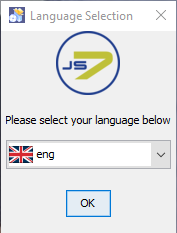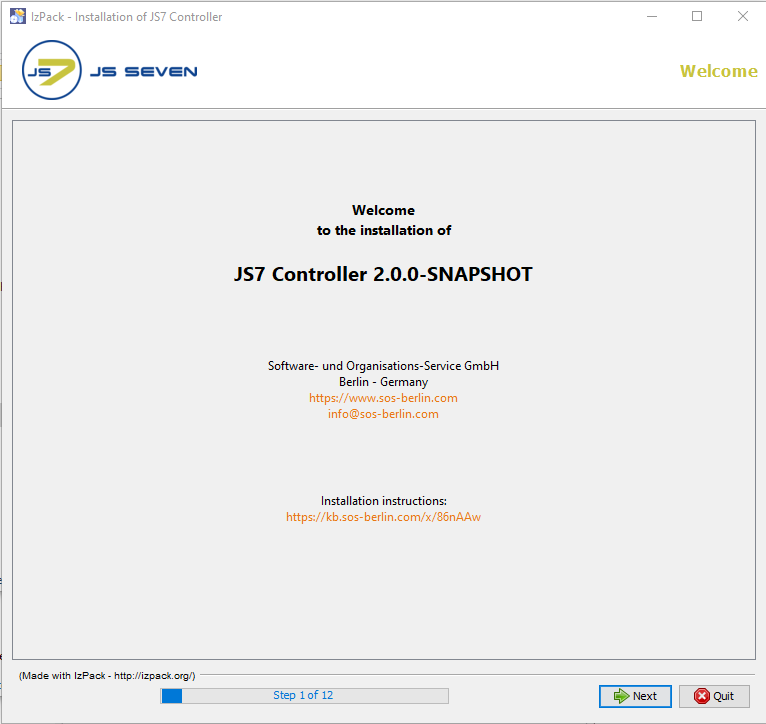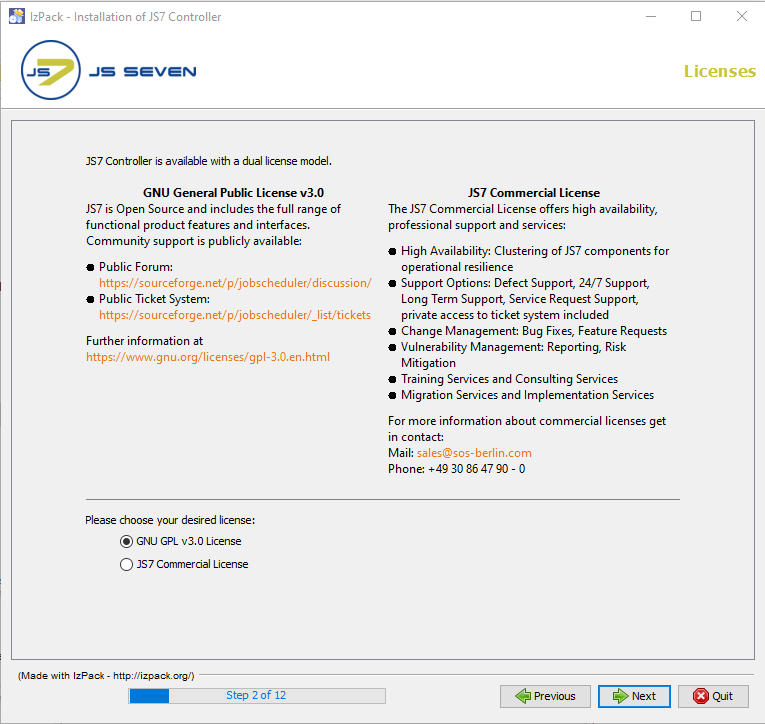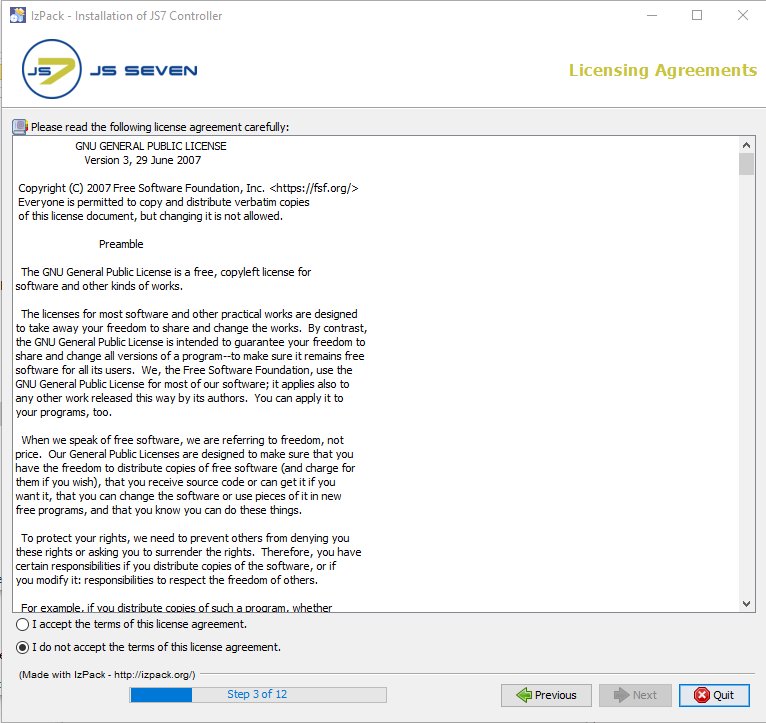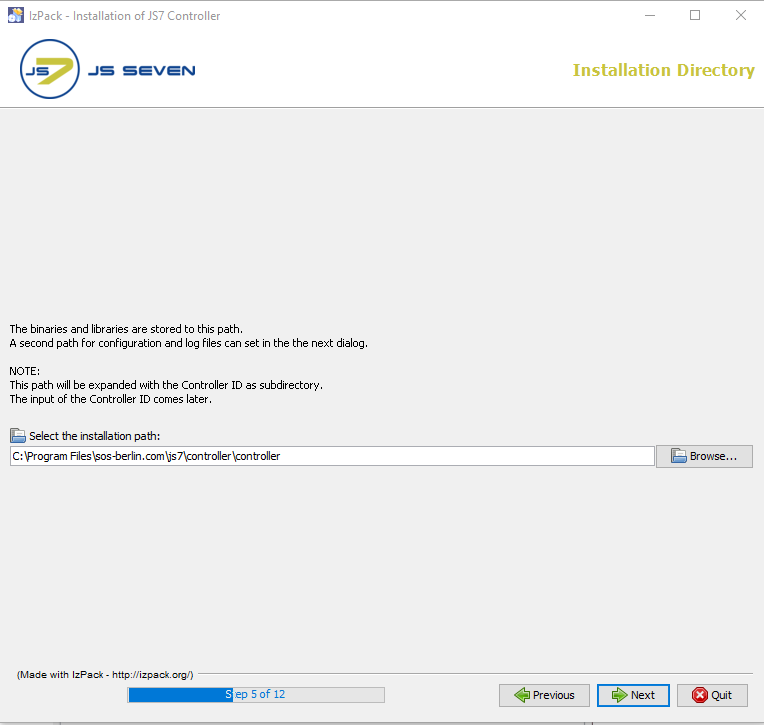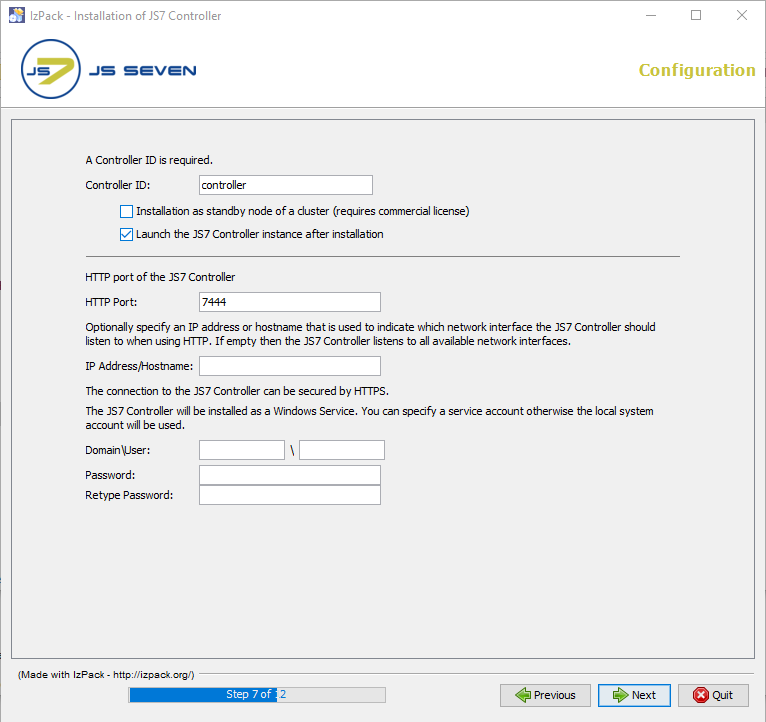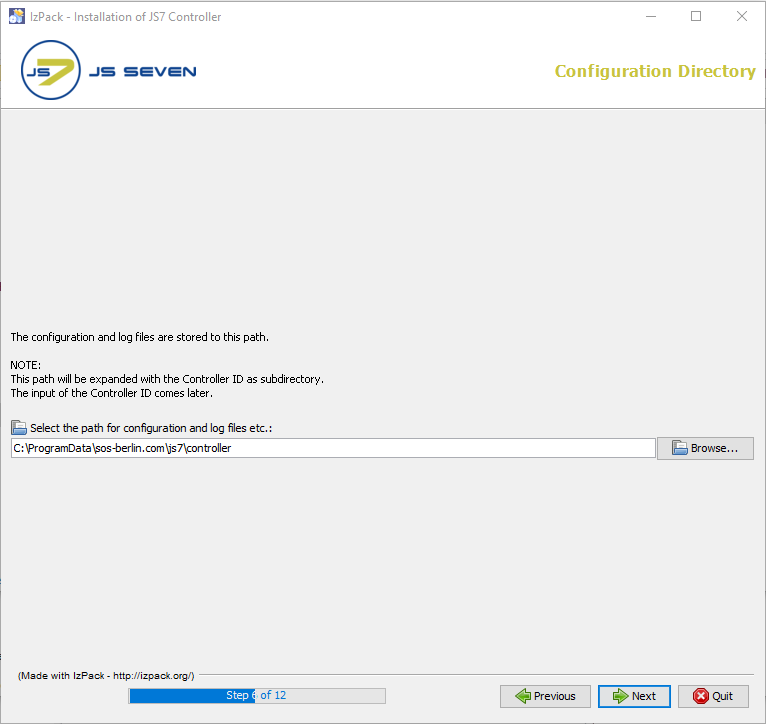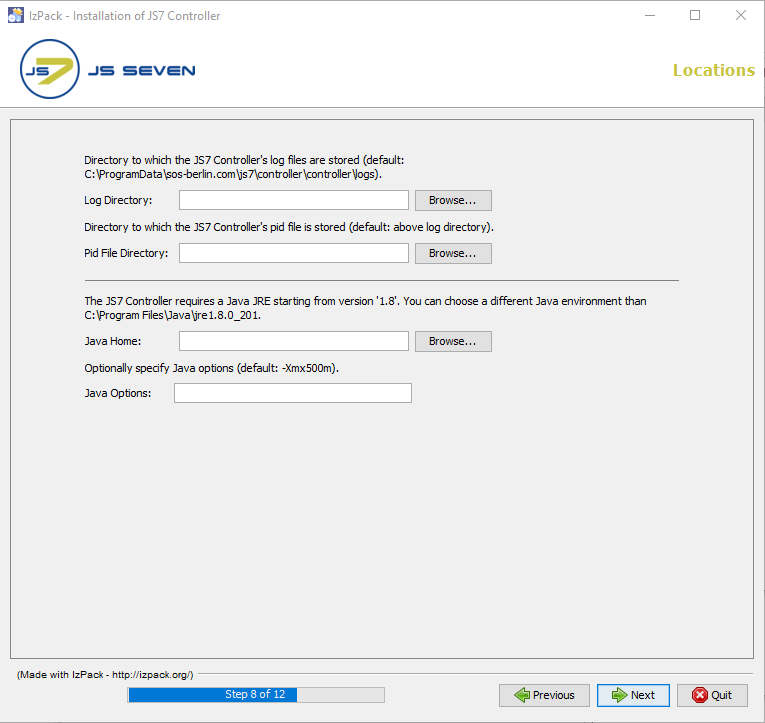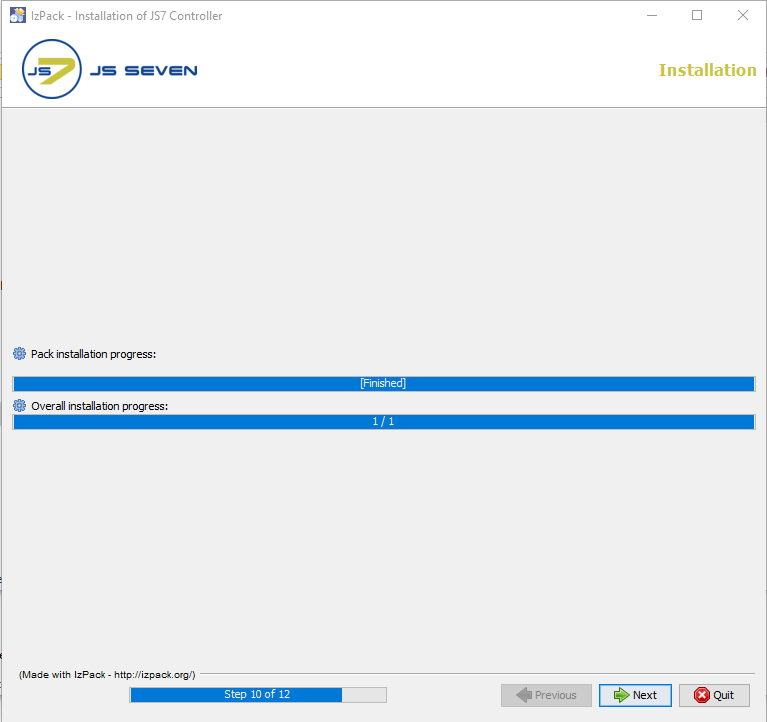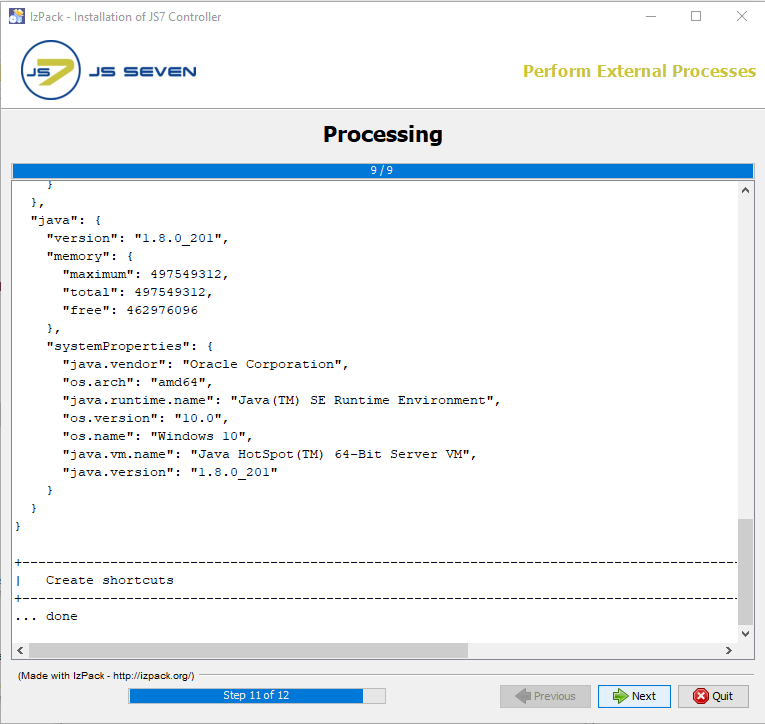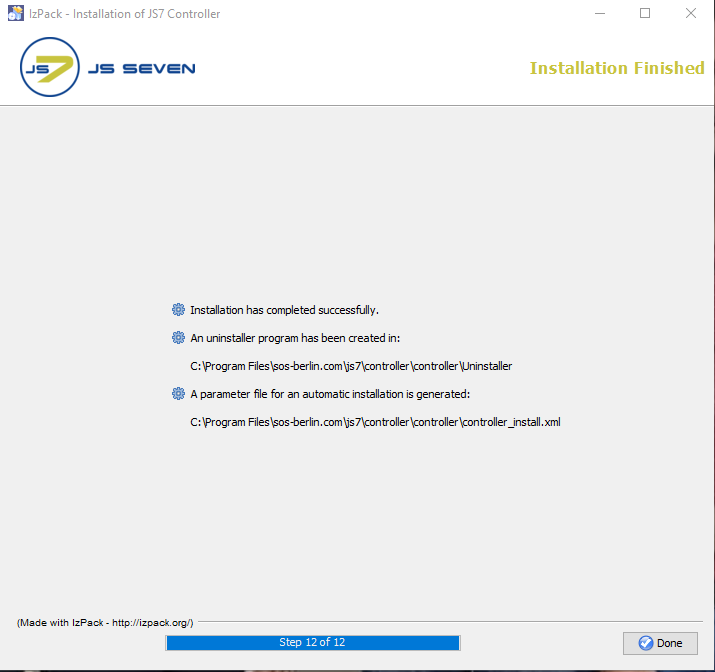Page History
...
Extract the downloaded archive to a directory, e.g.
C:\Temp.The installer can be run in graphical mode or in headless mode, see JS7 - Controller - Use of Linux/Windows Headless Installation.
- The installer asks for elevated administrator privileges, therefore it is not required to change the permissions in the
.\servicedirectory and the installer sets read/write permissions for the.\logsdirectory. - After the installation you will find
- a Windows Service "
SOS JS7 Controller -id=<controller-id>" - an executable file
.\service\js7_controller_<controller-id>.exethat is started by the Windows Service.
- a Windows Service "
Run the installer dialog for the JS7 Controller using
Code Block language bash title Windows command to run the installer GUI > C:\Temp\controller.<release>\setup.cmd
- The installer asks for elevated administrative permissions.
- Select the language to be used for the setup: English and German are available.
- Click Next on the welcome window.
- The License page window displays licenses available for the JS7 Controller.
- The Open Source License GPLv3 (General Public License) is available.
- The SOS Commercial License can be used by adding a license certificate file that you receive from SOS after purchase of a license. For details see JS7 - FAQ - How to apply a JS7 License Key.
- The License Agreement displayed with step 2 of the installation has to be accepted before installation can occur.
- The installer opens a window to specify the installation directory after you accept the terms of the License Agreement.
- With the next window specify the Controller ID that is a unique identifier for a Controller. You can use identifiers such as "controller-test", "controller-production" etc.
- If you intend to operate a Controller cluster with two Controller instances for the active and for the standby cluster member, then specify the same identifier during installation of each Controller instance as otherwise the instances will not be considered members of the same cluster. This identifier cannot be modified after installation, changes to the Controller ID require reinstallation of the Controller.
- A checkbox allows to specify if the currently installed Controller instance will initially start with an active or standby role. Do not select this checkbox if you operate a standalone Controller instance.
- Consider that operation of a Controller cluster requires to add a license certificate from a previous above step, see JS7 - Licensing.
- Add the HTTP port that is used by the JS7 Controller. Make sure that the HTTP port is available, i.e. is not otherwise used. If you run other applications that use this port then choose a different port.
- If you specify a Windows Service account then make sure that this account has "Log on as service permissions". Consider that credentials that you enter to this window are stored in clear text with the installer response file. It is considered more secure not to add credentials with this step, but to add credentials directly with the Windows Service panel after installation.
- Choose the configuration directory for the Controller to which you want to store the Controller's configuration files and journal files.
- If you choose the installation directory to be located in
C:\Program Filesthen it is recommended to choose the log directory outside of the installation path, e.g.C:\ProgramData\sos-berlin.com\js7\controller\logs. - The installer sets read/write permissions for the specified Windows Service account. Typically only the administrator group should have write permissions for
C:\Program Files.
This step displays progress of the first part of the installation procedure. - Changes to the installer options can no longer be applied once this step is started.
- The processing panel displays progress of the second part of the installation procedure that includes to set permissions and to install the Windows Service.
The information displayed with this step is written to the installation log file that can be found in the
JS7_CONTROLLER_DATA/logsfolder.
The last step of the installation shows displays a summary of the installation (success/error) and paths to relevant files.
...
Overview
Content Tools