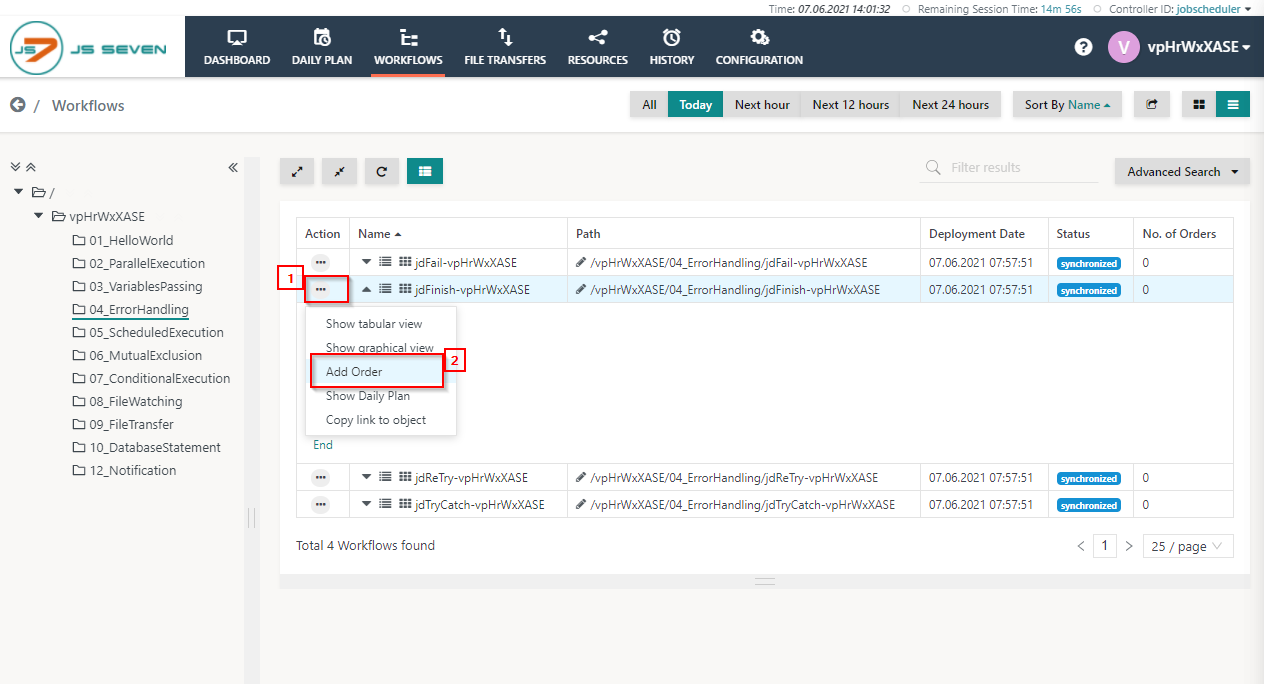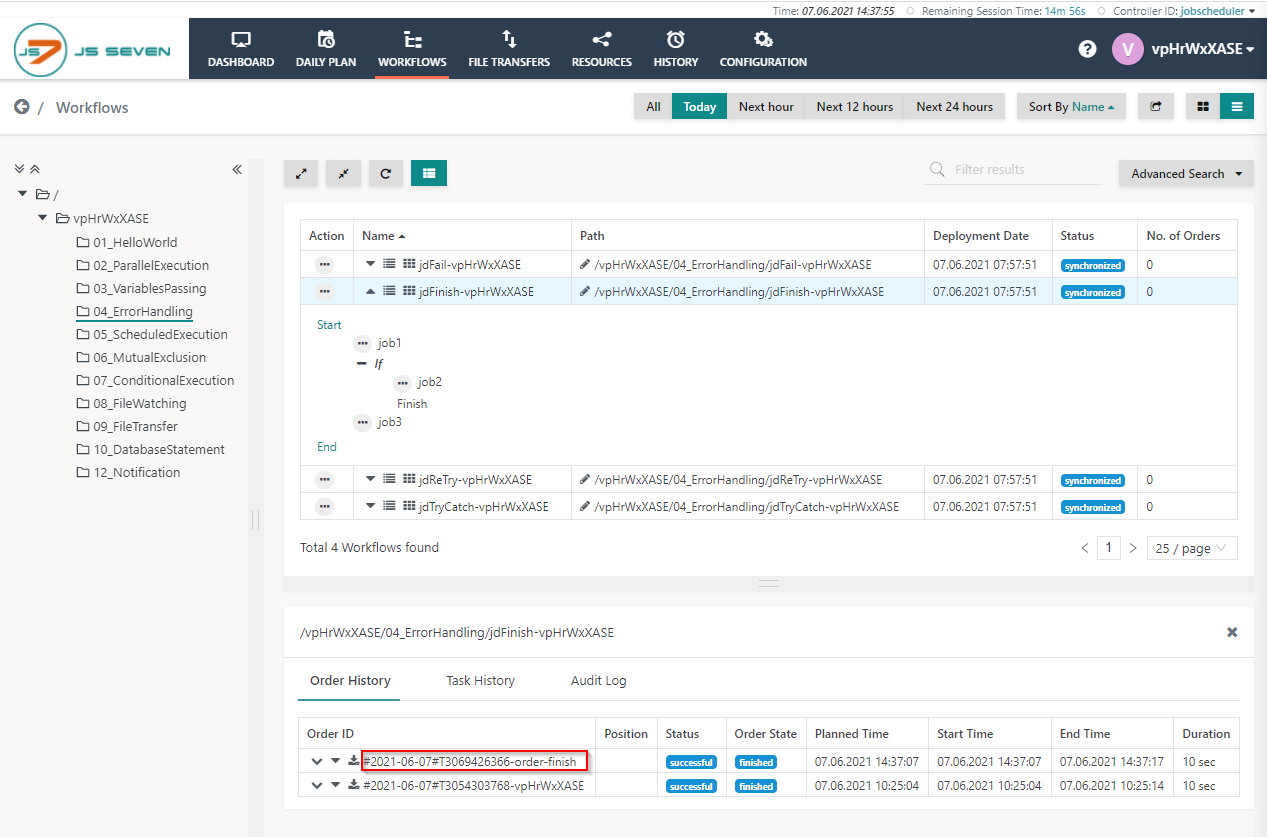Page History
...
To execute the workflow in the 04_ErrorHandling folder please follow the steps described below steps:
- Click the folder 04_ErrorHandling and expand jdFinish workflow.
- To add an order to the workflow click the action menu of the workflow and use Add Order from the drop-down menu.
- When clicking Add Order a popup window will appear.
- You can add an Order ID or leave the Order ID value empty, it will then use a default Order ID. Click the Submit button.
- To check the status of the order click the name of the workflow. This will make the Order History panel appear.
- From the Order History panel you can verify that the order is successful and hasfinished. Click the Order ID to see log output created by jobs executed for this order.
- A log view window will open and the order log will be displayed. This log contains output to stdout/stderr from all jobs executed by the order.
- You can download the log file by clicking the Download button from the upper right-hand corner of the log view window. Also, you can expand and collapse the individual job output using the chevron icons in the upper left-hand corner of the log view window.
...
Overview
Content Tools