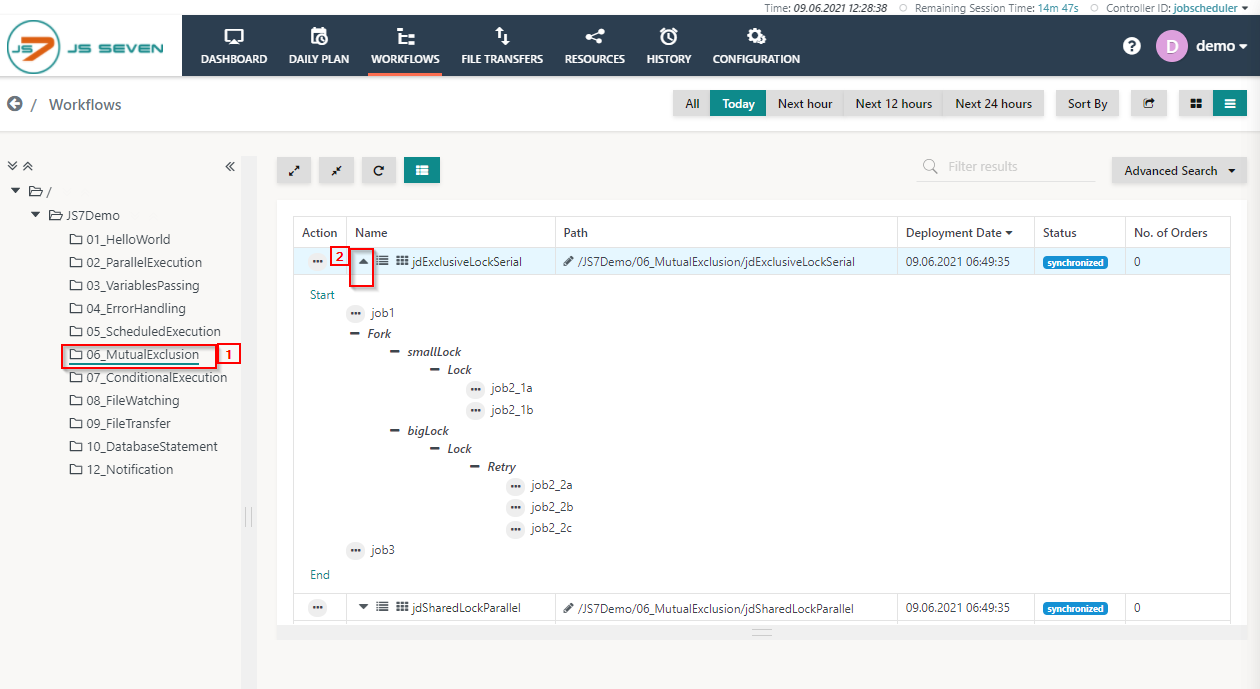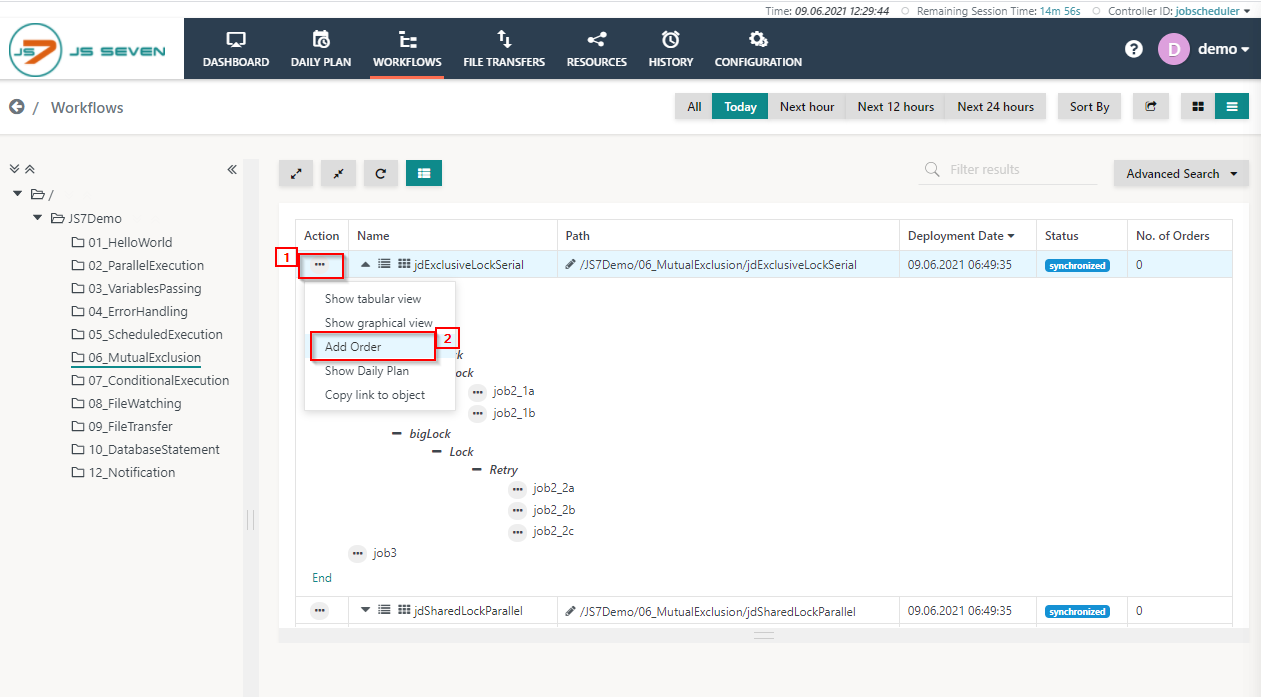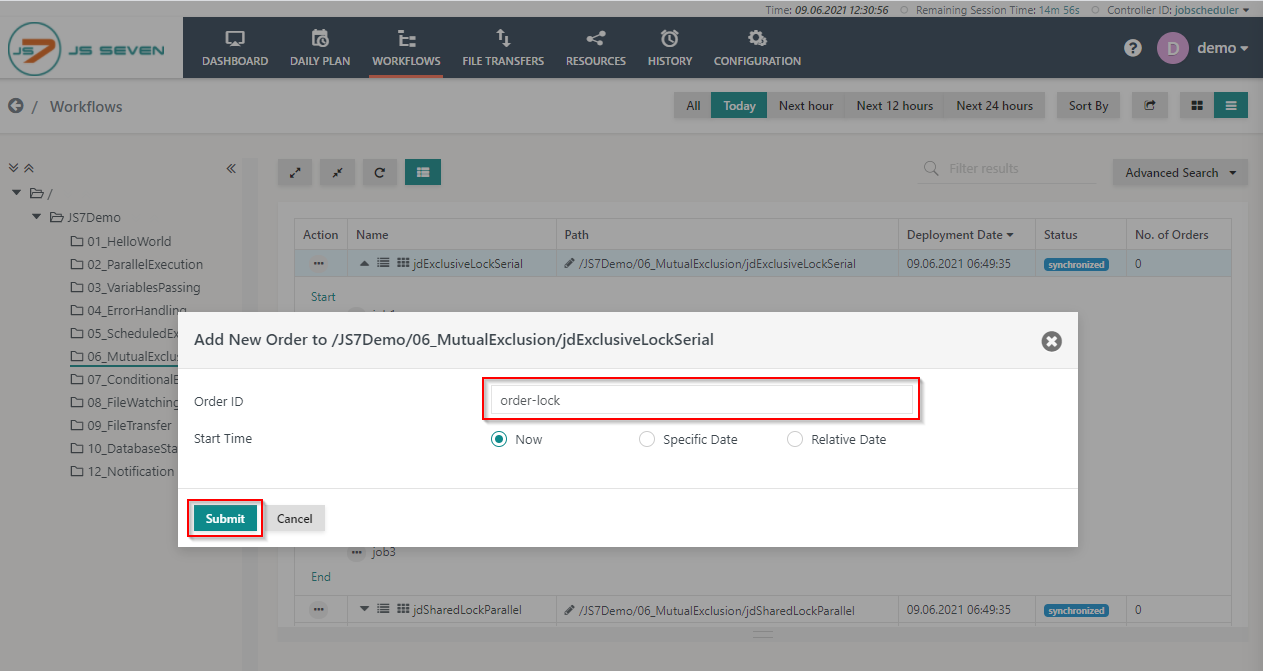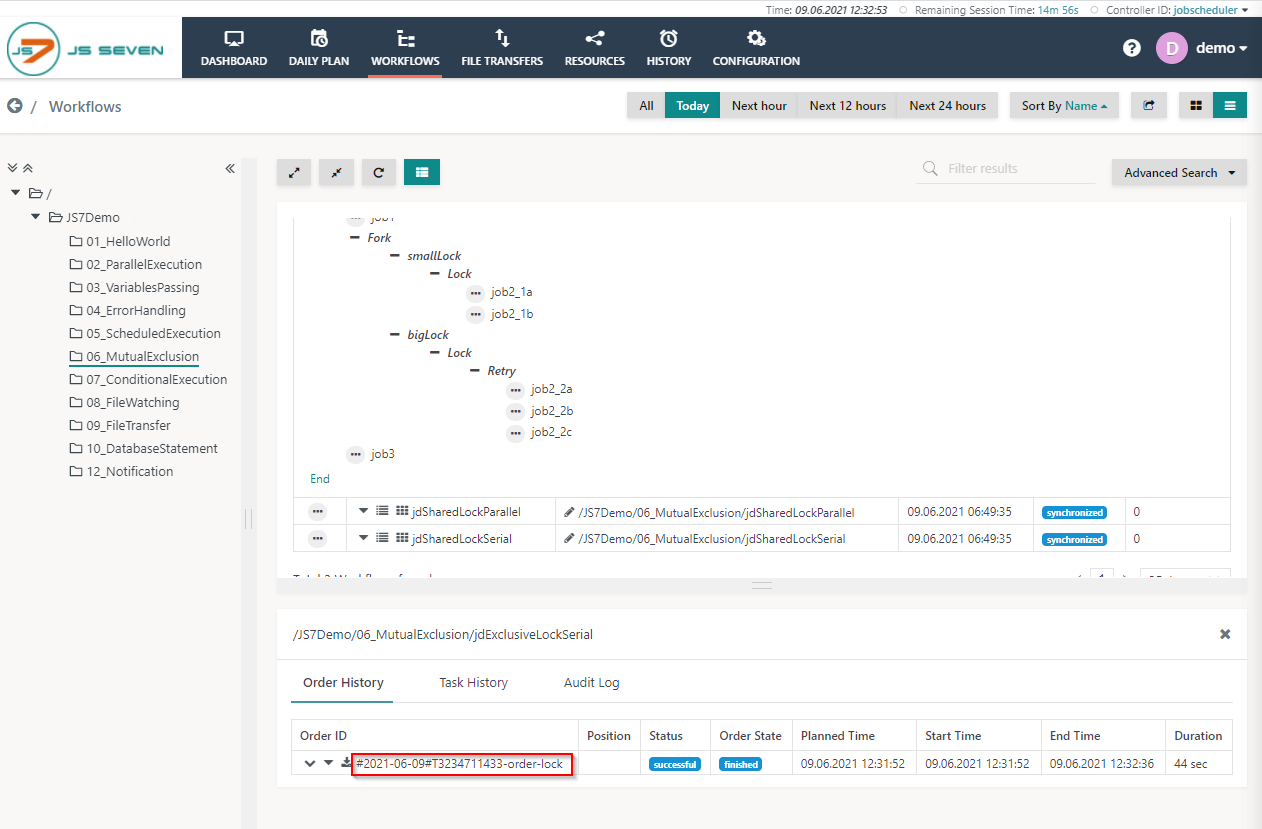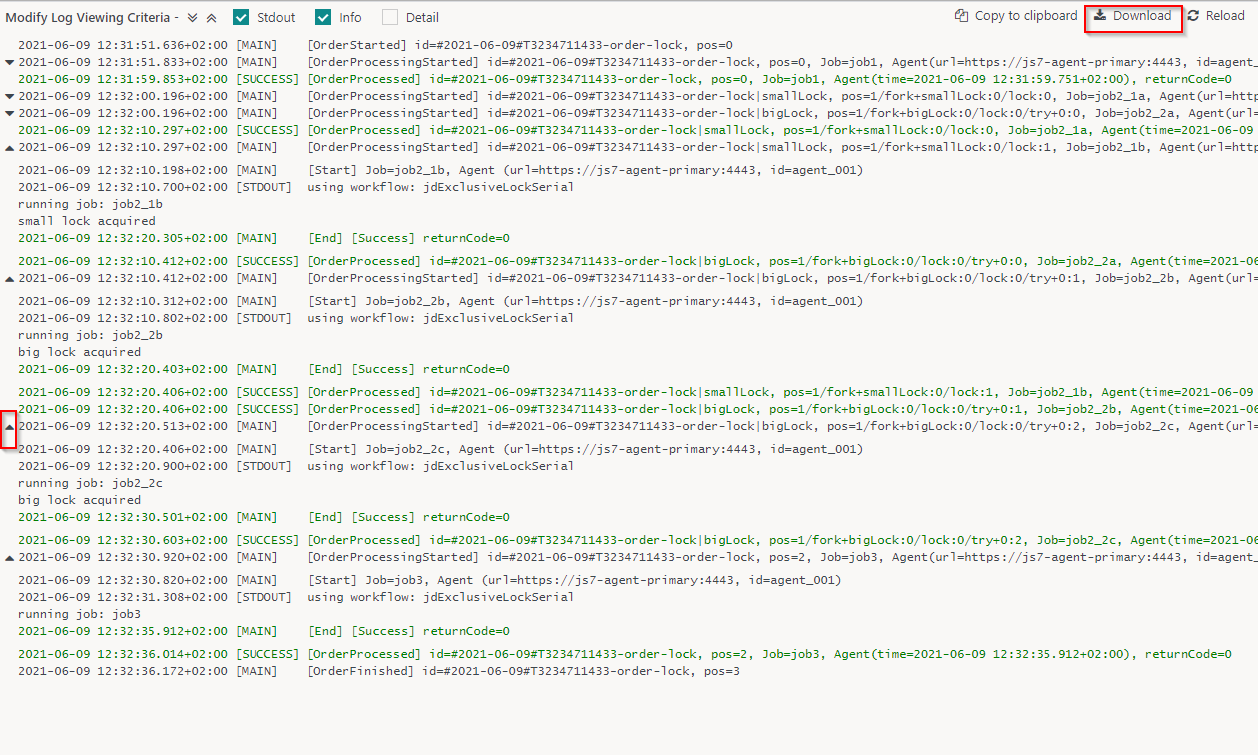Page History
...
- Click the folder 06_MutualExclusion and expand the jdExclusiveLockSerial workflow.
- To add an order to the workflow click the action menu of the workflow and use Add Order from the drop-down menu.
- When clicking Add Order a popup window will appear.
- You can add an Order ID or leave the Order ID value empty, it will then use a default Order ID. Click the Submit button.
- If you add a second order to the workflow, you can see that the Resource Locks are acquired and retained by the jobs executing the first order and that any jobs for the second order have to wait until the Resource Locks are released..
- To check the status of the order click the name of the workflow. This will make the Order History panel appear.
- From the Order History panel you can verify if the order is successful and hasfinished. Click the Order ID to see log output created by jobs executed for this order.
- A log view window will open and the order log will be displayed. This log contains output to stdout/stderr from all jobs executed by the order.
- You can download the log file by clicking the Download button in the upper right-hand corner of the log view window. Also, you can expand and collapse the individual all job output using the chevron icons in the upper left-hand corner of the log view window.
...
Overview
Content Tools