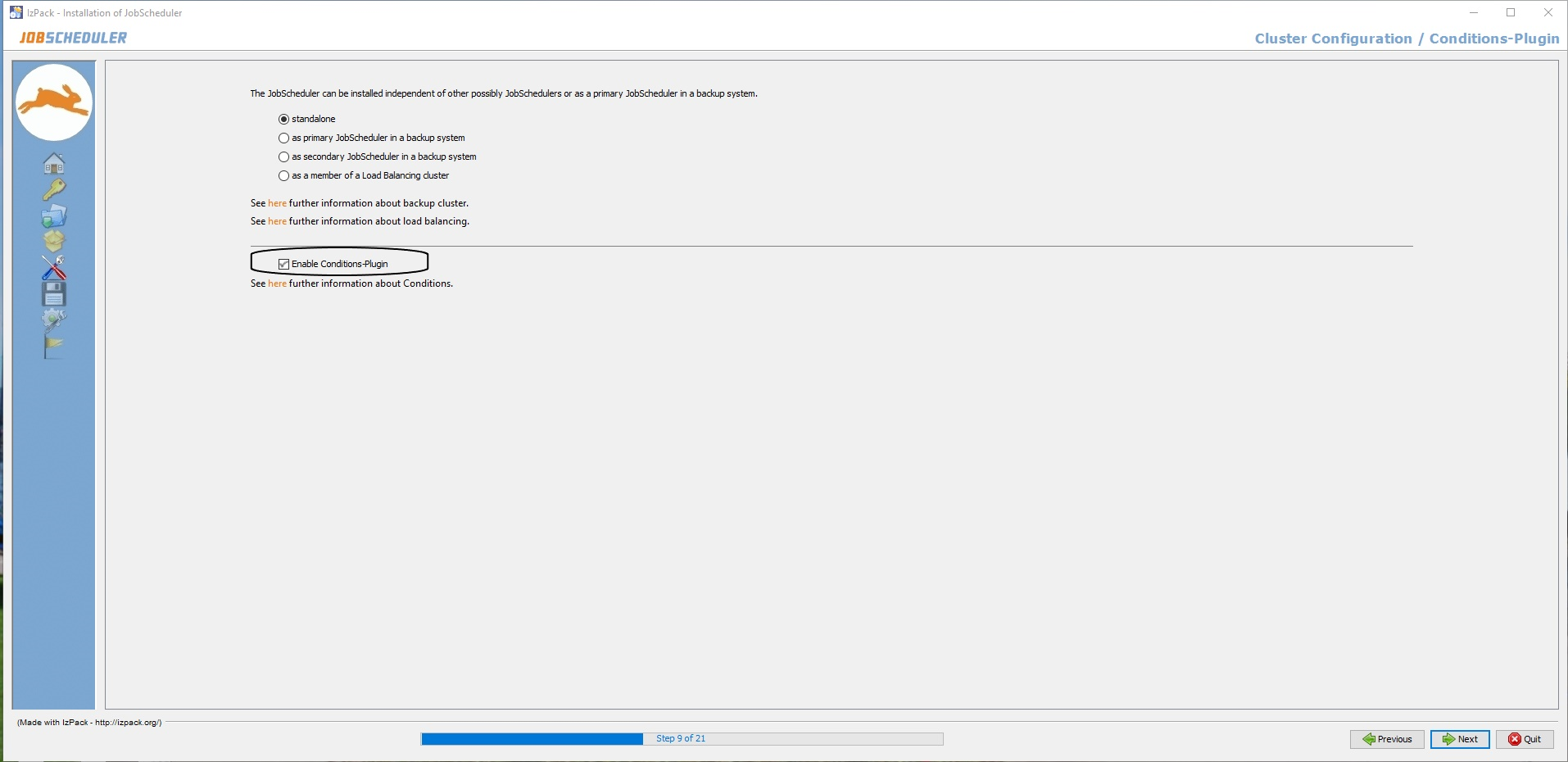There was an event handling mechanism that works as an add on to the JobScheduler. Event handler determines on which condition what jobs should be started. Now this "Job Streams" feature adds a capability to the product which allows graphical configuration of job dependencies.This feature is provided by a JobScheduler Plugin <plugin java_class="com.sos.eventhandlerservice.plugin.SOSConditionsPlugin"/> .The plugin <plugin java_class="com.sos.eventhandlerservice.plugin.SOSConditionsPlugin"/> should be enabled to use Job Streams functionality.
| Table of Contents |
|---|
There are two ways by which points in time when the Job Streams functionality can be enabled:
- At the time of installation
- Manually adding After the plugininstallation
How to enable the Job Streams Functionality at the time of
...
Installation
You just need to enable the Job Streams To enable Job Streams functionality at the time of installation you just need to Enable Conditions- Plugin via a checkbox at Step 9 of the installation process.
How to enable the Job Streams Functionality after
...
Installation
The scheduler.xml configuration file of JobScheduler Master can be used to enable the Job Streams functionality after the installation of JobScheduler. Follow the following stepslike this:
Step 1
: Edit thescheduler.xmlfile present in the SCHEUDLERSCHEDULER_DATA/configdirectory of JobScheduler Master.Step 2
: By default the plugin <!-- plugin java_class="com.sos.eventhandlerservicejobstreams.pluginplugins.SOSConditionsPluginJobStreamsPlugin"/ --> is commented out. Remove the comment from the pluginconfiguration.
| Code Block | ||||||
|---|---|---|---|---|---|---|
| ||||||
<?xml version="1.0" encoding="iso-8859-1" standalone="no"?> <spooler> <config mail_xslt_stylesheet="config/scheduler_mail.xsl" http_port="40130" port="413040444"> <params> <param name="scheduler.variable_name_prefix" value="SCHEDULER_PARAM_"/> <param name="scheduler.order.keep_order_content_on_reschedule" value="false"/> <param name="sos.use_notification" value="false"/> </params> <security ignore_unknown_hosts = "yes"> <allowed_host host = "localhost" level = "all"/> </security> <plugins> <plugin java_class="com.sos.scheduler.engine.plugins.newwebservice.NewWebServicePlugin"/> <plugin java_class="com.sos.scheduler.engine.plugins.nodeorder.NodeOrderPlugin"/> <plugin java_class="com.sos.jitl.inventory.plugins.InitializeInventoryInstancePlugin"/> <plugin java_class="com.sos.jitl.reporting.plugin.FactPlugin"/> <plugin java_class="com.sos.eventhandlerservicejobstreams.pluginplugins.SOSConditionsPluginJobStreamsPlugin"/> </plugins> <process_classes> <process_class max_processes="100"/> </process_classes> </config> </spooler> |
Step 3
: Make sure to restart the JobScheduler Restart JobScheduler Master after updating theSCHEDULER_DATA/config/scheduler.xmlfile to reflect the apply your changes.