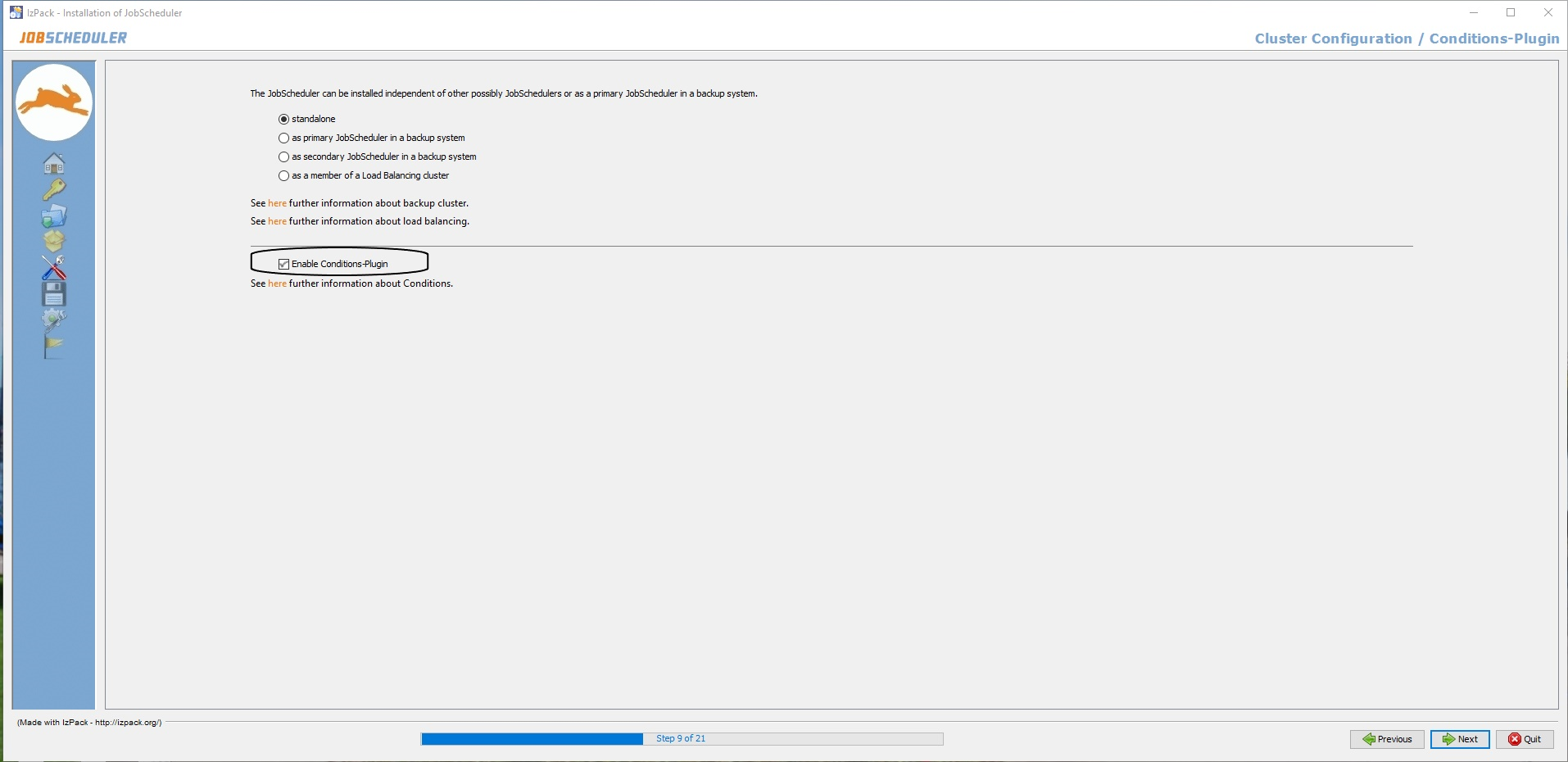There are two points in time when the Job Streams functionality can be enabled:
- At the time of installation
- After the installation
How to enable the Job Streams Functionality at the time of Installation
You just need to enable the Job Streams Plugin via a checkbox at Step 9 of the installation process.
How to enable the Job Streams Functionality after Installation
The scheduler.xml configuration file of JobScheduler Master can be used to enable the Job Streams functionality like this:
Step 1
Edit thescheduler.xmlfile present in theSCHEDULER_DATA/configdirectory of JobScheduler Master.Step 2
By default the plugin <!-- plugin java_class="com.sos.jobstreams.plugins.JobStreamsPlugin"/ --> is commented out. Remove the comment from the configuration.
Step 3
Restart JobScheduler Master after updating theSCHEDULER_DATA/config/scheduler.xmlfile to apply your changes.