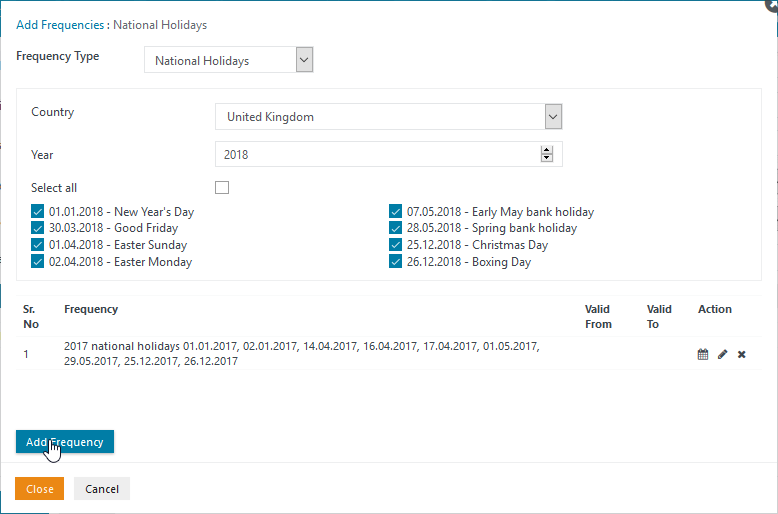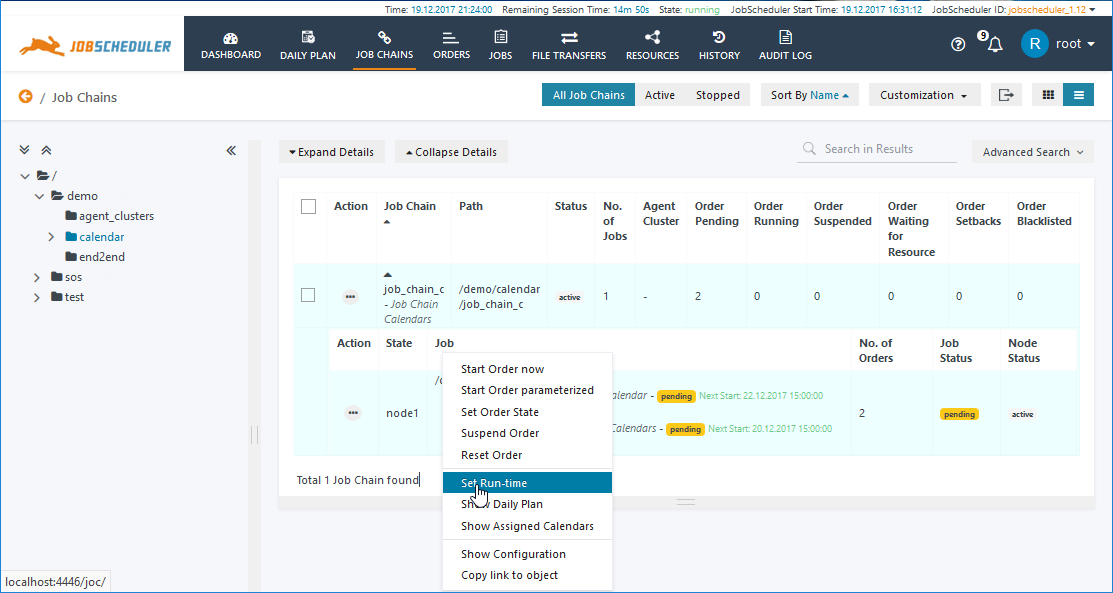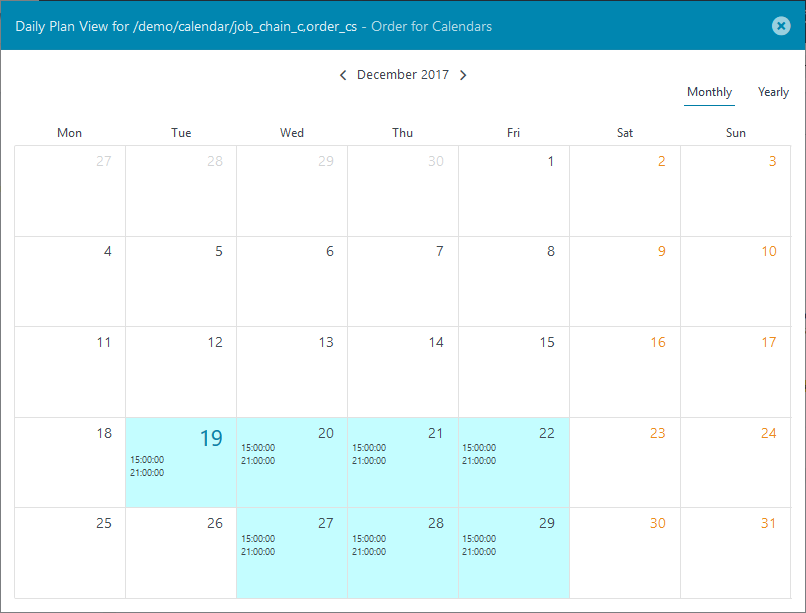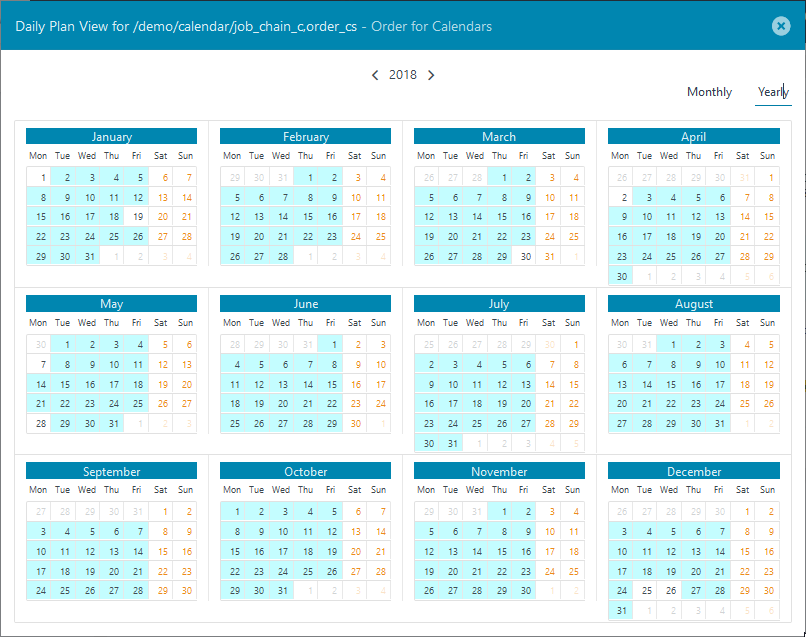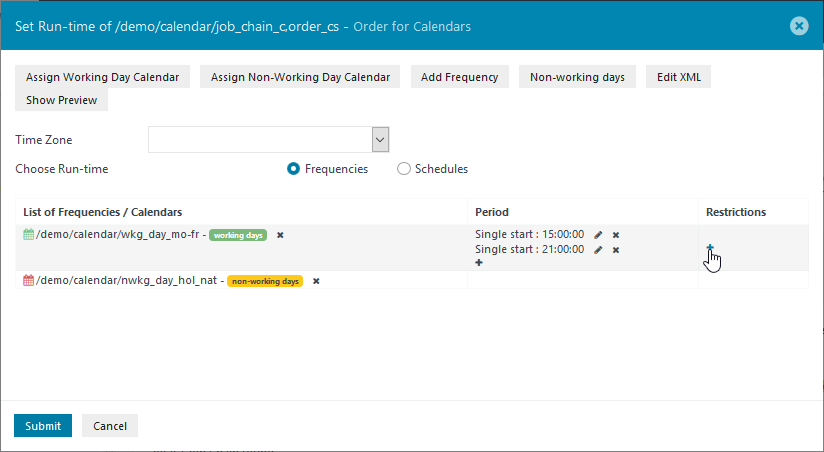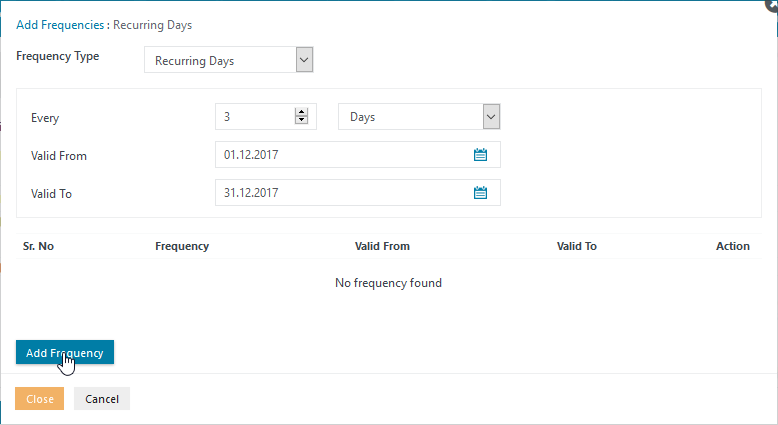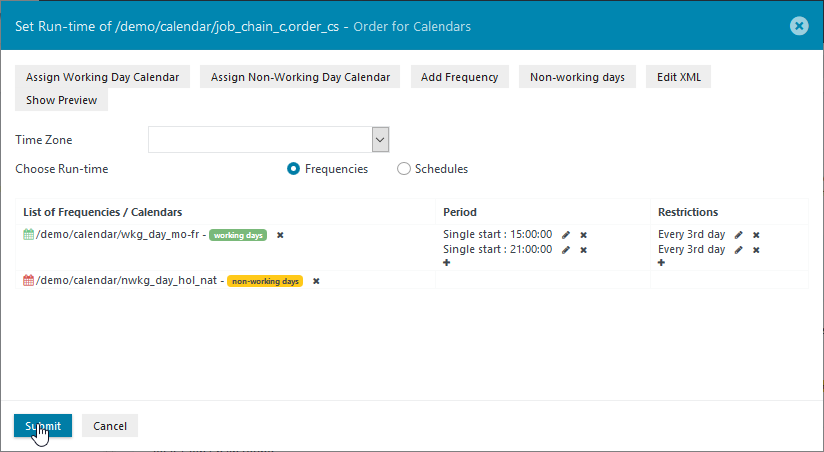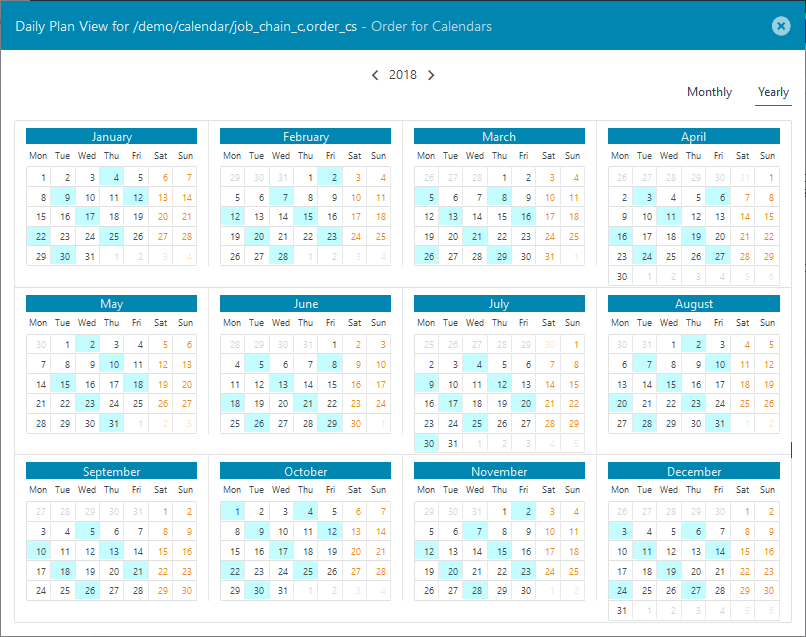...
Click on Add Frequency to note the configuration and then change the Year to 2018 and again select all the days. The modal window should now look like this:
Once Add Frequency is clicked for the 2018 holidays the window will appear as shown in the next screenshot:
Note the configuration by clicking the Close button and then click Submit in the Create Calendar window to save the Calendar configuration.
...
The Show Daily Plan item in the Additional Options menu for the order_cs Order can be used to show how the configuration comes together:
The first screen shot shows the Monthly view for December 2017, with Christmas and Boxing Day holidays clearly indicated while the second :
The next screenshot shows the Yearly view for 2018:
Yearly view
Easter (Friday, the 30th March and Monday, the 2nd April), for example, is clearly shown as Non-Working Days.
Fall b) Zuweisen einer Restriction für Fall a). Verwendung von „on holiday“ in einer Period mit dem Wechsel auf next non-holiday bzw. previous non-holiday.
TitleReopen the Set Run-time modal window fr the order_cs Order and then click on the + symbol in the Restrictions column:
This will open the Add frequency / : Recurring Daysmodal shown in the next screenshot:
After configuring a Recurring Days Frequency for December 2017 as shown in the screenshot above, repeat this procedure for Every 3rd day for 2018, valid From the 1st January to the 31st of December. In both cases the Valid From date sets the point from which every third day is to be counted. Click on Close once both Restrictions have been set to return to the Set Run-time window, which will appear as shown in the next screenshot:
Show Daily Plan
As the first of January is a non-working day, it is skipped so there is no execution between the 27th December 2017 and the 4th January 2018.
...