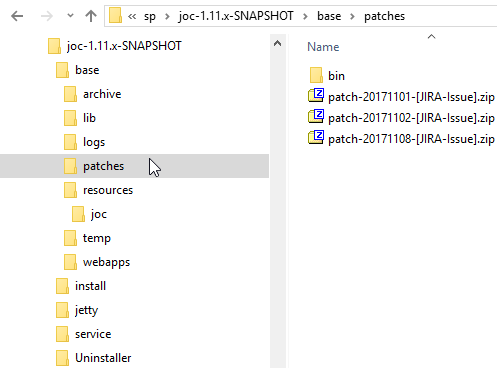...
This document shows how to apply patches to the JOC Cockpit.
Applying one or more patches to
...
JOC Cockpit (until 1.13.3)
Applying patches automatically
...
- copy all patches you want to apply to the patches folder of the JOC Cockpit installation.
- do not remove already installed patches to avoid overwriting an already applied patch with an older version
- Double click the
patch-executor-VERSION.jarin thepatches\binfolder of your JOC Cockpit installation.
Applying one patch to JOC Cockpit (starting with 1.13.4)
Starting with release 1.13.4 of JOC Cockpit only one patch can be apllied at a time.
The patches have the filename format joc.[VERSION]-patch[PATCHNUMBER].war. The patch-executor will reject other files.
This is the completely patched web application of JOC Cockpit. The latest patch will always include all available patches since the release.
Applying patches automatically
- To apply the patch remove all previous patches from the patches folder.
- Copy the patch you want to apply into the patches folder.
- As above double click the
patch-executor-VERSION.jarin thepatches\binfolder of your JOC Cockpit installation.
Applying patches from the Command Line
...
To apply the patch
java -jar patch-executor-<VERSION>.jar
To see the The patch usage page shows with the general usage information.You can see the usage page when you type:
java -jar patch-executor-<VERSION>.jar --help
...
Parameters to see the usage page are:
- -
?, -h, --help
Rolling back an already patched version
...
Automatic rollback
...
from the
...
command line
To roll back already applied patches from the command line type:
java -jar patch-executor-<VERSION>.jar --rollback
Delete all patch files from the patches folder and then type:
java -jar patch-executor-<VERSION>.jarwithout any further parameters
Difference between processing rollbacks automatically and from the command line
If you want to rollback automatically then you will first have to remove all the existing patch files from the patches folder.
...
rollback
...
In contrast, when you type java -jar patch-executor-<VERSION>.jar --rollback in the command line, a rollback will be performed, no matter which patch files reside in the patches folder.
General information
When you run the patch executor it will check if a copy of the (original) joc.war file has already archived in the archive folder of the JOC Cockpit installation. If not, a copy of the original joc.war file will be copied to the archive folder.
If a copy of the joc.war file already exists in the archive folder, it will not be overwritten. This ensures that only the original joc.war file is archived and not an already patched one. It also ensures that the patch executor is able to perform a rollback to the original state. This also makes sure, that you can choose which patches to apply at any moment in time, e.g. you have already applied the patches "x", "y" and "z". If you choose to apply only patches "x" and "z" going further you can do so by deleting the patch "y" from the patches folder and simply run the patch executor again.
When a new installation is performed on an existing JOC Cockpit Installation the Setup will clean up the patches- and the archive folder of the previous installation.