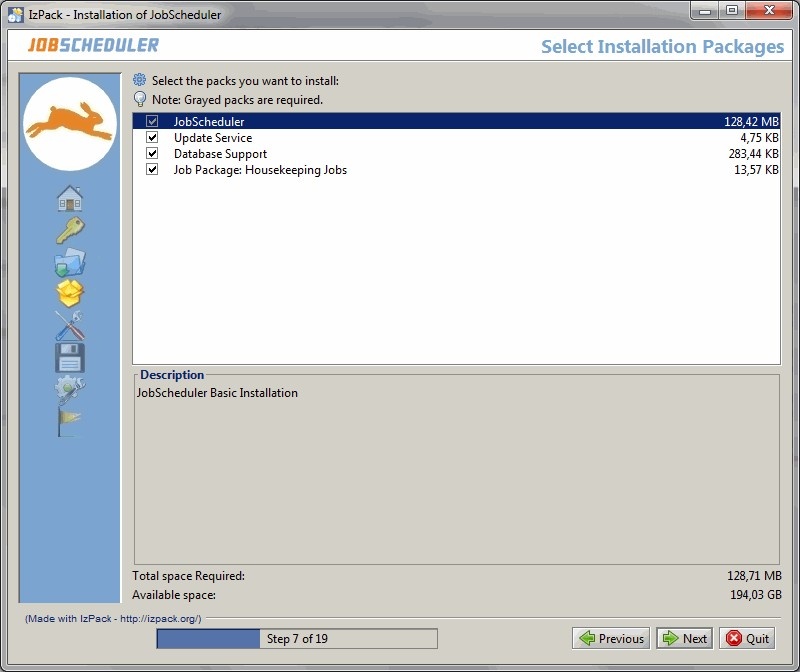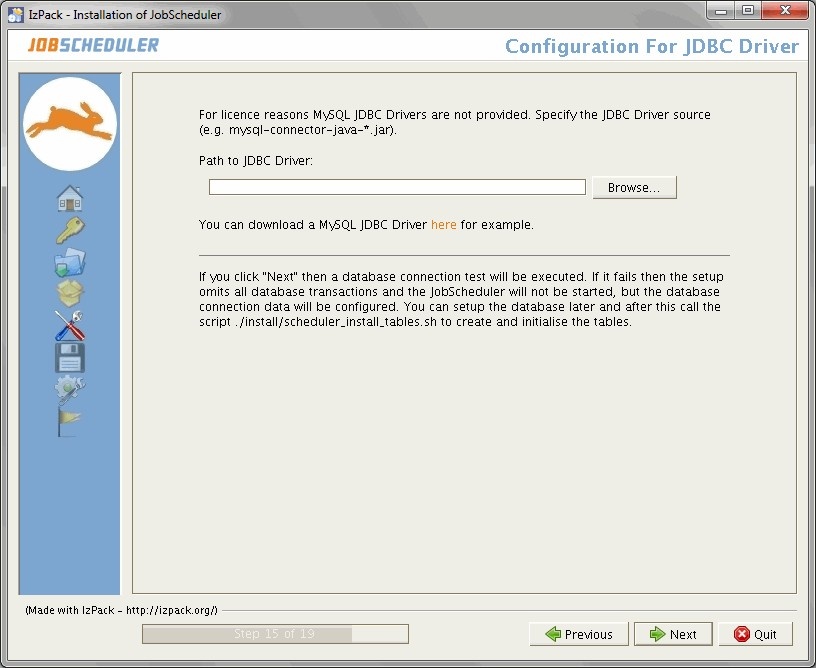The steps described below should be carried out when making a new installation of the JobScheduler, in the order presented below:
- Database Configuration (page 27)
- The JobScheduler requires a database except it will be used as an agent. The JobScheduler needs the database to archive logs and to remember jobs Job and order Order states. A JobScheduler agent doesn't have own jobs own Jobs or orders Orders and the logging is made by the JobScheduler which calls the agentAgent. So an agent is Agent is running without a database.
- You find the supported database management systems herelisted in the Which Database Management Systems are supported by JobScheduler? article.
- Because of licensing restrictions when used with MySql®, Sybase or Microsoft® SQL Server databases, a JDBC® driver appropriate to the database version used must be provided by the end user themselves. Alternatively, a jTDS JDBC® driver, delivered with the JobScheduler setup, can be used for Microsoft® SQL Server and Sybase databases. Similarly, the MariaDB® driver is delivered with the JobScheduler setup, for use for MySql® Server and MariaDB® databases. For IBM® DB2 a JDBC® driver inlusive the license file must be provided by the end user too. Drivers for Oracle® Database and PostgreSQL are contained in the JobScheduler setup.
- JobScheduler Installation (page 6)
- Installation of the JobScheduler is carried out using a setup program. This can be downloaded from http://www.sos-berlin.comfrom the SOS Web-Site for Microsoft® Windows® and Linux®.Look here to get an overview of the supported operating systems
- For more information see the Which platforms is JobScheduler available for and what platform support is provided? article.
1.1 Requirements
The JobScheduler is for Linux® and Microsoft® Windows® in 64-bit and 32-bit available, for other operating systems currently still only in 32-bit.
...
- The library msvcr100.dll must be stored in C:\windows\system32 and also in C:\windows\SysWOW64 on 64-Bit Microsoft® Windows®.
- You find the msvcr100.dll in the Java installation [Java® Runtime Environment (JRE) install path]\bin.
If you use "Remote Configuration" then the Workload JobSchedulers and its Supervisor JobScheduler should have the same version. Further information about "Remote Configuration" can be found herein the Which components will be installed on a client and how will jobs be started there? article..
Requirements for 64-Bit JobScheduler
...
If you use "Remote Configuration" then the Workload JobSchedulers and its Supervisor JobScheduler should have the same version. Further information about "Remote Configuration" can be found here.in the Which components will be installed on a client and how will jobs be started there? article.
| Anchor | ||||
|---|---|---|---|---|
|
1.2 Installation Using the Setup Program
...
The installer can be started as a dialog or in batch mode (see Batch Installation (page 20)). If you use the installer as a dialog on Unix® then it requires an X-Server. If an X-Server is not installed, then use the Batch Installation.
| Code Block | ||||
|---|---|---|---|---|
| ||||
/tmp/jobscheduler.[release]> ./setup.sh |
...
For the rest of this documentation the first installation directory will be referred to as $SCHEDULER_HOME and the second as $SCHEDULER_DATA. Specification of the installation directories is followed by the Package Selection (page 11) dialog dialog.
The forms which are subsequently presented for the configuration of the JobScheduler depend on the packages which are selected for installation alongside the JobScheduler. Further details of the JobScheduler configuration are to be found in the Setup Forms (page 12) chapter section.
After selection of the required packages, the necessary files are copied into the installation directories. After this, the scripts that configure the installation packages are executed. The processing of the installation scripts run during the setup is logged. This log file is to be found in the folder $SCHEDULER_DATA/logs and is named Install_V[release]_[date][time]_[series number].log.
...
/home/[user]/sos-berlin.com/jobschedulerfor Unix®C:\ProgramData\sos-berlin.com\jobschedulerfor Microsoft® Windows® Vista/2008/7C:\Documents and Settings\All Users\Application Data\sos-berlin.com\jobschedulerfor Microsoft® Windows® XP/2003
| Anchor | ||||
|---|---|---|---|---|
|
1.5 Setup Packages
The following packages may be selected during setup:
- JobScheduler
- This is the basic package and must be installed. The package contains JobScheduler Operations Center (JOC) which is an Ajax based interface for monitoring and controlling the JobScheduler objects, like jobs, job chains and orderssuch as Jobs, Job Chains and Orders. Further the package contains JobScheduler Object Editor (JOE) to create, edit and maintain the JobScheduler objects and JobScheduler Information Dashboard (JID), which provides an overview of the jobs planned and those that have successfully been completed.
- Database Support
- This package allows the job protocols to be stored in a database. MySql® (5.x ++), Oracle® Database (8.1.x, 9.2, 10g, 11g), Microsoft® SQL Server (2000, 2005, 2012), PostgreSQL (8.x, 9.x), IBM® DB2 (8.x ++) und SybaseASE 15.0. are supported.
- Housekeeping Jobs
- Housekeeping Jobs are automatically carried out by the JobScheduler, for example, resending temporarily stored protocol mails after a mail server failure; deleting temporary files or restarting the JobScheduler automatically. In addition, the Housekeeping Jobs package enables the JobScheduler to be configured as an event handler.
Package selection is made using the following dialog form:
| Anchor | ||||
|---|---|---|---|---|
|
1.6 Setup Forms
The number of forms shown during setup depends on the packages which have been chosen for installation.
...
You can call JOC with Jetty. Jetty needs a unique port for HTTP and HTTPS. See also here the How to operate JobScheduler with Jetty article for more details about Jetty.
The Allowed Host field is required as a security feature of the JobScheduler, whereby communication can be restricted to particular computers.This is explained in more detail in the JobScheduler allowed_host documentation.
The Port and the Allowed Host entries are also written to the $SCHEDULER_DATA/config/scheduler.xml file.
The JobScheduler ID is written to the $SCHEDULER_HOME/bin/jobscheduler_environment_variables.(cmd|sh) file.
The ports for Jetty are written to the $SCHEDULER_DATA/config/jetty.xml file. The configuration files can be changed manually (page 36) later be changed manually later on.
The SMTP Server is specified here along the mail sender, recipient and if required CC und BCC. Multiple addresses are to be separated by commas.
The values entered here configure the $SCHEDULER_DATA/config/factory.ini file, which can also be be changed manually (page36) at a later date later on.
Specify information regarding whether the JobScheduler should automatically forward job log files by e-mail.
The entries made using this form are saved in the $SCHEDULER_DATA/config/factory.ini file, which can also be changed manually (page36)also be changed manually later on.
The lower part is only shown when the housekeeping package was selected. It enables the JobScheduler to be configured as an event handler. Corresponding objects will be created in $SCHEDULER_DATA /config/live/sos/eventsrespectivelyevents respectively. This is explained in more detail in the Events documentation.
1.6.2 The Database Support Package Forms
...
The radio buttons in the form shown above determine whether the JobScheduler should be installed "stand-alone" or in a backup system or a load balancing cluster (see also 10 - Installation of a Cluster (page 41)). Further information about Backup Cluster can be found here, about Load Balancing look here. You can change the cluster option later (see here).
The database system is specified in the upper selection on this form. It is recommended that the box in the center of the form is checked, so that a script which creates and fills the necessary database tables can be executed. Alternatively, the tables can be created be changed manually later on (page 28). If you have already installed another JobScheduler with the same database connection then abandon this option.
...
The database connection information is specified in the input fields. The middle part where you can choose the provided jTDS JDBC® driver is only shown for Sybase and Microsoft® SQL Server. If you selected MySql® then you get a checkbox for alternatively use of the MariaDB® JDBC® driver. If the jTDS JDBC® driver or the MariaDB® JDBC® driver is unchecked then you must enter your own JDBC® driver in a next dialog. This configuration is saved in the $SCHEDULER_DATA/config/factory.ini, $SCHEDULER_DATA/config/hibernate.cfg.xml and $SCHEDULER_DATA/config/sos_settings.ini files. All files can be changed manually (page 36) if if required.
This dialog form is offer for:
...