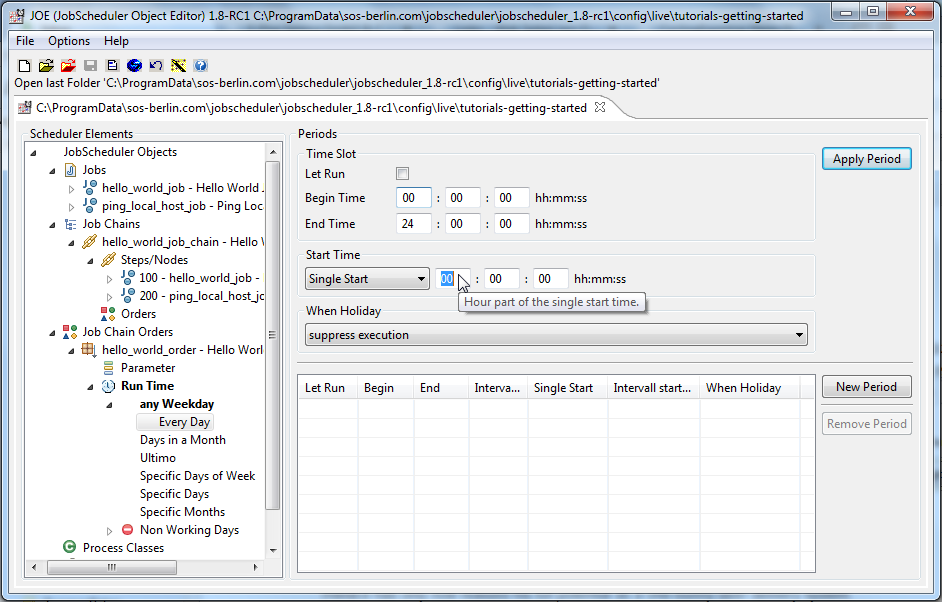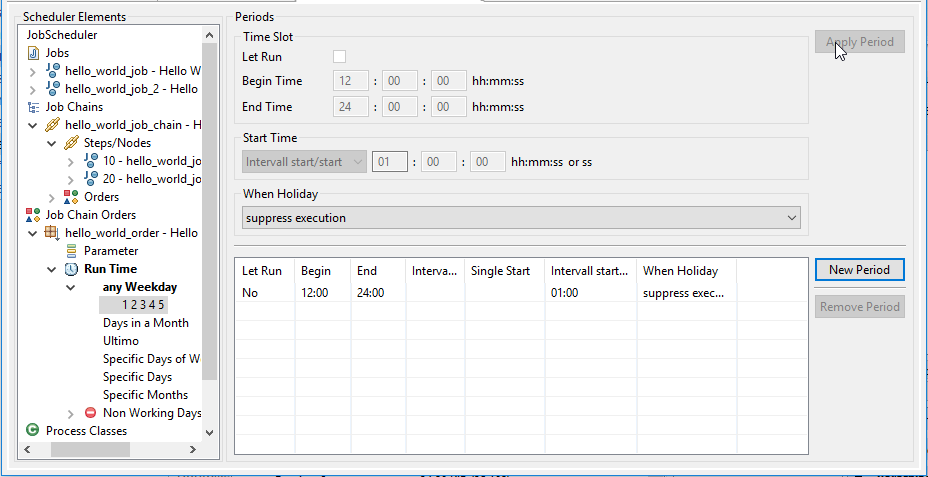...
Setting the Time of Day at which the Order is to run
For the purpose of this tutorial, it would be useful to let the order run at intervals of an hour, starting at 12:00 and ending at 24:00.
- In the Scheduler Elements pane, click on the Every Day element to set the time(s) of the days specified when the order is to run.
For the purpose of this tutorial, it would be useful when the order would run once, starting a few minutes after the configuration of the Run Time has been completed. 1 2 3 4 5 element, representing the Monday to Friday group just configured. This will open the Periods form, which is used to set the times of the day when the Order is to run. - Click on the New Period button as shown belowin the screenshot above, to activate the Time Slot and Start Time fields (the field background color changes from gray to white) in the upper part of the form:
- To restrict the time during which our Order will run set the Begin Time in the Time Slot area of the form to 12:00 and the End Time to 24:00.
Next, set the type of start time in the Start Time part of the form to Interval start/start, which will be more regular than Interval end/start as shown in the next screenshot: - Now set the interval in the Start Time part of the form to 01:00:00 and then The most useful setting for the purpose of this tutorial is probably to only run the job once.
Therefore, in the Single Start part of the form enter a start time, ideally around five minutes later than your current time:
Now click on the Apply Period button to note the start time - it Period, which will now be entered in the Periods list in the lower part of the form as shown below: - As a final step in JOE, save the run time information using the Save Configuration button at the top of JOE.
Using
...
JOC to Observe the Running of the Order
- Switch back to JOC where the Start Time you have just specified in JOE should be shown in green text ("Next start: .....") as can be seen in the screen shot below.
(You can go back to Step 3 above and alter the Start Time if you have to wait an inconvenient time for the order to start.) - As already described in the previous tutorial, the first "Hello World" job of the order will be processed almost instantaneously
However, the second job will take a few seconds and during processing will be marked as shown in the screen shot below: - After processing of the order has been completed it will be added to JOC's Order History pane as shown, together with its start time of 14:40:00 and other information:
- Clicking on the Order ID, will now open the Order protocol in a new browser window
This log contains the protocols for both jobs with the "Hello World" output being listed before the task for the first job ends and the second job starts.
The results of the Pings from the second job can be seen in the middle of the screen shot.
Near to the foot of the screen shot is the information that the next start of the order will be on the 27th January (the next day) at the same time of 14:00.
The same information will now also be shown in JOC's main window in green.
...