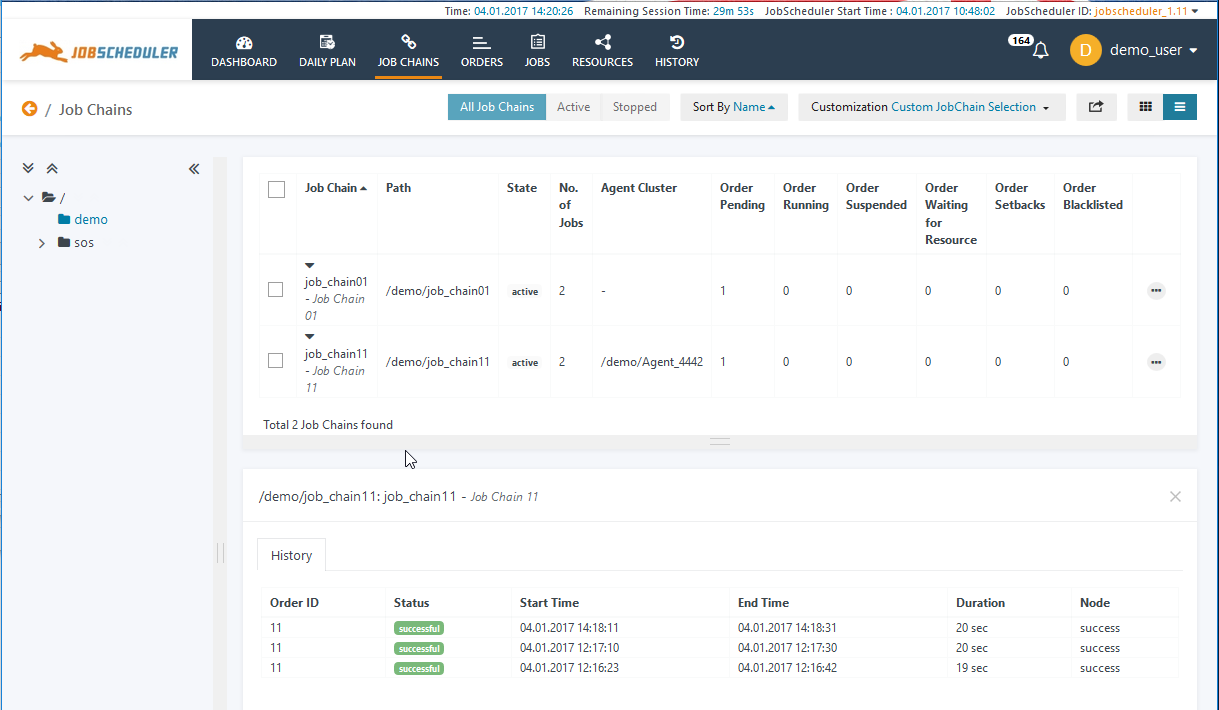...
The manner in which information provided in Views is presented can be provided - card, list, graphical - can be selected to allow optimal usability. These are This is described in the next section.A number of methods are available for presenting the information in Views: Card, List, Details and can be selected as required
Near Real-Time Information
State-related information such as the number of jobs currently running, the progress of an order along a job chain or the orders that are currently in error is shown in near real-time in all views.
JOC Cockpit Views
The default View shown when a user logs onto the JOC Cockpit is the Dashboard View, which provides an overview of the status of a JobScheduler Master or Master Cluster and is described in the JOC Cockpit - Dashboard View article.
...
The two rows below the main menu bar in the screenshot above make up the View header menu - in the screenshot the default header for the Daily Plan view is shown. The exact content of View header menus depends on the View being shown.
The menu for the Daily Plan Menu View shown above is typical and comprises:
- First row (from left to right):
- A number of quick configuration buttons to allow the objects being shown in the view (in the daily plan, the jobs and orders) to be selected according to, for example, those planned for the next 24 hours or those running late.
- A Sort by select box.
- A Customization select box, which allows users to configure their own filter and selection criteria for the information to be shown in the view.
- An Export button that allows the contents of the List Presentation (described below) to be exported to Excel (xslx) format.
- Two or more buttons that allow the presentation form used in the view (Card, List or Graphical) to be changed. These buttons presentation forms are described below.
- Second row:
- In the Daily Plan view View this row contains from and to date and time filter parameter settings. These can be used to reduce the amount of objects shown in the view. Other views - but not all - contain similar filters in this row.
Custom Filters
The Customization selection menu allows users to configure and save their own filter and selection criteria. Filtering can be carried out using a number of methods as shown in the next screenshot:
Information Presentation
A number of alternative methods of information presentation are available for some Views. A selection of these is shown in the following screenshots:
Card Presentation
This presentation is intended to provide the clearest representation of objects with basic as well as the most important functions:
List Presentation
The List View provides the most detailed object information and functions as well as the most extensive filtering and sorting options: all objects can be sorted according to the attributes listed in all columns.
Graphical Presentation
This view provides a detailed graphical representation of the job dependencies in a job chain with functions such as Show Configuration, Start and Stop being available for the Order and for individual Jobs.
Order progress is shown in this view in near real-time. In the job chain shown below the third job is being processed.
In addition, the Order History for the Job Chain being viewed is also shown.
...