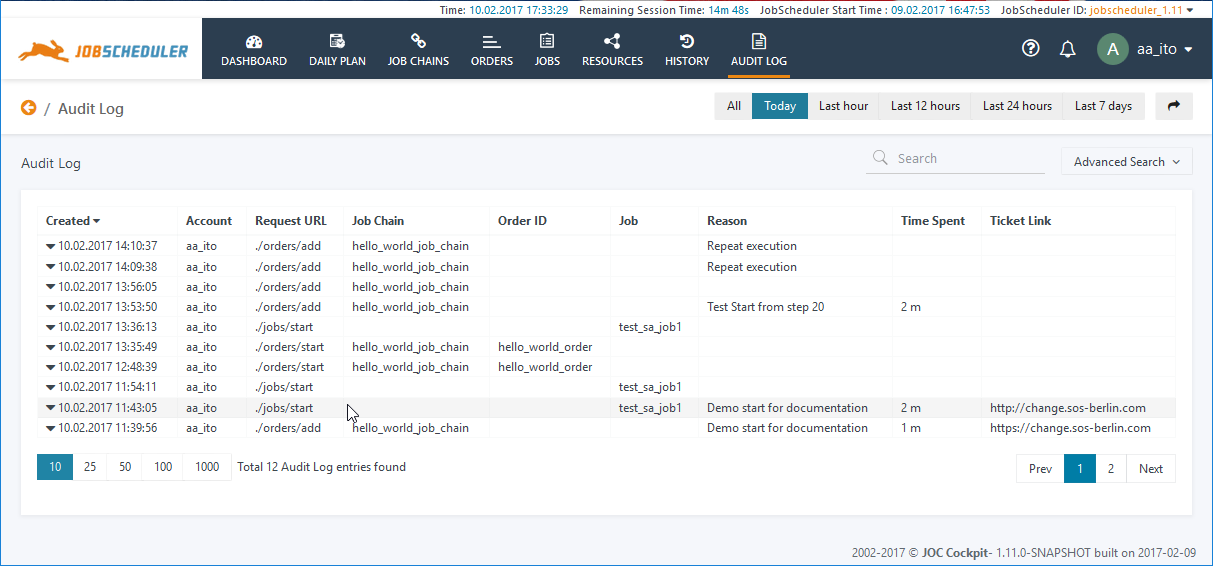...
Users of the JOC Cockpit with the necessary permissions can view the Audit Log in the JOC Cockpit by clicking the Audit Log link in the JOC Cockpit main menu as shown in the screenshot below. This view and, in particular, the Reasons, Time Spent and Ticket Link information is intended to provide users with more relevant operational information than is available from the History.
Caveat
The Audit Log contains information about changes to JobScheduler objects initiated from the JOC Cockpit and by other applications using the JobScheduler Web Services. It does not include changes made to objects using the JobScheduler Object Editor, JOE, or changes made directly to objects on the file system using, for example, a text editor.
Description
Compliance, Reporting and Operational Features
...
- Created: the point in time when the action was performed.
- Account: the user account that caused the action.
- Request URL: the Web Service URL that was invoked by the JOC Cockpit. The URLs represent the object type and action, e.g. /orders/start.
- Job Chain, Order ID, Job: identifies the object for which the action was performed.
- Reasons: (can be mandatory or optional - see below) an explanation of why an action was carried out. Reasons are created either by selecting an item from a list of predefined reasons (configurable) or individual - i.e. free text input. A maximum of 2000 characters can be added to a free text reason.
- Time Spent: (optional) the number of minutes required for the action (including time for impact analysis) can be added.
- Ticket Link: (optional) a URL can be added that points to a ticket system, e.g. the SOS Ticket System, to identify the underlying ticket for the intervention.
| Anchor | ||||
|---|---|---|---|---|
|
...
Action Comments: Reasons, Time Spent and Ticket Link
Users carrying out actions are able to add an explanatory notes - Reasons comments - Reason, Time Spent and Ticket Link - for each action. These notes Comments are entered as part of the specification of an action and then saved in the Audit Log. They can then be read by all other JOC Cockpit users that have the necessary permissions. The form for the 'Start Order At' action is shown as an example in the following screenshot:
Action Notes are Comments are made up of three elements as shown in the screenshot above:
- Reasons (mandatory or optional):
- Predefined Reasons which Reasons which are selected from a drop-down list and list or
- Individual Reasons are possible , which are entered in a text field
- Time Spent (always optional):
- in minutes
- Ticket Link Link (always optional):
- has to start with
http://
- has to start with
Mandatory and Optional Reasons
Mandatory Reasons
Reasons are intended as an aid to later understanding why an action was carried out - for example, for operators on later shifts or for reporting purposes.
The Time Spent and Ticket Link parameters are intended as basic information for accounting and reporting which, if required, can be made transparent for job scheduling end customers.
Mandatory or Optional Reasons
Reasons can be mandatory or optional for all users of the JOC Cockpit.
- If Reasons are mandatory:
- Users must provide a Reason for each action they carry out.
- Users will be offered the option of entering Time Spent and Ticket Link parameters.
- If Reasons are optional:
- Users still have the possibility of activating them on an individual basis in their User Profile.
- Activation of Reasons also allows users to enter Time Spent and Ticket Link parameters.
- Reasons, along with Time Spent and Ticket Link parameters will be added to the Audit Log.
- Users still have the possibility of activating them on an individual basis in their User Profile.
Configuring Mandatory Reasons
The force_commentsThe force_comments_for_audit_log flag can be is used to make the entry of Reasons mandatory. This parameter is set in the joc.properties file as shown in the following code box:
...
Either predefined or individual reasons Reasons can be set when force_comments_for_audit_log = true is set.
Optional
...
Action Notes
If Reasons are not mandatory - i.e. the force_comments_for_audit_log flag is set to false - users can configure whether they wish to be offered the option of entering Reasons for the actions they carry out. This is configured with the Enable Reasons for Audit Log setting in Users' profiles as shown in the next screenshot:
...
If this option is not set and Reasons are not mandatory, which are the default settings, then Users will not be presented with the Enter a Reason function when starting Orders or Jobs.
...
The behavior of the Start Order now and Start Task now functions depends on whether or not Action Notes Reasons are enabled in the user's Profile setting and whether Action Note whether Reasons are mandatory or optional (i.e. whether force_comments_for_audit_log = true or false).
...
System administrators are free to modify predefined reasons and the force_comments_for_audit_log flag to flag and to modify the predefined Reasons to suit their own requirements.
...
Individual Reasons can be entered in the text field as shown in the screenshot near the top of this page.
UTF-8 characters are allowed.
...
field as shown in the screenshot near the top of this page.
UTF-8 characters are allowed.
Audit Log View
The complete Audit Log can be viewed by selecting Audit Log in the JOC Cockpit Main Menu.
An extract from the Audit Log for an individual Job Chain can be seen in the Job Chains view when Show Job Chain Details is selected. This is not available for standalone Jobs.
The Request Body
The arrow at the left hand side of each entry in the Audit Log view table list allows more detailed information about the request submitted to the JobScheduler Web Services to be seen - the Request Body. This opens in a new row in the Audit Log as shown in the following screenshot and includes information about the Job Scheduler which the Order is to be processed on, as well as the Order Parameters and starting time (processing starting from State 20, starting immediately, etc):
...
Filters
Filters are available to allow selected entries from the Audit Log to be displayed.
The Advanced Filters
In addition to the preset All, Today, Last hour, etc. filters listed at the top of the Audit Log view, there is an Advanced Filter function which is opened with the Advanced Filter button at the top right of the view. Clicking this button opens the Advanced Filter function. Note that the last filter selected overwrites any previous filters. For example, if the Today preset filter is selected and then From 09:00:00 To 18:00:00 then all Audit Log entries started between 09:00 and 18:00 will be shown for all the days covered by the Audit Log.
...
Note that the PARAMS part of records (see the Audit Log Sample section above) are not included in the export.
Export Configuration
The Note that the export function only takes the Audit Log entries that are shown in the Audit Log view. In order to export an Audit Log with, for example 900 entries, all 900 entries have to be loaded into the Audit Log view and the pagination set to 1000 as shown in the next screenshot:
...