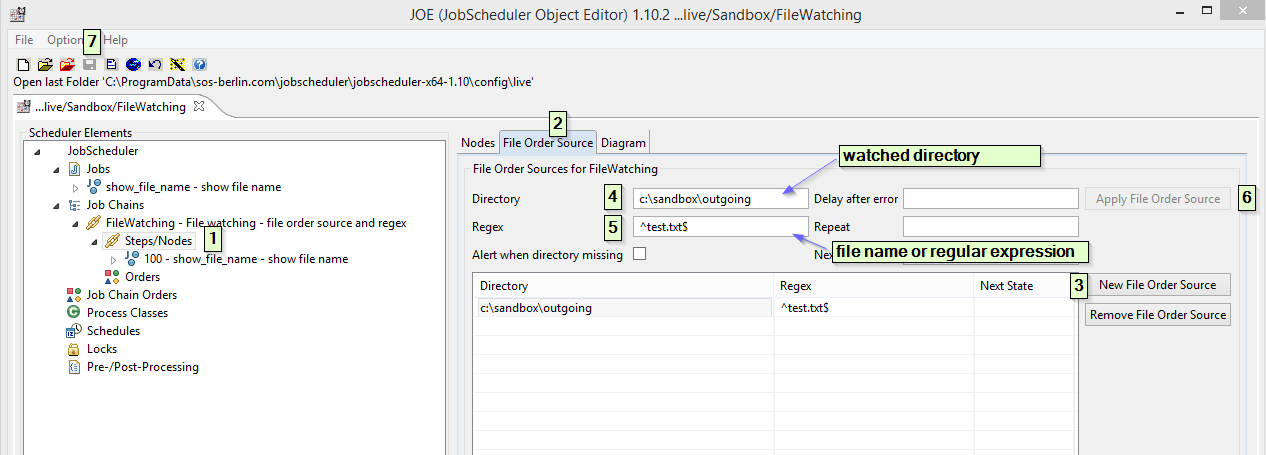| Status | ||||
|---|---|---|---|---|
|
| Table of Contents |
|---|
Question
How do I start a job chain on arrival of a file?
Solution
Download
- Download the attached archive: file.zip
- Unzip the archive to the
livefolder of your JobScheduler installation - Adjust the configuration to your environment
Components
- A job chain that monitors the directory for incoming files
- One jobs that prints trigger File's Name on stdout.
Introduction
A job chains can be triggered by two type of Orders 1. time based Orders and 2. File Orders. A job chain can be configured to start on arrival of a file by using File Order Source.
A File Order Source require configured by minimum to parameters 1. Directory and 2. Regex, where Directory is the file system location where JobScheduler should watch for arrival of a file and Regex is the Regular Expression which should be matched with the filename to trigger the job chain. Most simple example of File Order Source is <file_order_source directory="c:\sandbox\outgoing" regex="^test.txt$"/>
How to configure File Order Source - job chain
To learn how to create a job chain, refer following article JobScheduler - Tutorial 2 - Editing a Simple Job with JOE.
- Open your job chain in JOE (JobScheduler Object Editor), expand job chain's and click on
Steps/Nodes. - From right wondow pan select
File Order Sourcetab - Click on
New File Order Source, this will open a dialog to create a new File Order Source configuration. - Click in the text filed in front of
Directoryparameter, configure directory which should be watched for arrival of file e.g.c:\sandbox\outgoing - Click in the text field in-front of
Regexparameter, configure file name or Regular Expression e.g.^test.txt$. - Click
Apply File Order Sourcebutton to apply your configuration. - Click
Saveto save job chain
Example: job chain FileWatching - file order source
Following example is a Windows operation system FileWatching job chain, configured to start as soon as the file file test.txt arrives in the directory c:\sandbox\outgoing. The File Order will be processed as normal order through job chain, one step to the next, until the Order reaches to end node of job chain. In this example there are two distinctive job chain end nodes, each one for for success and and error state state of File Order processing.
| Code Block | ||||
|---|---|---|---|---|
| ||||
<?xml version="1.0" encoding="ISO-8859-1"?>
<job_chain title="File watching - file order source and regex" name="FileWatching">
<file_order_source directory="c:\sandbox\outgoing" regex="^test.txt$"/>
<job_chain_node state="100" job="show_file_name" next_state="success" error_state="error"/>
<file_order_sink state="success" remove="yes"/>
<file_order_sink state="error" remove="yes"/>
</job_chain> |
Example: job - show_file_name
By default JobScheduler creates few internal environment variables during the Order processing. All the JobScheduler environment variables are prefixed by by SCHEDULER_PARAMS_ prefix. JobScheduler stores the trigger file's path in environment variable SCHEDULER_PARAM_SCHEDULER_FILE_PATH PATH In the following job example JobScheduler's inbuilt environment variable SCHEDULER_PARAM_SCHEDULER_FILE_PATH will be used to print file name on the stdout.
| Code Block | ||||
|---|---|---|---|---|
| ||||
<?xml version="1.0" encoding="ISO-8859-1"?>
<job order="yes" stop_on_error="no" title="show file name" name="show_file_name">
<script language="shell">
<![CDATA[
@echo %SCHEDULER_JOB_NAME% : job starting
@echo .
@echo %SCHEDULER_JOB_NAME% :Start for file [ %SCHEDULER_PARAM_SCHEDULER_FILE_PATH% ].....
@echo .
@echo File Name : %SCHEDULER_PARAM_SCHEDULER_FILE_PATH%
@echo %SCHEDULER_JOB_NAME% :End for file [ %SCHEDULER_PARAM_SCHEDULER_FILE_PATH% ] .....
]]>
</script>
<run_time />
</job>
|
How to configure File Order Source - job chain
To learn how to create a job chain, refer following article JobScheduler - Tutorial 2 - Editing a Simple Job with JOE.
...
How to configure File Order Sink - job chain
...