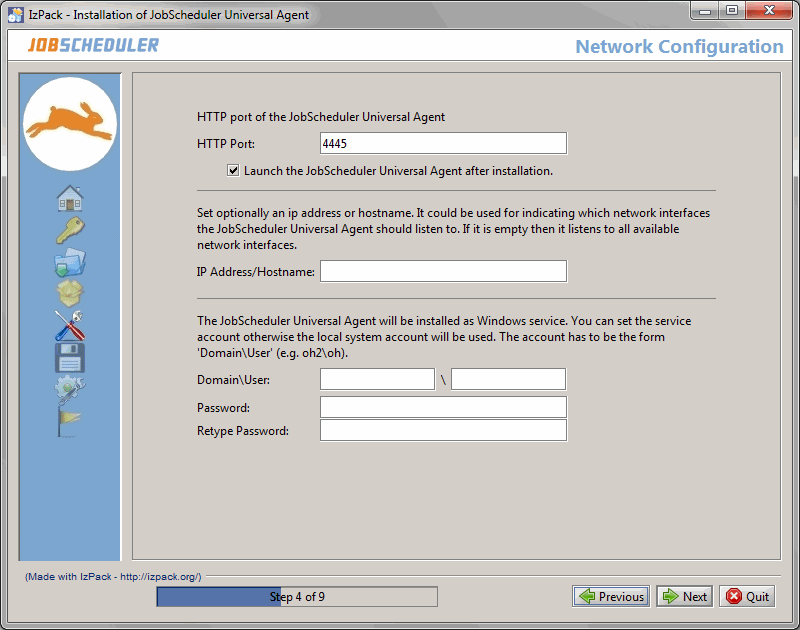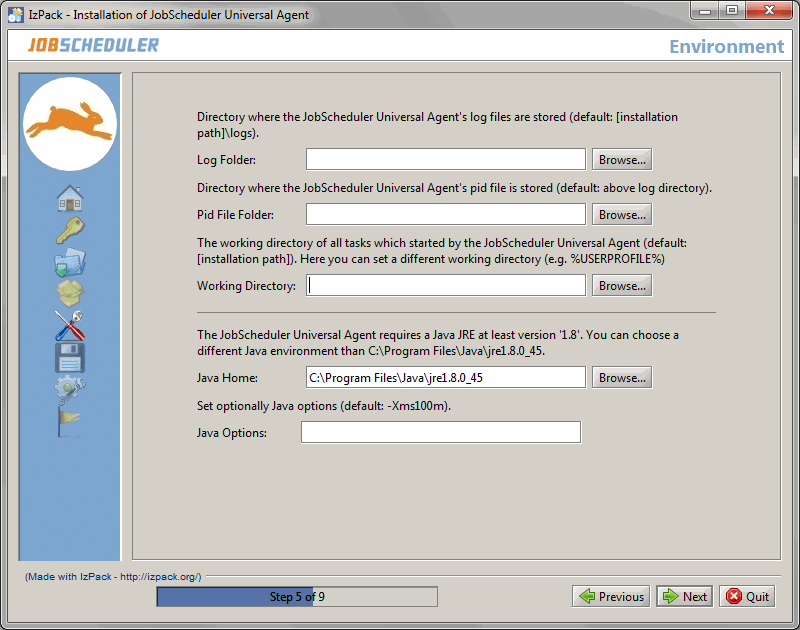...
Run the installer dialog for the JobScheduler Universal Agent using
Code Block language bash title Windows command to open the installer GUI > C:\Temp\jobscheduler_windows_universal_agent_installer.x.x.x\setup.cmd
- The installer asks for elevated administrator permissions.
- The installer opens a GUI to specify the installation path after you accepted the terms of the license agreement.
- In the next two forms you can specify the environment variables of the JobScheduler Universal Agent instance that are explained in the JobScheduler Universal Agent - Installation & Operation article.
- Make sure that the HTTP port is available, i.e. not otherwise used. If you run other applications that use this port then choose a different port.
- If you specify a service account then make sure that this account has "Log on as service rights".
- If you selected the installation path to be located in
C:\Program Filesthen it is recommended to choose the log directory outside of the installation path, e.g.C:\ProgramData\sos-berlin.com\jobscheduler\agent\logs. - The installer sets read/write permissions for the specified Windows service user but normally exclusively the adminstrator group should have write permissions for
C:\Program Files. - If multiple instances will be installed then it is recommended to use the same log directory for all instances.
...