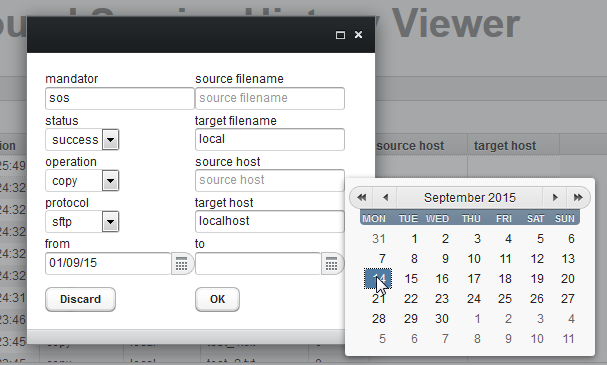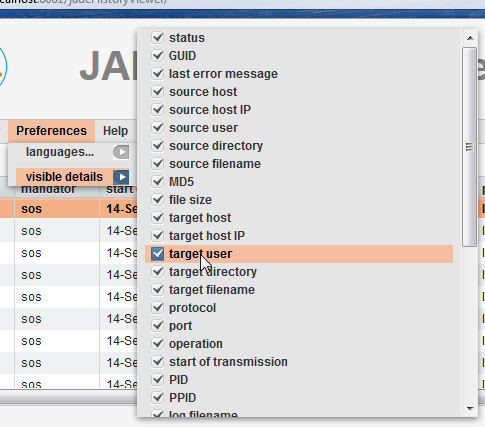...
- As a tool for Support Teams
- The automatic screen update function and clear indicator of file transfer operation end status means that Support Teams can be informed of the status of completed operations at a glance and initiate action accordingly.
- The high configurability of the History Viewer allows flexible configuration of the operations shown - for example to follow transfers for particular Mandants Mandators or file transfer targets.
- Note that the History Viewer currently does not show file transfer operations that do not start because, for example authentication at the source server is not successful, or because no files for transfer are found, even if these scenarios should cause an error in the JADE client operation. This feature is planned for the
- Compliance
- Access records for particular file transfer operations
- Provide information jobs that have been run for a particular Mandantmandator
- File Transfer Information Retrieval / Debugging
- Retrieval of detailed information about a particular file transfer
What is the History Viewer?
The History Viewer is installed on the server alongside the JobScheduler providing the Background Service. It accesses the Background Service database tables containing the file transfer history information and presents the this information in a table in its the History Viewer interface. The History Viewer This interface comes with a range of filters that can be used to sort restrict the information being shown to, for example, transfers from a particular source or with a particular status, that have taken place within a given time period or were carried out for a particular mandator.
The History Viewer Interface
A typical file transfer view is shown in the next screen shot:
Note that:
- The file transfer operation used as a basis for the screenshot causes six files to be found on the source server, which are then transfered to the local host. These transfers can be seen in the screenshot above in the six rows shown with a green status bullet and a transfer time of 15:24.
- A second operation was started a minute later with an incorrect target location that affected all six files. Only one entry is shown in the History Viewer table as the whole transfer operation was aborted by the JADE Client after the specified target path could neither be found nor generated - i.e. during the attempted transfer of the first file.
Viewer Configuration
Configuration of the History Viewer has been designed to be intuitive as can be seen in the following screenshots:
Results Filter Configuration
Results can be filtered as shown in the following screenshot using the Filter / filter... menu item.
Detail View Preferences
The Preferences View details menu allows individual items of information in the detailed view to be switched on and off:
Further Information
- Installation:
- Configuration:
- Tutorial