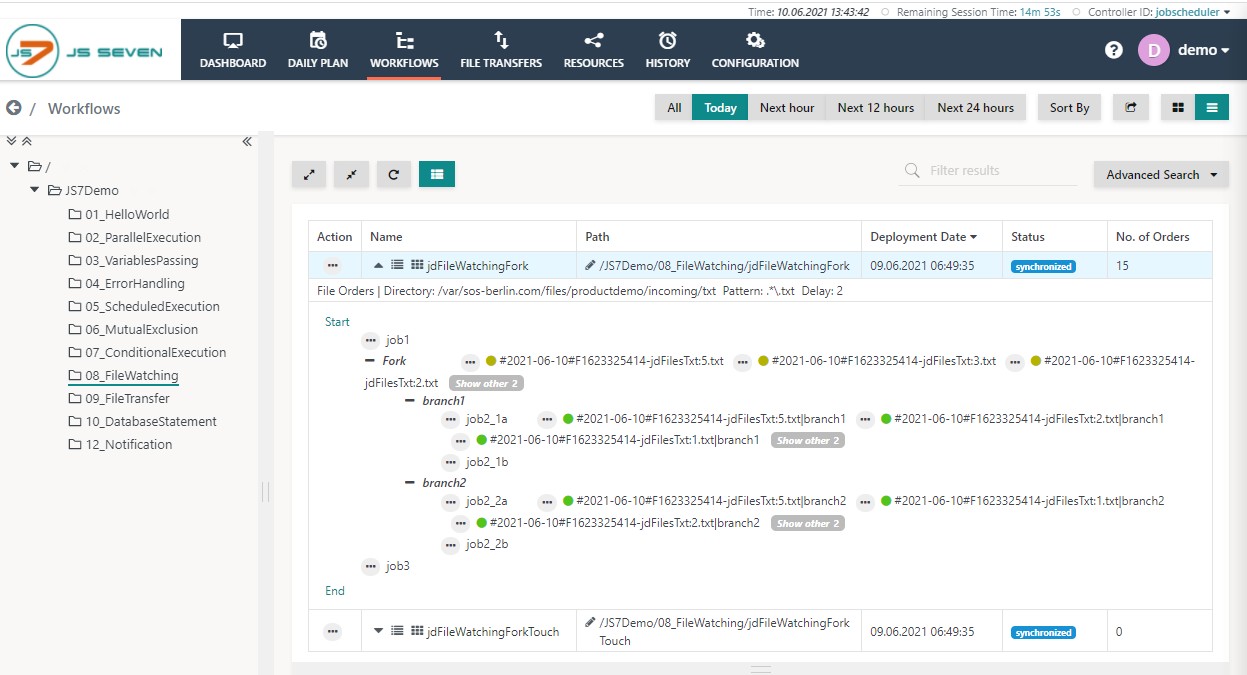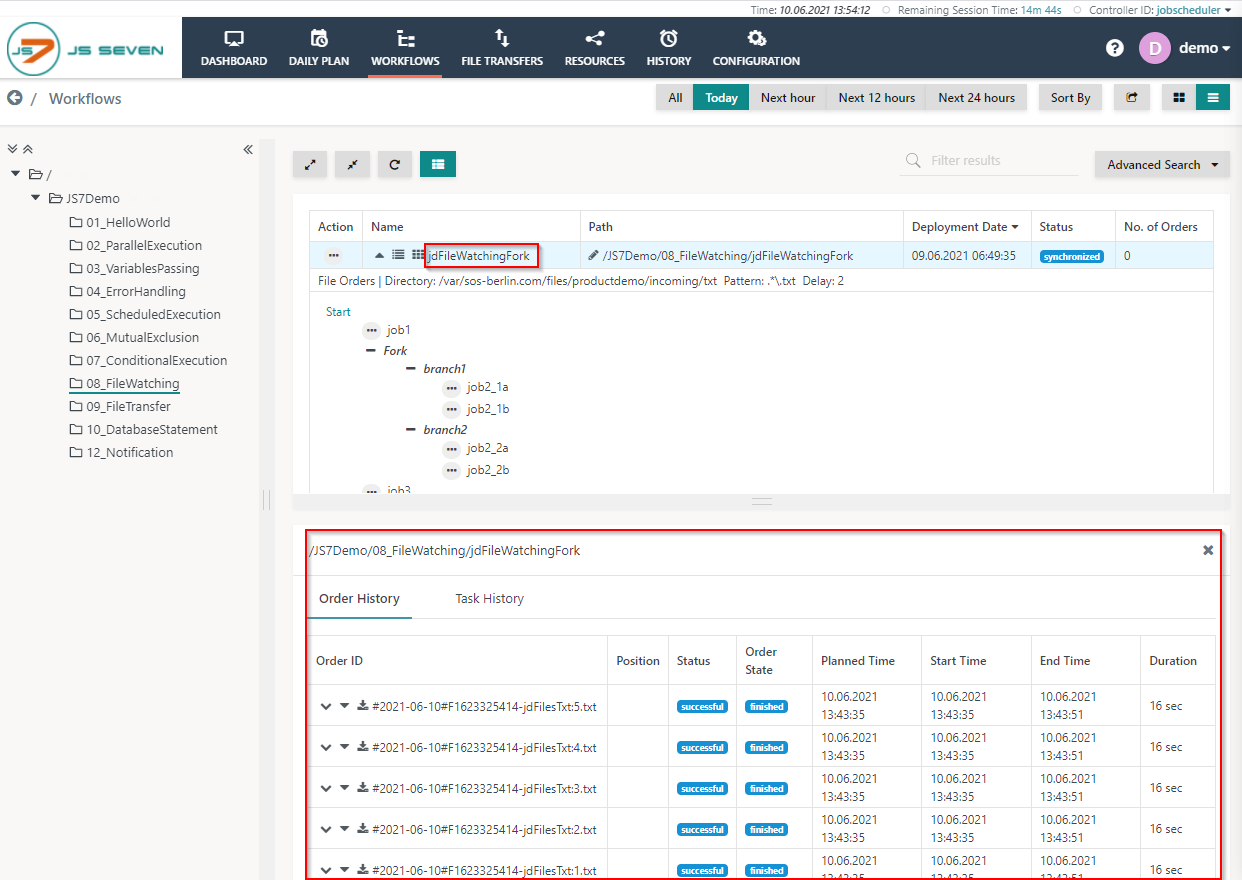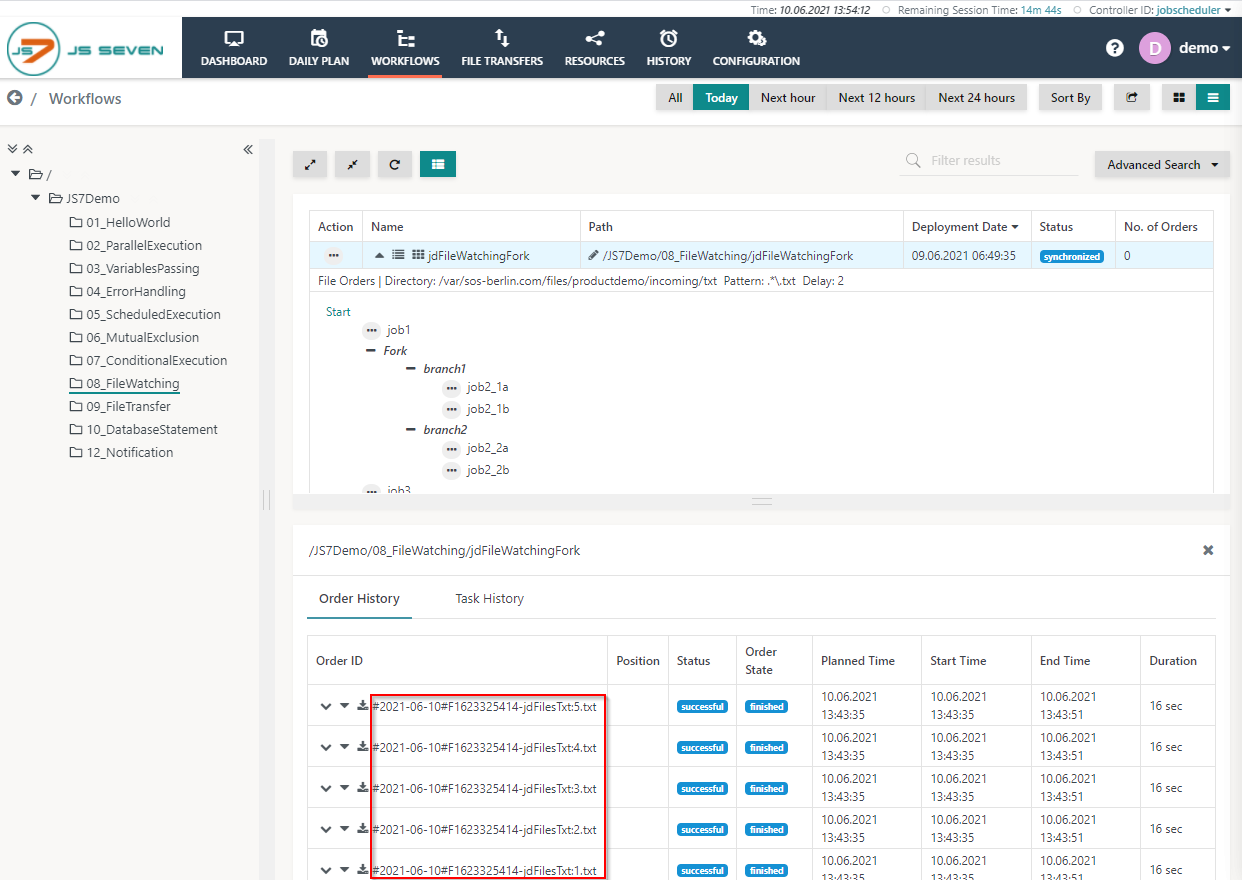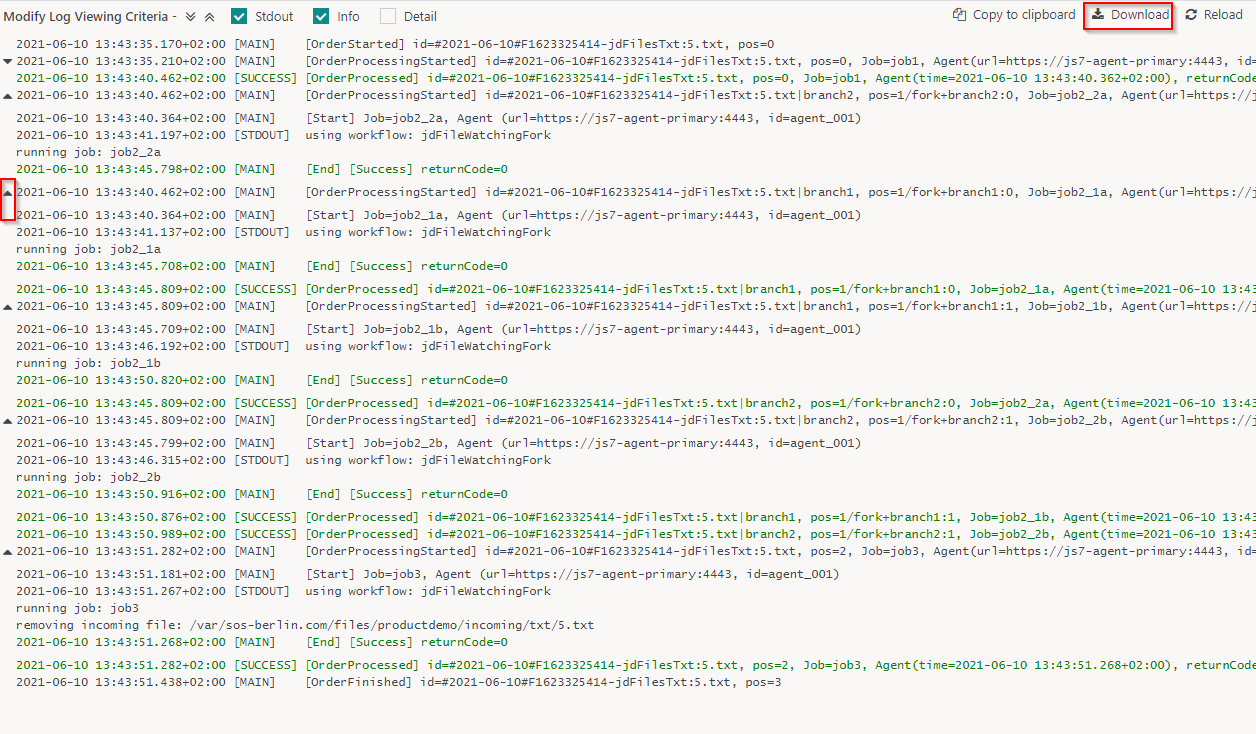Page History
...
- Click the folder 08_FileWatching and expand the jdFileWatchingForkTouch workflow. By adding an order to the jdFileWatchingForkTouch workflow - as explained with the JS7 - Online Demo - Workflow - jdFileWatchingForkTouch article - a number of files are created and respective file orders are automatically added to the jdFileWatchingFork workflow. You can check the triggering of files from the screenshot below.
- To check the status of the order click the name of the workflow to make the Order History panel appear.
- From the Order History panel, you can verify that 5 orders are added to the workflow. Each order represents the respective file. You can verify if the orders are successful and havefinished. Click the Order ID to see the log output created by jobs executed for each order.
- A log window will open and the order log will be displayed. The order log contains the output of all the jobs executed by the order.
- You can download the log file by clicking the Download button in the upper right-hand corner of the log view window. Also, you can expand and collapse all the individual job output using the chevron icons the upper left-hand corner of the log view window.
...
Overview
Content Tools