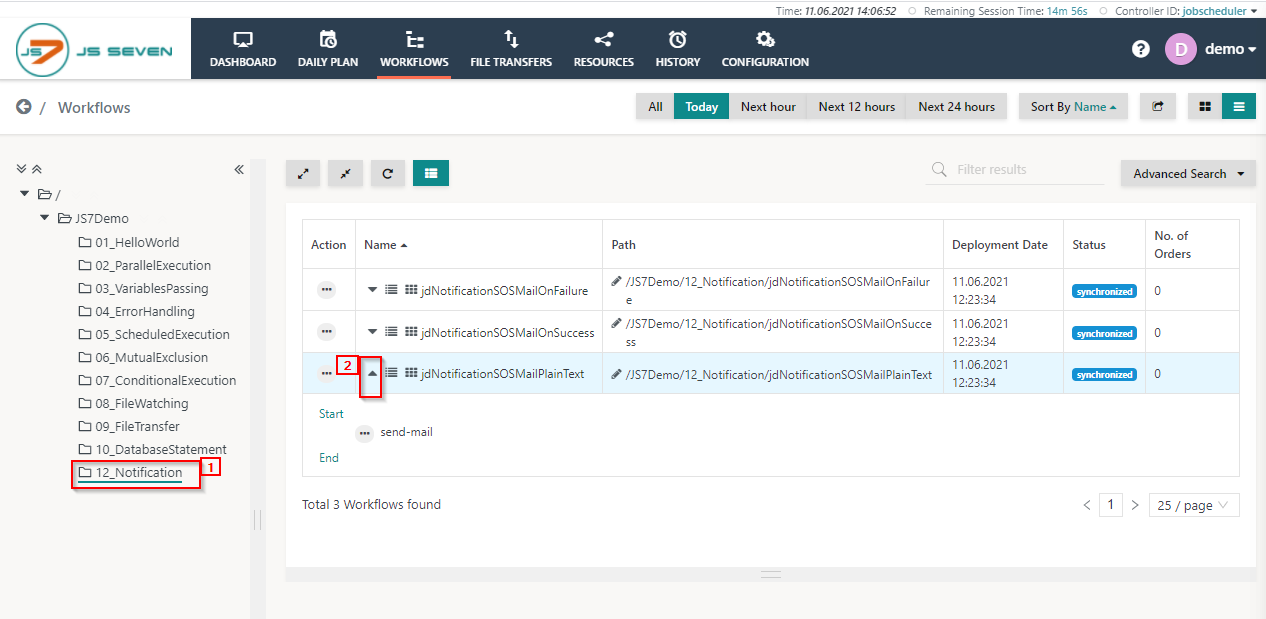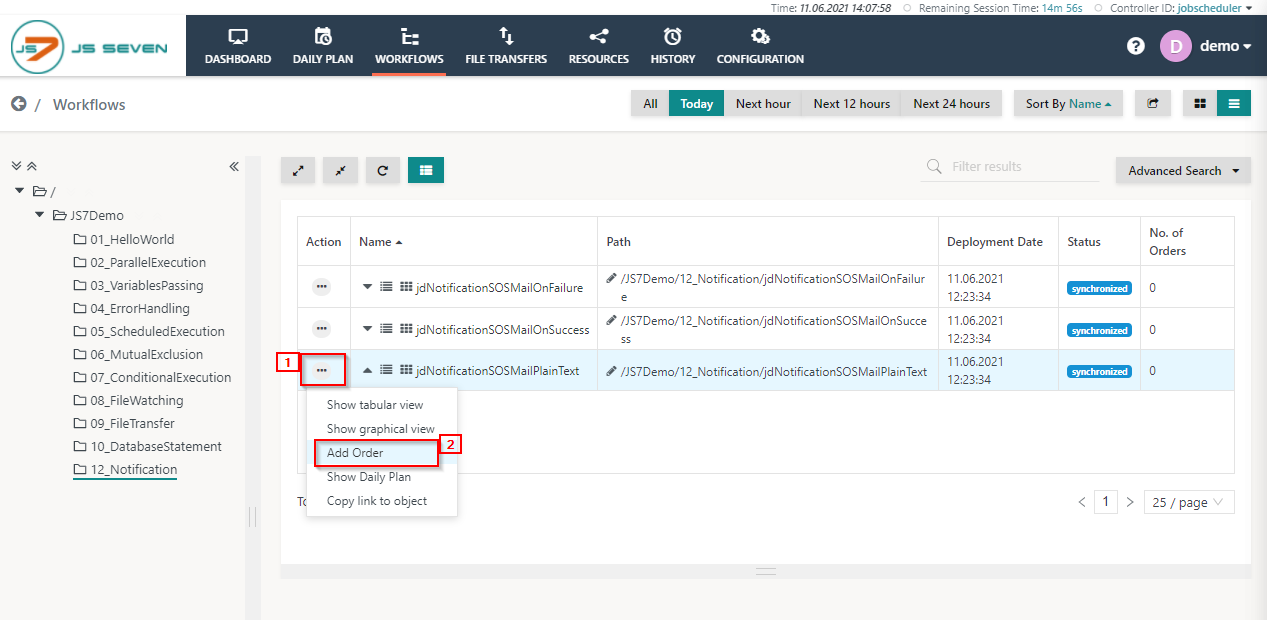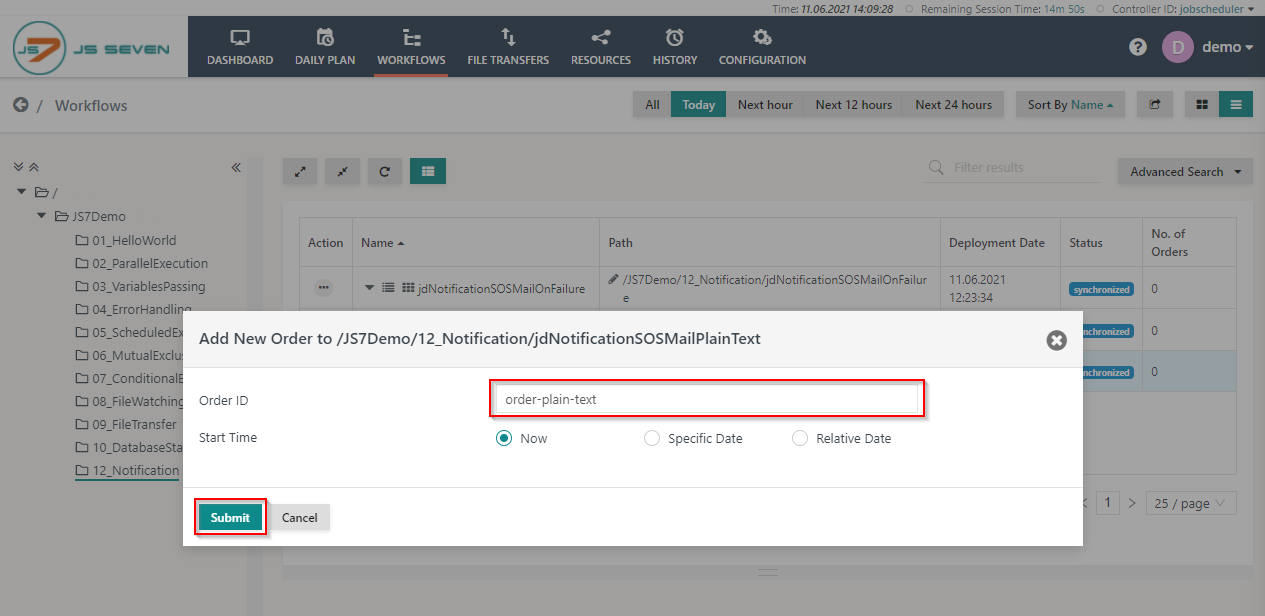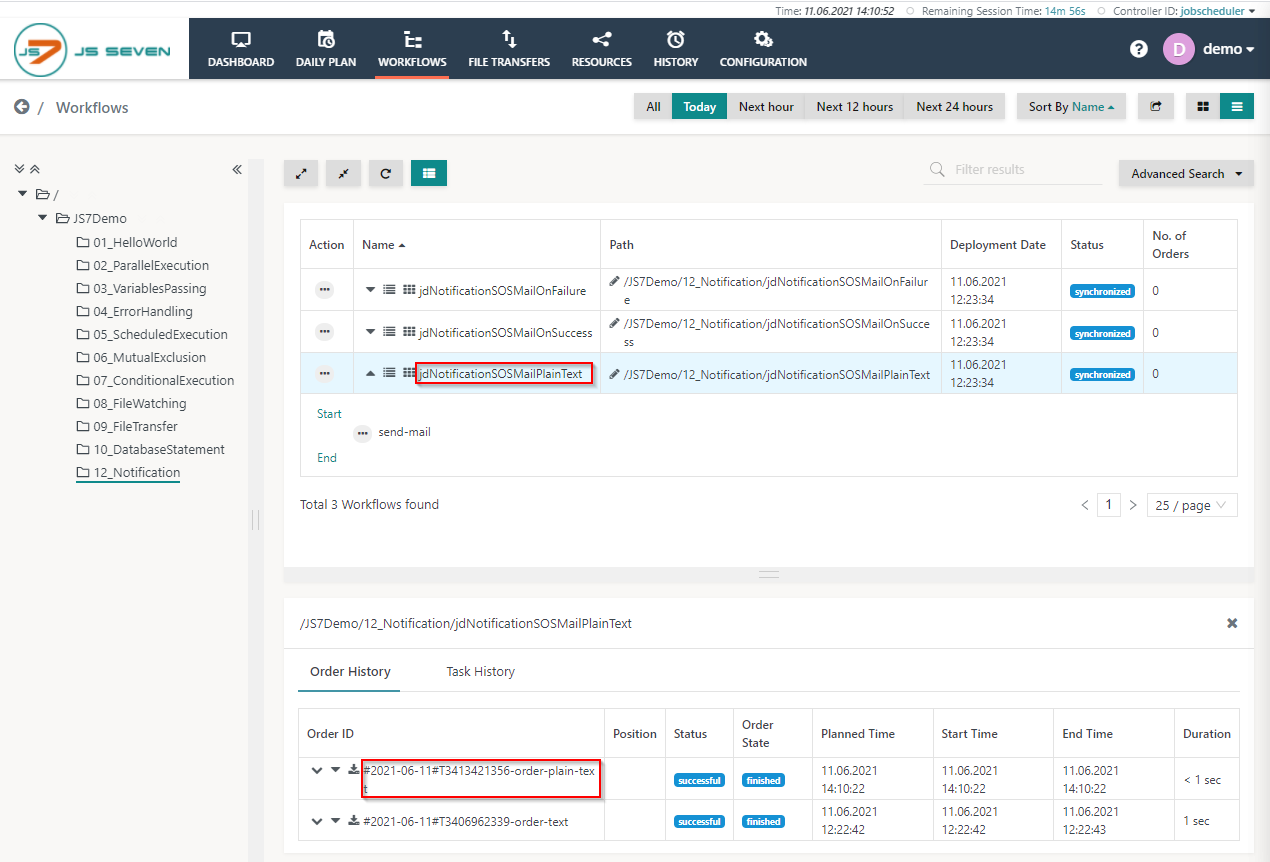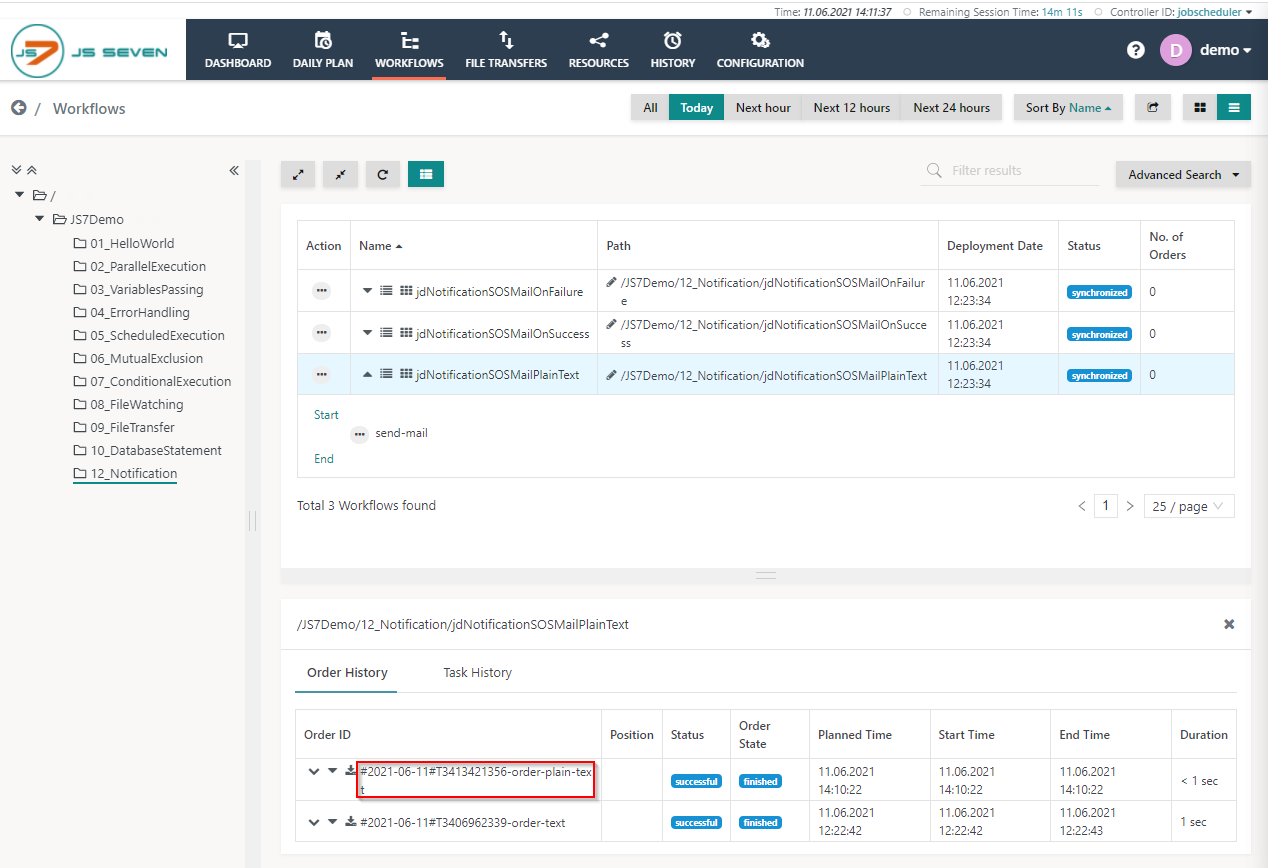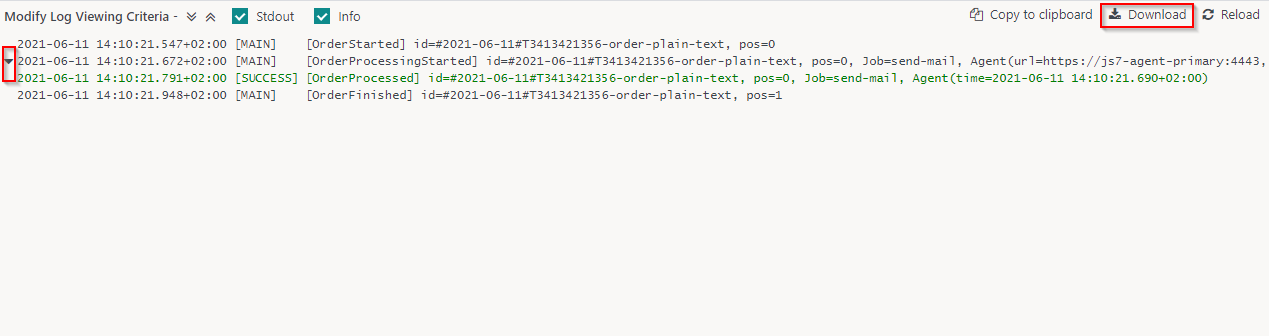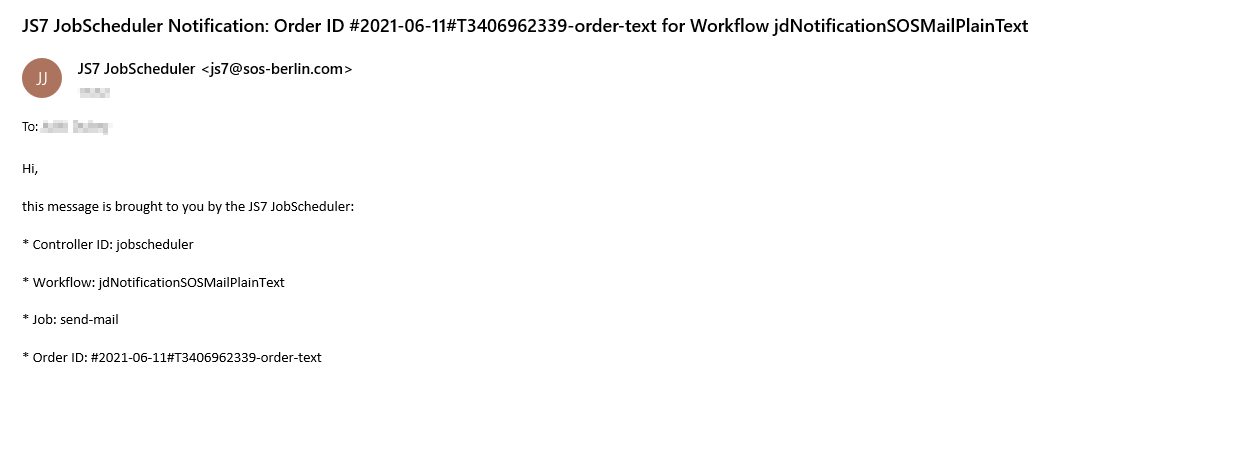Page History
The JS7-Notifications are used to send notifications via email. JS7 comes with its own mail client which it can use to send notifying e-mails in the event of, for example, Workflow ending in error.
Workflow
In the Workflow, the jdNotificationSOSMailPlainText sends the email notification as per the value-added in the body variable.
To execute the workflow from the folder 12_Notification follow the below steps:
- Click the folder 12_Notification and expand the jdNotificationSOSMailPlainText workflow.
- Click the action menu of the workflow and use the Add Order menu item from the drop-down menu to add an order to the workflow.
- On clicking the Add Order. A popup window will appear.
- You can add the Order ID or leave the Order Id value blank it will take the default Order Id to process the Order. Click on Submit button to add the Order
- To check the status of the Order click on the Workflow name with this new Order history panel will appear.
- From the Order history panel, you can see the Order is successful and finished. Click on the Order ID to open the detail logs of execution.
- A log window will open and the Order log will be displayed. The Order log contains log output from all jobs executed by the Order.
- You can download the log file by clicking the Download button from the upper right corner of the log window. Also, you can expand and collapse the individual job output using the arrow button from the left corner of the log window.
- You will get a mail on the registered ID for the workflow.
Overview
Content Tools