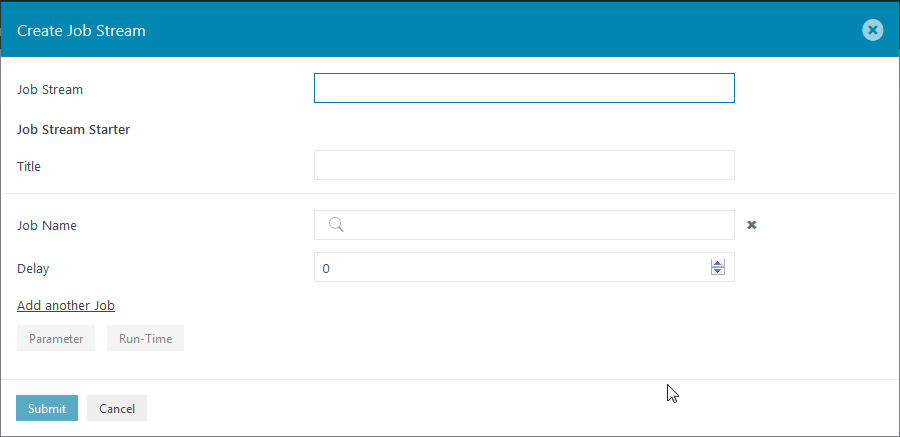...
The Starter means to start a Job Stream. The Starter starts the Job Streams on the basis of run-time provided to it (the starter can be started manually also using Start Now). The Starter when it starts the Job Stream it creates a an instance of the Job Stream called Session. Each session of the Job Stream has it's its own ID. The events are now created on a session basis. The event created with Session A does not have access to Session B, the two-session are independent even if they are of the same job Streams.
...
Assigning Run-time to the starter
The Job Stream Starter allows to assign assigning a run-time to the Job Stream. Earlier it was not possible to run a Job Stream more than once without using the Reset Job Stream but now we can run the Job Stream more than once for e.g. every 5 minutes. From release 1.13.4 we don't need to specify the run-time to the first job of the Job Stream and then other jobs in the Job Streams start accordingly.
A Job Stream can even have more than one Starter and can have different run-time assigned to each starter.Assigning Run-time to the starter
The Job Starter can have a set of parameter i.e. we can assign parameters to the Job Streams and that parameters will be available to each job in the Job Stream. The parameter can only be accessed by the job in the Job Stream instance which are created by this Starter. For example, a parameter [name': 'value1'] will be available for the each job of the Job Stream if it is assigned to the Starter. Without the Starter, we need to define the parameters for each job in the Job Stream.Starting more than 1 job at a specific time
The Job Stream Starter is assigned to the first of the Job Stream. If there are is more than one jobs job that starts the Job Stream then we need to assign Run-Time on each job differently. But with the Starter, we can assign the starter to jobs and all the jobs will be executed at the specified run-time.Specific Job Stream history for each run
The Job Stream when now executed with the Starter creates a an instance of Job Stream called the session. Each created session has its own Session ID. The Job Stream now stores the history of each session, so from the release 1.13.4 Job Stream has a specific history for each run which was earlier not possible.Access to the event for one complete run of Job Stream
The Job Stream starter when creates a session then the events are created for this session. And the events can be accessed until the Job Stream execution is not completed i.e. we can access the event for the lifetime of one job stream run. Earlier the events for the Job Streams where only accessible for today i.e. the event cannot accessed access with the expression <event_name> once the period gets completed.
Please refer to Scope of Events for reference.Accessing the events from another Job Stream
The event eventA eventA, when created in a Job Stream jsstreamA can , can be consumed consumed by all the inconditions InConditions in all the Job Streams using the expression eventA till the release 1.13.3. To access the events from another Job Stream in release 1.13.4 we need to address the Job Stream i.e. from 1.13.4 when using the eventA created in jsstreamA need to be accessed with the expression jsstreamA.eventA.
...
- Login to the JOC Cockpit, switch to the Job Streams tab.
- Click on the button Add Job Stream to add a new Job Stream.
- A Create Job Stream Window opens.
- Add the details for the Job Stream.
- Job Stream: Enter the Job Stream name. This will be the name of the Job Stream.
- Enter the Job Stream Starter detail:
- Title: Enter the Starter title. This refers to as the name of Starter
- Add the job details to which the starter is to be added:
- Job Name: Select the job from the drop-down menu to which the starter is to be attached.
- Delay: This accepts the value in seconds. The delay refers to the time (in seconds) after which the job will be executed when the Starter is started.
- Add another Job: A Job Stream starter can have more than one job. Click Add another job to add details of another job that will be attached to the starter.
- Parameter: Click on Parameter to add the Job Streams parameter. Refer to How to add parameters to the Job Streams Starter for reference.
- Run-Time: Click on Run-time to add run-time to the Job Stream. Refer to How to add Run-time to a Job Stream Starter for reference.
- Click on the Submit button to add the Job Stream.
- For example: When we click on the submit button with the below details then a Job Stream will be created with a name jobstream1 with a starter name JSStarter. The Starter includes on job /testcase1/job1 with a delay of 10 seconds i.e. when the starter is started then the job /testcase1/job1 will be executed after 10 seceondsseconds.
Note: The Job Stream requires a minimum of one Starter. We cannot create a Job Stream without a Starter.
...
The parameter can be added in two ways. It can be created either at the time of creating the Job Stream or can be added to the existing Job Stream.
Note: If the job in a Job Streams contains its own runtime and the starter starts the execution then it waits for the runtime of the job. But as the job will be executed by JobScheduler so it will be unknown for the Job Streams i.e. the event created by this job cannot be accessed in a session.
...
Note: Runtime works the same as the Jobs, Orders view. But if a calendar is assigned without a period to a job in a Job Stream then the job will not be on days that are not part of the calendar. But the out-condition will be executed as it will be done with a an "rc:0". Refer to the article Runtime to the jobs in a JobStream for further reference.
...