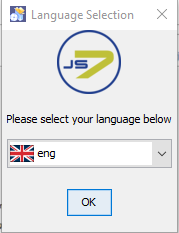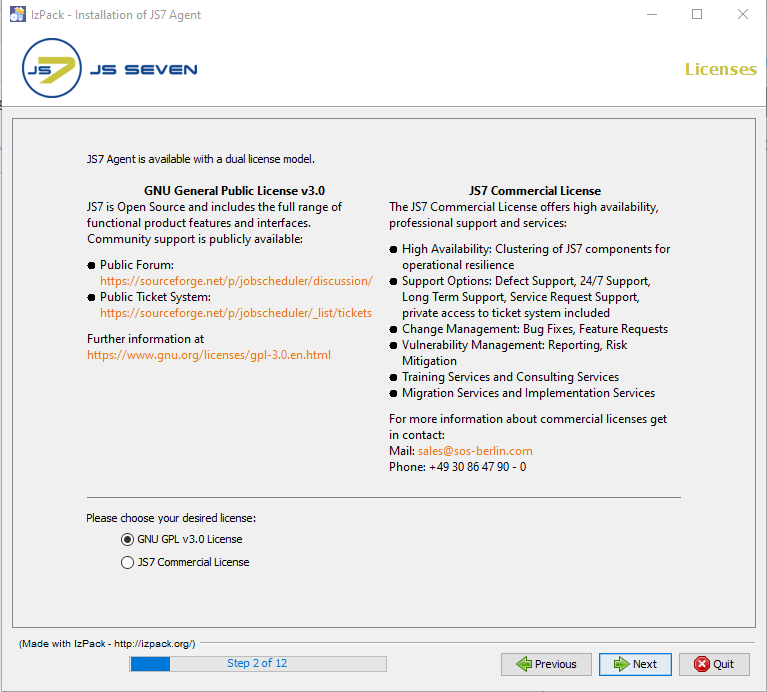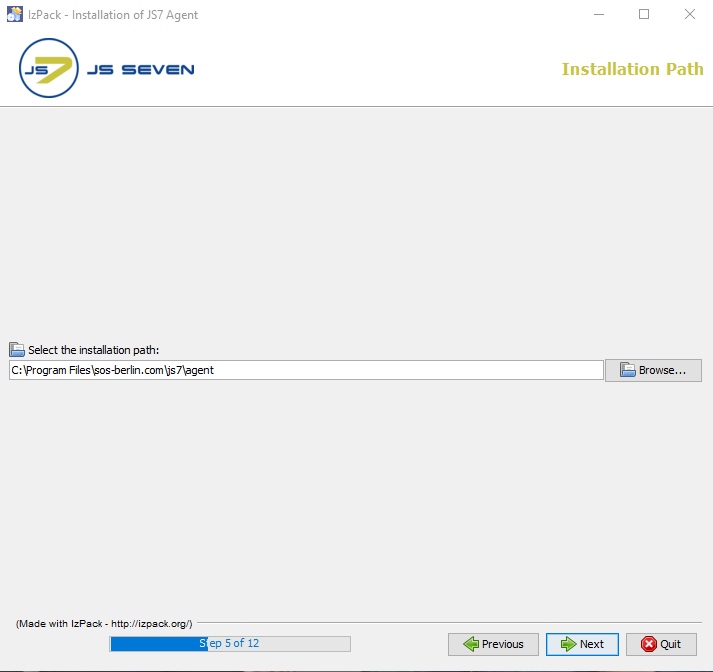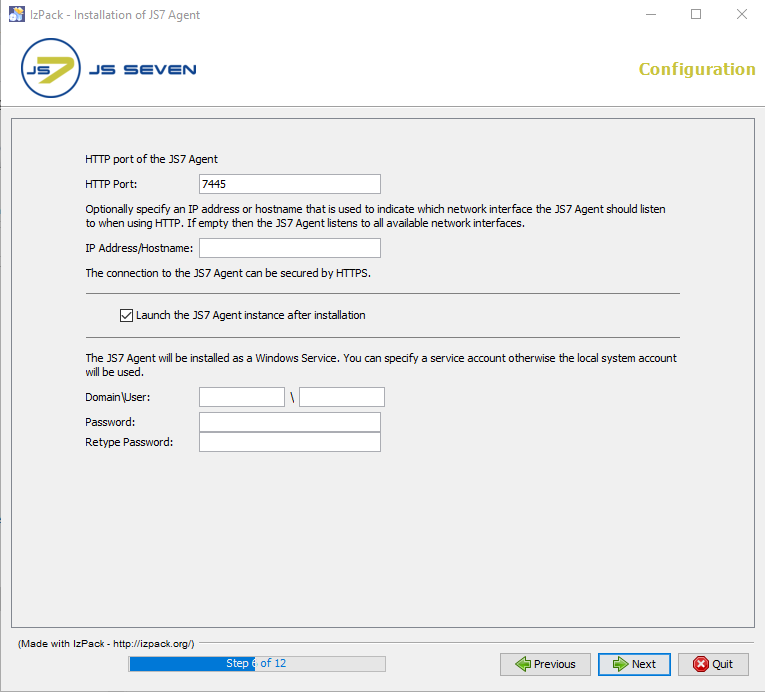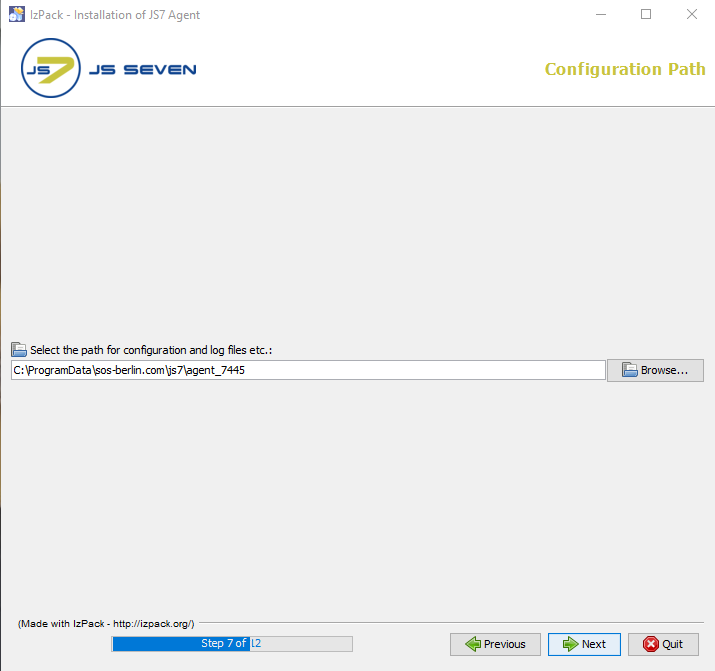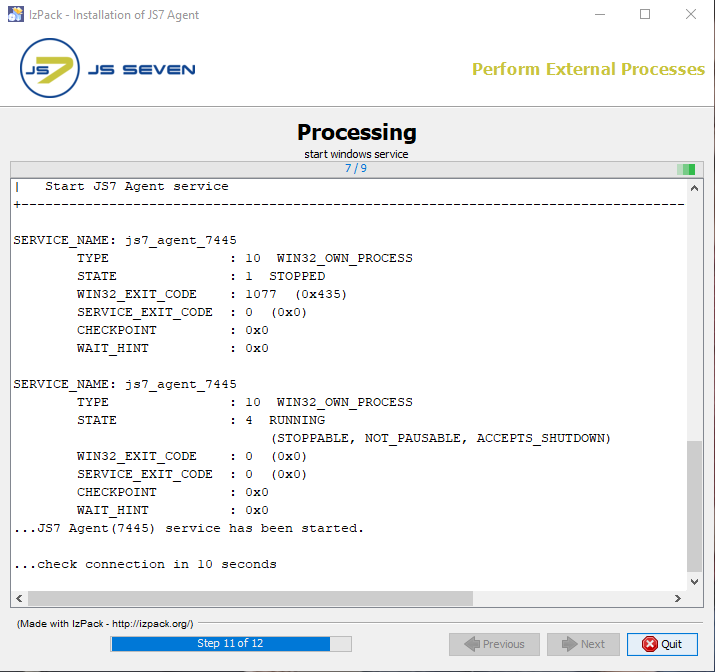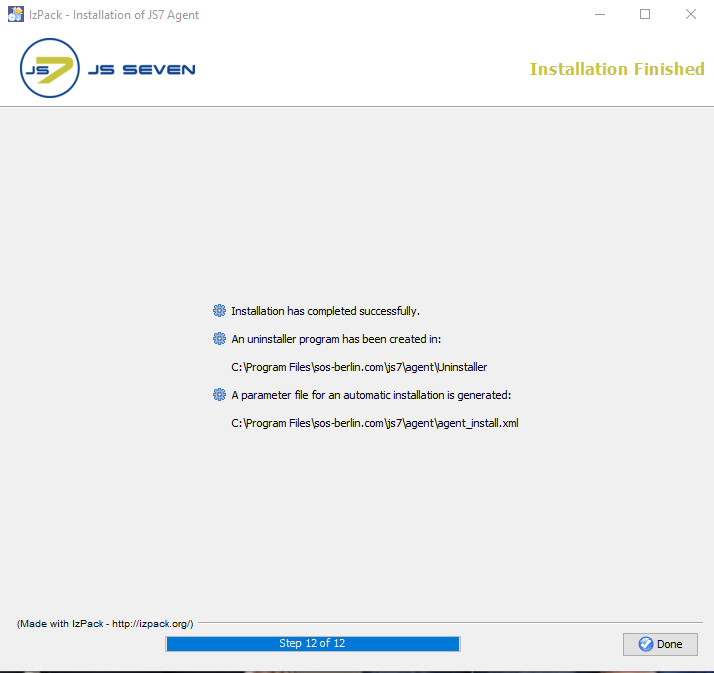Page History
...
- First of all, you don't need to read all the parts of this article in all its parts. For most situations it is sufficient to check the prerequisites, download the software and run the installer that will guide you.
- In this article you will find the details about available installer options, updates and rollbacks for interested parties.
- The JS7 Agent can be installed and operated on any Unix and Windows environments that meet the prerequisites.
- The JS7 Agent can be installed on Windows using the graphical installer - for headless installation see JS7 - Agent - Use of Linux/Windows Headless Installation.
...
- A Java Runtime Environment 1.8 or newer is required. For details see see the Which Java versions is JobScheduler available for? article.
- It is recommended to operate that a time service is operated on the server that hosts the Agent in order to synchronize the system clock's time.
Download
- Choose Select the Agent archive for Windows systems and the graphical installer from the JS7 - Download page.
- A .zip archive including the installer is available for Windows systems from :
js7_agent_windows_installer.<release>.zip.
...
agent_install.xml(installer response file)install_agent.txt(installation notes)js7_agent_windows.<release>.jar(installer library for a given release)license.gpl(copy of GPLv3 (General Public License) )license.txt, license.html(copy of JS7 JobScheduler Commercial License)setup.cmd(installer script)
Consider Note the following implications before running the installer:
The installer can be run in graphical or in headless mode, see see the JS7 - Agent - Headless Installation on Unix/Windows article.
- The installer asks for elevated administrative privileges, so it will not be necessary to change the permissions in the
.\servicedirectory and the installer will set read/write permissions for the.\logsdirectory. - After the installation you will find:
- a Windows Service "
SOS JS7 Agent -port=<http-port>" - an executable file
.\service\js7_agent_<http-port>.exethat is started by the Windows Service.
- a Windows Service "
...
Run the installer for the JS7 Agent using:
Code Block language bash title Windows command to run the installer GUI > C:\Temp\agent.<release>\setup.cmd
- The installer asks for administrative privileges.
- Select the language to be used for the setup: English and German are available.
...
- The License window displays the licenses available for the JS7 Agent.
- The Open Source License GPLv3 (General Public License) is available.
- The SOS Commercial License can also be selected. When using this license then , the license certificate file that you receive from SOS after purchase of a license will be added when installing the Controller that forwards the license to the Agent. For details see see the JS7 - How to apply a JS7 License Key article.
License Agreement
- The License Agreement corresponding to the license option selected has to be accepted before installation can occur.
...
- The installer opens a window to specify the installation directory after you accept have accepted the terms of the License Agreement.
...
- Add the HTTP port that is to be used by the JS7 Agent. Make sure that the HTTP port is available and is not otherwise used. If you run other applications that use this port then choose a different port.
- If you specify a Windows Service account then , make sure that this account has "Log on as service permissions". Consider Note that the credentials that you enter to in this window are stored in clear text with the installer response file. It is considered more secure not to add credentials with this step, but to add credentials directly with the Windows Service panel after installation.
...
- Choose the configuration directory for the Agent to which you want to use to store the Agent's configuration, log and journal files.
...
- The processing panel displays progress of the second part of the installation procedure that includes setting permissions and installing the Windows Service.
The information displayed with this step will be written to the installation log file that which can be found in the
JS7_AGENT_DATA/logsfolder.
...
The last step of the installation displays a summary of the installation (success/error) and paths to relevant information.
Note that if a problem occurs during installation a warning will be displayed and a link to the installation log file will be provided.
- A failed installation can be repeated at any time, uninstallation Uninstalling is not required.
Directory Structure
...
Find detailed instructions from in the JS7 - Update and Patch Management article.
An update of the JS7 Agent is performed from the same download archive as used for any fresh installation:
...
Preparation
- Stop any running any JS7 Agent instances. Note that more than one Agent instance can be launched from a single Agent installation.
- Prepare to rollback in case that the update of the JS7 Agent is not successful:
- Take Make a backup of the Agent's installation directory and configuration directory, e.g. by creating a .zip archive.
- Installation Directory:
- The default installation directory for the Agent is
C:\Program Files\sos-berlin.com\js7\agent
- The default installation directory for the Agent is
- Configuration Directory
- The default configuration directory for the Agent is
C:\ProgramData\sos-berlin.com\js7\agent_<http-port>
- The default configuration directory for the Agent is
- Installation Directory:
- Take Make a backup of the Agent's installation directory and configuration directory, e.g. by creating a .zip archive.
...
The installer creates a log file in the directory that which is specified in the JS7_AGENT_LOGS environment variable or in the logs sub-directory of the Agent's configuration directory.
- The default path of the
logsdirectory for the Agent is:C:\ProgramData\sos-berlin.com\js7\agent_<http-port>for Windows.
- Installation log files use names according to the pattern
Install_V<release>_<date-time>_....logwhere<release>is the release number and<date-time>refers to the point in time of installation. - For further information about logging see see the JS7 - Logging article.
Automated Startup and Shutdown
...
Having completed the installation or update of a JS7 Agent you can either start the Agent manually or from its Unix daemon/Windows Service - see see the JS7 - Agent Command Line Operation article for details.
Further References
- Installation
- Operation
- Configuration
...