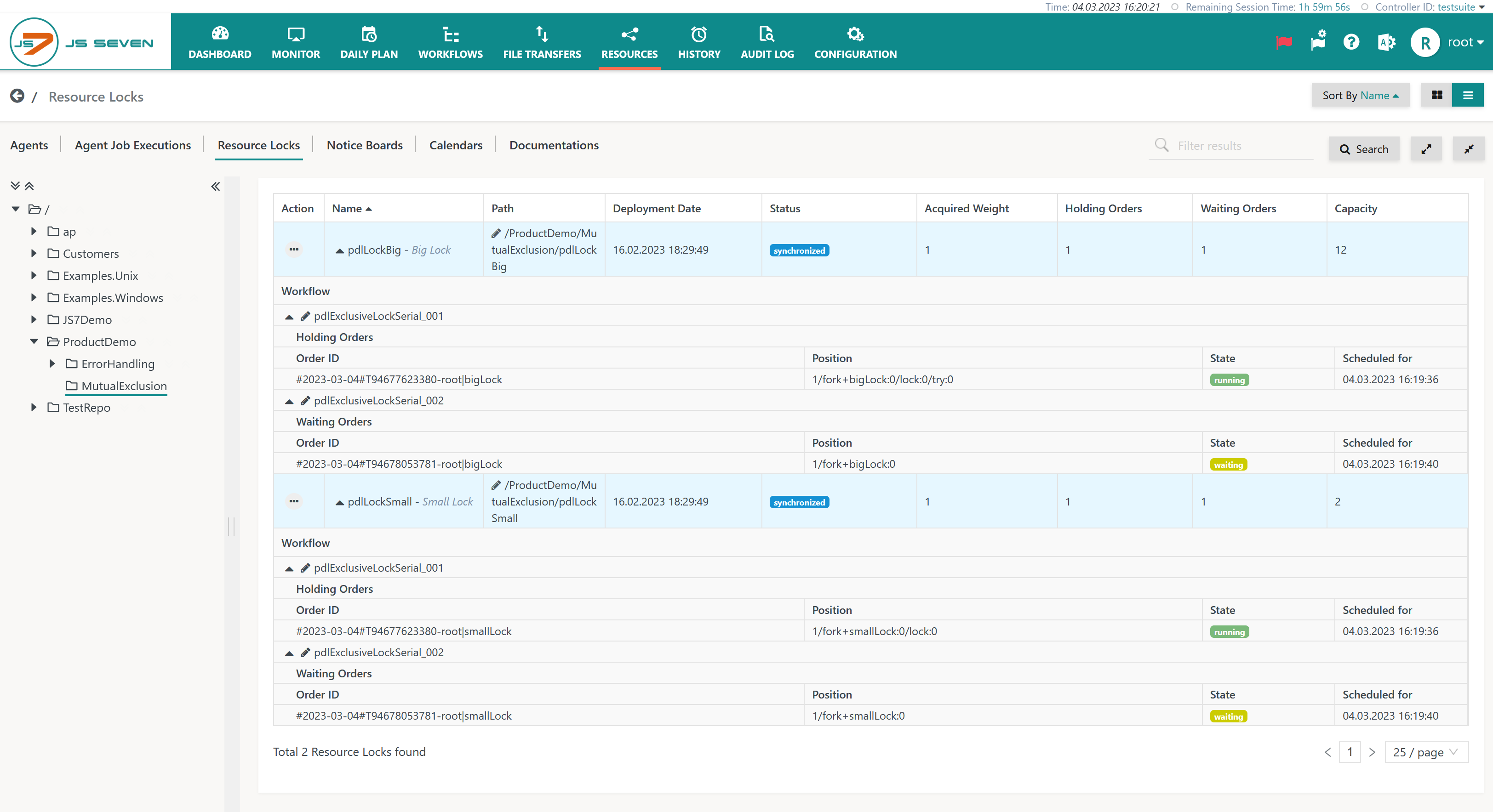Page History
...
- The Lock Instruction is used to specify one or more job nodes for mutual exclusion, to prevent such jobs from being executed in parallel either in the same workflow or in different workflows.
- Mutual exclusion is based on Resource Locks, i.e. semaphores, that can be either used either exclusively or that can be shared within the limits of their capacity.
- Exclusive Resource Lock: only one Lock Instruction can hold the Resource Lock at any given time. Any further Lock Instructions that try to acquire the same Resource Lock have to wait.
- Shared Resource Lock: the Resource Lock is assigned a capacity that can be shared by a number of Lock Instructions. Each Lock Instruction carries a weight that counts towards the Resource Lock's capacity.
- Jobs that wait are waiting to acquire a Resource Lock do not consume resources such as CPU. Orders that wait are waiting for a Resource Lock are in a WAITING state , - see JS7 - Order State Transitions.
- If a job within a Lock Instruction fails, then the order is considered being to have failed. In this situation the Resource Lock is still in use by the Lock Instruction.
- Note that Lock Instructions can be nested in a workflow that acquires a number of Resource Locks. This adds complexity to your workflows that should be managed to prevent deadlocks. It is recommended:
- to use the same nesting of Resource Locks for any occurrence in order to avoid deadlocks,
- not to block blocking Resource Locks for a longer time by any length of time through failed orders, if the Resource Locks span across a number of jobs that allow orders to remain in a FAILED state. Using Resource Locks for single jobs only or use of the JS7 - Try / -Catch Instruction will prevent Resource Locks from being blocked for a longer time.
- Changes
Jira server SOS JIRA columns key,summary,type,created,updated,due,assignee,reporter,priority,status,resolution serverId 6dc67751-9d67-34cd-985b-194a8cdc9602 key JS-1952
...
- The selected Lock Instruction makes use of the above Resource Lock in exclusive mode, i.e. jobs in with other Lock Instructions for the same Resource Lock are prevented from starting until they can acquire the Resource Lock.
- You can copy the example workflow and add an order to each workflow. As a result the The workflow of the first order will run the respective jobs, the workflow of the second order will wait.
- You will achieve similar results by adding a number of orders to the same workflow.
...
- The selected Lock Instruction makes use of the above Resource Lock in shared mode, i.e. other Lock Instructions can acquire the same Resource Lock if their weight (in this example: 5) fits to the Resource Locks' limit (in the above example: 12). Any further Lock Instructions that will not fit to within the Resource Lock's limit are prevented from starting jobs until they can acquire the Resource Lock.
- You can copy the above example workflow or add a number of orders to the same workflow to check the behavior. As the Resource Lock's limit is 12 therefore 2 orders each using a Lock Instruction of weight 5 can execute in parallel, a third order will wait until the respective relevant Lock Instruction can acquire the Resource Lock.
...
The Resources->Resource Locks view allows to identify the use of Resource Locks by orders and workflows to be identified:
Explanation:
- The example shows two Resource Locks being used: the
pdlLockBig(limit: 12) and the pdlLockSmall (limit: 2) Resource Locks. - Each Resource Lock is acquired by an order that is in RUNNING state.
- At the same time a further two additional orders are trying to acquire the same Resource Locks. Both orders are in a WAITING state until they can acquire the their respective Resource Lock.
...
Overview
Content Tools