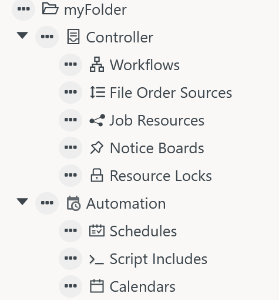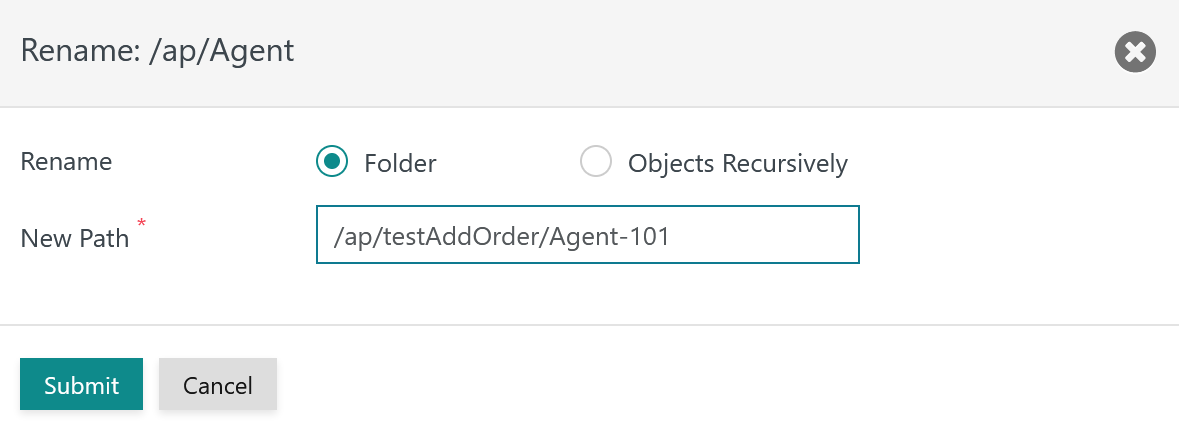Page History
...
- The JS7 inventory holds all scheduling objects for deployment and submission to one or more Controllers.
- The inventory is the single source for management and deployment of objects.
- JOC Cockpit stores scheduling objects in the JS7 - Database.
- JOC Cockpit allows more than one Controller to be connected. For example, for example if the same JOC Cockpit instance is used for production and for non-production Controller instances, or if a number of Controllers are rolled-out for multi-client capability.
...
Inventory management includes any tasks to create, to update, to deploy and to delete for creating, updating, deploying and deleting inventory objects. When invoking the Configuration view the inventory is presented like this:
...
- The Configuration view shows the following panels:
- Left Panel: The tree of folders and objects is used to store scheduling objects in folder hierarchies.
- Middle Panel: This panel shows the inventory items, for example, a workflow or a schedule.
- Right Panel: This panel shows object properties, for example, for allowing a workflow a user can to click on the job icon for a workflow to display job properties.
- The tree allows to select objects objects to be selected and offers an action menu with operations at the respective relevant folder level or object level. This allows, for example, the action menu of an individual object can to be used to apply the Remove operation for this object and it . The tree can also be used at the folder level to remove any objects and sub-folders in the a selected folder.
- Additional management operations are available from with the buttons:
- Search, see JS7 - Inventory Search
- Import and Export, see JS7 - Inventory Export and Import
...
- Controller: all objects in this area are deployed to a Controller, see JS7 - Deployment.
- Objects can exist:
- as draft objects: objects . Objects with this status are edited by the user and can be valid or invalid. Draft objects are intended for later deployment.
- as deployed objects that are active with a Controller.
- For Workflows and Notice Boards, versioning applies:
- The Controller holds an active version of the object as long as an a relevant Order or Notice ID respectively is assigned.
- Any number of active versions can co-exist. The Controller will drop earlier active versions if they are no longer assigned Orders or Notice IDs.
- Objects can exist:
- Automation: objects in this area are not deployed to a Controller, instead they are released within JOC Cockpit. Such objects are used to automate Workflows, for example by scheduling Orders.
- Objects can exist
- as draft objects: objects . Objects with this status are edited by the user and can be valid or invalid. Draft objects are intended for later releasing.
- as released objects that are e.g. actively used by the JS7 - Daily Plan to schedule Orders for workflow execution.
- There is no versioning for such objects as they do not represent Controller objects but are used to automate processing of Workflows with a Controller.
- Objects can exist
- Note that Agents are not inventory items but are added when registering Controllers and Agents during JS7 - Initial Operation.
...
- Users can create individual folders starting from the root folder, which is indicated with by the icon available from the topmost tree element.
- Each individual folder is automatically populated with object folders corresponding to the above object types:
- Scheduling objects can be created from the New operation available with in the action menu of the respective rerelevant object folder.
Object Naming Rules
...
Note: Object names in JS7 are unique across folders per object type. This is required to provide ensure consistent object dependencies, see next chapteras described in the next section. For example, a workflow and a job resource with the same name can co-exist, two workflows with the same name are not allowed.
...
Object dependencies work across folders that hold the objects. Therefore object names are unique within the scope of an object type in JS7. This allows objects to relocate objects be relocated to different folders without impact on dependencies and without the need to repeatedly deploy for repeated deployment of objects just because dependent objects are have been moved to different folders.
Object dependencies require that all dependent objects are available with a Controller, for . For example, if a Workflow references a Job Resource, then the Job Resource has to be available with for the Controller at the point in time of deployment of the Workflow:
- Users can deploy a number of objects in a common operation: for . For example, a Workflow and a Job Resource can be deployed with a single deployment step using the Deploy operation offered from , which is available in the tree at folder level.
- Users can deploy objects individually, for example, first deploy deploying the Job Resource and later on deploy deploying Workflows using this Job Resource.
Note: For workflow dependencies, for example for the conditional execution of jobs, see JS7 - Workflow Instructions.
...
The deployment process includes to digitally sign signing and to transfer transferring any number of objects to one or more Controllers.
- More than one Controller can be connected to a JOC Cockpit instance, see JS7 - System Architecture.
- Users choose to the Controllers which Controllers objects are deployed to. For a Controller cluster the deployment process includes synchronization of objects with the journals of both Controller instances' journals.
- Objects can be deployed to a number of Controllers at the same time. For example, if the same workflow is deployed to more than one Controller, then any Orders scheduled for this workflow will be submitted to all Controllers that hold a copy of the deployed workflow.
- JOC Cockpit keeps track of the history of deployments, see JS7 - Deployment History.
- Users can repeat deployments and can redeploy (recover to a previous state of deployed objects).
- Users can select specific previously deployed versions of objects for (re)deployment.
- For details see JS7 - Deployment
...
Folder Operations
JOC Cockpit allows to store scheduling objects to be stored in folder hierarchies:
- Any number of nesting levels for folders is allowed.
- Objects can be relocated to different folders by use of the rename operation that is available from the tree.
JS7 allows any depth of folder hierarchies. Folder operations available from the tree allow:
- to create creation of a folder or sub-folder,
- to read reading and to display displaying any objects from a folder,
- to remove removing a folder which includes to remove removing any objects and sub-folders contained in this folder.
...
The popup window asks for a a new name of an existing folder:
...
Change Folder Path
The popup window allows to change the folder's name and path to be changed:
- Relative paths can be used and absolute paths can be used starting from with a slash "/".
- Should folders in the path not exist then they are will be created.
Change Object Names in Folder
The popup window allows to change the names of object's objects available with the indicated folder to be changed:
- A Search and Replace operation is offered that replaces any occurrence of the string searched for in object names by its replacement.
- This operation is case-sensitive and acts on any position of the string searched for in object names.
...
Rename Object
Objects can be renamed:
- from the Name input field in the right upper corner of the properties editor in the right panel,
- from the object 's action menu of in the tree in the left panel.
When renaming an object from its action menu then the objectAn object's name and path can be changed when renaming an object from its action menu.
Change Object Name
The popup window asks for a a the new name of for an existing object:
- Object references are consistently maintained.
- For example, if a Job is assigned a Job Resource and the name of the Job Resourced Resource is changed then references of Jobs to the Job Resource are updated accordingly.
...
Change Object Path
The popup window allows to change the an object's name and path to be changed:
- Relative paths can be used and absolute paths can be used starting from a slash "/".
- Should folders in the path not exist then they are will be created.
Copy / Cut / Paste Operations
...
- The job icon offers a context menu for copy / cut operations.
- Having copied a job then the toolbar in the middle panel activates the icon that allows to drag & drop for the copied job.
- Drag & drop of jobs can be performed both within the same a workflow and across workflows.
...
- Copy / Cut operations are available from the treean object's tree action menu of an object.
- The Paste operation is available from the action menu of the object folder that should include is to receive the target object.
When pasting an object then a new object name has to be specified. Object names in JS7 are unique across folders , - for details see chapter Object Naming Rules. Pasting an object : invokes the following popup window:
...
- Pasting an object requires to specify specification of a new object name by using one of the options offered:
- Specify Name: the name of the original object is displayed for modification by the user to specify the unique target object name.
- Add Prefix: the target object name is created from the object's original name that will be prefixed by user input.
- Add Suffix: the target object name is created from the object's original name that will be suffixed by user input.
- Default values for prefix and suffix ("copy") can be specified from the JS7 - Settings.
Deep Copy and Shallow Copy of Objects
Consider Note the wording used with JS7:
- A Deep Copy includes the an object and any dependent objects and allows, for example to copy , a Workflow and the Resource Locks used by the workflow to be copied together.
- A Shallow Copy only includes the an object only, and allows, for example to copy , a Workflow to be copied and to preserve any references to dependent objects such as references to Resource Locks to be preserved.
The handling of Deep Copy and Shallow Copy is performed like this:
- When copying objects individually by using the an object's action menu then a Shallow Copy is created.
- When copying objects by folder then the folder's action menu offers the (Deep) Copy operation and the Shallow Copy operation operations.
| Anchor | ||||
|---|---|---|---|---|
|
...
Export operations include to export exporting scheduling objects starting from the respective relevant folder level.
Find details from JS7 - Inventory Export and Import.
...
Repository operations include to storestoring, to update updating and to delete deleting scheduling objects from a Git repository.
...
The operations work recursively for any all sub-folders.
Deploy
The This operation transfers scheduling objects to Controllers and respective Agents.
Revoke
The operation includes to delete This operation allows the deletion of previously deployed objects from Controllers and respective Agents.
The objects in question are not removed from the inventory.
Redeploy
Any objects that have been previously deployed objects are deployed once again.
This operation can be applied for example after the loss of Controller journals.
...
This operation is available for Automation objects that are not deployed to Controllers and Agents but that which are used by the JOC Cockpit.
For example, if Schedules are released, then they will be considered by JOC Cockpit when creating the Daily Plan.
| Anchor | ||||
|---|---|---|---|---|
|
Consider Note the wording for JS7 inventory operations:
- Remove: move the respective moves an object to the trash. The trash allows to restore removed objects , to be restored and therefore any remove operations can be undone.
- Restore: makes a removed object available from the trash.
- Delete: permanently erases an object. This operation cannot be undone.
...
In trash mode the inventory offers to Restore allows objects from the trash to be Restored or to permanently Delete objects from the trash Deleted.
- Restore operations can be performed for individual objects and for any objects stored within a folder hierarchy.
- Restore operations include to restore restoration of an object with its original name or to restore restoration using a prefix/suffix should an object with the same name exist.
...
- The JSON representation of an object is available from the object's action menu:
- Show JSON
- Displays the JSON notation of an object with the option to copy of copying the JSON source code.
- Edit JSON
- Offers to modify Allows the JSON source code to be modified. Changes from an updated JSON object notation are applied immediately.
- Upload JSON
- Offers to upload Allows a file that includes the object configuration in JSON notation to be uploaded.
- Download JSON
- Offers to download Allows the JSON source code to be downloaded to a .json file.
- Show JSON
- The JS7 makes use of JSON Schema to specify the structure and grammar of JSON objects.
Object Area Object Type JSON Schema Controller Workflows JSON Workflow Schema File Order Sources JSON File Order Source Schema Job Resources JSON Job Resource Schema Notice Boards JSON Notice Board Schema Resource Locks Job Classes JSON Job Class Schema Jobs JSON Job Schema Automation Scripts Schedules JSON Schedule Schema Calendars JSON Calendar Schema
...