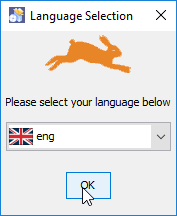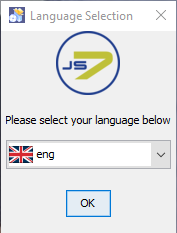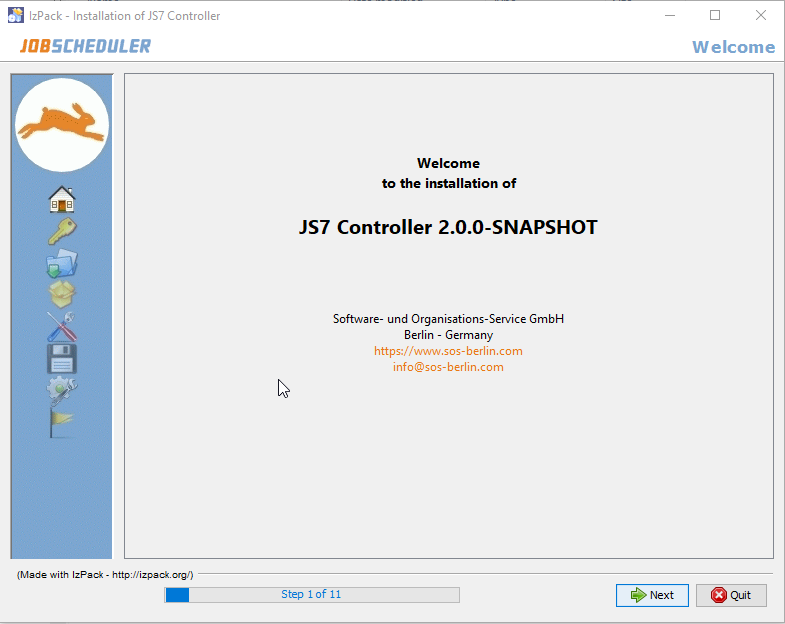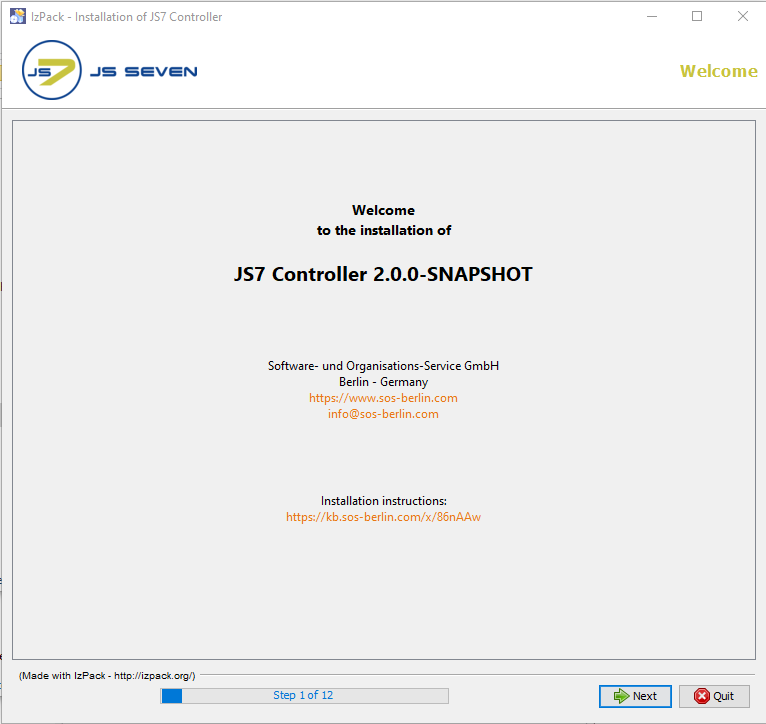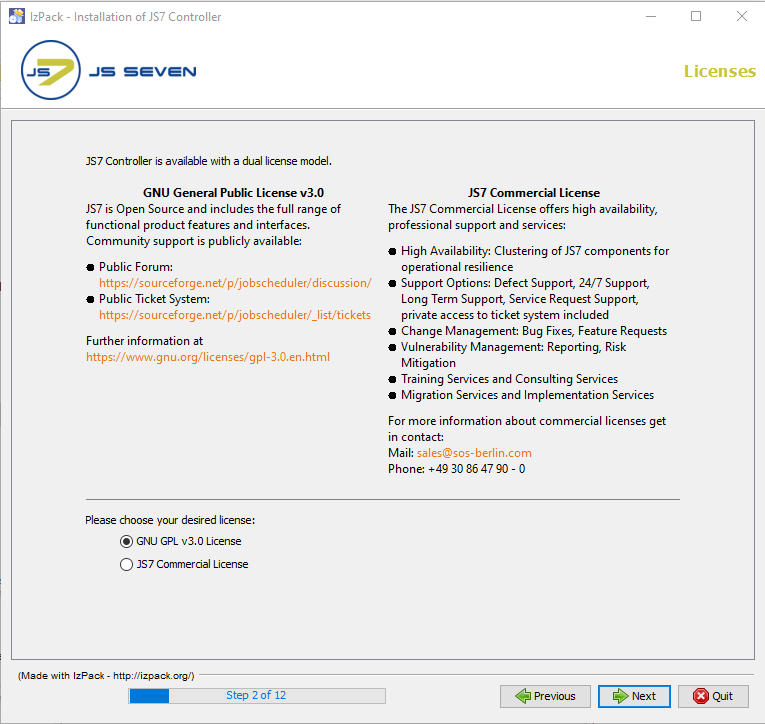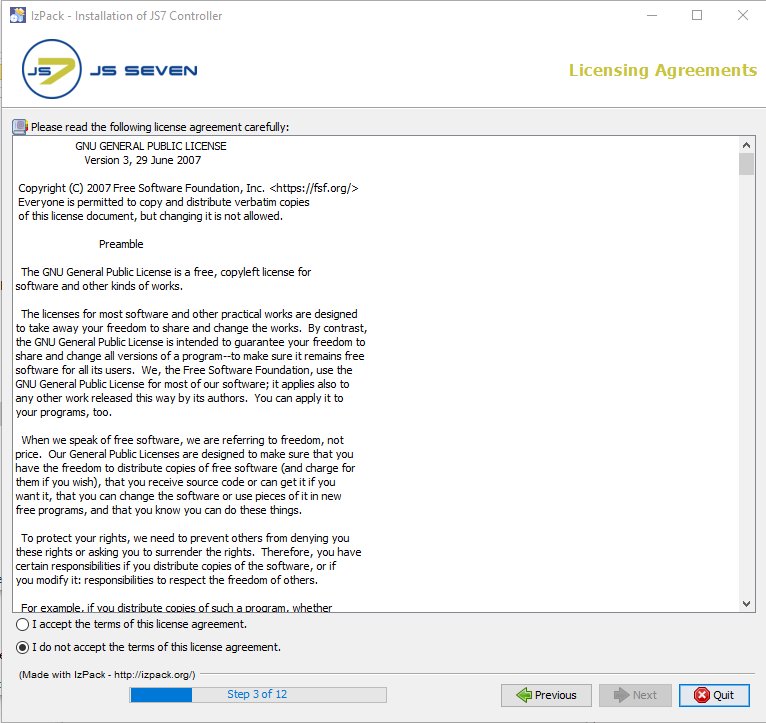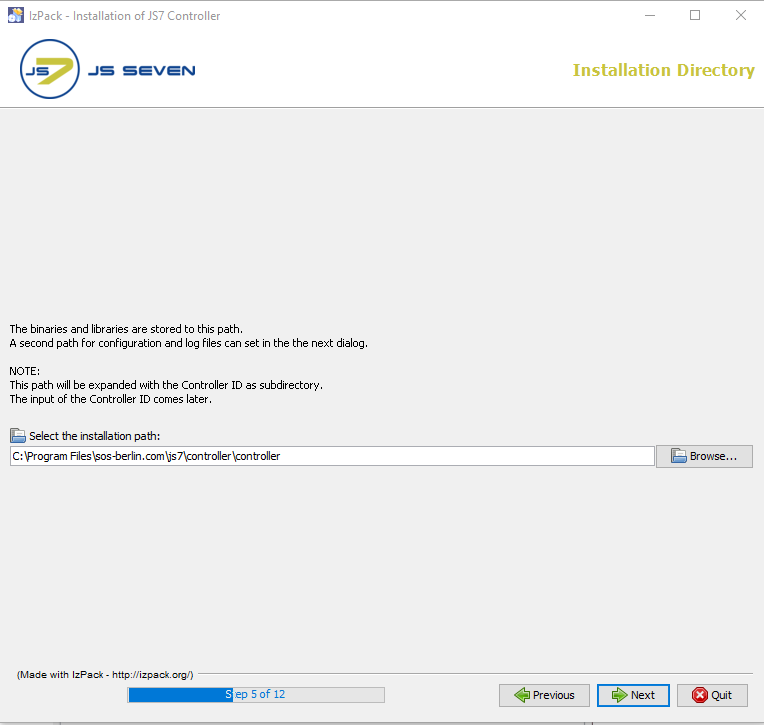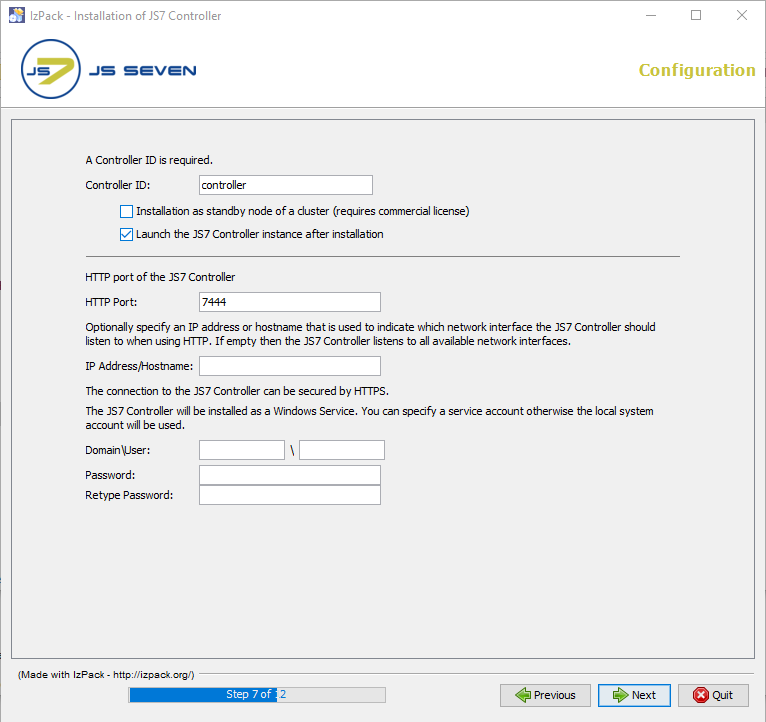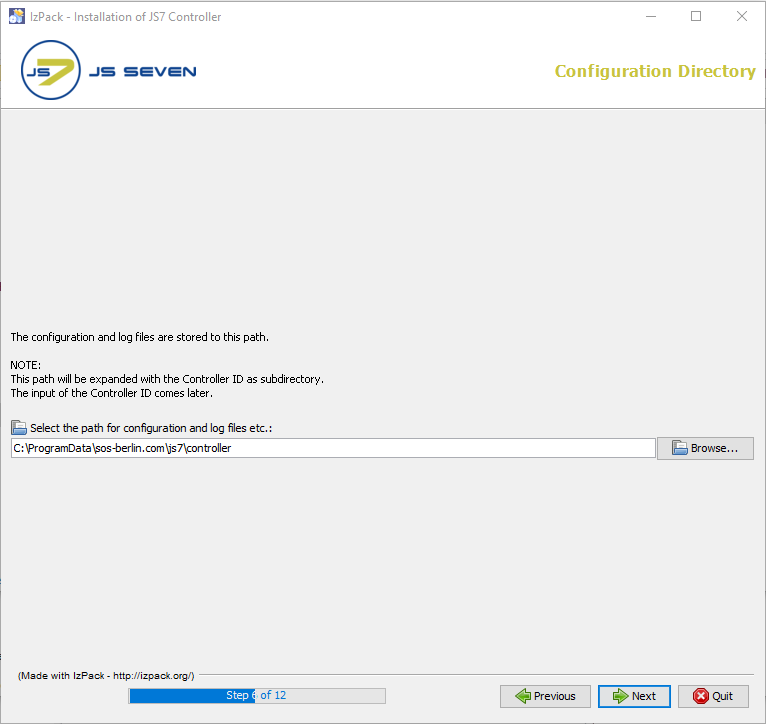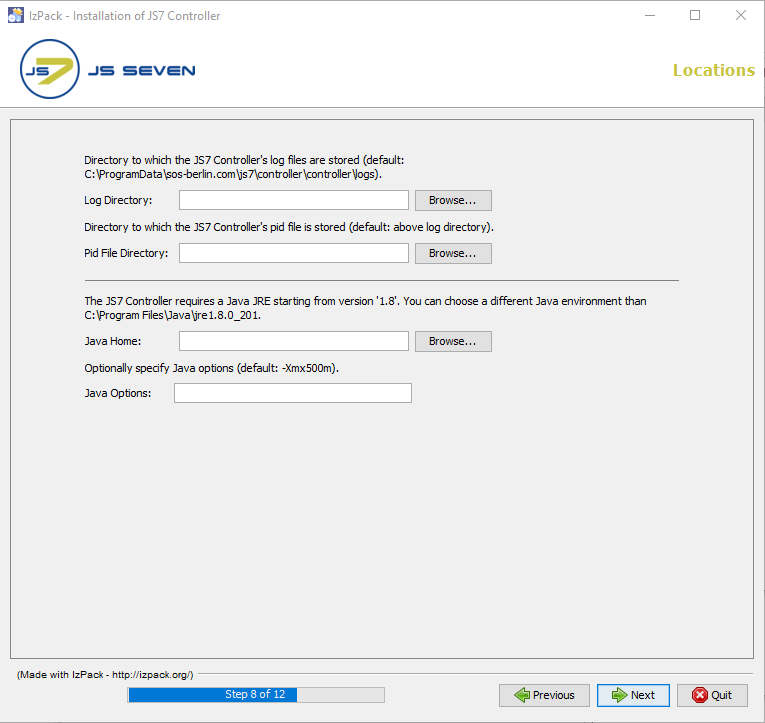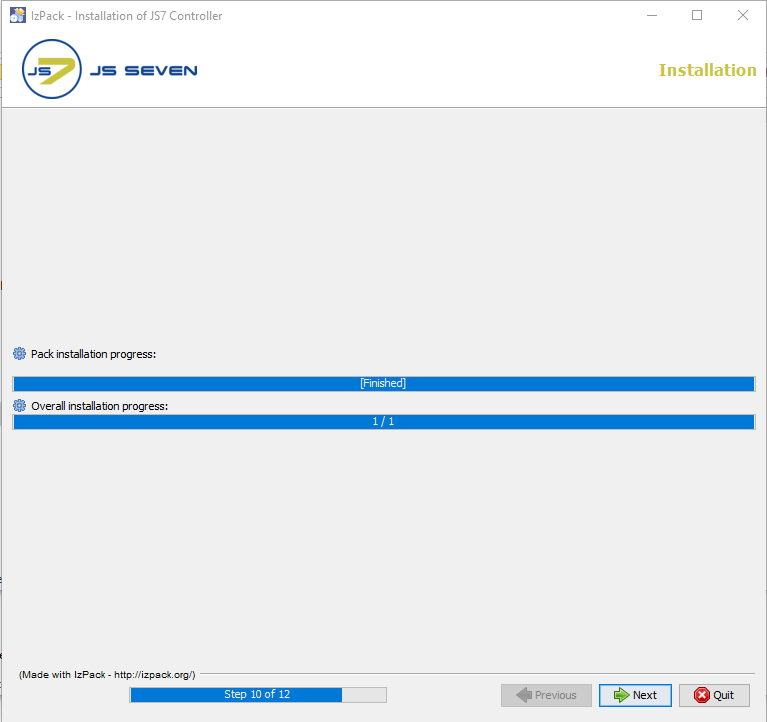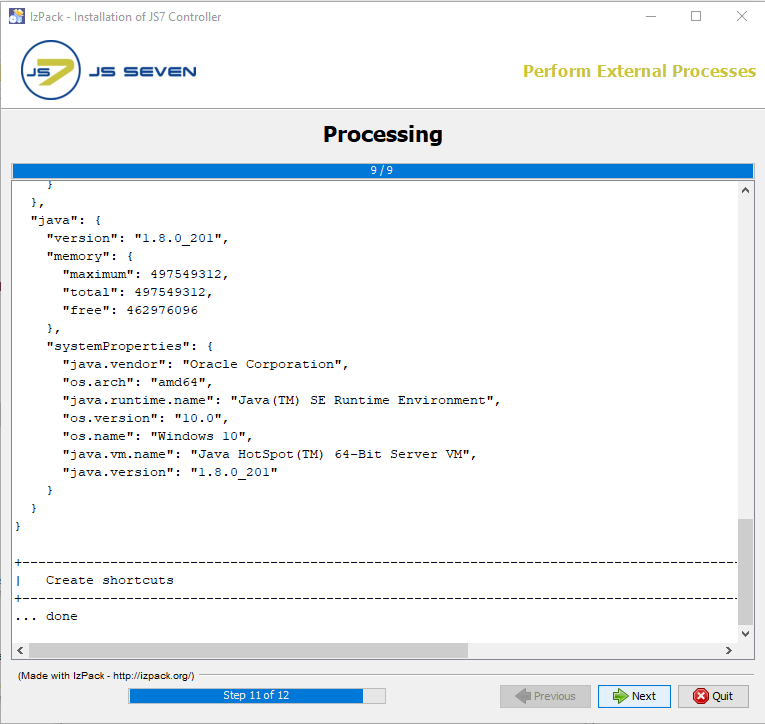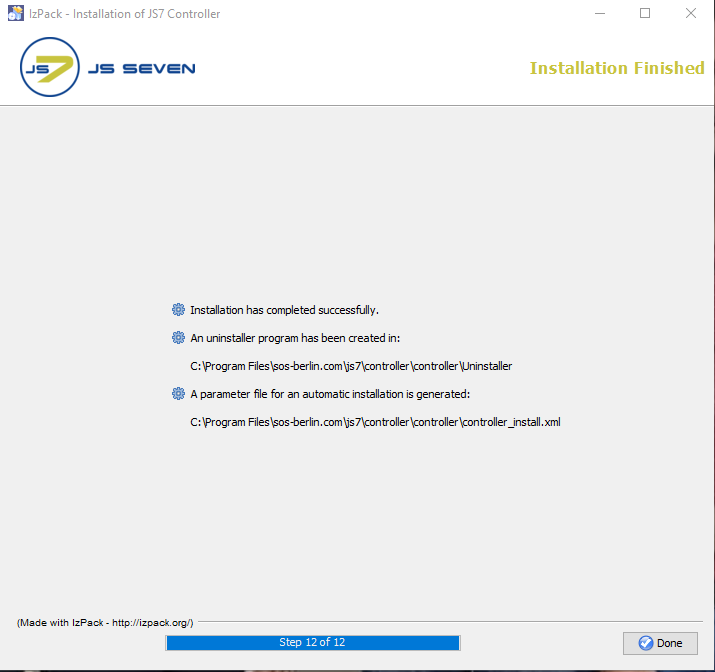Page History
...
Extract the downloaded archive
js7_controller_windows_installer.<release>.zipto a directory, e.g.C:\Temp.The installer can be run with a GUI or in headless mode, see JS7 - Controller - Use of Linux/Windows Headless Installation.
- The installer asks for elevated administrator privileges, therefore it is not required to change the permissions in the
.\servicedirectory and the installer sets read/write permissions for the.\logsdirectory. - After the installation you will find
- a Windows Service "
SOS JS7 Controller -id=<controller-id>" - an executable file
.\service\js7_controller_<controller-id>.exethat is started by the Windows Service.
- a Windows Service "
Run the installer dialog for the JS7 Controller using
Code Block language bash title Windows command to run the installer GUI > C:\Temp\controller.<release>\setup.cmd
- The installer asks for elevated administrator permissions.
- Select the language to be used for the setup: English and German are available.
- Click Next on the welcome window.
- The Licenses page displays the licenses which are available for the Controller.
- The License Agreement displayed with step 2 of the installation has to be accepted before installation can occur.
- The installer opens a GUI to specify the installation path after you accept the terms of the License Agreement.
- Add the HTTP port that is used by the JS7 Controller. Make sure that the HTTP port is available, i.e. is not otherwise used. If you run other applications that use this port then choose a different port.
- If you specify a service account then make sure that this account has "Log on as service permissions".
- Select the Configuration path for the Controller where you want to store the journals (state folder) of the Controller and the keystore and truststore for the Controller.
- If you select the installation path to be located in
C:\Program Filesthen it is recommended to choose the log directory outside of the installation path, e.g.C:\ProgramData\sos-berlin.com\js7\controller\logs. - The installer sets read/write permissions for the specified Windows Service user account. Typically only the administrator group should have write permissions for
C:\Program Files.
This step displays the progress of the first part of the installation procedure. - Changes to the installer options can no longer be applied once this step was started.
- The Processing panel displays the progress of the second part of the installation procedure.
The information displayed with this step is written to the installation log file that can be found in the
JS7_CONTROLLER_DATA/logsfolder.
The last step of the installation shows a summary of the installation (success/error) and paths to relevant files.
...
Overview
Content Tools