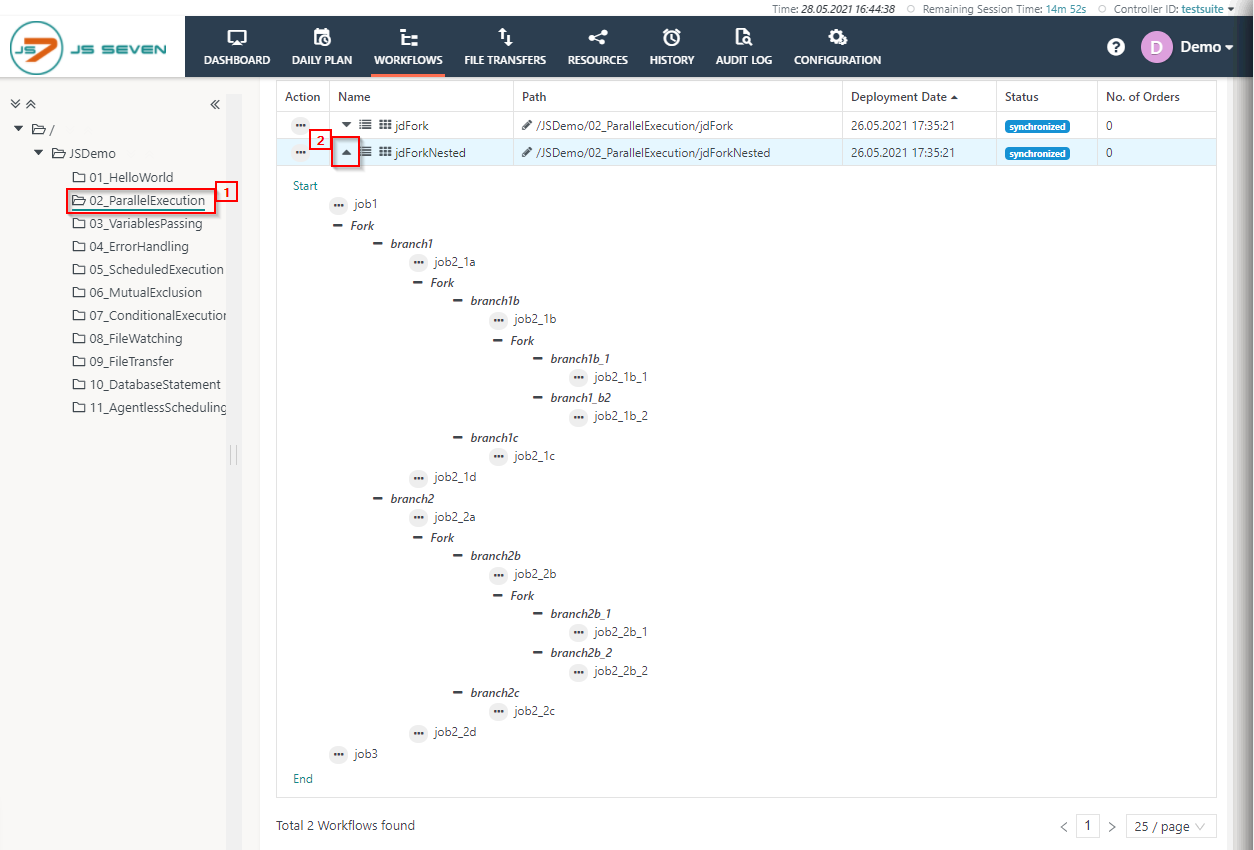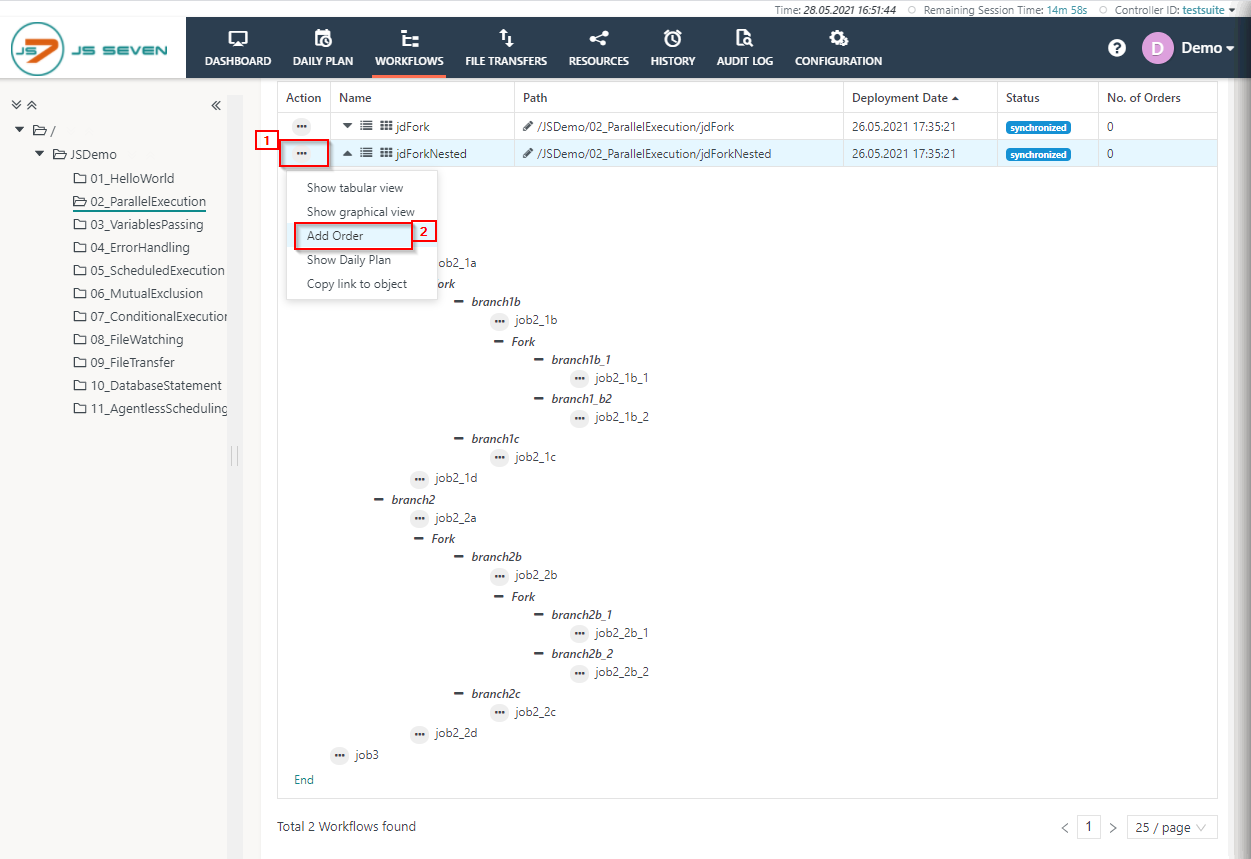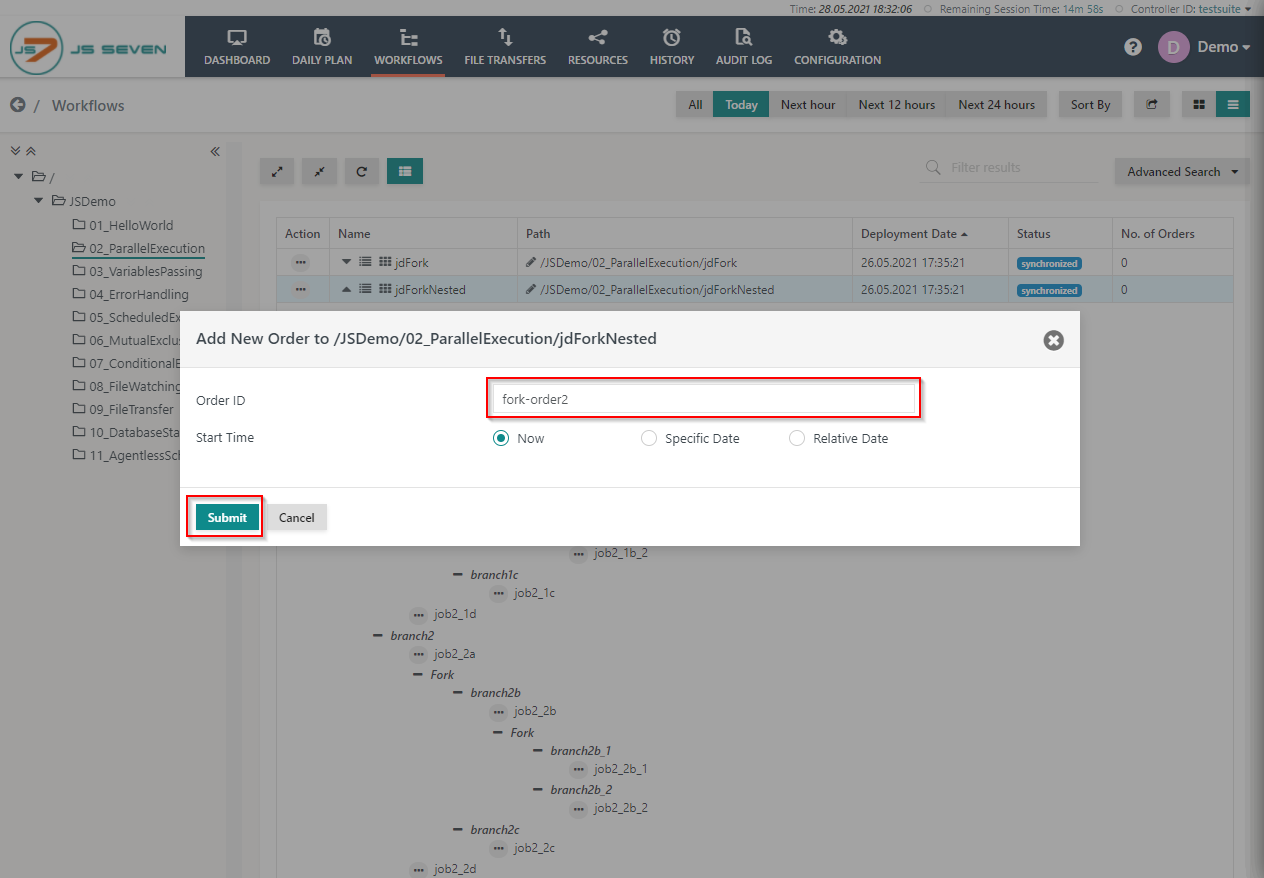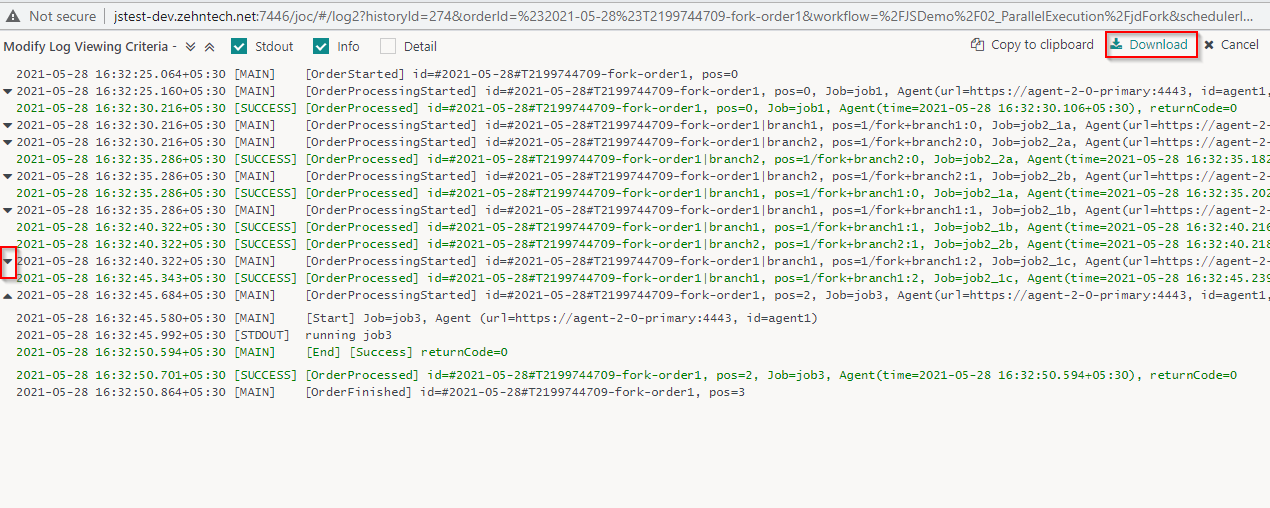Page History
The JS7 - Fork / Join Instruction is used to execute the jobs jobs in parallel within a workflow. he Fork instruction allows the creation of a parallel number of branches and processes any Instruction allows to create a number of parallel Branches including further instructions and jobs. Branches allow to include any number of instruction and jobs. When When an order is executed in a workflow the all the child process first competed in the execution and after the successful execution of the child process, the parent process will complete the task.
jdForkNested contains the nested branches in a workflow and with every branch multiples jobs are added to execute the nested workflow. All the parallel branches execute at the same time and complete the execution.
then it spawns child orders for the branches and waits for their completion. Only after completion of child orders the parent order will continue with the Join Instruction.
Workflow
The jdForkNested workflow contains nested branches each including a number of jobs. Jobs in parallel branches are executed in parallel.
- Click Click on the folder 02_ParallelExecution and expand the jdFork workflow.
- To add the order in the workflow. Click on the action menu of the workflow and click on click Add orderOrder button from the drop-down menu to add an order to the workflow.
- On clicking the When clicking Add Order. A a popup window will appear.
- You can add the Order ID or leave the Order Id ID value blank empty, it will take the then use a default Order Id to process the OrderID. Click onthe Submit button.
- To check the status of the Order order click on the Workflow name with this new Order history panel will name of the workflow. This makes the Order History panel appear.
- From the Order history panel , you can see verify if the Order order is successful and finished. Click on the Order ID to open the detail logs of executionID to see log output created by jobs executed for this order.
- A log view window will open and the order log will be displayed. The order This log contains log output to stdout/stderr from all jobs executed by the order.
- You can download the log file by clicking the Download button from the upper right corner of the log view window. Also, you can expand and collapse the individual job output using the arrow button chevron buttons from the left upper corner of the log view window.