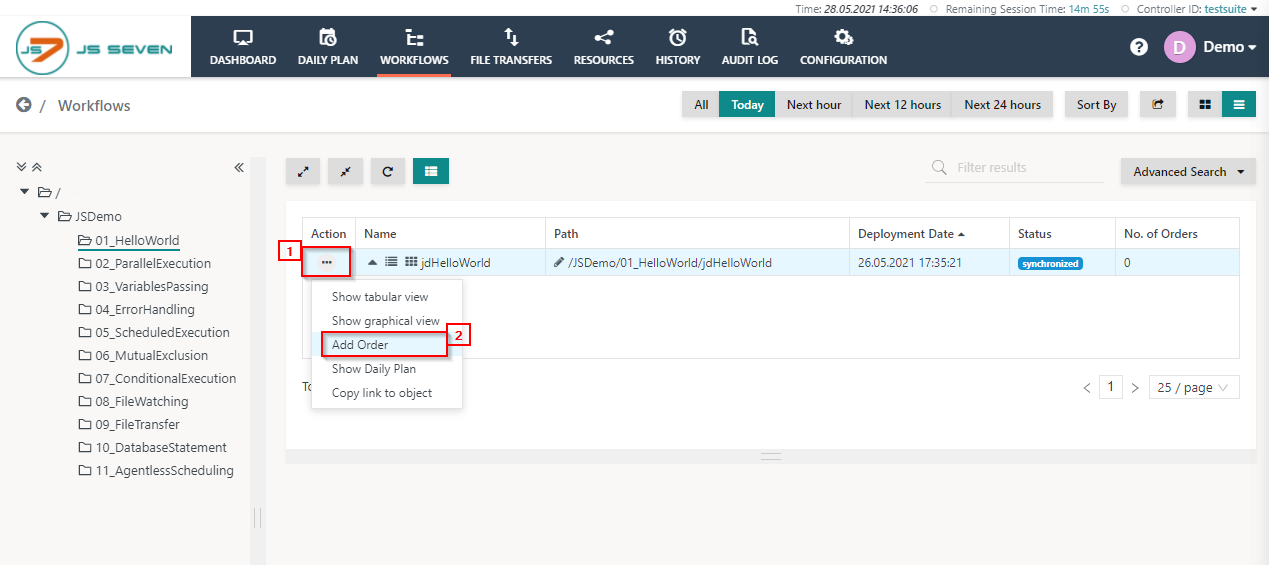Page History
The example 01_HelloWorld demonstrates the JS7 capability to execute the shell jobs.
- To start the HelloWorld example, click on the 01_HelloWorld folder. From the right panel, you can see the workflow list of workflows in this folder, e.g. jdHelloWorld.
- Click on the arrow button to expand the workflow and to view the number of jobs available in the workflow.
- 01_HelloWorld: the workflow includes a single job with a shell script as executableto be executed.
- To execute the workflow 01_HelloWorld click on 1) click the action menu of the workflow a . A drop-down menu will appear. Click on , 2) click the Add Order button menu item.
- On clicking Click the Add OrderOrder action menu item. A popup window will appear.
- You can add the Order ID or leave the Order Id value blank empty, it will take then use the default Order Id ID to process the Order. Click on the Submit button.
- To check the status of the Order click on the Workflow name with this new Order history panel will to make the Order History panel appear.
- From the Order history History panel , you can see the Order is successful and finished. Click on the Order ID to open the detail logs of execution log.
- A log view window will open and the order log Order Log will be displayed. The order log Order Log contains log output from all jobs executed by the order.
- You can download the log file by clicking the Download button from the upper right corner of the log window.
Overview
Content Tools