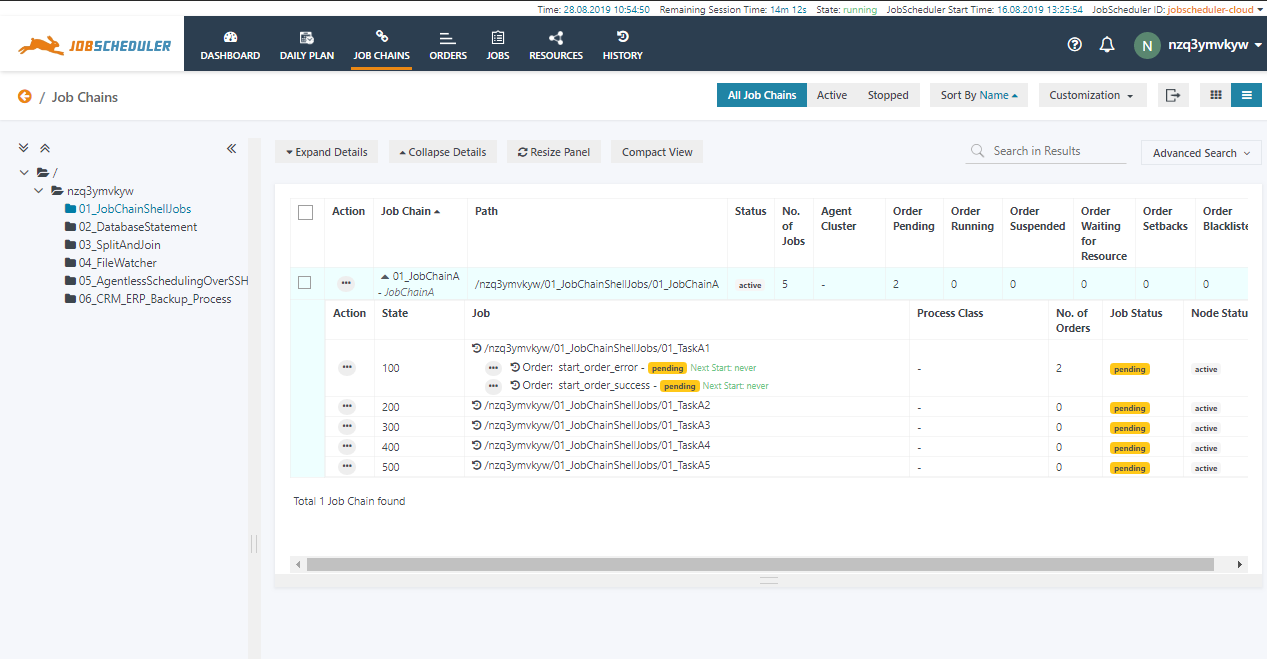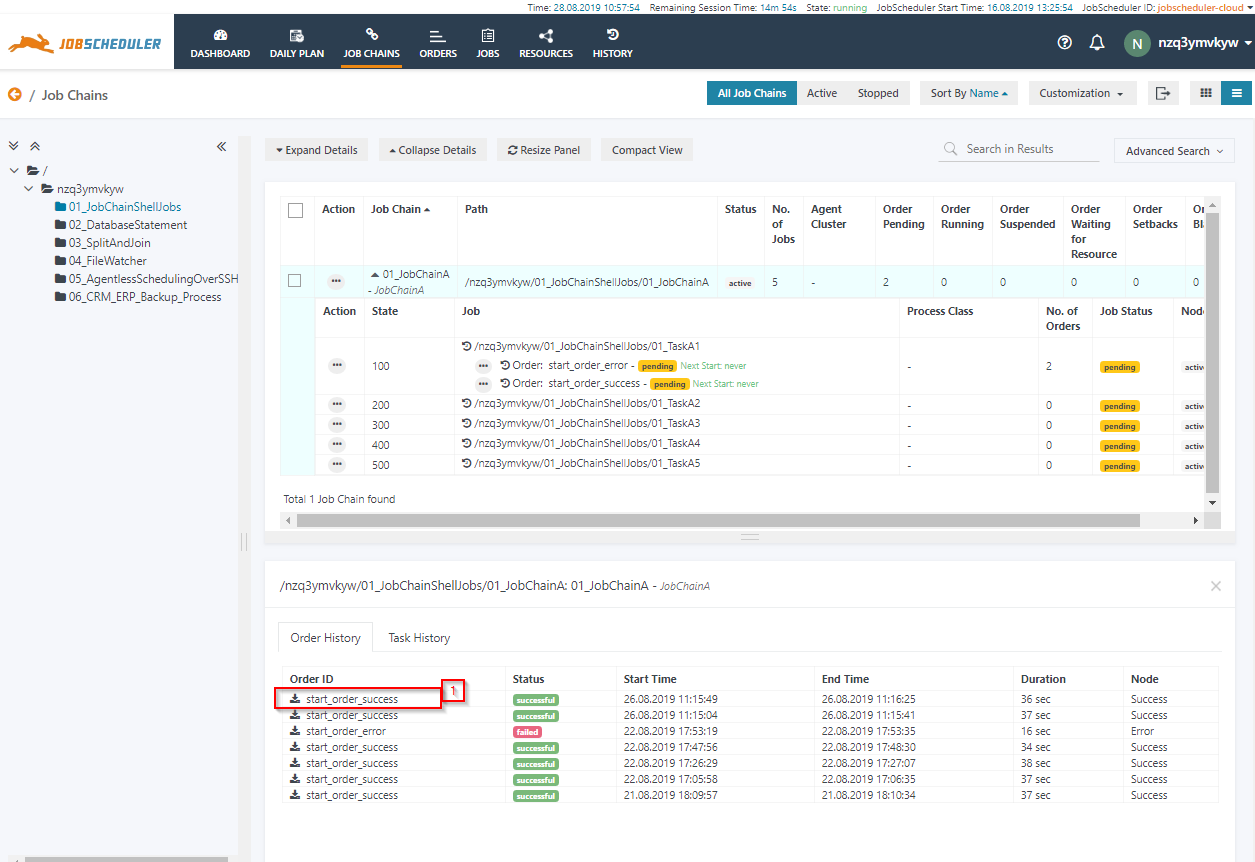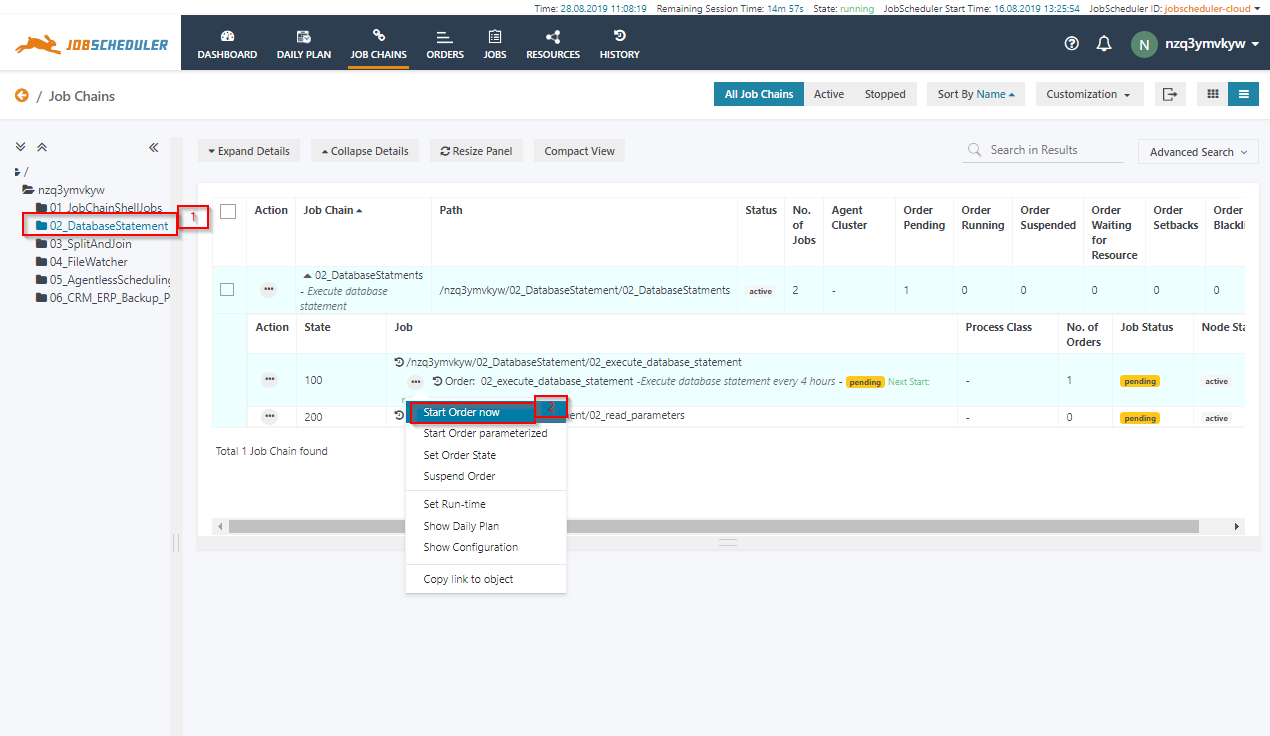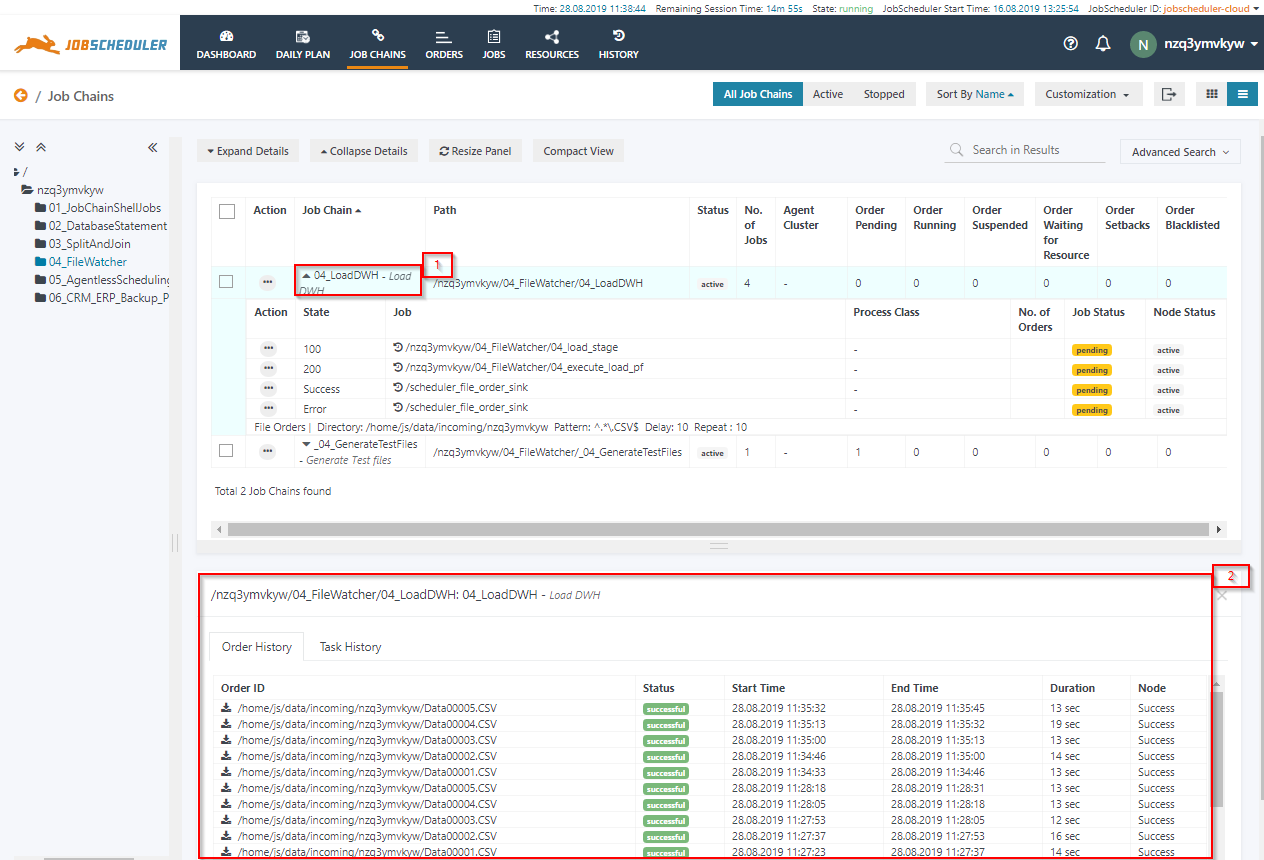...
The SOS web site offers the Try Out option form to request an immediate product demo. When requesting the demo you will receive a welcome e-mail that includes an invitation link and access data to for the JobScheduler demo.
After clicking the Try-Out: Login JOC Cockpit link in the welcome e-mail, you will be presented the JobScheduler Operations Center ( JOC) Login. Use the account and password that you received with the welcome e-mail.
...
- To start the example, first you should to list the job chains in the folder. Therefore click on the sub-folder, e.g. 01_JobChainShellJob. The list of job chains will appear in the right panel.
- 01_JobChainShellJob: the job chain includes some simple jobs with a shell script as executable. The Job chain contains job chain can be started by two permanent orders to run the job chain with “success” and “error” execution results.
The JobChain job chain 01_JobChainShellJobs has includes 5 job nodes with 2 orders (order_for_success, order_for_error)to demonstrate successful and failed execution.
The order start_order_success will simulate successful execution, the order start_order_error with will raise an error during execution.
To run any of the orders
- click on the action menu of the order, a drop-down menu will appear like this:
- Click click on the Start Order now option to run the order immediately. The order will start, you can see the order passing from one job node to then next job.
- click on the action menu of the order, a drop-down menu will appear like this:
To check the status of the order
- click on the job chain name 01_JobChainShellJobs, the Order History panel will open at the bottom section of the page.
- the Order History panel shows the execution history of past and current and past job chain runs..
- The Order History panel shows the last few executions of a job chain, you can use the HISTORY view for a full report. The Order History offers to view the log of past and running orders:
- Click on the most recent entry of the start_order_success order to access the log of the job chainorder's last run.
- A log window will open and the order log will be displayed. The order log contains log output from all jobs executed by the order.
- You can download the log file by clicking the Download button from the right upper corner of the log window.
- Click on the most recent entry of the start_order_success order to access the log of the job chainorder's last run.
...
The JobschedulerManagedDatabase is a JITL job, it can be used to execute an SQL statement statements or SQL scripts on varied a number of RDBMS database systems. The JobSchedulerManagedDatabase job abstract the complexity of executing SQL statements/scripts on any RDMBS system. The JITL job uses the Java hibernate to connect and execute the statements.
...
To run the job chain.
- Click on job chain “02_DatabaseStatement” and name 02_DatabaseStatement to expand the job chain details. A single order 02_execute_database_statement should be displayed:
- Click on job chain “02_DatabaseStatement” and name 02_DatabaseStatement to expand the job chain details. A single order 02_execute_database_statement should be displayed:
To run the order manually.
- Click click on the action menu of the order. A drop-down menu will appear.
- Click click on Start Order now option to run the order immediately.
- To check the status of the order
- Click click on Job the job chain name "02_DatabaseStatements ",
- New the Order History panel will open to show the order historypast and current executions of the job chain.
- You can From the log output you will see that the database SQL statement was executed on for the database and the results are were transferred to the next job as order parameters.
...
File Watching
JobScheduler has inbuilt comes with the built-in File Watching feature which enables automating business process based in arrive that allows to automate business processes based on the arrival of files. The file watching job chain starts automatically as soon as a a file matching with regular expression arrives in a specific folder. Once the job chain is triggered by the file, the complete file path will be available on to the job as an environment variable which can be passed to the application executed by subsequent for referenceor script called by the job.
- To see the working make the 04_filewatcher FileWatcher job chain we start you need to create some files which will trigger the job chain. To this purpose, first, expand the folder and list all the job chains.
- Start the order "start" manually in in the job chain 04_FileWatcher/chain 04_generate_filesGenerateTestFiles
- This will generate five files in the incoming folder which automatically that will trigger the job chain 04chain 04_filewatcherFileWatcher
- To check the status of the file watcher order
- Click click on Job the job chain name "04_LoadDWH",
- New the Order History panel will open to show the order historypast and running executions of the job chain..
Agentless Scheduling
JobScheduler has feature-rich Agent Scheduling capability using JobScheduler Universal Agent. Along with JobScheduler universal agent, JobScheduler also supports the agentless scheduling over SSH.
...