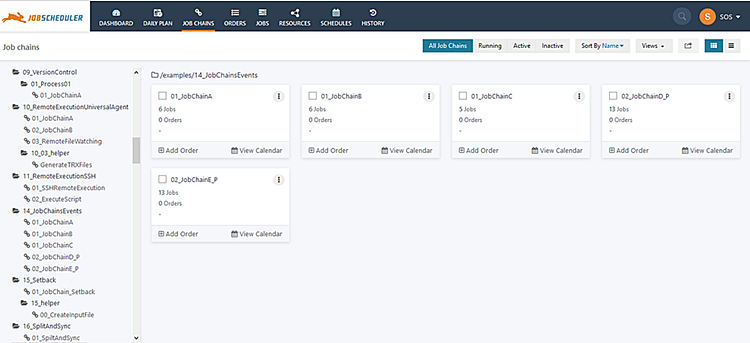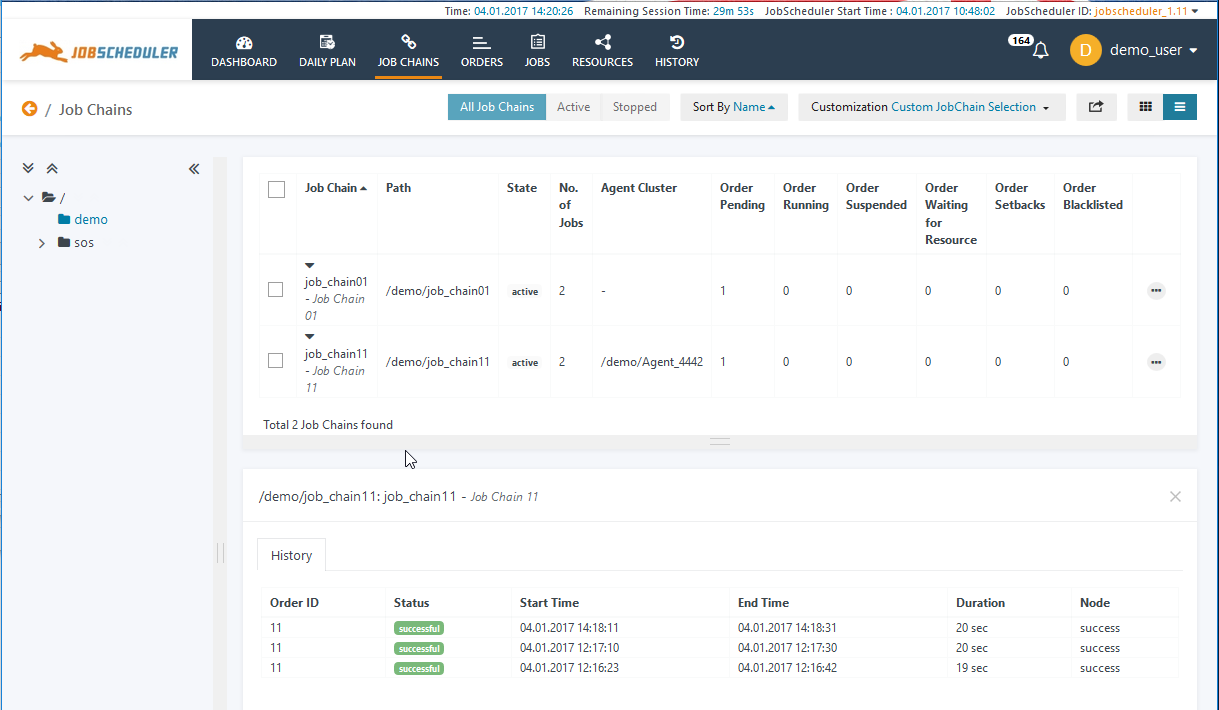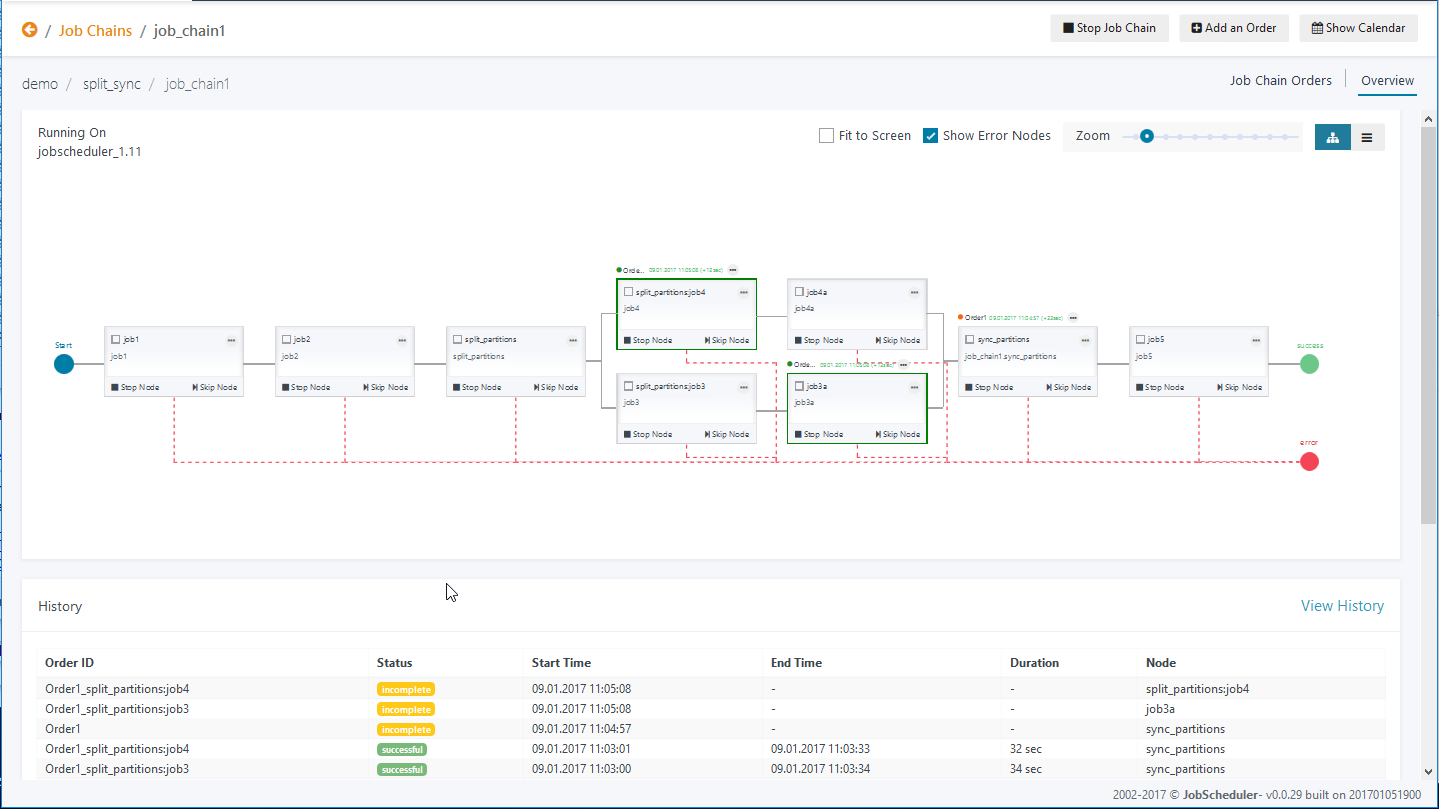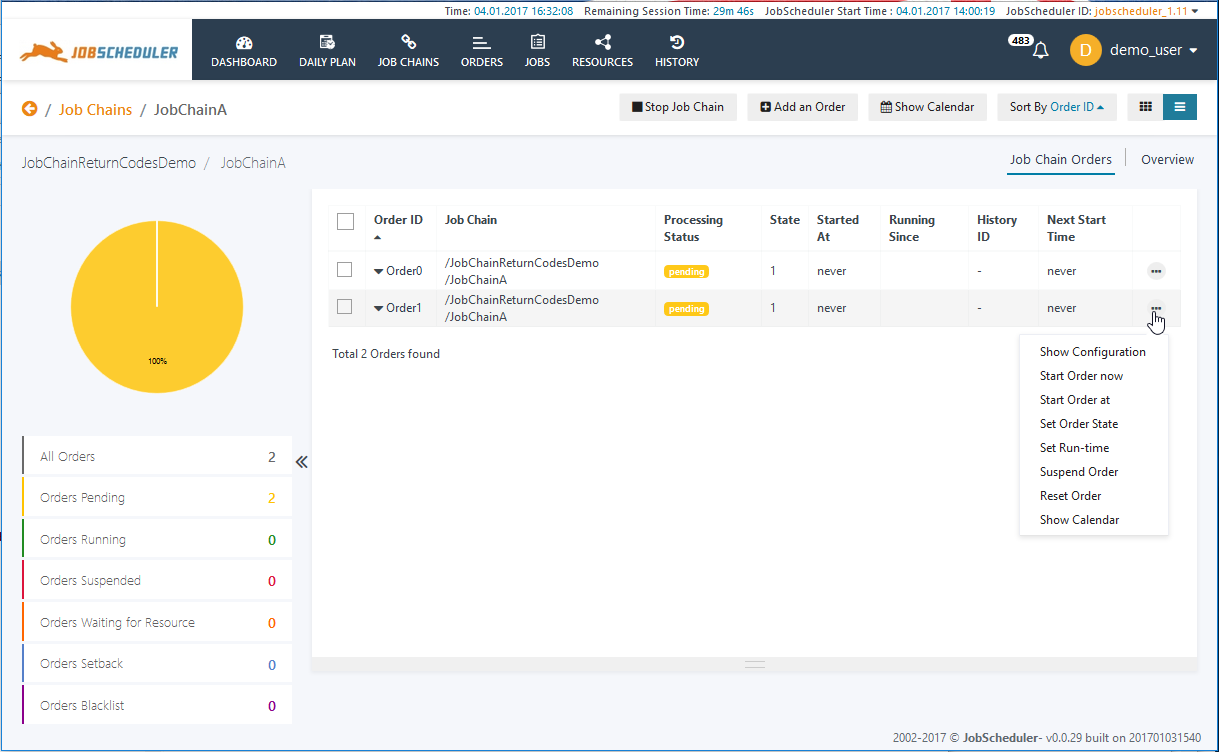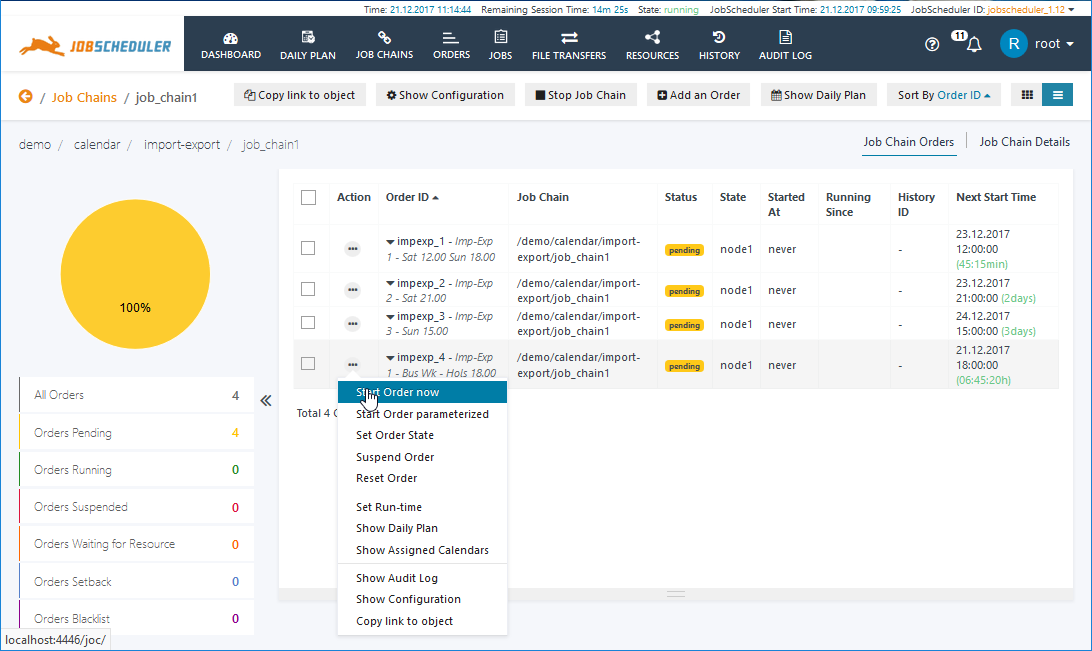...
The menu bars are shown in the following screenshot:
View Header Menus
...
This presentation is intended to provide the clearest representation of objects with as well as the most important functions:
Note that when a Job Chain Name is selected in the Card presentation - for example, job_chain2 in the screenshot above - the Job Chain Details view will be opened showing a graphical presentation of the Job Chain.
List Presentation
The List View provides the most detailed object information and functions as well as the most extensive filtering and sorting options: all objects can be sorted according to the attributes listed in columns..
Note that when a Job Chain Name is selected in the List presentation - for example, job_chain3 in the screenshot above - History and Audit Log tabs will be made available below the Job Chains List view for additional information about the Job Chain.
| Anchor | ||||
|---|---|---|---|---|
|
This view provides a detailed graphical representation of the job dependencies in a job chain with functions such as Show Configuration, Start and Stop being available for the Order and for individual Jobs.
...
In addition, the History pane in the lower part of the screenshot provides additional information about the state of the Orders running on the Job Chain.
The next screenshot shows the Job Chain Orders View, with the Additional Options menu opened for one of the Orders.
The Additional Options Menus
...