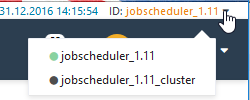...
- The ID select box in the upper menu bar is used to select the JobScheduler Master or Master Cluster to be shown in the dashboard
- The following screenshot shows the opened selection box:
- Note that all the JobSchedulers using the database accessed by the JOC Cockpit will be listed in the selection box, as long as the user has view permissions.
- JobSchedulers are listed in this select box according to their IDs. The common ID of JobSchedulers in a cluster will be listed once.
- The following screenshot shows the opened selection box:
- The main menu - with the dark gray background - which is divided into two parts:
- the Views menu, to the left, which provides access to the different operational functions of the JOC Cockpit:
- Dashboard,
- Daily Plan,
- etc.
- the User menu to the right, which provides direct access to:
- User Profile settings,
- Log Files
- User Log Out
- the Views menu, to the left, which provides access to the different operational functions of the JOC Cockpit:
- The back button, which is the orange/white arrow positioned below the main menu bar and at the left. This button mimics the browser back button and, for example, cannot be used to undo configuration changes made within a view.
...