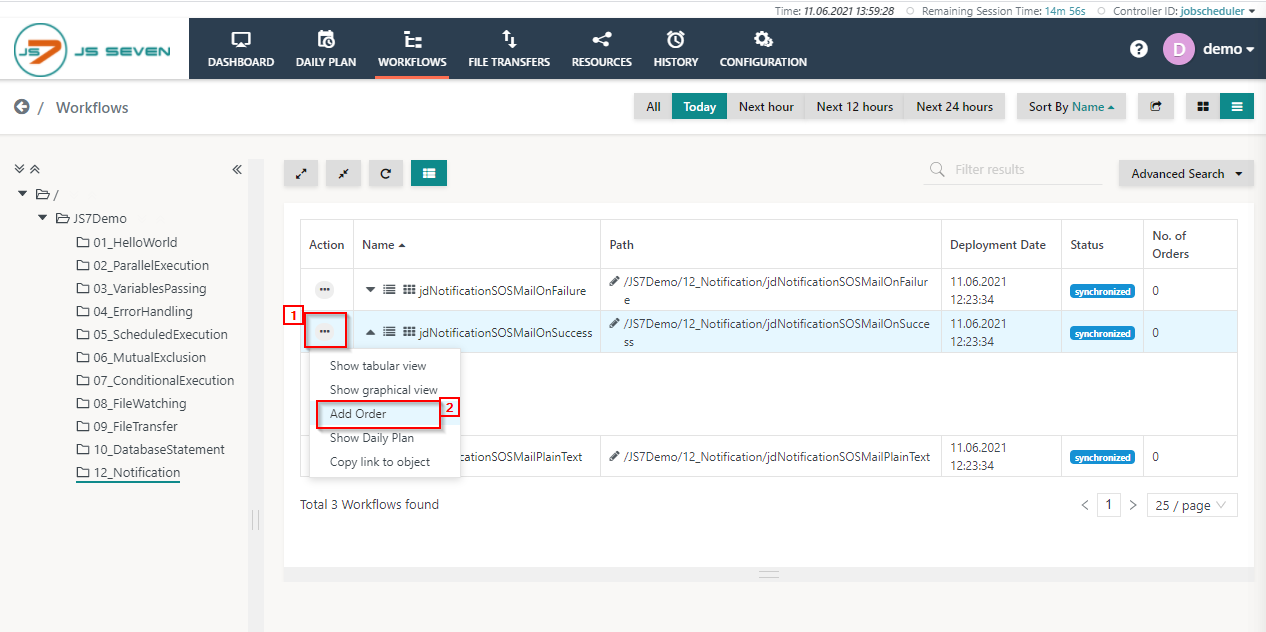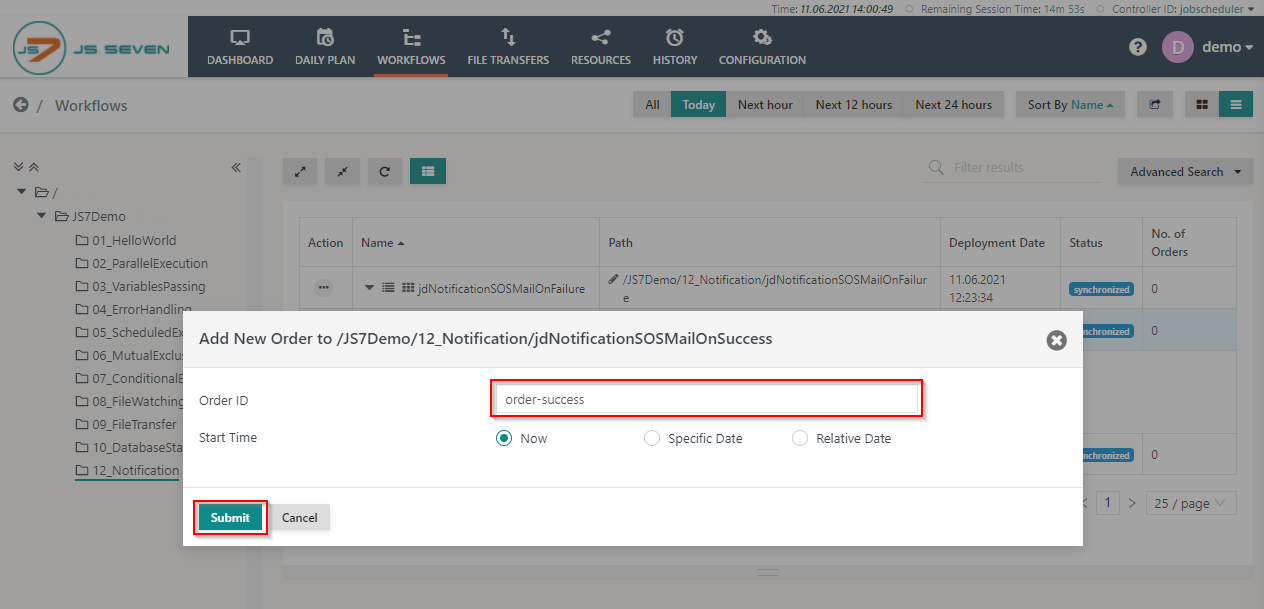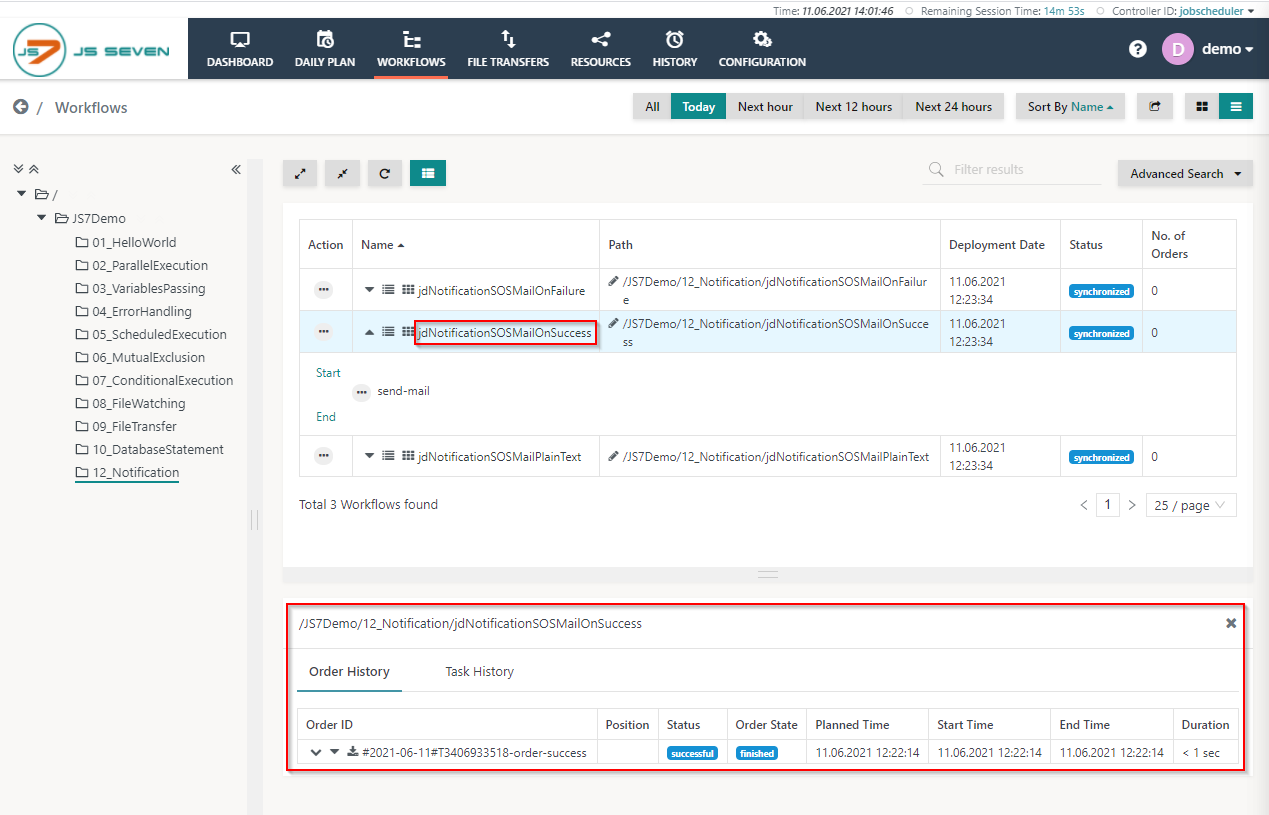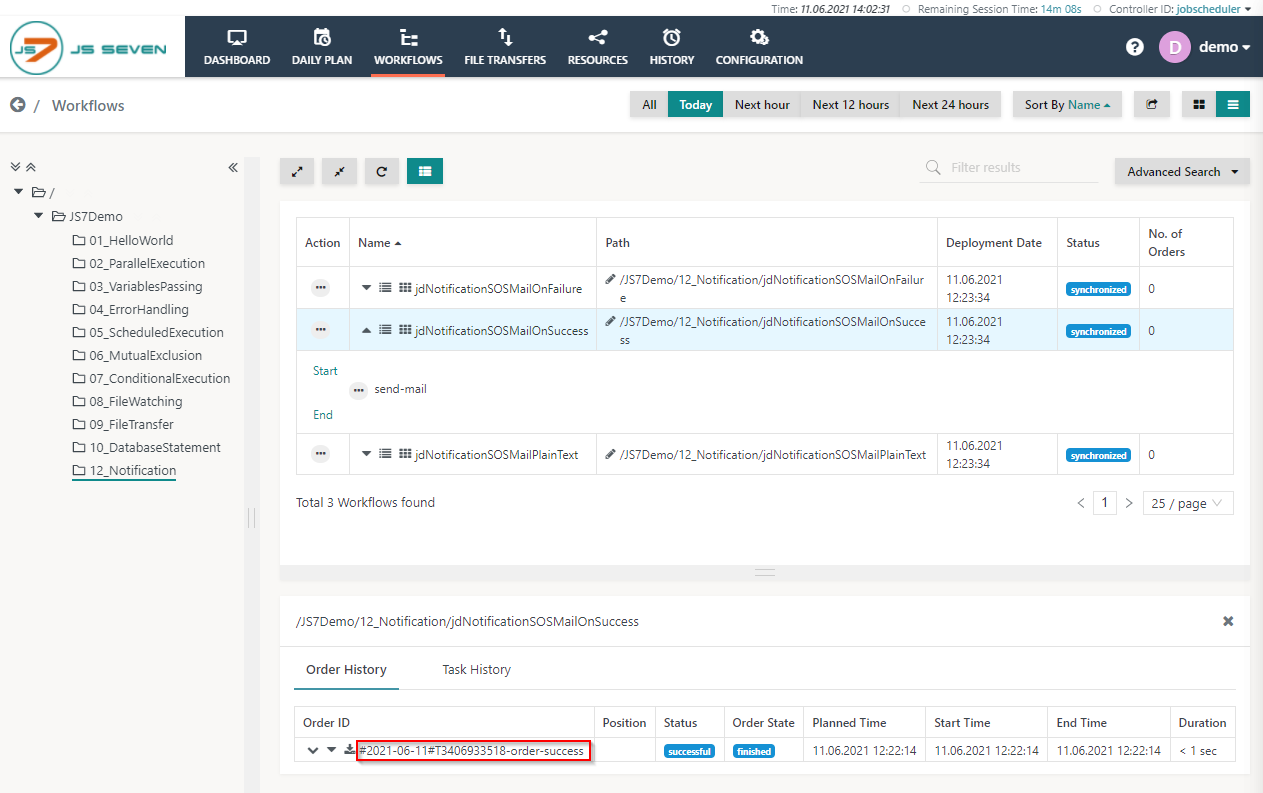Introduction
JS7 can be used to send notifications by e-mail. It comes with its own mail client to send notifications e.g. in the event of successful or failed execution of workflows.
Workflow
In the jdNotificationSOSMailOnSuccess workflow a job sends an e-mail notification in the event of the successful execution of the workflow. The job will send an email with detailed information about the successful order to the registered email address.
To execute the workflow from the folder 12_Notification follow the steps described below:
- Click the 12_Notification folder and expand the jdNotificationSOSMailOnSuccess workflow.
- Click the workflow action menu and use the Add Order menu item from the drop-down menu to add an order to the workflow.
- On clicking the Add Order. A popup window will appear.
- You can add the Order ID or leave the Order ID value empty, it will then use a default Order ID to process the order. Click the Submit button.
- To check the status of the order click the workflow name to make the Order History panel appear.
- In the Order History panel you can see the order is successful and has finished. Click the Order ID to open the execution log.
- A log view window will open and the Order Log will be displayed. The Order Log contains log output from all jobs executed by the order.
- You can download the log file by clicking the Download button in the upper right-hand corner of the log view window.
- You should receive an e-mail notifying you about the successful workflow. The e-mail will be sent to the mail address that you specified when applying for the online demo.
Overview
Content Tools