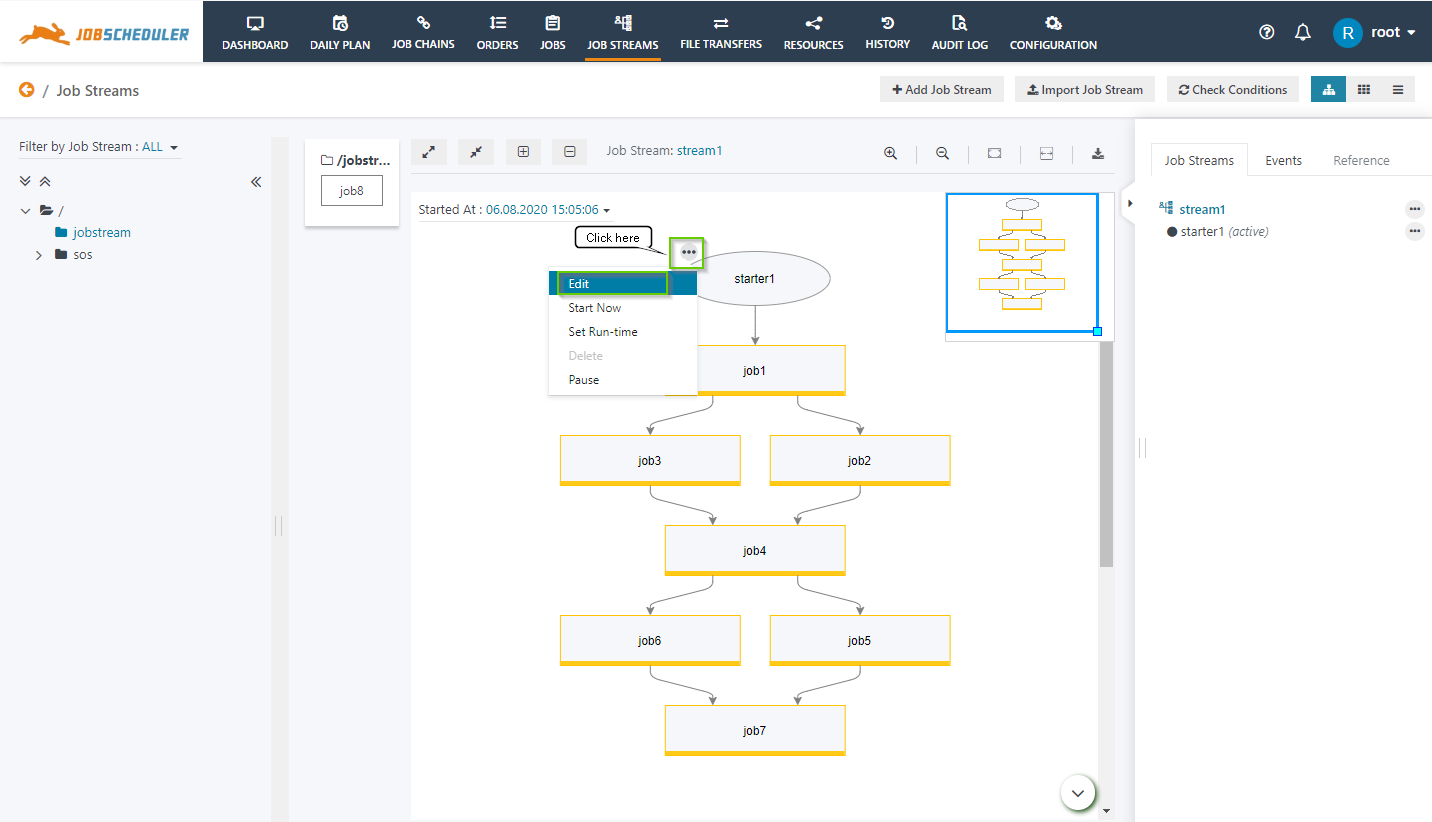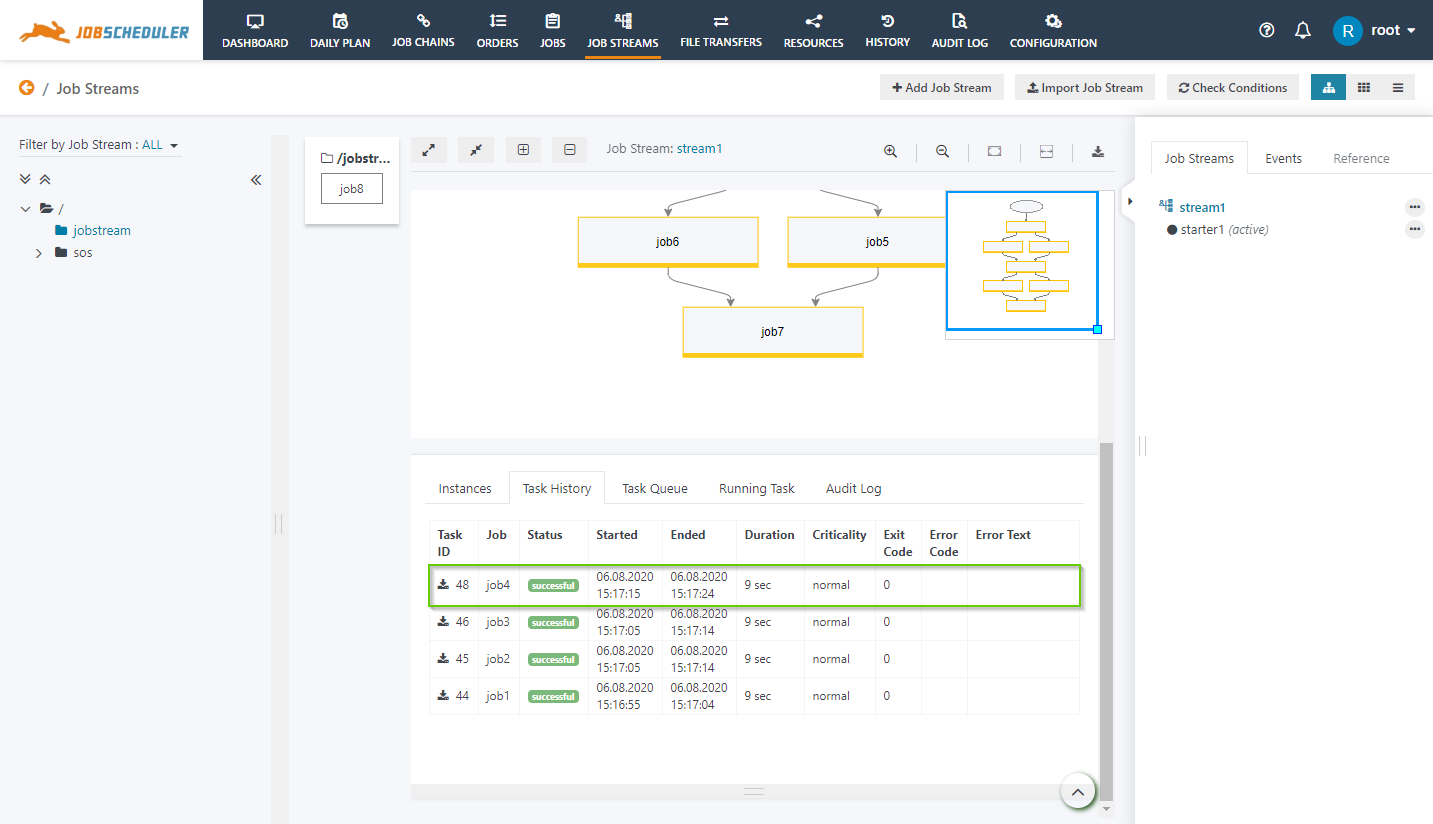Introduction
The Starters are used to start a Job Stream as per the assigned run-time or by manual start. With release 1.13.5 new features are introduced to Starters to make Job Streams more efficient.
Features with Starters
The following features are available with Starters.
- Specify a Required Job
- Specify a Last Job
Required Job
In the Starter, the Required Job field is introduced so that the Job Stream instance is considered being completed only if the Required Job is executed. After a successful run of the Required Job, the Job Stream running state becomes no, and additional jobs in a Job Stream do not affect the Job Stream and are executed as per the condition assigned to it. In the task history of the Job Stream, the required job is highlighted with a blue background with the state of the job.
With this feature it is possible to use different "required jobs" per Job Stream Starter, e.g. starting on Monday the job stream instance is considered being "fulfilled" with job3 and starting on Wednesday the job stream instance is "fulfilled" with job4.
How to set the Required Job in a Starter
- Click on the Edit button from the action menu of the Starter.
- Edit window will open for the Starter. Select the Required Job from the drop-down menu, (the screenshot makes use of job3)
- After the successful run of the Job Stream, the job3 is highlighted with a blue background in history.
Last Job
In the Starter, the Last Job field is introduced to end the Job Steam run. If you have assigned any job in the field Last Job then no further further job will be executed after this job.. The JobStream will complete and will set its running state to no.
With this feature it is possible to use different "Last Job" jobs per Job Stream Starter, e.g. starting on Monday the job stream instance is completed with job3 and starting on Wednesday the job stream instance ends with job4.
How to set the Last Job in a Starter
- Click on the Edit button from the action menu of the Starter.
- The Edit window will open for the Starter. Select the Last Job from the drop-down menu (the screenshot makes use of job4)
- After a successful run of job4, no other job will execute in the Job Stream.
History of Instances
The Job Streams with release 1.13.5 provide the History of Instances. The history is now added to the Job Streams view and also to the History view of JOC Cockpit. Every time a Job Stream Starter is started a new Instance of a Job Stream is created.
The History shows the following details:
- Start Time: The time at which the Starter is started and the instance is created.
- End Time: The time at which the Job Stream instance completes its execution.
- Duration: Time taken by Job Stream instance to complete it's execution.
- Running: It shows whether the Job Stream has completed its execution or is in progress. The value is yes if the instance is running. And the value is no if the instance has completed it's execution and all the jobs in the Job Stream are executed.
- Starter: This shows the name of the Starter for which the instance is created.
The same view for the history of instances is available in the History View of JOC Cockpit where Customization and Advance Search options are available for filter options: