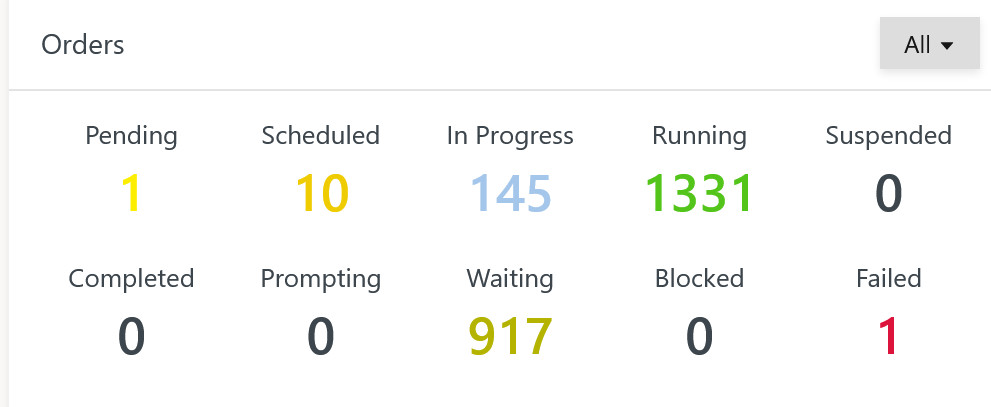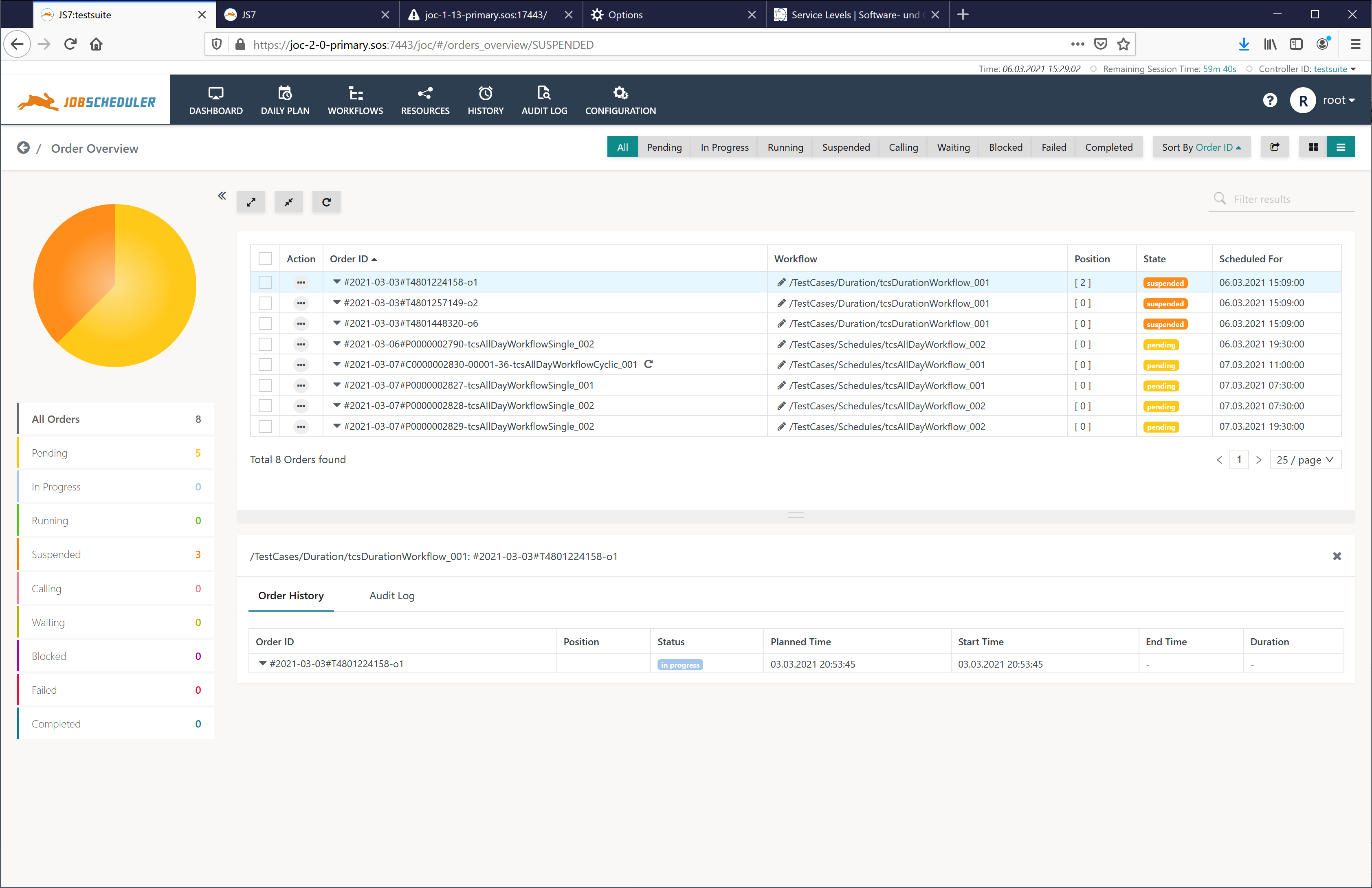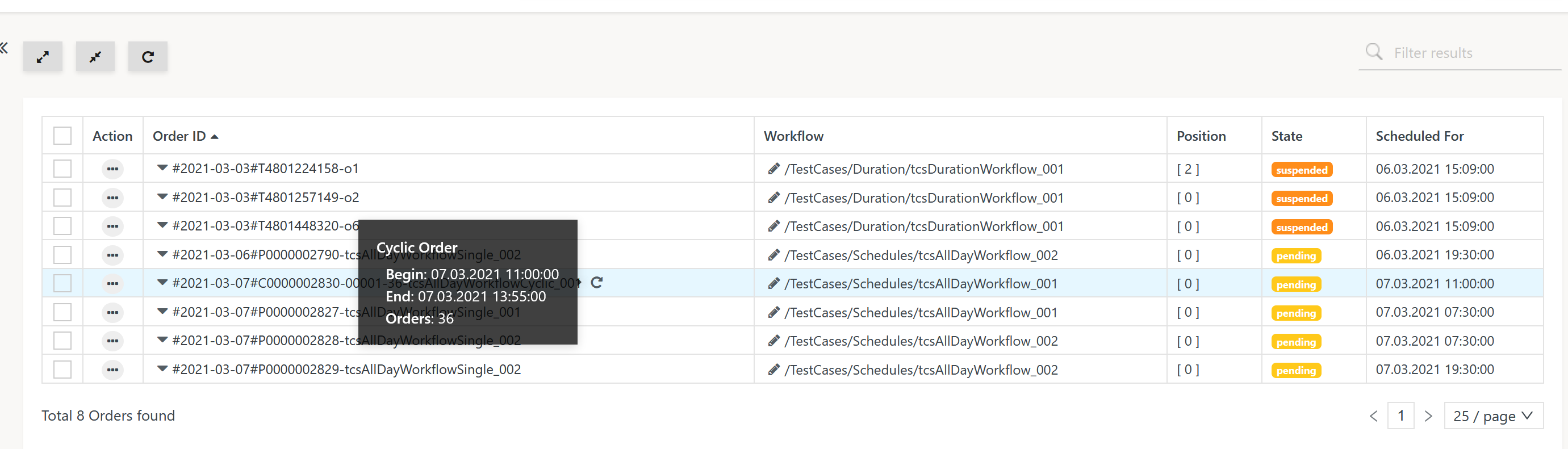Introduction
- Orders are triggers for the execution of workflows. They can be scheduled for a given date and time.
- In addition, orders can carry variables that are available to the instructions and jobs in workflows.
- Orders are statefu objects subject to JS7 - Order State Transitions.
Order Types
JS7 knows the following types of Order:
- Orders generated by the JS7 - Daily Plan
- Single Orders
- Cyclic Orders
- Orders added by users
- Ad Hoc Orders
- Orders added from JS7 - File Watching
- File Orders
Single Orders and Ad Hoc Orders are handled similarly with the exception that Ad Hoc Orders are managed from the Workflows View.
Cyclic Orders are created from the JS7 - Daily Plan if a Schedule specifies a cyclic run-time using a repeat interval, e.g. to execute every 5 minutes between 9am and 11am. Technically for each execution in a cycle an individual order is created. The JOC Cockpit reports a cycle from a single Order only. Cyclic Orders are costly when it comes to resource consumption of larger numbers of orders, e.g. > 50 000. For repeated execution consider to use Cyclic Workflows instead of Cyclic Orders, see JS7 - Cycle Instruction.
Dashboard Order Summary
Explanation:
- The Dashboard view shows summary information per order state.
- Clicking the number for the respective order state will open the Orders Overview to display details for orders assigned the given state.
Order States
| Order State | Error State | Description |
|---|---|---|
Pending | no | Orders have been added to workflows without specifying a start time, they can later on be assigned a start time. |
Scheduled | no | Orders have been added to workflows and are scheduled for execution at a later date and time. |
In Progress | no | Orders are processed by JS7 - Workflow Instructions but are not running a job. |
Running | no | Orders are in execution of a job. |
Suspended | no | Orders have been halted on user intervention and can be resumed. |
Completed | no | Orders did finish a workflow but have not been removed, for example if a File Order Source is used for file watching and the Workflow would not (re)move incoming files. In this situation the Order will remain in place as long as the file exists in the incoming directory. |
Prompting | no | Orders are put on hold by the Prompt Instruction in a workflow and require user confirmation to continue execution of the workflow. |
Waiting | no | Orders wait for a resource such as a Resource Lock, Notice, Retry or Cycle interval or for a process should the Agent in use specify a process limit that is exceeded. |
Blocked | yes | Orders cannot start, for example if the Agent is not reachable since the Order was added. |
Failed | yes | Orders indicate that a job failed or that a Fail Instruction prevents the Order from procdeding. |
Find details and a state transition diagram from JS7 - Order State Transitions
Orders Overview
Explanation:
- The view offers a number of filters for dates and order states.
- In addition, bulk operations are offered:
- to cancel Orders and to suspend Orders,
- to resume Orders after failed execution,
- to modify Order Variables.
- Clicking the Order ID updates the Order History in the lower part of the window.
Cyclic Orders
In the screenshot above one Cyclic Order is available. Users can move the mouse over the respective order icon to find the following details:
When performing operations on Cyclic Orders then all Orders in the cycle are subject to the same operation, i.e. to cancel/suspend the Order or to modify Order Variables.
File Orders
File Orders are created from files that a directory is watched for. Each incoming file is represented by an Order.
For details see JS7 - File Watching.
Further Resources