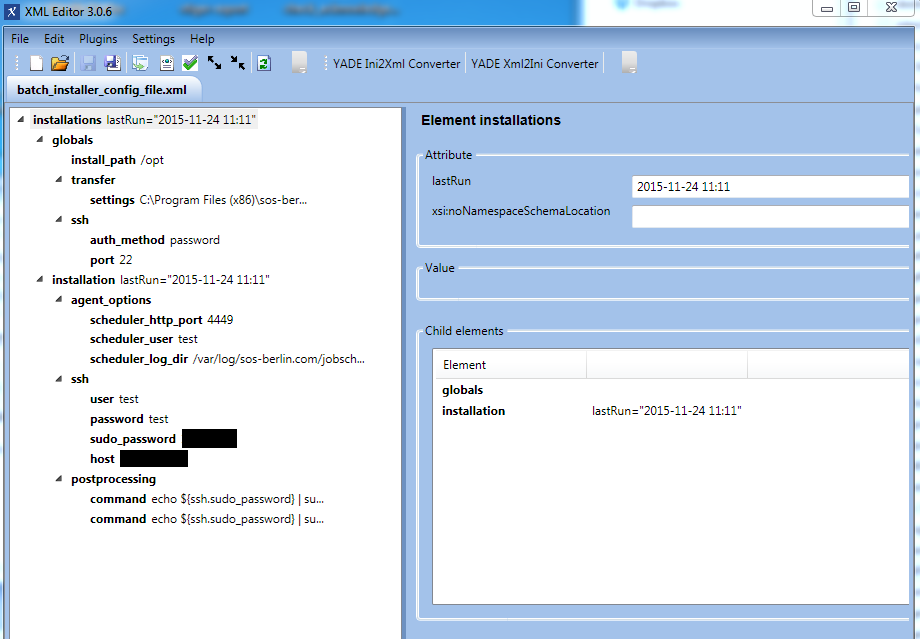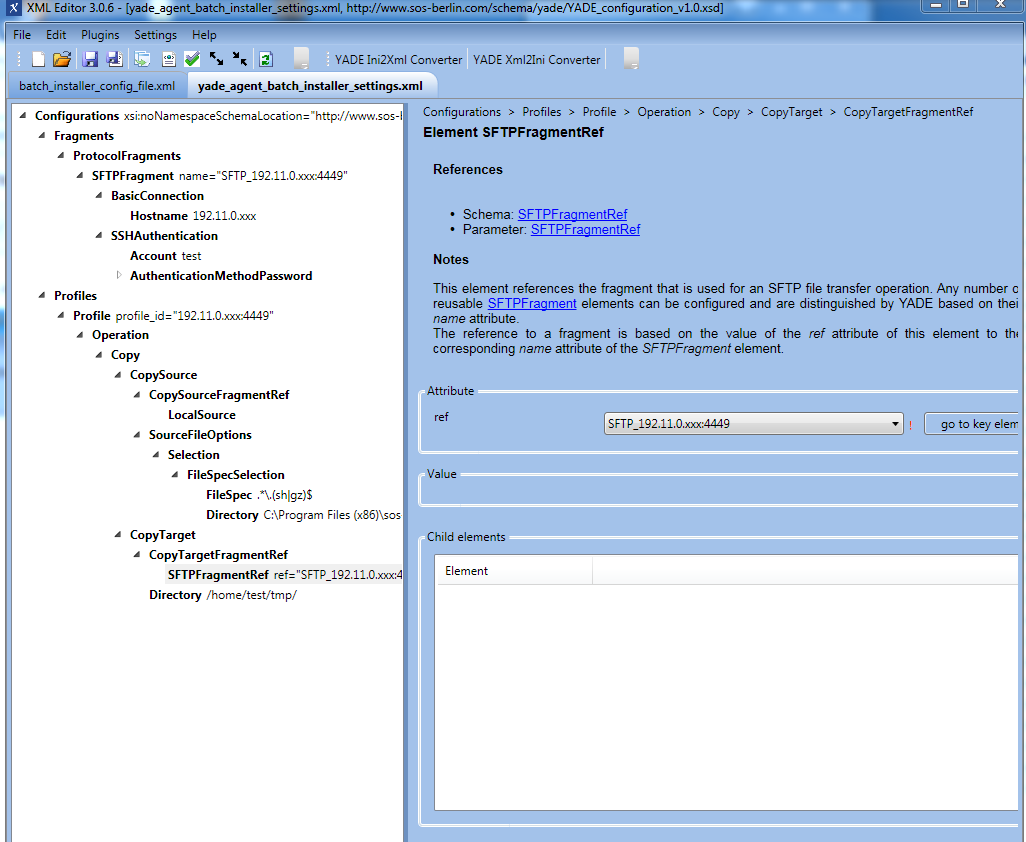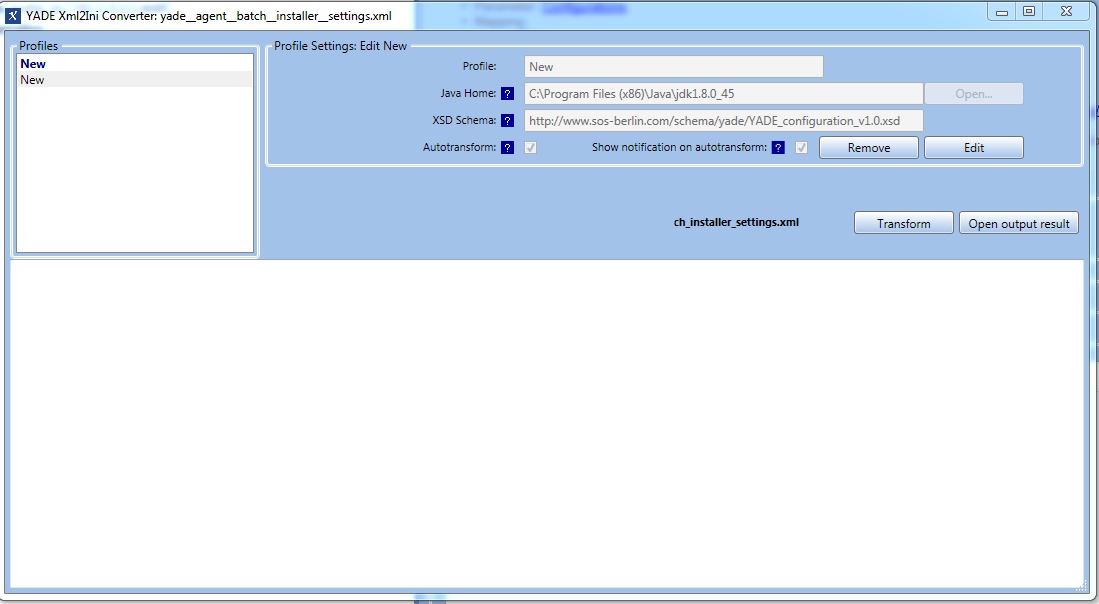Introduction
This article is one of a series describing how to configure the JobScheduler Universal Agent Batch Installer so that a number of Universal Agents can be readily installed on a number of servers.
Article Scope
This article describes how to use the Universal Agent Batch Installer to install Agents in an environment where Agents have already been installed. Other use cases in this series of articles are listed in the introductory JobScheduler Universal Agent - Batch Installation and Update of Agents article.
A general introduction to installation of the JobScheduler Universal Agent can be found in the JobScheduler Universal Agent - Installation & Operation article.
The JobScheduler Universal Agent - Batch Installation and Update of Agents article provides an overview of how the Batch Installer works. New users are strongly recommended to read this article before proceeding with the instructions presented here.
The Batch Installation - Reference Documentation article provides a detailed guide to configuration of the batch installer with, for example, full lists of parameters.
Installation Environment
This article describes the use of the JobScheduler Agent Batch Installer for installing JobScheduler Agents in an environment in which a number of the Agents have already been installed and where the new Agents are to be installed on a server which already has at least one Agent. The environment can be summarized as having the following characteristics:
- A JobScheduler Master is up and running.
- A number of JobScheduler Agents have already been installed on different Agent servers.
- At least one additional Agent is to be installed on a server which already has an Agent installed on it.
- The additional Agent installation will overwrite the previous Agent installation.
- The new Agent(s) will be operated with the same user and installation path as one of the Agents already installed on an Agent server.
- The new Agent will be identified by its listening port which will be unique for the server which the Agent is being installed on.
The use case described in this article builds on the case presented in the Batch Installation - Use Cases - Multiple Instances article in which a total of four agents were installed on two servers. Note, however, that only one Agent server with a single Agent installed on it is required before the current example can be implemented.
Prerequisites
The following articles describe the installation of Agents using the Agent Batch Installer. These articles all cover fresh installation - i.e. the installation of a first Agent on a server - or update for a number of different environments. In case an extra Agent installation should be carried out, the user came previously across one of these environments (either using the Batch Installer or through other methods). In particular, we recommend to have a look the "Batch Installer Application" and "Download" sections in each article to understand how the solution works:
Configuration
XML Files
Configuring complex XML files with a text editor is often a tedious and error-prone procedure. To get around this, we recommend that you use our XML Editor to manage the configuration files required for the Batch Installer. The XML Editor automatically validates configuration files and therefore reduces the possibility of configuration errors. See the Using the XML Editor section below for more detailed information about using the XML Editor.
- After downloading the XML Editor, extract the contents of the zip file to a convenient folder (an installation routine is not required) and start the
sos.xml.editor.exeprogram. - Open your
yade_agent_batch_installer_settings.xmlYADE configurationconfig/batch_installerfolder and assign the XSD schema - Open your
batch_installer_config_file.xmlconfiguration file in the XML Editor and assign thescheduler_universal_agent_installations.xsdschema: both files are located in theconfig/batch_installerfolder. See the Batch Installer Configuration File section below for instructions on how to configure the Batch Installer configuration file.
Hints
- The XML Editor is available for Windows.
- YADE is an Open Source file transfer solution for FTP, SFTP, FTPS, WebDAV and other protocols. It is used here for transferring the following files from the JobScheduler Master to the Agent servers:
- JobScheduler Universal Agent installation files:
jobscheduler_unix_universal_agent.<version>.tar.gz - Start script for an Agent instance:
jobscheduler_agent_<port>.sh - Installation script:
jobscheduler_universal_agent_install.sh
- JobScheduler Universal Agent installation files:
- For more information about YADE, see the YADE product site.
JobScheduler Jobs
Background information
The JobScheduler Agents will be installed by the JobScheduler Master which:
- connects to the servers that the Agents are to be installed on and
- executes the required Agent installations.
The Batch Installer has two main components:
- a JobScheduler
AgentBatchInstallerjob and - a JobScheduler
universal_agent_installerjob chain.
In addition, two XML files batch_installer_config_file.xml and yade_agent_batch_installer_settings.xml are needed for the application.
The AgentBatchInstaller job is responsible for creating the JobScheduler orders for the job chain. Each of these orders uses a name according to the pattern <host>:<port> to convey the host and port of the server where each Agent is to be installed.
Configuration
Carry out the following once the job and job chain have been extracted to the live folder of the JobScheduler Master:
AgentBatchInstallerjob: adjust the parameter values for theAgentBatchInstallerjob in your JobScheduler Master.Set the
installation_definition_filejob parameter to the path to the Batch Installer configuration file.- Set the
updatejob parameter tofalse. This will ensure that in the example described below the Batch Installer will not attempt to update existing Agent installations that have been installed using the Batch Installer - and whose configurations are included in the Batch Installer Configuration File.
Further information
A detailed description of the installation procedure itself can be found in the Batch Installation - Reference Documentation article.
Installation of the Agents
The Agents can be installed after the XML configuration files and JobScheduler jobs have been configured. Start a task for the AgentBatchInstaller job as follows:
- Open a JobScheduler Operating Center (JOC) browser window for the JobScheduler master.
- Go on the Jobs Window and open the
batch_installer_universal_agentfolder. - Right click on the job to open the context menu.
- Select the
Start task immediatelyoperation.
Example: Installation of an additional JobScheduler Universal Agent
The following example describes how to do the installation and configuration of a JobScheduler Universal Agent on an Agent Servers, in an environment with four JobScheduler Universal Agents already installed - two Agents on two different servers. The extra instance is added to the configuration already described in the Batch Installation - Use Cases - Multiple Instances use case. ´The Batch Installer will ignore the configuration information for the agents that have already been installed as the update job parameter for the AgentBatchInstaller job has been set to false as described in the JobScheduler Jobs section of this article above.
YADE Configuration File for File Transfer
We assume that you have opened the yade_agent_batch_installer_settings.xml YADE configuration file and have assigned the http://www.sos-berlin.com/schema/yade/YADE_configuration_v1.0.xsd XSD schema. The XML file contains a basic example with recommended values for the installation of a single Agent.
A separate profile in the YADE configuration file is required for each Agent installation. The default profile name is <host>:<port> where:
<host>will be substituted with the value from the element<installation><agent_option><scheduler_ip_address><port>will be substituted with the value from the element<installation><agent_option><scheduler_http_port>
Now carry out the following steps:
- Add a
<ProtocolFragments>element and nodes for each host that you want to install the Agent for. The best way to add another<ProtocolFragments>element using the XML Editor is copying the element and pasting it to the parent element - in this case<Fragments>. - Add a
<Profile>element and nodes for each host that you want to install the Agent for. The best way to add another<Profile>element using the XML Editor is copying the element and pasting it to the parent element - here<Profiles>. - The default
profile_idis<host>:<port>. If you do not use the default then you have to specify the profile name in the Batch Installer configuration file.
You can download the YADE Configuration file for the example here: yade_agent_batch_installer_settings.xml. The contents of this file are shown in the following code block:
YADE Settings File for File Transfer
Note that the file shown above is an in the YADE XML file format and that YADE versions less that 1.11 require a .ini file to perform the transfer that is specified in the <globals><install_path><transfer><settings> element in the Batch Installer configuration file.
- We recommended that you use the XML Editor to convert configuration files from XML to the
.iniformat (see the XML Editor for converting YADE configuration files (XML) into YADE setting files (.ini) section below for more information). - The following example shows as an example a
.inifile that has been converted from the XML file above. You can download the example using this link: yade_agent_batch_installer_settings.ini
Batch Installer Configuration File
You can download the Batch Installer configuration file for the example here: batch_installer_config_file.xml. The contents of this file are listed in the code block later on in this section:
Open the Batch Installer configuration file in the XML Editor and assign the scheduler_universal_agent_installations.xsd XSD schema.
The Batch Installer configuration file contains an <installation> element for each Agent instance. In addition, the <global> element is used to specify parameters that will be applied to all Agent installations. If a parameter is specified in the <global> element and in an individual <installation> element then the setting for the individual element will overwrite the global setting.
The configuration file contains configurations for the four Agents whose installation was described in the Batch Installation - Use Cases - Multiple Instances article. The file also contains the configuration for the additional Agent that is to be installed in this example. The configuration for this Agent can easily be recognized by <installation lastRun=""> element tag, which is empty and therefore the only one that will be took into account by the Batch Installer.
The following configuration steps would need to be carried out to add the configuration for the additional Agent to this file:
- Leave the global parameters as they were set for your previous Use Case.
- Specify the installation parameters for the extra Agent installation:
- Set
lastRunattribute to an empty value (for the<installations><installation>element). This is the value that will make the Batch Installer just carry out this one additional installation and skip (i.e. not attempt to update) the rest. - Agent options:
<scheduler_user>: the Agent user<scheduler_log_dir>: the Logs folder for the Agent
Specify the credentials for the SSH connection:
<user>: the SSH login user<password>: the Password for the login user<sudo_password>: the Password forsudoactions- <
auth_method>: the SSH authentication method - <
host>: the SSH Host <port>: the SSH port
- Use the
<postprocessing>element to specify the post-processing commands for the Agent server's operating system. The default commands for an Ubuntu distribution will place the Agent start script under/etc/init.dand will setup the autostart for the Universal Agent:echo ${ssh.sudo_password} | sudo -S cp ${install_path}/jobscheduler_agent/bin/jobscheduler_agent_${agent_options.scheduler_http_port}.sh /etc/init.d/jobscheduler_agent_${agent_options.scheduler_http_port}echo ${ssh.sudo_password} | sudo -Supdate-rc.d jobscheduler_agent_${agent_options.scheduler_http_port} defaults
- Set
Post-processing commands
- The SSH login user has to be set to
rootin order to execute these commands. Therefore the SSH login user should be included insudoers. - The two post-processing commands will be executed by the
PerformInstalljob node, which is the last job node in the job chain. If you want to add more commands, please add the call to the job node. Note that the values for the XML elements defined in the Batch Installer configuration file can be used for post-processing commands, for instance:
${install_path}: the value for the element<install_path>${agent_options.scheduler_http_port}: the value for the element<scheduler_http_port>. If not defined, the default value (4445 in this case) is taken, as in the example below.
The Batch Installer configuration file for the example can be downloaded here: batch_installer_config_file.xml and is shown in the following code block:
The XML Editor can be used to manage the Batch Installer configuration file and the YADE configuration file. An example Batch Installer configuration file for the installation of a single Agent is shown in the following screenshot: An example YADE configuration file for the installation of a single Agent is shown in the next screenshot: The "YADE Xml2Ini Converter" function in the XML Editor is available for converting YADE files from XML to the Note that it is not necessary to create a Profile for the Batch Installer, as conversion will take place automatically once the "Autotransform" option has been chosen. Every time a change in the XML file is saved the XML file will be automatically converted and saved in A pop-up window will show every time a change is saved if the option "Show notification on autotransform" is chosen. Using the XML Editor
XML Editor for Batch Installer configuration file
XML Editor for YADE configuration file
XML Editor for converting YADE configuration files (XML) into YADE setting files (.ini)
.ini format required by versions of YADE before 1.11. Clicking on the button of the same name will open the following form:.ini format.