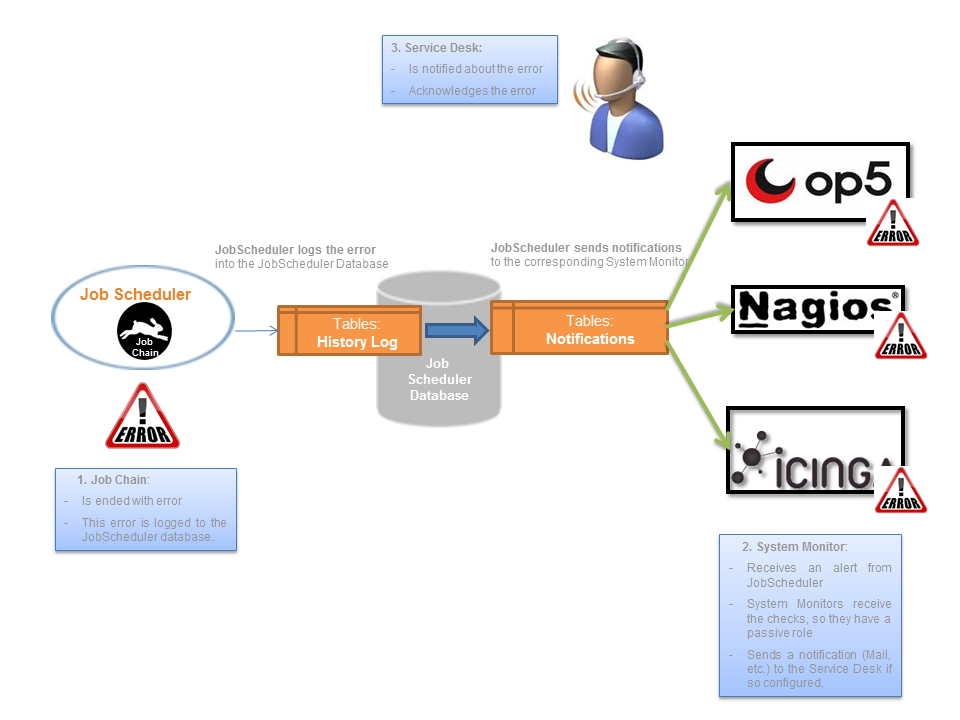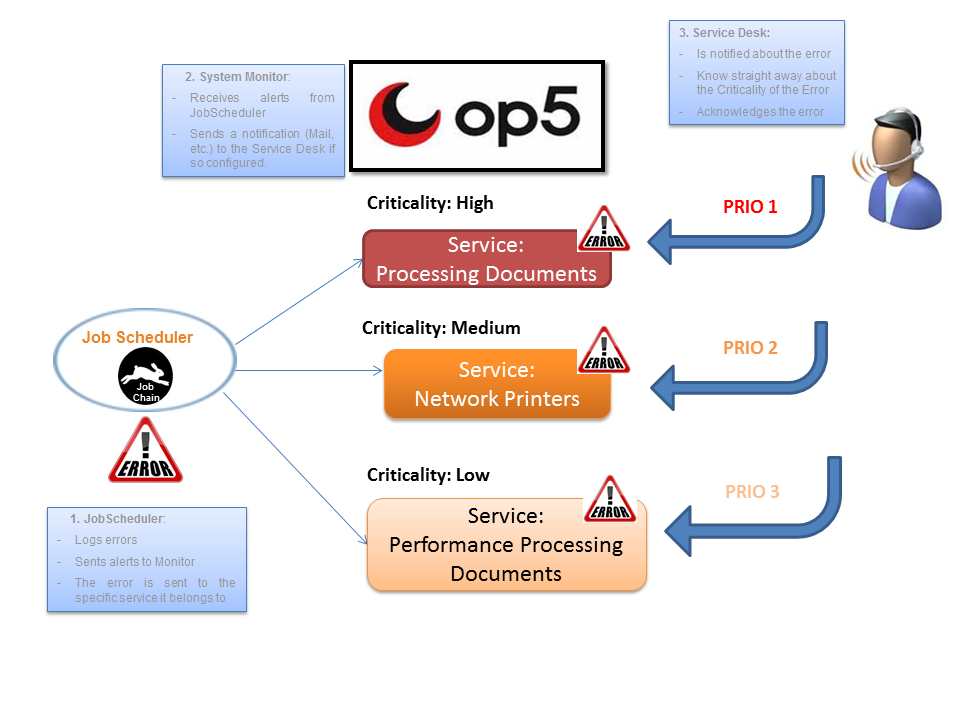Overview
This solution is about monitoring JobScheduler and its objects such as Jobs, Job Chains and Orders. Here you get an overview of how JobScheduler monitoring works. This feature will be available starting from general availability release 1.8.
These are some of the features of the architecture of this solution:
- JobScheduler: The architecture establishes a partition between:
- Detecting errors: A Job Chain analyses the JobScheduler logging and checks whether the monitored Job Scheduler objects had errors or warnings.
- Sending alerts: Another Job Chain is responsible for sending the alerts to the corresponding System Monitor. The difference here, is that not all alerts are only incidents, but also events, as in occurrences, for example, the alert that a specific Job Chain was executed and which result it ended up with.
- JobScheduler: This architecture allows to analyse the Log History of more than one JobScheduler.
- System Monitor: JobScheduler is able to connect to more than one System Monitor at the same time.
Definitions
- System Monitor: A System Monitor is an instrument to inform the Service Desk (1st Level Support) about incidents in IT systems. It does not serve for the analysis of the incidents, but merely for the information about the incidents, in order to be able to forward and scale these informations.
- Passive Checks: These kind of checks are the ones that are sent remotely from an external host (from the point of view of a System Monitor) to the System Monitor. Otherwise, the ones that are carried out periodically by the System Monitor are called active checks.
- Alerting: An Alert is an alarm, i.e. the message about an event. An alert does not provide every relevant information of an event, but it informs about the existence of the event. An alert can be either positive or negative.
- Notification: The notification of a specific alert. Not every alert will be notified, just the ones that are so configured will be notified. Notifications are therefore a subset of the alerts and can be either positive or negative too.
- Acknowledgement: Is the confirmation of an alert and it has the meaning, that the alert has been seen and/or is well known and the incident is trying to be recovered. An acknowledgement is always manually executed, that means, there is always someone that has realized there is a Critical service and this person acknowledges the services (usually by the Service Desk or 1st Level Support). It is never an automatized step.
Benefits
The benefits of the new solution are:
- There is no changes to be done in your JobScheduler configuration (Jobs, Job Chains, etc.) in order to get this solution working. You have to add the corresponding Job Chains for the monitoring but do not have to modify your current ones.
- The whole architecture lies at JobScheduler side and the solution is then independent from the monitor that the alerts are sent to. The solution works for every monitor that can receive passive checks.
- Processing of Jobs and Job Chains in JobScheduler is not affected or modified by the monitoring, neither in sense of performance nor in sense of stability.
- The level of detail in a message of a Service in the System Monitor is much higher with this solution. JobScheduler logs very exact what the error is about and this information is sent as a passive check to the specific Service, which shows the log message that JobScheduler logged.
- The criticality of an error is immediately recognized in the System Monitor. JobScheduler has all information about errors and this information is sorted out and sent to different Services in the System Monitor for every specific case. Through this feature, the Service Desk is immediately able to set its priority for recovering errors. For example, it does not have the same Criticality to recover an error of Performance (low) than when Documents could not be generated (high). Here you go a representation of this feature:
Functionality
| Functionality | Description |
|---|---|
| Job Chain and Order Monitoring | Job Chains in JobScheduler can be with the new solution monitored. Actually, the elements that are monitored are the Orders that trigger these Job Chains. |
| History Notifications | Not only critical alerts are monitored, but also the positive ones. The history of a specific service is also monitored, to see exactly if a specific workflow was executed or not and what result it ended up with. |
| Performance measurement (Timer) | There are also Timers that measure the performance of a Job Chain. In case it takes too long for a Job Chain to end, a critical alert will be sent to a System Monitor. |
| Acknowledgment | Once a service in the System Monitor is critical, there is the possibility to acknowledge this service. That action will add an Order to the JobScheduler, so that JobScheduler does not send more notifications to the System Monitor for this service. |
Installation
See https://kb.sos-berlin.com/x/fYEm
Configuration
JobScheduler - SystemMonitorNotification files
Location: <scheduler_install>/config/notification
| File | Description |
|---|---|
SystemMonitorNotification_v1.0.xsd | XML Schema file that define which values are allowed in your XML files for the JobScheduler monitoring. That means, you just have to modify your |
SystemMonitorNotification_<MonitorSystem>.xml | Configuration file for each System Monitor.
|
|
| Configuration file for all System Monitors.
This file is optional and must contains only the definitions of the |
SystemMonitorNotification Elements
The configuration element descriptions are organized into the following major categories:
| Element | Element description | Description |
|---|---|---|
SystemMonitorNotification | Top Level Element | Configuration for Notifications to a System Monitor |
Notification | Once or more inside a SystemMonitorNotification element | Specifies a System Monitor notification that includes a command line invocation and the JobScheduler objects |
Timer | Optional, once or more inside a SystemMonitorNotification element | Performance measurement definition |
SystemMonitorNotification
SystemMonitorNotification support the following attributes:
Note:
- attribute
system_id in case of the
SystemMonitorNotificationTimers.xmlthe value of this attribute is not important and can have any value.e.g.:
timers
| Attribute | Usage | Description |
|---|---|---|
system_id | required | System Monitor identifier. |
SystemMonitorNotification / Notification
The following elements may be nested inside a Notification element:
| Element | Element description | Description |
|---|---|---|
NotificationMonitor | Once inside a Notification element | Specifies the System Monitor interface that is being used for messages: either by a Plugin Interface or by command line invocation |
NotificationObjects | Once inside a Notification element | Specifies the JobChains and the Timers definitions |
SystemMonitorNotification / Notification / NotificationMonitor
NotificationMonitor support the following attributes:
Note:
- attributes
service_name_on_errorandservice_name_on_success- at least one of these attributes must be configured
- both attributes can be configured together
| Attribute | Usage | Description |
|---|---|---|
service_name_on_error | Optional | This setting specifies the service that is configured in the Service Monitor for messages of job runs with errors and for job recovery messages. The service name must match the corresponding setting in the System Monitor. |
service_name_on_success | Optional | This setting specifies the service that is configured in the Service Monitor for receiving informational messages on successful job runs. The service name must match the corresponding setting in the System Monitor |
service_status_on_error | Optional | This setting specifies the service status code for error messages. Default: |
service_status_on_success | Optional | This setting specifies the service status code for success messages Default: |
One of the following elements must be nested inside a NotificationMonitor element:
| Element | Element description | Description |
|---|---|---|
NotificationInterface | Optional, once inside of NotificationMonitor element | Plugin Interface to be executed for System Monitor notification |
NotificationCommand | Optional, once inside of NotificationMonitor element | Command line to be executed for System Monitor notification |
SystemMonitorNotification / Notification / NotificationMonitor / NotificationInterface
NotificationInterface support the following attributes:
| Attribute | Usage | Description |
|---|---|---|
monitor_host | Required | This setting specifies the hostname or ip address of System Monitor host. |
monitor_port | Required | This setting specifies the TCP port that the System Monitor would listen to. |
monitor_password | Optional | This setting specifies the password configured in the ncsa.cfg file used by NSCA. |
monitor_connection_timeout | Optional | This setting specifies the connection timeout in ms. Default: |
monitor_response_timeout | Optional | This setting specifies the NSCA response timeout in ms. |
monitor_encryption | Optional | This setting specifies that the communication with the System Monitor is encrypted. By default no encryption is used.
|
service_host | Optional | This setting specifies the name of the host that executes the passive check. The name must match the corresponding setting in the System Monitor. |
plugin | Optional | Default: com.sos.scheduler.notification.plugins.notifier.SystemNotifierSendNscaPlugin |
SystemMonitorNotification / Notification / NotificationMonitor / NotificationCommand
NotificationCommand support the following attributes:
| Attribute | Usage | Description |
|---|---|---|
plugin | Optional | Default: com.sos.scheduler.notification.plugins.notifier.SystemNotifierProcessBuilderPlugin |
SystemMonitorNotification / Notification / NotificationObjects
One of the following elements must be nested inside a NotificationObjects element:
| Element | Element description | Description |
|---|---|---|
JobChain | Optional, once or more inside of NotificationObjects element | Restricts notifications for job chains |
Timer | Optional, once or more inside of NotificationObjects element | Restricts notifications for job checks (Timer) |
SystemMonitorNotification / Notification / NotificationObjects / JobChain
JobChain support the following attributes:
| Attribute | Usage | Description |
|---|---|---|
notifications | Optional Integer | Specifies the number of notifications that are sent to a System Monitor. Default: |
scheduler_id | Optional | Notifications are restricted to the JobScheduler instance with the given identification. By default notifications will be sent for all JobScheduler instances that would log into the same database. Regular expression can be used. |
name | Optional | Job chain name including possible folder names. Regular expression can be used. |
step_from | Optional | Restricts notifications for job chains to a sequence of job nodes that are specified with the step_from and step_to attributes. |
step_to | Optional | Restricts notifications for job chains to a sequence of job nodes that are specified with the step_from and step_to attributes. |
excluded_steps | Optional | Specifies the steps which will be excluded from the analysing (separated by semicolon) |
SystemMonitorNotification / Notification / NotificationObjects / Timer
Timer support the following attributes:
| Attribute | Usage | Description |
|---|---|---|
notifications | Optional Integer | Specifies the number of notifications that are sent to a System Monitor. Default: |
name | Optional | Correspondence to Timer name setting defined in the SystemMonitorNotification / Timer element |
notify_on_error | Optional Boolean | Send timer check notification when the error ocurred in the configured timer job chain (steps) Default: |
SystemMonitorNotification / Timer
The following elements must be nested inside a Timer element:
| Element | Element description | Description |
|---|---|---|
JobChain | Once or more inside of Timer element | Restricts notifications for job chains |
Minimum | Optional or once inside of Timer element | Minimum required time consumption for job or job chain execution. Allows script code to be executed that returns the minimum execution time required in seconds. |
Maximum | Optional or once inside of Timer element | Maximum allowed time consumption for job or job chain execution. Allows script code to be executed that returns the maximum execution time required in seconds. |
Timer support the following attributes:
| Attribute | Usage | Description |
|---|---|---|
name | Required | Correspondence to Timer used in the The name must be unique across all timers definitions. |
SystemMonitorNotification / Timer / JobChain
JobChain support the following attributes:
| Attribute | Usage | Description |
|---|---|---|
scheduler_id | Optional | Notifications are restricted to the JobScheduler instance with the given identification. By default notifications will be sent for all JobScheduler instances that would log into the same database. Regular expression can be used. |
name | Optional | Job chain name including possible folder names. Regular expression can be used. |
step_from | Optional | Restricts checks for job chains to a sequence of job nodes that are specified with the step_from and step_to attributes. |
step_to | Optional | Restricts checks for job chains to a sequence of job nodes that are specified with the step_from and step_to attributes. |
SystemMonitorNotification / Timer / Minimum
The following elements must be nested inside a Minimum element:
| Element | Element description | Description |
|---|---|---|
Script | Once inside of Minimum element | Script code in one of the supported languages |
SystemMonitorNotification / Timer / Maximum
The following elements must be nested inside a Maximum element:
| Element | Element description | Description |
|---|---|---|
Script | Once inside of Maximum element | Script code in one of the supported languages |
SystemMonitorNotification / Timer / Minimum|Maximum / Script
Script support the following attributes:
| Attribute | Usage | Description |
|---|---|---|
language | Required | Script language name Supported languages:
|
Message
Usage
The Message sended to System Monitor can be configured as CDATA element on the following parent nodes:
SystemMonitorNotification / Notification / NotificationCommandSystemMonitorNotification / Notification / NotificationInterface
The Message can contains fixed values and variables. e.g.: <![CDATA[ scheduler id = %MON_N_SCHEDULER_ID% ]]>
All variables must be defined by using of the %<variable name>% syntax.
The order of the substitution the variables values is:
- Table variables.
- Service variables.
- OS environment variables.
Tables variables
Service variables
OS environment variables
All existing system variables can be defined by message with the syntax like %<variable name>% (Windows/Unix).
Examples
Notification environment variables
The default com.sos.scheduler.notification.plugins.notifier.SystemNotifierProcessBuilderPlugin plugin used by the SystemMonitorNotification / Notification / NotificationCommand element sets the following variables as environment variables:
Service variablesTables variables
These variables can be used when the NotificationCommand calls the notification client not directly, but a shell script, that make the logical implementation for sending of the notification messages.
Service variables
Tables variables
WORK IN PROGRESS
Here you go an example of an XML file used for notifying a specific System Monitor (op5 Monitor) and using NotificationCommand:
<?xml version="1.0" encoding="utf-8"?>
<SystemMonitorNotification xmlns:xsi="http://www.w3.org/2001/XMLSchema-instance" xsi:noNamespaceSchemaLocation="SystemMonitorNotification_v1.0.xsd">
<Notification>
<!--
configure system monitor service name and command for send notification to OP5 system monitor using nsca Client
%<VARIABLE>% spelling on NotificationCommand element will be used for all Operating Systems (Windows, Unix)
cmd /c (Windows) e.g /bin/sh -c (Unix) must be separated by | from following command
notification command substitution in this case:
All Environment variables e.g. %TEMP% or %JAVA_HOME%
%SERVICE_NAME% Error Service (service_name_on_error)
%SERVICE_STATUS% 1 if error occured (service_status_on_error)
0 if error recovered (service_status_on_success)
%SERVICE_MESSAGE_PREFIX% ERROR if error occured
RECOVERED if error recovered
TIMER if performance check
%ORDER_HISTORY_ID% ... table field name of result row for message string(see table definition SCHEDULER_MON_NOTIFICATIONS)
-->
<NotificationMonitor service_name_on_error="Error Service" service_status_on_error="1" service_status_on_success="0">
<NotificationCommand>
<![CDATA[cmd /c | echo my_nsca_service_host:%SERVICE_NAME%:%SERVICE_STATUS%:%SERVICE_MESSAGE_PREFIX%history id=%ORDER_HISTORY_ID%, step =%ORDER_STEP_STATE%, error=%ERROR_TEXT%, check = %CHECK_TEXT% | C:\nsca\send_nsca.exe -H nsca_server_host -c C:\nsca\send_nsca.cfg -d : ]]>
</NotificationCommand>
</NotificationMonitor>
<NotificationObject>
<!--
configure job chains and number of send operations for same problem (if problem is recovered or acknowledged no error notifications will be sended) for sending error notifications
requirement: monitoring of this job chains must be configured in CheckHistoryConfiguration.xml
-->
<JobChains>
<JobChain notifications="10" name="samples/sample_jobChain_1"/>
<JobChain notifications="10" name="samples/sample_jobChain_2"/>
</JobChains>
<Timers>
<Timer>
<!--
configure job chains and number of send operations to same check
requirement: timer check for this job chain must be configured in CheckHistoryConfiguration.xml
-->
<JobChains>
<JobChain notifications="1" name="samples/sample_jobChain_1"/>
</JobChains>
</Timer>
</Timers>
</NotificationObject>
</Notification>
</SystemMonitorNotification>
Example SystemMonitorNotification_zabbix.xml
Here is an except of an XML file used for notifying a specific System Monitor (Zabbix Monitor) and using NotificationCommand under Linux
... <!-- zabbix_sender Zabbix sender installed on the JobScheduler host localhost Hostname of the zabbix server Zabbix_server JobScheduler Agent name(host name) that registred on Zabbix samples.job1 Item key of zabbix (replace "/" to "." of JOB_NAME --> <NotificationCommand> <![CDATA[/bin/sh -c | zabbix_sender -z localhost -s zabbix_server -k samples.job1 -o %ERROR%]]> </NotificationCommand> ...
...
<!--
Note: "> /tmp/command_output.txt" used to simulate the starting of the notification program
Note: "/bin/sh -c" is separated by "|" from following command
%SERVICE_NAME% value of Attribute "service_name_on_error" or "service_name_on_success"
%SERVICE_STATUS% value of Attribute "service_status_on_error" or "service_status_on_success"
%SERVICE_MESSAGE_PREFIX% ERROR if error occured
RECOVERED if error recovered
TIMER if performance check
%ORDER_HISTORY_ID% ... table field name of result row for message string(see table definition SCHEDULER_MON_NOTIFICATIONS)
e.g.: %ID%, %TASK_ID% etc.
-->
<NotificationCommand>
<