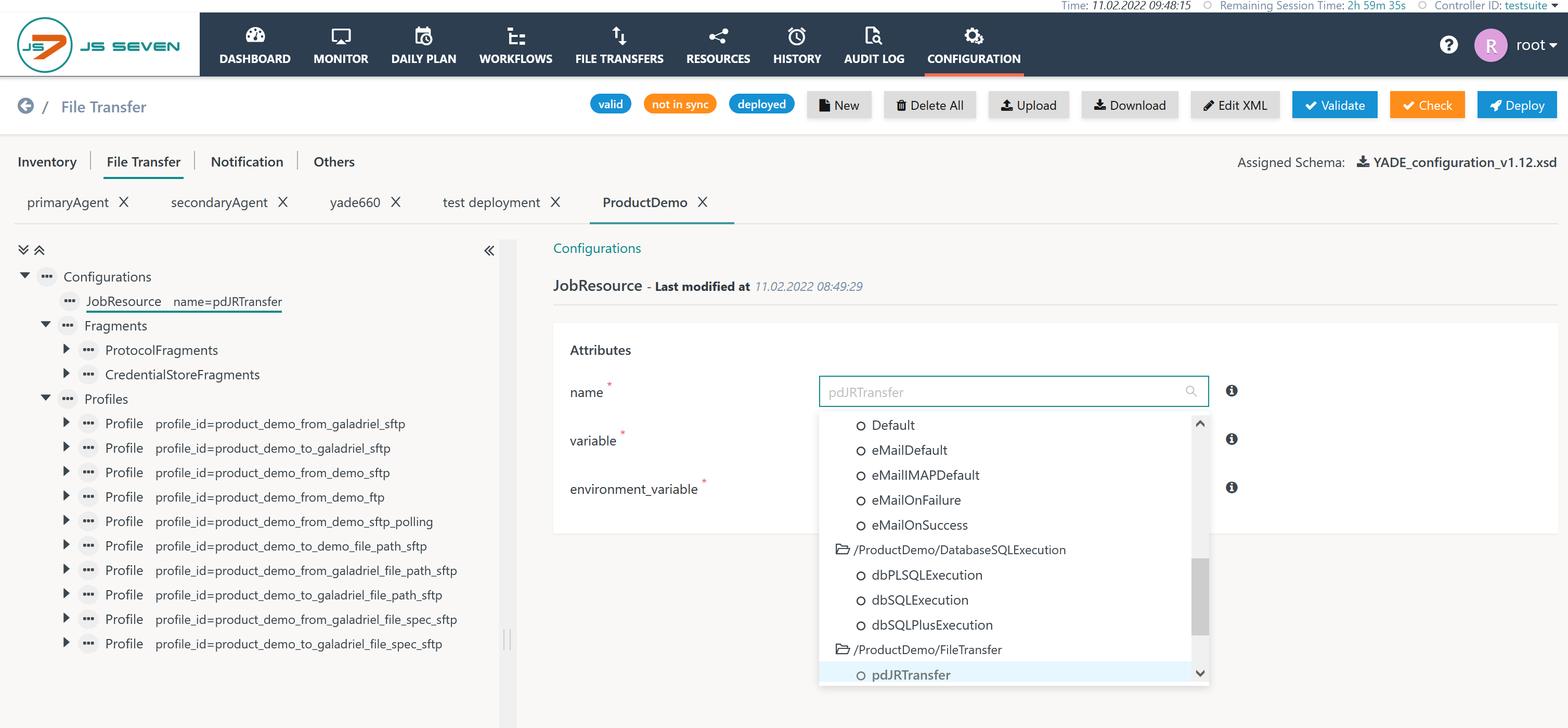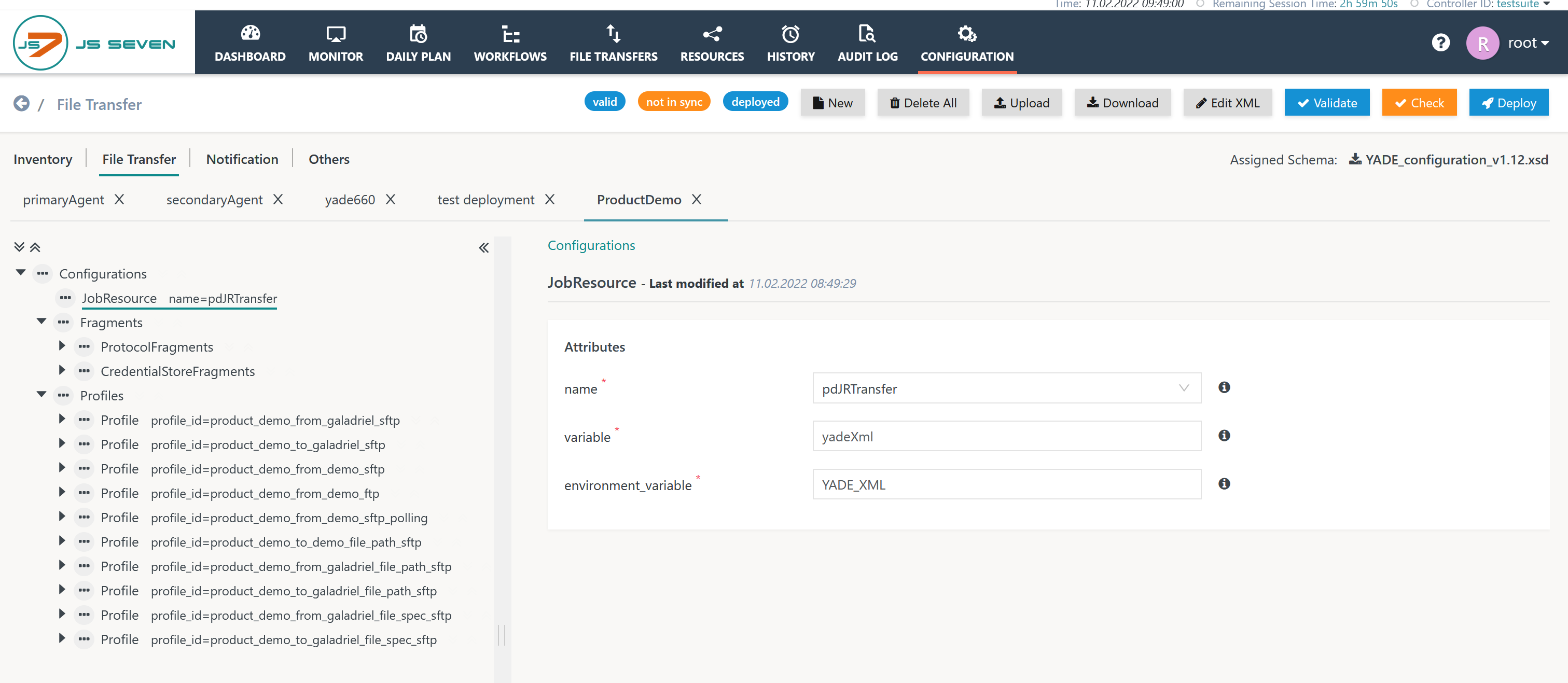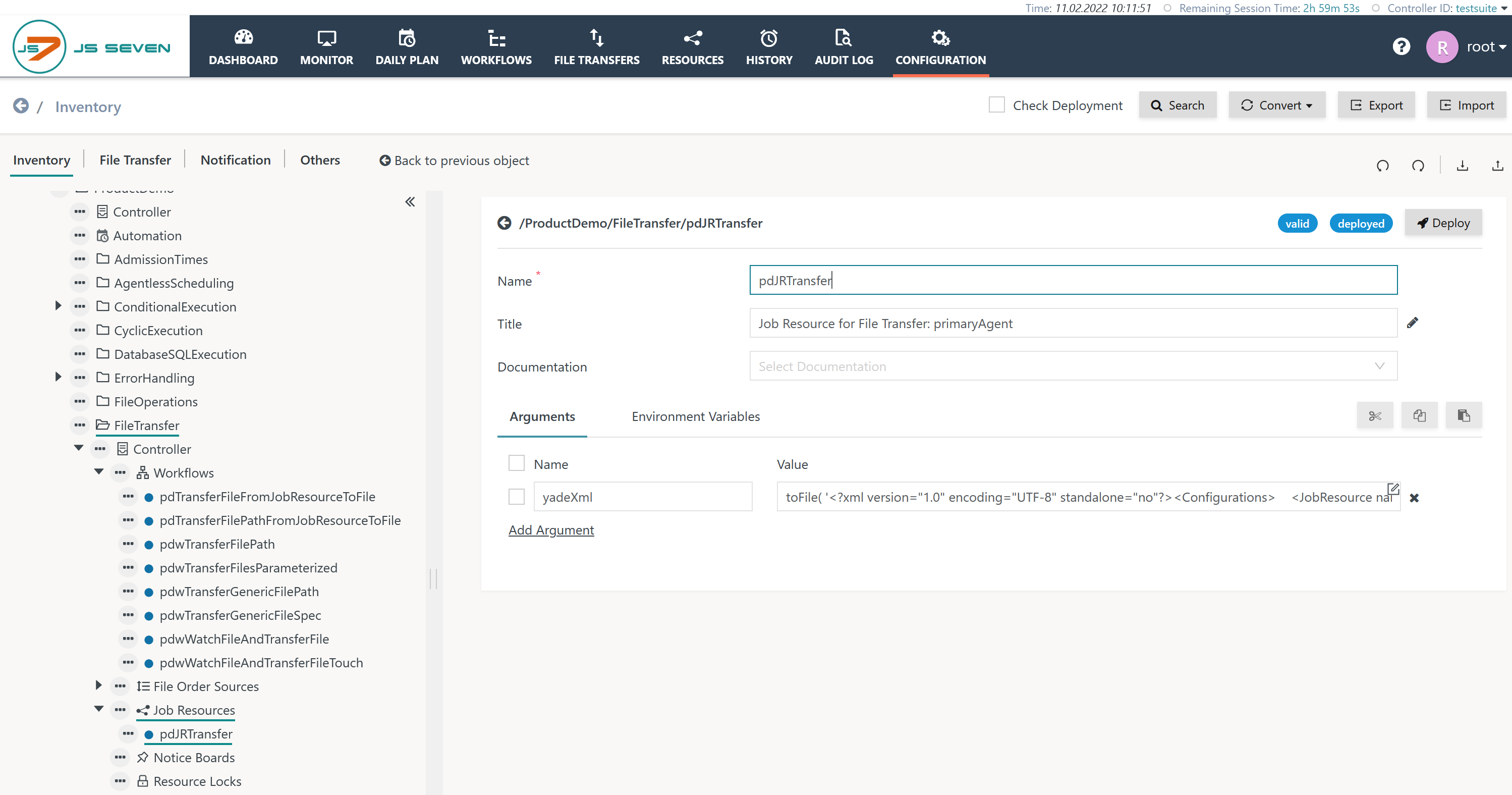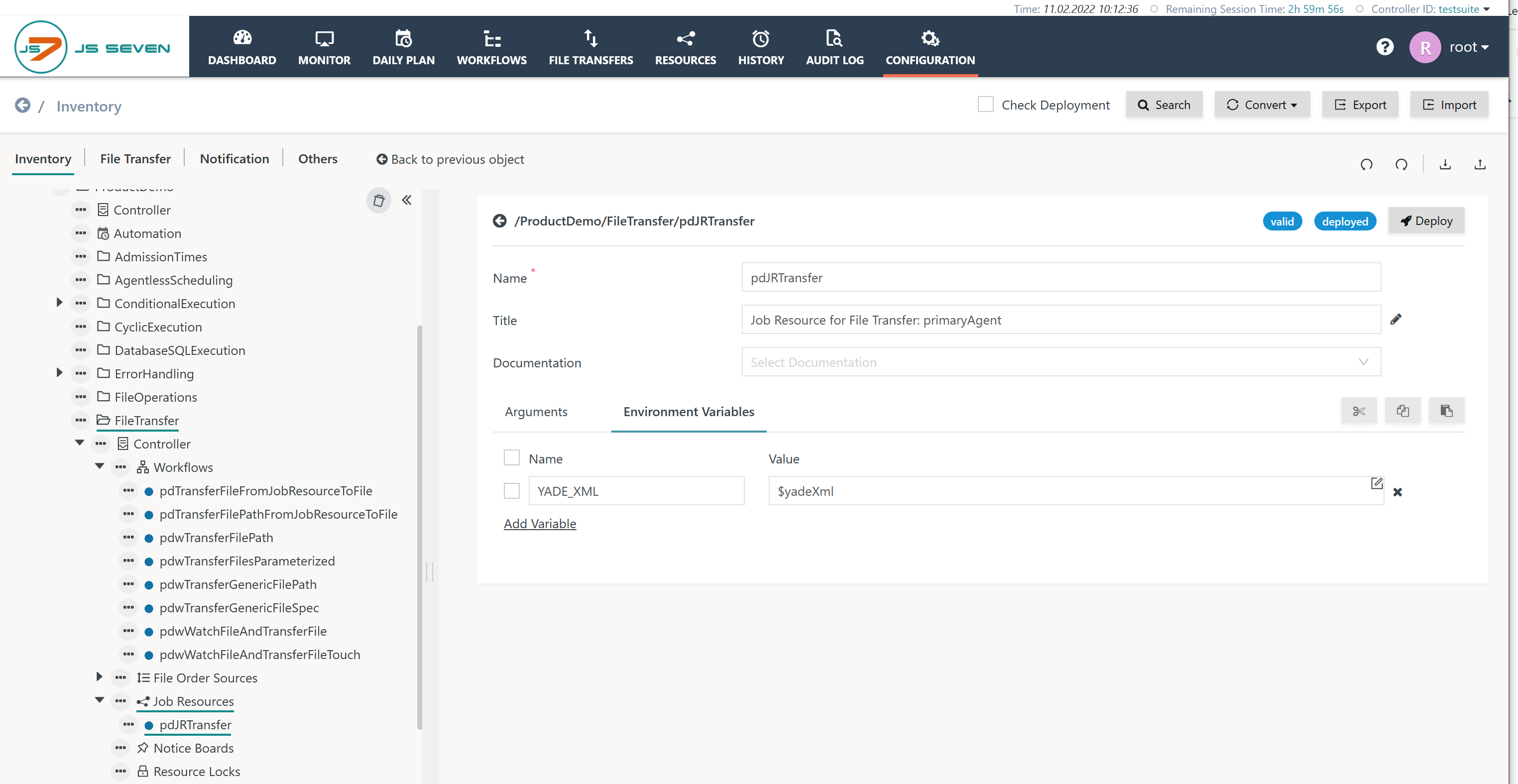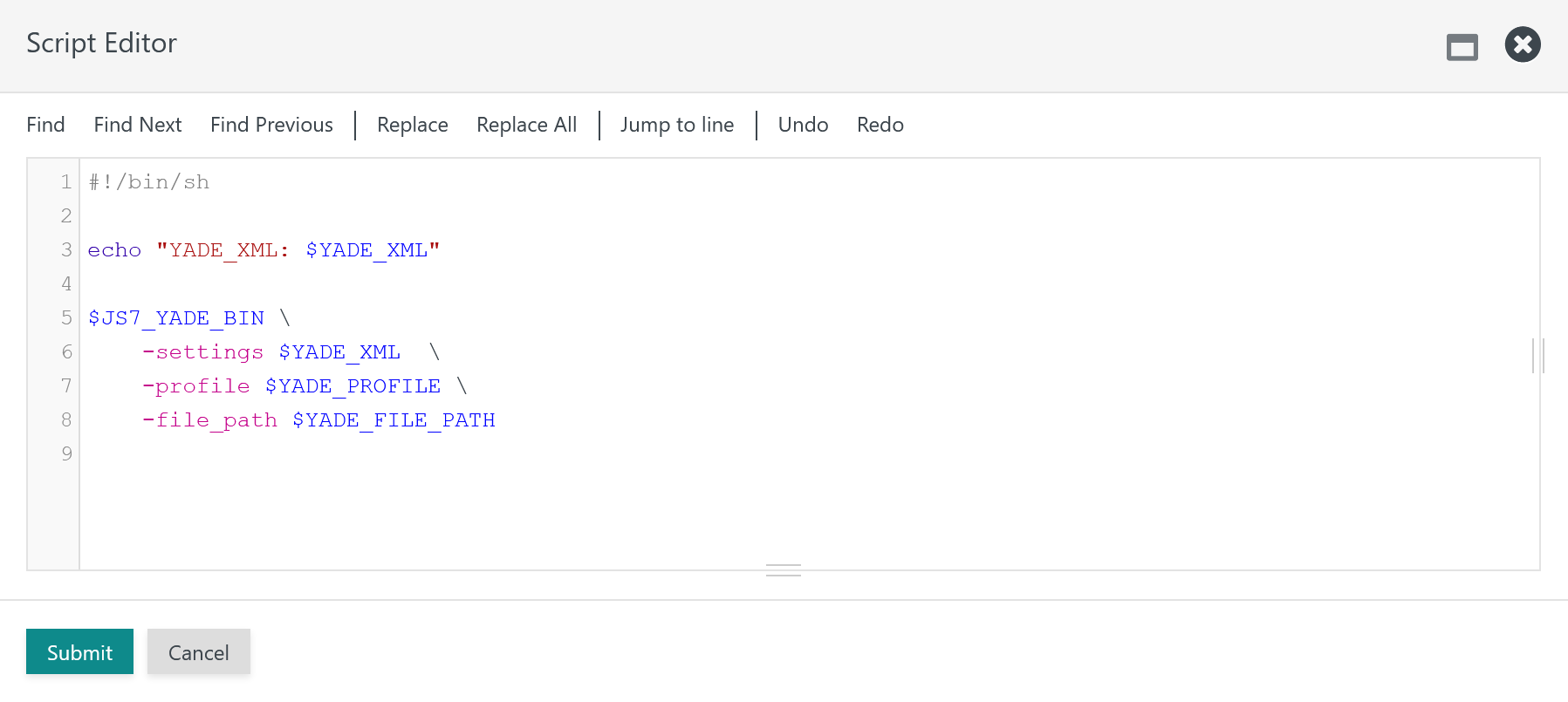Introduction
The JS7 - File Transfer includes:
- the File Transfer configuration, which is managed in the JOC Cockpit GUI from the Configuration->File Transfer sub-view,
- the File Transfer configuration - typically an *.xml file - which is deployed to Agents that execute File Transfer jobs and is made available from a temporary file.
- the File Transfer jobs, which indicate which File Transfer configuration is to be used.
JOC offers simplified deployment of File Transfer configuration files (*.xml) to Agents:
- FEATURE AVAILABILITY STARTING FROM RELEASE 2.2.0
- JOC-1224 - Getting issue details... STATUS
Assignment of Job Resource
Users can set up JS7 - Job Resources for use with File Transfer.
In the Configuration view from the left panel select the action menu item "New" for a Job Resource like this:
For the new Job Resource add a name and optionally a title.
- It is not required to add variables to a Job Resource to use it for File Transfer Deployment.
- Existing Job Resources can be used and Job Resources that hold variables not related to File Transfer Deployment.
With the Job Resource being set up switch to the File Transfer sub-view of the Configuration view.
Explanation:
- The tree in the left hand panel holds the top-level
Configurationselement. Using the action menu of this element allows the addition of aJobResourcechild element. - Having added the child element the right hand panel will allow selection one of the JS7 - Job Resources that should be used to deploy the File Transfer configuration.
Explanation:
- Having selected the required Job Resource two more attributes have to be added:
variable: the attribute specifies the name of a variable in the Job Resource that indicates the File Transfer configuration.environment_variable: the attribute specifies the name of an environment variable by which the File Transfer configuration is accessed by File Transfer jobs.
Deployment of File Transfer Configuration
The status of a File Transfer configuration is indicated like this:
Explanation:
valid/invalid: the XML document is valid if it complies to the underlying XSD schema. The Validate button is used to perform validation of the XML document. A valid XML document is required for further deployment.in sync/not in sync: this status indicates if the File Transfer configuration is in sync with the assigned Job Resource. If users modify the File Transfer configuration then such changes are not automatically deployed while editing and result in anot in syncstatus. The Check button can be used to check if the XML document is in sync.deployed/not deployed: this status indicates if the File Transfer configuration has previously been deployed. Changes to the File Transfer configuration as indicated by anot in syncstatus can be deployed with the assigned Job Resource by a use of the Deploy button.
Job Resource
When a File Transfer configuration is deployed then the assigned Job Resource is populated as follows.
Arguments Tab
The Job Resource is available from the Configuration->Inventory view. By default the Arguments tab is displayed like this:
Explanation:
- The Arguments tab shows the
nameof the Job Resource Variable that holds the File Transfer configuration. The name of the variable corresponds to the respective name indicated with the XML document of the File Transfer configuration specified in the Assignment of Job Resource step described above. - The assigned
valueis the XML document of the File Transfer configuration. Technically the functiontoFile()is used to indicate that the value should return the path to a file that holds the XML document. - Users do not have to modify the Job Resource variable - the variable and its value are automatically populated when deploying the File Transfer configuration.
Environment Variables Tab
The Environment Variables tab is available for a Job Resource like this:
Explanation:
- The
nameof the environment variable corresponds to the respective name indicated with the XML document of the File Transfer configuration specified with the Assignment of Job Resource step described above. - The
valuetakes a reference to the name of the variable as specified with the Arguments tab. The name is preceded by a$character.
File Transfer Jobs
File Transfer jobs reference the Job Resource environment variable in a File Transfer job like this:
Explanation:
- The
-settingsargument accepts the path to a File Transfer configuration file. - The
YADE_XMLenvironment variable holds the path to a temporary file that is created by the Job Resource variable. - Note that the same Job Resource may be assigned to a number of workflows/jobs and Agents.
- If specific Agents only have knowledge of File Transfer configurations which are applicable to that Agent then manage the File Transfer configurations in tabs per Agent and assign a Job Resource only to jobs running for this Agent.
Further Resources
Feature
Links
How To ... Instructions
Troubleshooting