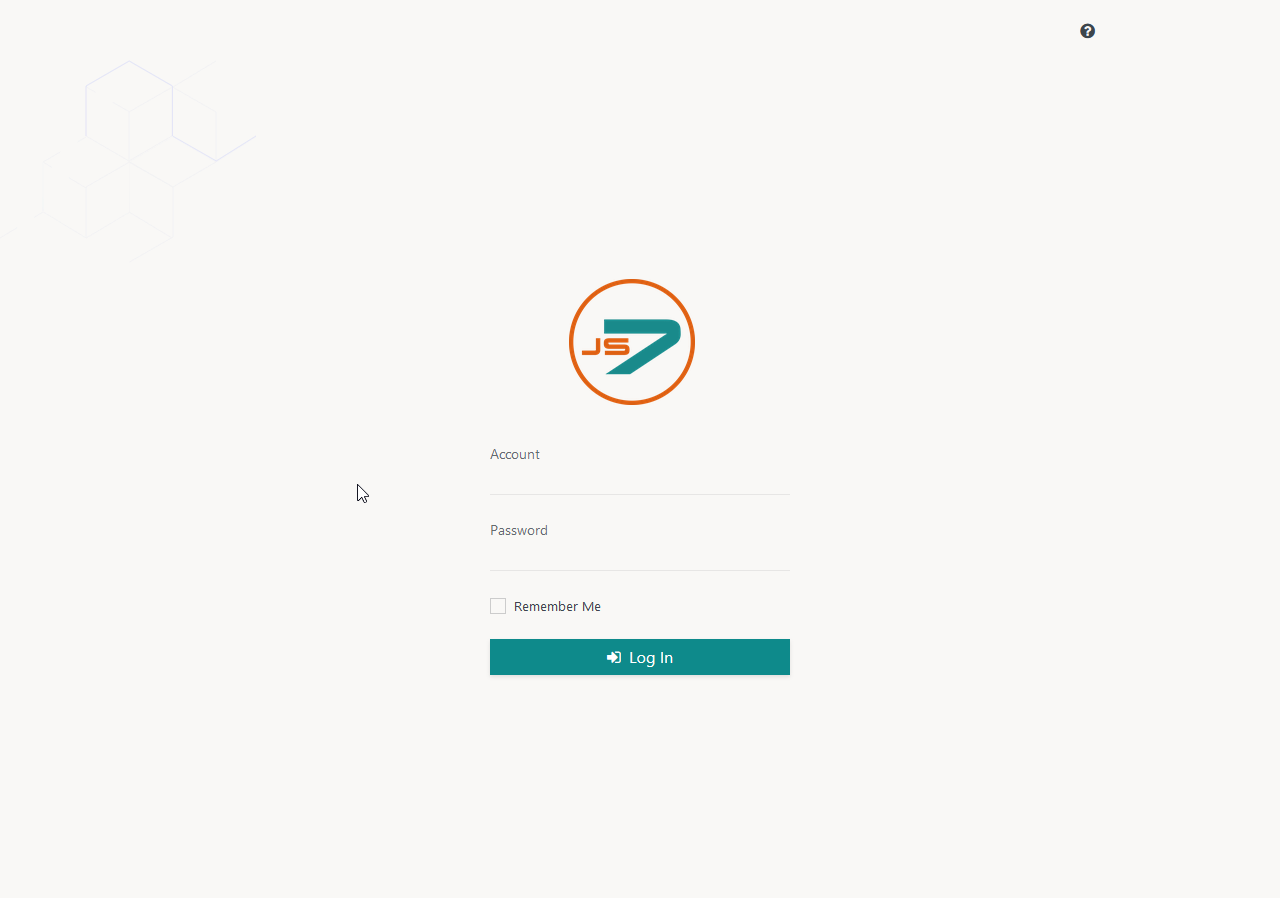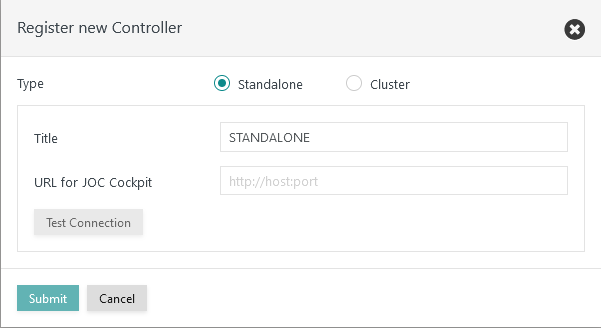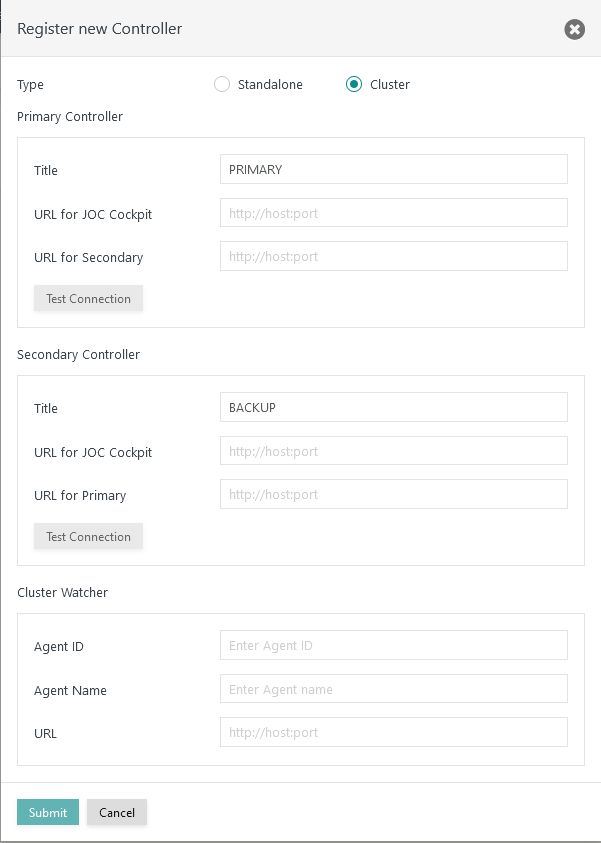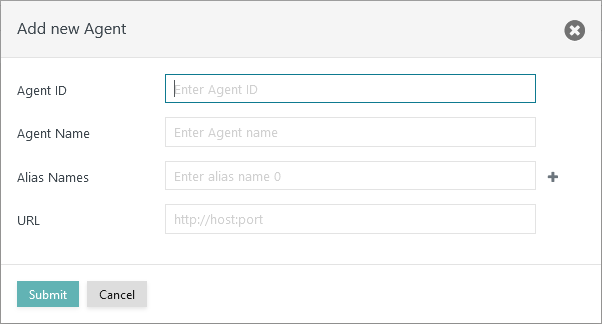Introduction
- Initial Operation is performed after installation of the JS7 components.
- This includes to register a Controller and Agents. Optionally a Controller can be registered for clustering.
- This optionally includes to adjust global settings to your needs.
Initial Operation
This step requires that a Controller, Agent and JOC Cockpit are successfully installed and are up and running.
- For details see JS7 - Installation
- The steps for initial operation are the same for any supported platforms (On Premises, Docker, Cloud) are
Login to JOC Cockpit User Interface
In your browser navigate to the JOC Cockpit URL and enter the User Account and Password. Typically the URL includes the hostname and port that JOC Cockpit has been installed for:
For example,
http://myhost:4446. Please check that the JOC Cockpit port is accessible which might include to add firewall rules to allow access to this port from the computer that you operate the browser for.After initial installation of JOC Cockpit the default User Account and Password of
root:rootwill be available if no changes have been made to theshiro.iniconfiguration file.
Note that the root user is assigned the
allrole in the default configuration that includes any available permissions.
See the Authentication and Authorization - Configuration article for information about the configuration of other user profiles and authentication methods.Note that the JOC Cockpit web service might take a minute to start and to display the login window.
Register Controller and Agents
After successful login to JOC Cockpit a dialog window appears. This window asks to register a Controller. You will find the same dialog later on from the User -> Manage Controllers/Agents menu item.
You have a choice to register a Standalone Controller (n scope of the JS7 Open Source License) or a Controller Cluster for high availability (requires a JS7 Commercial License, see JS7 - Licensing).
Register Standalone Controller
Registering a Standalone Controller is a straightforward task:
Explanation
- The title added for the Controller will be visible in the JS7 - Dashboard view.
- The URL for JOC Cockpit is the hostname and port of the Controller as seen by JOC Cockpit. This URL is used by JOC Cockpit to connect to a Controller.
- Consider that the Controller's port is accessible which might include to add firewall rules to allow access to this port from the server that JOC Cockpit is operated for.
Register Controller Cluster
A Controller Cluster implements high availability for automated fail-over should a Controller instance be terminated or become unavailable.
Note that high availability by clustering is subject to JS7 - Licensing. Without a license fail-over/switch-over will not take place between Controller cluster members.
Explanation
- This dialog allows to specify the Primary Controller instance, the Secondary Controller instance and an Agent Cluster Watcher.
- The title added for each Controller instance will be visible in the JS7 - Dashboard view.
- Primary and Secondary Controller instances require a URL as seen from JOC Cockpit. This URL is used by JOC Cockpit to connect to the Controller instances respectively.
- The URL of the Controller typically includes the hostname and port that the Controller instance is operated for.
- The Agent Cluster Watcher is required for operation of a Controller Cluster. The Agent is contacted by both Controller Cluster members to verify the cluster status should no direct connection between Controller Cluster members be available.
- The Agent is assigned an
Agent IDwhich is a unique identifier for this Agent that cannot be modified during lifetime of an Agent. Change of theAgent IDrequires to remove and to add the Agent with JOC Cockpit, it is not required to uninstall/reinstall an Agent. - The
Agent Nameis a unique identifier that is used for example in the Configuration view to assign Agents to jobs. TheAgent Namecan be modified later on. - The
Agent URLis the hostname and port for which the Agent is operated.
- The Agent is assigned an
- Consider that the following connections should be accessible which might include to add firewall rules to allow access to the ports:
- JOC Cockpit connection to the Primary Controller host and port.
- JOC Cockpit connection to the Secondary Controller host and port.
- Primary Controller connection to the Secondary Controller host and port.
- Secondary Controller connection to the Primary Controller host and port.
- Primary Controller connection to the Cluster Watcher Agent host and port.
- Secondary Controller connection to the Cluster Watcher Agent host and port.
Register Agents
After the connection between JOC Cockpit and the Controller is established you can add Agents. To register an Agent switch to the Manage Controller/Agents view from the user menu. Click on the Action Menu of the Controller for which an Agent should be registered and select Add Agent.
Explanation:
- The Agent is assigned an
Agent IDwhich is a unique identifier for this Agent that cannot be modified during the lifetime of an Agent. Change of theAgent IDrequires to remove and to add the Agent with JOC Cockpit, it is not required to uninstall/reinstall an Agent. - The
Agent Nameis a unique identifier that is used for example in the Configuration view to assign Agents to jobs. TheAgent Namecan be modified later on - In addition, you can add
Agent Alias Namesto make the same Agent available by different names. - The
Agent URLis the hostname and port for which the Agent is operated.
Configuration
The JOC Cockpit offers a number of configuration items that can be used to configure JOC Cockpit. Find details from the JS7 - JOC Cockpit Configuration Items article.