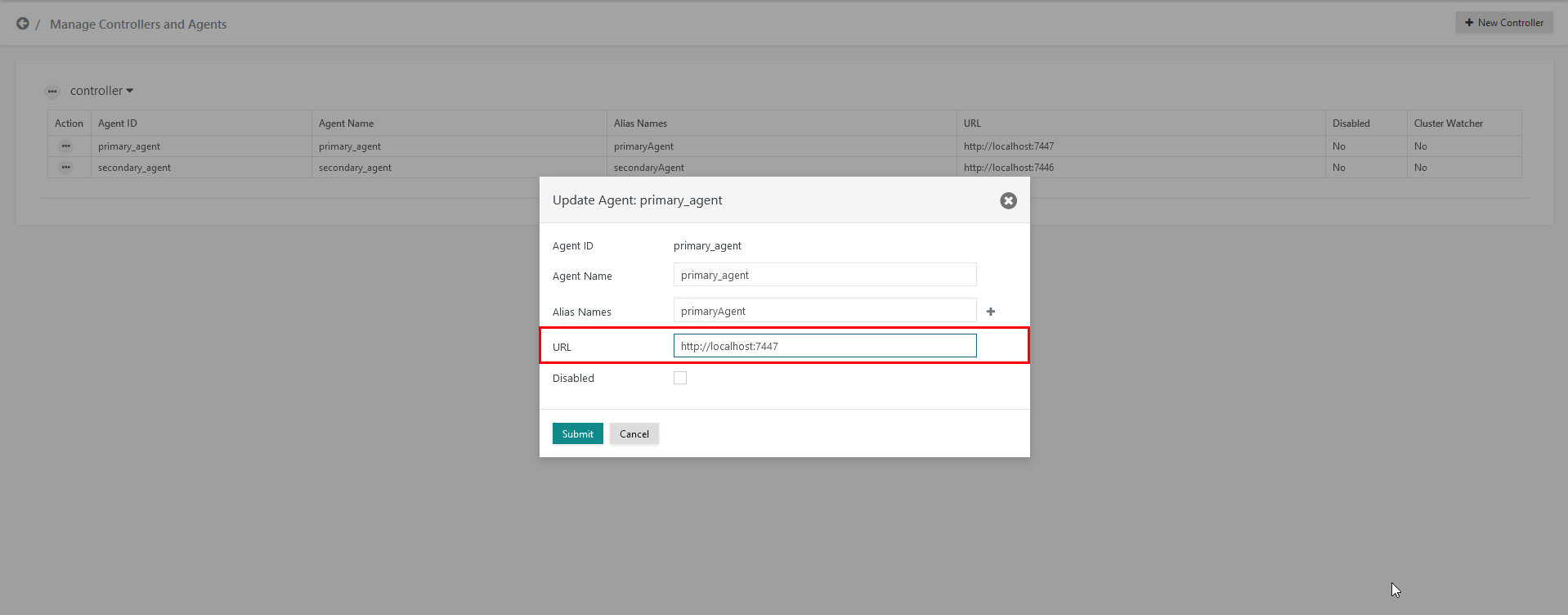Introduction
- The outage of an Agent will stop the execution of workflows with that Agent. Workflows running with Agents that remain available are unaffected.
- Workflows that miss their scheduled execution date will be executed when the Agent becomes available.
Testing by SOS includes to perform successful tests for the scenario when an Agent becomes unavailable for 24 hours. The test includes to move the Agent's journal files to a new Agent and to modify the Agent registration with JOC Cockpit. Then the new Agent executes the outstanding workflows from the previous day and any newly added orders.
Troubleshooting
The Agent is the component in JS7 that executes the workflow, stores information about execution results and order state transitions in its journal and passes results to the Controller. The outage of an Agent prevents execution of workflows.
An Agent outage can be handled either by resolving the issue with the current Agent, e.g. by restarting, or by relocating the ./state directory to a different Agent. The journal of the Agent is stored in the ./state directory. To relocate workflow execution to another Agent copy the journal to the target Agent.
Relocating the Agent's Journal
If Agent1 is facing an outage and Agent2 is running (on the same server or on a different server) then follow the below steps to relocate the Agent's journal from Agent1 to Agent2:
- Shutdown Agent2
- Copy the files from the
./statefolder of Agent1 to the respective folder of Agent2. - Start Agent2
- Consider that the Agent URL is not the same for Agent1 and Agent2. Therefore the URL has to be updated in the JOC Cockpit.
- To change the Agent URL, login to the JOC Cockpit.
- From the main menu select the item "Manage Controllers/Agents".
- Make sure you edit the existing Agent1 which is not in service.
- Change the Agent1 URL to point to the Agent2 URL and click the Submit button:
- When workflows are confirmed to work with Agent2 then drop the contents of the
./statedirectory of Agent1. This an important step as otherwise Agent1 will execute the same workflows should it be started later on.
Note: If you intend to move back execution from Agent2 to Agent1 then consider to apply the above steps respectively.