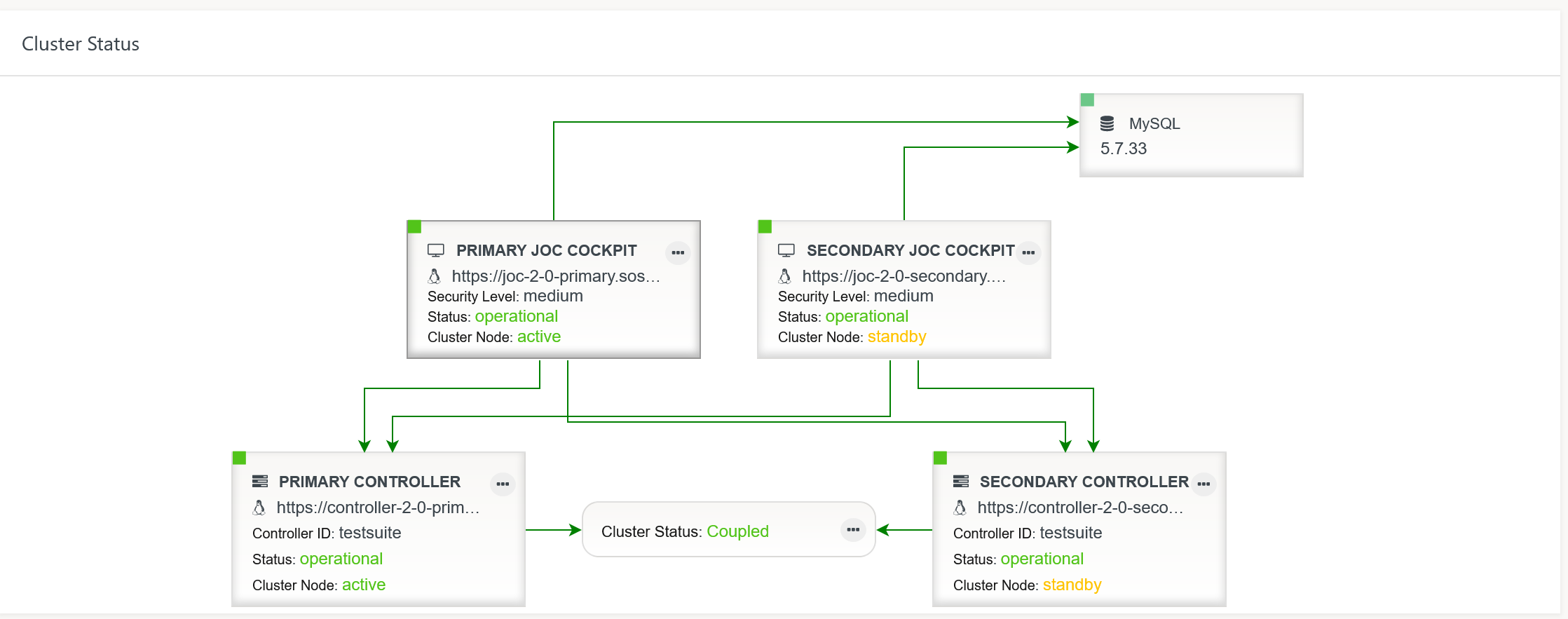Configuring the Controller
Consider that it is not required to configure the Controller - it runs out-of-the-box. The default configuration includes that
- deployment of objects, e.g. workflows and jobs, is not subject to compliance requirements such as non-repudiation.
- HTTP connections are used that expose unencrypted communication between JOC Cockpit and Controller. Authentication is performed by hashed passwords.
Users who intend to operate a compliant and secure job scheduling environment should consider the below explanations for
- deployment of objects with digital signatures that can be used to restrict and to verify who deploys a given object such as a workflow.
- HTTPS connections that encrypt communication and that include mutual authentication by certificates without use of passwords.
Compliance: Use of Signing Certificates
Controller instances accept deployments for a number of objects such as workflows from a JOC Cockpit instance only if such objects are digitally signed.
- If JOC Cockpit is operated for Security Level Low then a single X.509 private key assigned to the JOC Cockpit
rootaccount is used to sign any objects by any JOC Cockpit accounts. - If JOC Cockpit is operated for Security Level Medium or High then each account that deploys objects has to own an individual X.509 private key or PGP private key.
To verify the signature of an object the Controller has to apply the public key or certificate that matches the private key used for signing with JOC Cockpit.
- If X.509 private keys are used for signing of objects then the Root CA Certificate or Intermediate CA Certificate that was used to sign the respective private key has to be in place with the Controller.
- If PGP private keys are used for signing of objects then the public key matching the signing key has to be in place with the Controller.
- The Controller expects certificates/public keys from the following locations:
- X.509 Certificates
- Location
- Windows:
C:\ProgramData\sos-berlin.com\js7\controller\var\config\private\trusted-x509-keys - Unix:
/var/sos-berlin.com/js7/controller/var/config/private/trusted-x509-keys
- Windows:
- The expected X.509 certificate format is PEM. Certificates can be added from any file names with the extension
.pem. - Consider that instead of individual certificates per signing key the Root CA Certificate or Intermediate CA Certificate that was used to sign the private keys is sufficient.
- Location
- PGP Public Keys
- Location
- Windows:
C:\ProgramData\sos-berlin.com\js7\controller\var\config\private\trusted-pgp-keys - Unix:
/var/sos-berlin.com/js7/controller/var/config/private/trusted-pgp-keys
- Windows:
- PGP public keys are expected in ASCII armored format. They can be added from any file names with the extension
.asc. - Consider that for each PGP private key that is used for signing the corresponding public key has to be available with the Controller instance.
- Location
- By default the Controller ships with an X.509 certificate of SOS that matches the default signing key available with the JOC Cockpit
rootaccount.
- X.509 Certificates
- In order to add individual certificates/public keys add the respective files to the above location corresponding the key type. To revoke certificates/public keys accordingly remove the respective files from the above location matching the key type.
- The above locations for certificates/public keys can be accessed from the Docker volume specified with the
--mountoption for the Controller's container directory/var/sos-berlin.com/js7/controller/var/config. The locations for X.509 certificates and PGP public keys are available from sub-directories.
Security: Use with HTTPS Connections
The Controller by default is prepared for connections by JOC Cockpit instances using the HTTP and the HTTPS protocols.
In order to activate HTTPS consider the following prerequisites.
Keystore, Truststore and Configuration out-of-the-box
If you are new to certificate management or are looking for a solution that works out-of-the-box then you can use the configuration from the attached archives:
- Download
- Primary Controller configuration: js7-controller-primary.zip
- Secondary Controller configuration: js7-controller-secondary.zip
- The archives include the folders:
config.http- This folder includes the
controller.confconfiguration file and the private sub-directory with signing certificates. - The contents of this folder corresponds to what you get from the default installation of an Agent.
- This folder includes the
config.https- This folder includes the
controller.confconfiguration file and the private sub-directory with signing certificates andprivate.conf, keystore and truststore files. - The private key and certificate is created by SOS and works for use with Docker containers that are started for the following hostnames:
js7-agent-primaryjs7-agent-secondaryjs7-controller-primaryjs7-controller-secondary
- As the private key is publicly available you should not consider this a solution to secure your HTTPS connections. However, for evaluation purposes it saves the effort of creating and signing key pairs.
- This folder includes the
- To apply the configuration replace the contents of the
configfolder that is mounted to a Controller container with the contents of theconfig.httporconfig.httpsfolders respectively.
Provide Keystore, Truststore and Configuration for Mutual Authentication
Connections to Controller instances are established from a JOC Cockpit instance. If the HTTPS protocol is used then in addition to securing the communication channel the Controller instance requires mutual authentication.
Controller Keystore and Truststore
- The Controller instance's private key has to be created for Server Authentication and Client Authentication extended key usages.
- The Controller instance is provided
- a keystore that holds its private key, certificate, Root CA Certificate and optionally Intermediate CA Certificate.
- a truststore that holds the certificate chain - consisting of Root CA Certificate and optionally Intermediate CA Certificate - required to verify the Controller's certificate.
- Keystores and truststores are files in PKCS12 format, usually with a .p12 extension. They should be added to the following locations:
- Keystore
- Windows:
C:\ProgramData\sos-berlin.com\js7\controller\var\config\private\https-keystore.p12 - Unix:
/var/sos-berlin.com/js7/controller/var/config/private/https-keystore.p12
- Windows:
- Truststore
- Windows:
C:\ProgramData\sos-berlin.com\js7\controller\var\config\private\https-truststore.p12 - Unix:
/var/sos-berlin.com/js7/controller/var/config/private/https-truststore.p12
- Windows:
- Keystore
Controller Configuration
- The Controller instance's
private.confconfiguration file has to be added the following configuration items. For details see JS7 - Controller Configuration Items- Mutual Authentication
- Controller Configuration for Mutual Authentication
js7 { auth { # User accounts for https connections users { # Controller account for connections by primary/secondary JOC Cockpit instance Controller { distinguished-names=[ "DNQ=SOS CA, CN=js7-joc-primary, OU=IT, O=SOS, L=Berlin, ST=Berlin, C=DE", "DNQ=SOS CA, CN=js7-joc-secondary, OU=IT, O=SOS, L=Berlin, ST=Berlin, C=DE" ] } } } - This setting specifies the distinguished names that are available from the subjects of JOC Cockpit certificates. Consider that the common name (CN) attribute specifies the hostname of a JOC Cockpit instance. The configuration authenticates a given JOC Cockpit instance as the distinguished name is unique for a server certificate and therefore replaces use of passwords.
- Keystore and truststore locations:
- Controller Configuration for Keystore and Truststore Locations
js7 { web { # Locations of keystore and truststore files for HTTPS connections https { keystore { # Default: ${js7.config-directory}"/private/https-keystore.p12" file=${js7.config-directory}"/private/https-keystore.p12" key-password=jobscheduler store-password=jobscheduler } truststores=[ { # Default: ${js7.config-directory}"/private/https-truststore.p12" file=${js7.config-directory}"/private/https-truststore.p12" store-password=jobscheduler } ] } } } - The above configuration items specify the locations of keystore and truststore.
- Consider optional use of a key password and store password for keystores and of a store password for truststores.
- Mutual Authentication
Run Controller Container for HTTPS Connections
The following additional arguments are required for HTTPS connections:
#!/bin/sh
docker run -dit --rm \
...
--publish=15443:4443 \
--env="RUN_JS_HTTPS_PORT=4443" \
...
Explanations:
--publishThe Controller image is prepared to accept HTTPS requests on port4443. If the Controller instance is not operated in a Docker network then an outside port of the Docker host has to be mapped to the inside HTTPS port4443. The same port has to be assigned theRUN_JS_HTTPS_PORTenvironment variable.--env=RUN_JS_HTTPS_PORTThe port assigned this environment variable is the same as the inside HTTPS port specified with the--publishoption.
Note:
- When using HTTPS connections then consider to drop the HTTP port of the Controller instance by omitting the following above settings:
--publish=15444:4444This mapping should be dropped in order to prevent incoming traffic to the Controller instance's HTTP port.
High Availability: Operate a Cluster
The Controller can be operated as a passive cluster for high availability.
- Consider that the operational feature of clustering is subject to JS7 - Licensing. Without a license
- no fail-over/switch-over will take place between Controller cluster members.
- you have to move the Primary Controller instance's journal files to the Secondary Controller instance and (re)start the Secondary Controller instance if you want this instance to become active after the Primary Controller instance is shutdown or becomes unavailable.
- Journal files can be found from the
statedirectory as explained with the JS7 - Controller Installation for Docker Containers article. - Take care that after manual fail-over/switch-over the Primary Controller instance is not (re)started with the original journal files being in place as this might result in double workflow execution by the Primary and Secondary Controller instance.
- Journal files can be found from the
- The installation of Controller cluster members is the same as explained with the JS7 - Controller Installation for Docker Containers article.
- Both Primary and Secondary Controller containers can be started from the same image.
Hint for use with JS7 pre-release
The JS7 pre-release does not support role assignment for Primary and Secondary Controller instances by JOC Cockpit. Instead, for the Secondary Controller instance the following steps have to be performed before start of the container (should the instance have been started before then you would have to drop the journal and remove all files from the Secondary Controller's
statedirectory to make this instance accept the below configuration).- Navigate to the
configvolume that is mounted from the Controller container as indicated with the JS7 - Controller Installation for Docker Containers article. Create a file
./config/controller.confand add the following configuration:Secondary Controller cluster configuration file example: controller.conf# Allow HTTP connections without authentication js7.web.server.auth.public = true # Cluster configuration js7.journal.cluster { node { is-backup = yes } }- The configuration item
js7.web.server.auth.public = trueis intended for use with HTTP connections. Consider above recommendations to run the container for HTTPS connections.
- Navigate to the
- Both Primary and Secondary Controller containers can be started from the same image.
- After applying the above configuration you can then register the Controller with JOC Cockpit as explained from chapter Register Controller Cluster of the JS7 - JOC Cockpit Installation for Docker Containers article.
- Both Controller instances will become visible with the JS7 - Dashboard View like this.