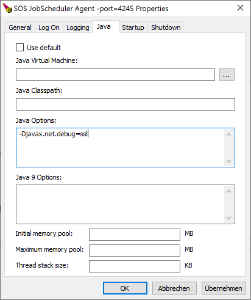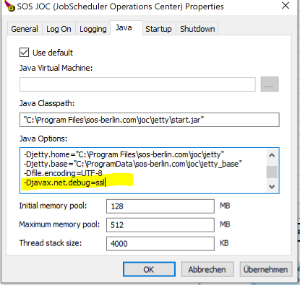Scope
- By default JS7 components are configured to use log level INFO to limit disk space consumption.
- Higher log levels such as DEBUG and TRACE can be used to troubleshoot unexplained behavior.
Log Levels
Log levels can be modified in Log4j2 configuration files, see JS7 - Log Files and Locations.
Changes to the Log4j2 configuration are applied within 60s and do not require the JS7 component to be restarted.
Controller and Agent Log4J2 Configuration
Explanations:
- To enable debug mode modify
<property name="RootLogLevel">INFO</property>and<property name="LogLevelOfDebugLog">OFF</property>toDEBUG.
JOC Cockpit Log4j2 Configuration
Explanations:
- To enable debug mode modify
<property name="RootLogLevel">INFO</property>toDEBUG. - Optionally, additional log files can be specified for database operations and authentication steps that receive the sam
- Modify
<Property name="DatabaseLogLevel">off</Property>toDEBUG. - Modify
<Property name="AuthLogLevel">off</Property>toDEBUG.
- Modify
Log Rotation Settings
When switching to higher log levels such as DEBUG, TRACE then consider increased disc space consumption.
By default JS7 components are configured to limit disk space consumption and to limit the retention period for log files. Consider instructions from the JS7 - Log Rotation article to adjust settings for the max. log file size and retention period.
Debug Options
Such options are applied for specific areas of interest and are forwarded by use of the JAVA_OPTIONS environment variable.
Applying debug options requires the respective JS7 component to be restarted.
Applying Debug Options to Controller and Agent
The below examples make use of the -Djavax.net.debug=ssl Java option that is used to receive detailed information e.g. about certificate handling. However, any Java options can be forwarded like this.
Windows Operating Systems
For Windows the JAVA_OPTIONS environment variable can be set before running the Controller or Agent start script like this:
- Windows example to run the Controller start script with debug options
@rem Set debug options before running the Controller start script set JAVA_OPTIONS="-Djavax.net.debug=ssl" .\controller.cmd start @rem Alternatively set debug options when running the Controller start script .\controller.cmd start --java-options="-Djavax.net.debug=ssl"
- Windows example to run the Agent start script with debug options
@rem Set debug options before running the Agent start script set JAVA_OPTIONS="-Djavax.net.debug=ssl" .\agent.cmd start @rem Alternatively set debug options when running the Agent start script .\agent.cmd start --java-options="-Djavax.net.debug=ssl"
- When operating the Controller or Agent as a Windows Service then from the .
\servicedirectory of the installation run- for a Controller:
sos_jobscheduler_controller_<port>w.exe - for an Agent:
sos_jobscheduler_agent_<port>w.exe- where
<port>corresponds to the port that the Controller or Agent has been installed for. - Example:
C:\Program Files\sos-berlin.com\js7\agent_4445\service\sos_jobscheduler_agent_4445w.exe
- where
- This brings up a utility that allows to specify Java options:
- Consider that the Controller or Agent Windows Service has to be restarted to apply changes to Java options.
- for a Controller:
Unix Operating Systems
For Unix the JAVA_OPTIONS environment variable can be set before running the Controller or Agent start script like this:
- Unix example to run the Controller start script with debug options
# Set debug options before running the Controller start script export JAVA_OPTIONS="-Djavax.net.debug=ssl" ./controller.sh start # Alternatively set debug options when running the Controller start script ./controller.sh start --java-options="-Djavax.net.debug=ssl"
- Unix example to run the Agent start script with debug options
# Set debug options before running the Agent start script export JAVA_OPTIONS="-Djavax.net.debug=ssl" ./agent.sh start # Alternatively set debug options when running the Agent start script ./agent.sh start --java-options="-Djavax.net.debug=ssl"
Applying Debug Options to JOC Cockpit
Windows Operating Systems
For Windows the JAVA_OPTIONS environment variable can be set before running the JOC Cockpit start script like this:
- Windows example to run the Controller start script with debug options
@rem Set debug options before running the Controller start script set JAVA_OPTIONS="-Djavax.net.debug=ssl" .\jetty.cmd start
- When operating the JOC Cockpit as a Windows Service then from the .
\servicedirectory of the installation run- for JOC Cockpit:
sos_joc_<port>w.exe- where
<port>corresponds to the port that the JOC Cockpit has been installed for. - Example:
C:\Program Files\sos-berlin.com\js7\joc\service\sos_joc_4446w.exe
- where
- This brings up a utility that allows to specify Java options:
- Consider that the JOC Cockpit Windows Service has to be restarted to apply changes to Java options.
- for JOC Cockpit:
Unix Operating Systems
For Unix the JAVA_OPTIONS environment variable can be set before running the Jetty start script like this:
- Unix example to run the Jetty start script with debug options
# Set debug options before running the Jetty start script export JAVA_OPTIONS="-Djavax.net.debug=ssl" ./jetty.sh start
When running JOC Cockpit as a daemon the following line can be added to the
/etc/default/jocfile (requires root permissions):Unix example to use /etc/default/joc with debug optionsexport JAVA_OPTIONS="-Djavax.net.debug=ssl"
Frequently Used Debug Options
Certificate Management
- When configuring certificates for secure HTTPS connections with JOC Cockpit, Controller and Agents then SSL debug options will provide detailed information e.g. about handshaking and use of certificates.
- Use the Java option:
-Djavax.net.debug=ssl