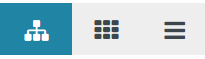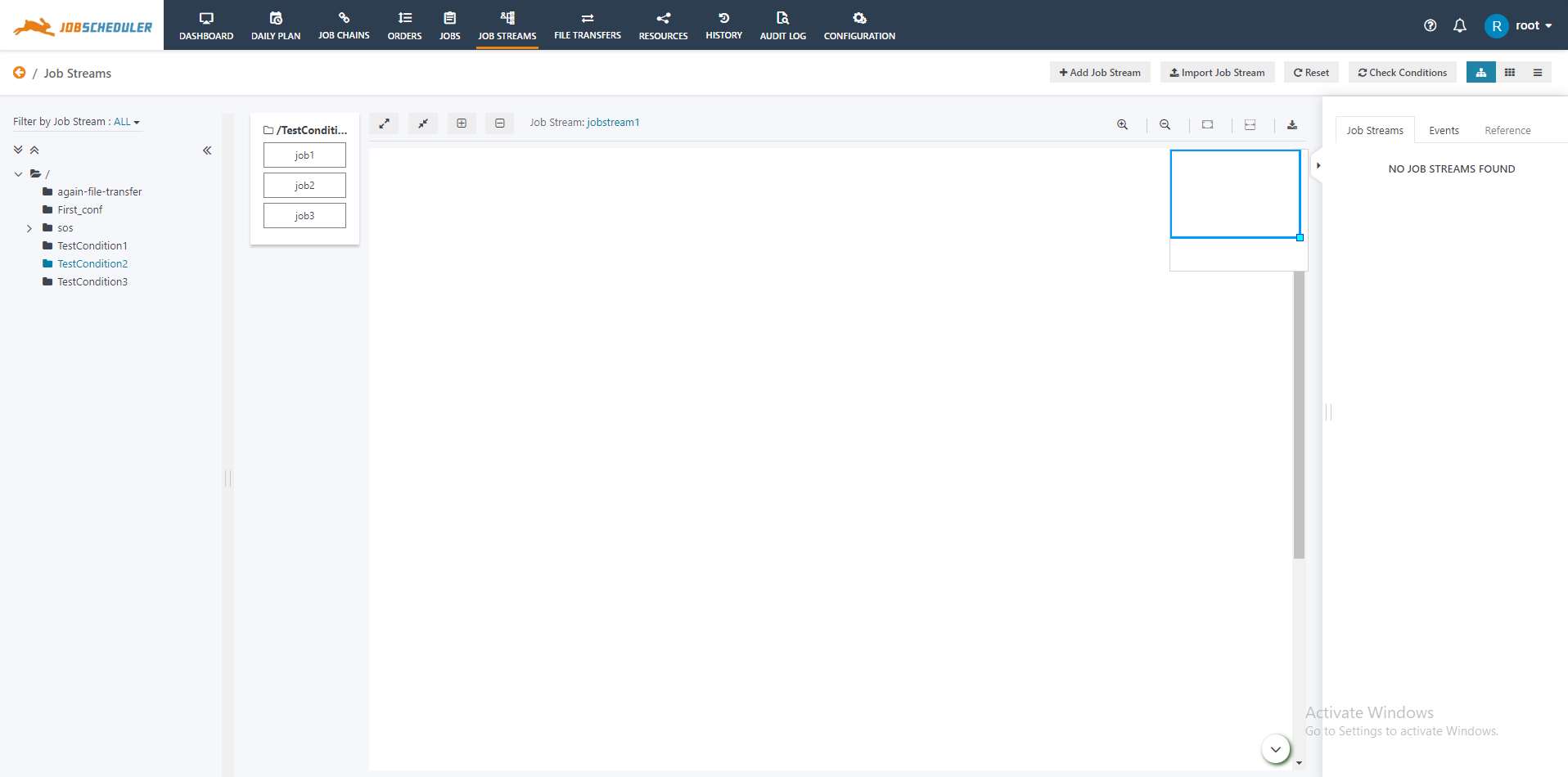Job Streams View
The Job Streams view in JOC Cockpit offers three types of display
- The left symbol (highlighted) displays the graphical view of jobs and job streams.
- The middle symbol displays the card view.
- The right symbol displays the list view similar to what you see from the Jobs view.
Note: You will have to switch to the graphical representation to add/import/view a job stream.
Explanation of the following buttons and icons present inside the Job Streams view
Add Job Stream
You can add a new job stream by clicking the Add Job Streams button like below
Import Job Stream
You can import a job stream by clicking the Import Job Streams button like below
Reset
You can reset the job stream i.e. all the events can be deleted from the current job stream (which were created added after the successful execution of jobs) by clicking the Reset button like below
Check Conditions
You can
Expand Details
Collapse Details
Expand Out Conditions
Collapse Out Conditions
Zoom in
Zoom Out
Default
Fit
Export
Right Panel
Job Streams
Edit
Cancel
Events
Reference
Show History