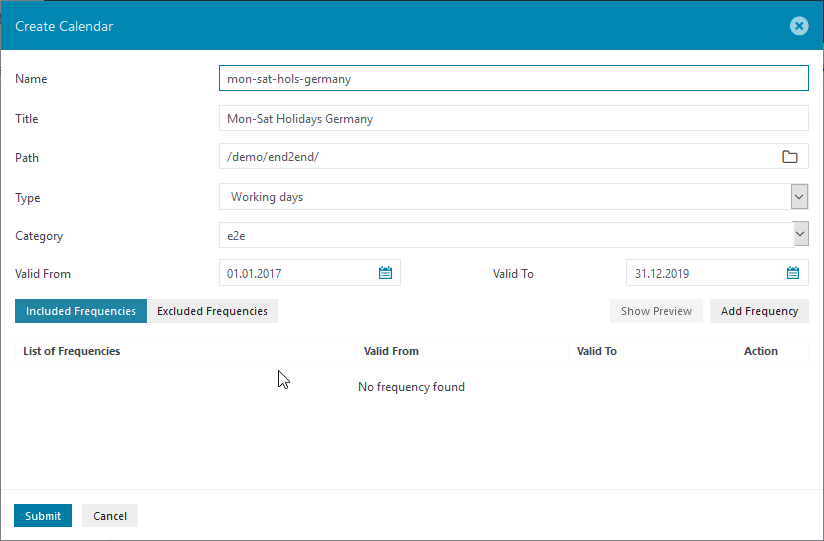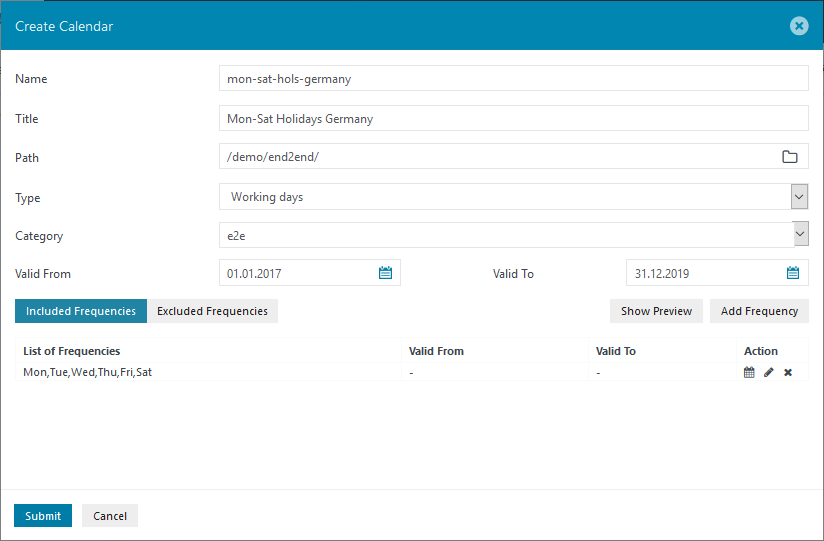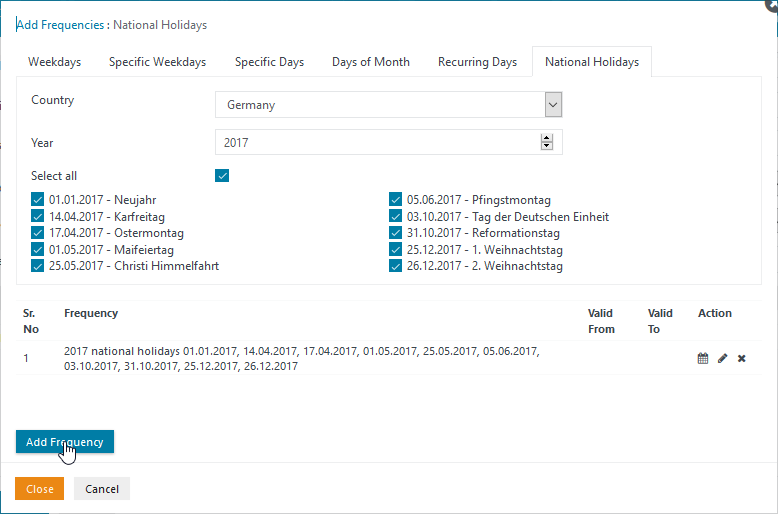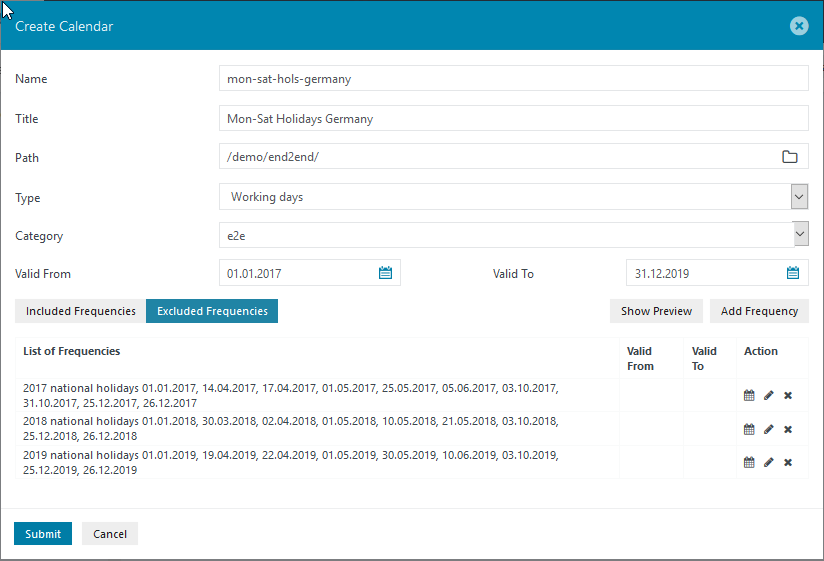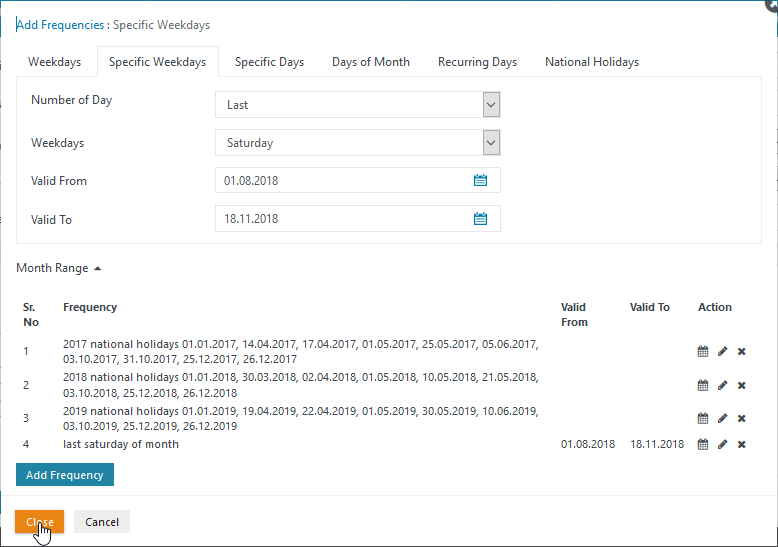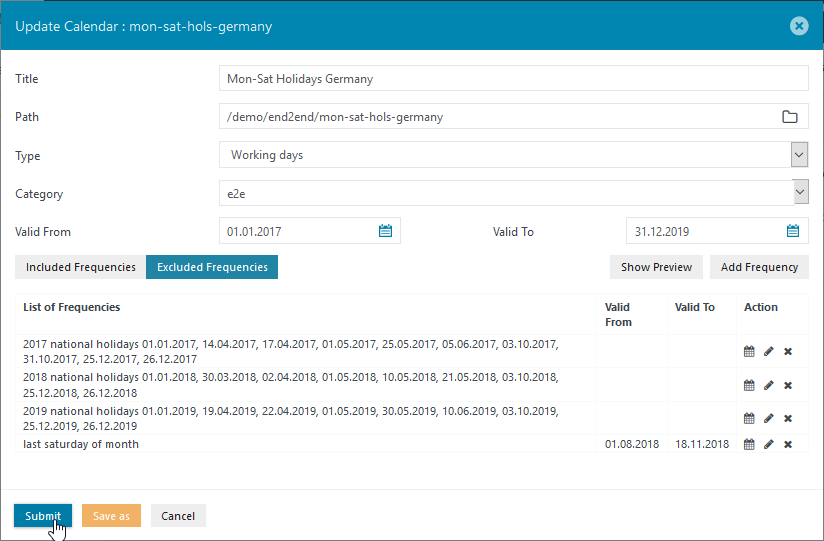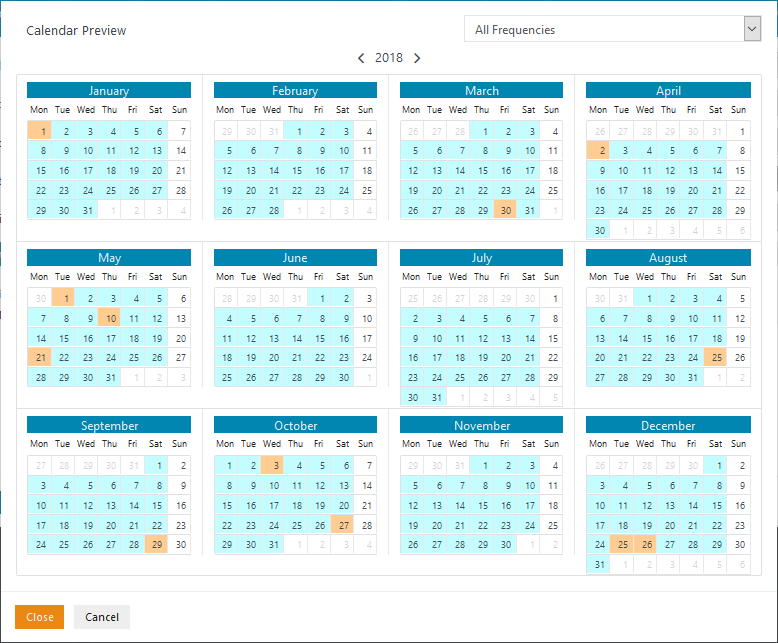Introduction
JobScheduler Calendars allow a standard working week to be combined with dates that regularly occur and dates such as national and other holidays to form an accurate representation of a complex business year.
The use case described in this article shows how such a combination may be configured within a single Working Day Calendar:
- a basic Monday to Saturday working week is defined as an Included Frequency and
- National Holidays and a regularly occurring day are defined as Excluded Frequencies and are "removed" from the basic working week.
Note that the advantages and disadvantages of using a single Working Day Calendar in comparison with the use of separate Working and Non-Working day Calendars have already been described in the Calendar Use Cases - Managing Working Day Calendars article.
Article Scope
This article describes how to configure basic Calendars and builds on the first two Use Case articles in which the configuration procedure was described in detail:
- Calendar Use Cases - Managing Working Day Calendars
- Calendar Use Cases - Managing Working Day and Non-Working Day Calendars
Feature Availability
The Calendar feature is introduced with JobScheduler FEATURE AVAILABILITY STARTING FROM RELEASE 1.12
Requirements
This article has been written assuming that a Job Chain and Order has already been configured in a demo/end2end/ folder in the JobScheduler Master's config/live/folder and that the Calender will be assigned to the Order.
Calendar Configuration
The configuration is implemented within a single Working Day Calendar, Valid From 1st January 2017 to 31st December 2019, and is summarized in the following table:
| Frequency Type | Frequency | Valid From | Valid To |
|---|---|---|---|
| Included | Basic business week: Monday to Saturday | - | - |
| Excluded | National Holidays 2017 | - | - |
| Excluded | National Holidays 2018 | - | - |
| Excluded | National Holidays 2019 | - | - |
| Excluded | Last Saturday in Month for August to mid-November 2018 | 1st Aug 2018 | 18th Nov 2018 |
The following screenshots will summarize the main configuration stages required for the different components - called Frequencies - in the Calendar. Step-by-step descriptions of the individual configuration stages can be found in the two Calendar Use Cases - Managing Working Day ... articles linked in the Introduction.
Basic Calendar Configuration
Calendar configuration takes place in the JOC Cockpit's Resources/Calendars view.
The modal window for the basic Calendar configuration information is opened by clicking the add Calendar button in the Resources/Calendars view and will appear as shown in the next screenshot:
Add Business Week Included Frequency
The Monday to Saturday basic business week frequency is added with the Included Frequency tab of the Create Calendar window selected as shown in the previous screenshot. After configuration, the Frequency will appear as shown below:
Add National Holidays Excluded Frequencies
Select the Excluded Frequencies Tab in the Create Calendar window and then add the national holidays, each year forming a separate frequency. In this use case German public holidays are being configured, as shown in the next screenshot:
The Create Calender window will appear as shown once the three Holiday Frequencies have been added:
Last Saturday in Month for three Months
The Specific Weekdays tab is used to configure frequencies such as the last Saturday in the Month and allows a validity period to be set as shown:
The Excluded Frequencies tab will appear as shown in the next screenshot once the four excluded frequencies have been added:
Note that once configured, it is possible to identify National Holidays by the Year and to easily add, edit and delete individual years. However, it is not possible to note the the country which the holidays are for and to separate identify, for example, German and French Holidays for the same year.
Calendar Preview
The final Calendar can now be checked once the frequencies have been specified by clicking the Show Preview button in the Create Calendar modal window as shown above.
The Calendar itself will appear as shown in the next screenshot:
The included frequency days are shown in blue and the excluded frequency days are in orange. This allows the last Saturdays in the months of August to November to be readily identified, along with the National Holidays. The select box at the top right of the window, which is showing All Frequencies in the screenshot above, can be used to show a preview for individual frequencies if required.
Order Run-time Configuration
Assigning the Calendar to an Order
The Calendar is assigned to an Order - in this case order_cal-001 - in the Set Run-time modal window, which is opened by from the Additional Options (ellipsis symbol) menu in the Job Chains or Orders views.
Add Period
...
Preview XML
...
Next Run-time
...
Comments