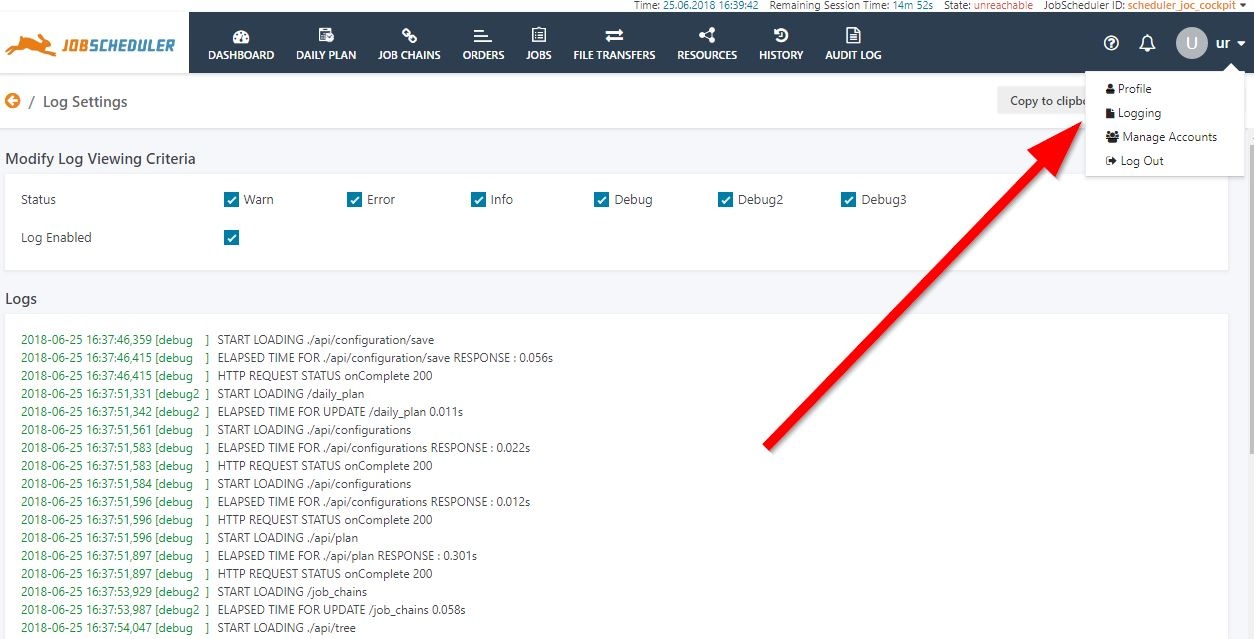Introduction
The JOC Cockpit Web Services provide extensive logging, including the compliance-conform Audit Log. Logging can be configured for a number of different operating areas independently, allowing logging performance to be optimized in line with administration requirements.The Apache Log4j logging utility is used in the web services. In addition to the logging of the Web Services, the JOC cockpit can also be used to access JobScheduler log files.
Log File Location
All JOC Cockpit log files are stored in a common logs folder.
If the Jetty web server provided with the JOC Cockpit installation is installed in its default location then the JOC Cockpit log files will be found in the jetty_base/logs directory. The default paths to this directory are:
/home/[user]/sos-berlin.com/joc/jetty_base/logson Linux systems andC:\ProgramData\sos-berlin.com\joc\jetty_base\logson Windows.
For more information see the Jetty Installation & Configuration section of the JOC Cockpit - Installation article.
Logging Configuration
Logging for the JOC Cockpit is configured in a log4j.properties file, which can be found in the jetty_base/resources/joc directory.
Note the following:
- There is also a
log4j.propertiesfile in thejetty/resourcesdirectory. This is a Jetty configuration file and should not be used to configure logging for the JOC Cockpit.. - The
log4j.propertiesfile is overwritten during installation so system administrators wishing to change, for example, the location or name of the Audit Log file, will need to take suitable precautions whilst updating the JOC Cockpit.
Assigning changes to the log4j properties file
Running a stand-alone JOC Cockpit
Changes made to this log4j.properties file are effective immediately after saving the file. It is not necessary to restart the the JOC Cockpit.
Running the JOC Cockpit in a cluster
When the JOC Cockpit is running in a cluster:
- Changes have to be made to the joc4j properties file on each cluster node. Avoid having different configurations at different nodes.
- All cluster members have to be restarted after making changes.
Default Logging Configuration
The following code block shows the default log4j logging configuration for the JOC Cockpit:
log4j.reset=true
#root logger with console appender. All other loggers inherit from this logger.
log4j.rootLogger=info, stdout
log4j.appender.stdout = org.apache.log4j.ConsoleAppender
log4j.appender.stdout.layout = org.apache.log4j.EnhancedPatternLayout
log4j.appender.stdout.layout.ConversionPattern = %d{ISO8601}{Europe/Berlin} %-5p %-16.16t %-44.70c{1.} - %m%n
#General Log Files - et the following loggers to 'debug' to debug the JOC Cockpit
log4j.logger.com.sos = info
log4j.logger.org.hibernate.SQL = info
#Apache and Apache Shiro Logs
log4j.logger.org.apache.http = error
log4j.logger.org.apache.commons = error
log4j.logger.org.apache.shiro = info
log4j.logger.org.apache.shiro.session.mgt = error
#Logger for hibernate
log4j.logger.org.hibernate.hql = error
log4j.logger.org.hibernate.event = error
log4j.logger.org.hibernate.cfg = error
log4j.logger.org.hibernate.type = error
log4j.logger.org.hibernate.id = error
log4j.logger.org.hibernate.orm.deprecation = error
log4j.logger.org.hibernate.engine.transaction.internal.TransactionImpl = info
#Logger for audit log
log4j.logger.JOCAuditLog=info, audit
log4j.additivity.JOCAuditLog = false
log4j.appender.audit = org.apache.log4j.FileAppender
log4j.appender.audit.layout = org.apache.log4j.EnhancedPatternLayout
log4j.appender.audit.layout.ConversionPattern = %d{ISO8601}{Europe/Berlin} %-5p %m%n
#filename of audit log
log4j.appender.audit.File = ${jetty.base}/logs/JOCAuditLog.log
#logger for security
#log4j.logger.com.sos.auth=debug, shiro
#log4j.additivity.com.sos.auth= false
#log4j.appender.shiro = org.apache.log4j.FileAppender
#log4j.appender.shiro.layout = org.apache.log4j.EnhancedPatternLayout
#log4j.appender.shiro.layout.ConversionPattern = %d{ISO8601}{Europe/Berlin} %-5p %m%n
##filename of shiro log
#log4j.appender.shiro.File = ${jetty.base}/logs/JOCShiroLog.log
#logger for db
#log4j.logger.com.sos.hibernate=debug, db
#log4j.additivity.com.sos.hibernate= false
#log4j.appender.db = org.apache.log4j.FileAppender
#log4j.appender.db.layout = org.apache.log4j.EnhancedPatternLayout
#log4j.appender.db.layout.ConversionPattern = %d{ISO8601}{Europe/Berlin} %-5p %m%n
##filename of db log
#log4j.appender.db.File = ${jetty.base}/logs/JOCDBLog.log
Note:
- A number of logger settings are set by default to the error level.This has been done to reduce the amount of information logged.
The Logging Functions
General Log Files
YYYY_MM_DD.stderrout.log- This log rotates per restart of the JOC Cockpit and per day. It shows startup messages and error messages. This file should not grow in a considerable way as it is used mainly for error messages.
sos_joc-stderr.YYYY-MM-DD.logand sos_joc-stdout.YYYY-MM-DD.log- This log is used on Windows systems and contains messages about the Windows Service start/stop.
start.log- This log is used on Linux systems.
Audit Log
-
JOCAuditLog.log- This file includes the same information that is visible in the JOC Cockpit from the Audit Log View. All interventions that modify the status of jobs, job chains and orders are written to this file.
- This file is important for compliance purposes and is not rotated.
- Growth should not be harmful as one line of log output is created per user action.
- This file includes the same information that is visible in the JOC Cockpit from the Audit Log View. All interventions that modify the status of jobs, job chains and orders are written to this file.
Certificate Handling
Log information for certificate handling - including handshakes - can be activated as follows:
On Linux Systems:
- The following information has to be added to the
/etc/default/jocfile. - Setting up logging for SSL handshakes
-Djavax.net.debug=ssl
On Windows systems:
- In Jetty Home (e.g.
C:\Program Files\sos-berlin.com\joc) in theservice ./jetty/binsubfolder:- start the sos_jocw.exe application
- select the Java tab
- in the Java Options field:
- add
-Djavax.net.debug=ssl
- add
Certificate Handling log information is written to the YYYY_MM_DD.stderrout.log file described above.
Installation Log
-
Install*.log- The log output that is created by the installer.
Security: Authentication and Session Information
The security logger records authentication. i.e. logging any log in and log out operations, as well as session information.
The following code in the log4j.properties file has to be uncommented as shown in the listing below.
#logger for security
log4j.logger.com.sos.auth=debug, shiro
log4j.additivity.com.sos.auth= false
log4j.appender.shiro = org.apache.log4j.FileAppender
log4j.appender.shiro.layout = org.apache.log4j.EnhancedPatternLayout
log4j.appender.shiro.layout.ConversionPattern = %d{ISO8601}{Europe/Berlin} %-5p %m%n
#filename of shiro log
log4j.appender.shiro.File = ${jetty.base}/logs/JOCShiroLog.log
The last line of the configuration above causes the security log file to be generated in the jetty_base/logs/ directory with the name JOCShiroLog.log.
The security logger configuration is included in the log4j properties (and commented out) file from release 1.12.4 onwards.
JOC Cockpit cluster for distributed sessions.
The security logger will also log distributed session management information from a JOC Cluster, when the following code is present in the [main] section of the shiro ini file.
sessionDAO = com.sos.auth.shiro.SOSDistributedSessionDAOsecurityManager.sessionManager.sessionDAO = $sessionDAO
See the JOC Cockpit - Clustering article for more information about the configuration of clustering and distributed sessions. When this is done the JOCShiroLog.log file will also contain the debug output from the session management coming from the com.sos.auth.shiro.SOSDistributedSessionDAO class.
JOC cluster fail-over
The hand over is logged in the com.sos.auth.rest.SOSPermissionsCreator class. Therefore the log4j.logger.com.sos.auth property will also log this debug output.
Database processing: Logging Database debug information
This logger records any database access debug information and requires the following code in the log4j.properties file:
#logger for db
log4j.logger.com.sos.hibernate=debug, db
log4j.additivity.com.sos.hibernate= false
log4j.appender.db = org.apache.log4j.FileAppender
log4j.appender.db.layout = org.apache.log4j.EnhancedPatternLayout
log4j.appender.db.layout.ConversionPattern = %d{ISO8601}{Europe/Berlin} %-5p %m%n
#filename of db log
log4j.appender.db.File = ${jetty.base}/logs/JOCDBLog.log
The last line of the configuration above causes the security log file to be generated in the jetty_base/logs/ directory with the name JOCDBLog.log.
The database processing logger configuration is included in the log4j properties (and commented out) file from release 1.12.4 onwards.
Enabling the JETTY request log
It is possible to enable the request log for the JOC Cockpit Web Service. This means that the contents of any requests for the JOC Cockpit will be logged.
This will be done by calling the script:
./install/install_jetty_base requestlog
which executes:
java -jar "%JOC_JETTY_HOME%\start.jar" -Djetty.home="%JOC_JETTY_HOME%" -Djetty.base="%JOC_JETTY_BASE%" --add-to-start=requestlog
This call will modify the file:
$joc_home/jetty_base/start.ini.
with:
--module=requestlog
The following code block shows the
Deactivating the request log
The file $jetty_home/start.ini must be changed manually to deactivate the request log.
Enabling and accessing the JOC Cockpit log
The JOC Cockpit log (i.e. the log for the JOC Cockpit client) is enabled in the JOC Cockpit user interface.
- Login to the JOC Cockpit
- Click "Logging" in the drop down menu in the upper right corner
- Enable the log levels the log should include
Viewing JobScheduler Log Files in the JOC Cockpit
Log files for the current JobScheduler Master can be downloaded from the JOC Cockpit Dashboard view by all account users with permissions to view the JobScheduler Status widget in the Dashboard.
The JobScheduler Main and Debug logs can be downloaded from the Additional Options menu as shown in the screenshot below. Note that log files can only be accessed in this way (as opposed to being read from the file system) when the JobScheduler Master in question does not have the status unreachable.
More information about the JobScheduler Log files can be found in the What logging possibilities does JobScheduler provide? article.
Custom JobScheduler Log File Locations
The default location for JobScheduler log files is the ${SCHEDULER_DATA}/logs folder, which is set by the log_dir parameter in the ${SCHEDULER_DATA}/config/factory.ini file.
Administrators are, however, free to specify an alternative location for their JobScheduler log files. In this situation, to ensure that the JOC Cockpit is able to find the alternative log file location, we recommend that administrators do not change the log_dir parameter in the factory.ini file but create a SymLink pointing to the new log directory in place of the default folder specified by the log_dir parameter. The JOC cockpit will then look at the default log file location and follow the SymLink to the new location.
To Configure a Custom Log File location on Windows:
- Stop the JobScheduler Master (to allow the original
logsfolder to be moved/deleted/renamed) - Move/delete/rename the original
logsfolder - Open a command prompt window (with some Windows installations Administrator rights may be necessary)
- Navigate to the current location of the logs folder
- Enter:
mklink /D logs Target- where
Targetis the new name/location (absolute or relative) of the logs directory
- where
- Start the JobScheduler Master
Note that on some Unix systems a SymLink in the ${SCHEDULER_DATA}/logs folder may lead to another location such as /var/logs/sos.