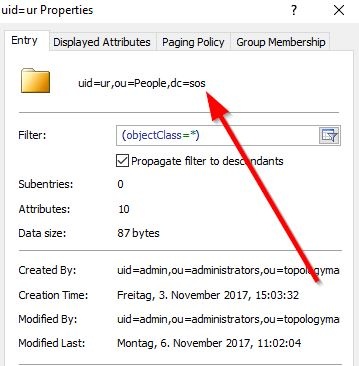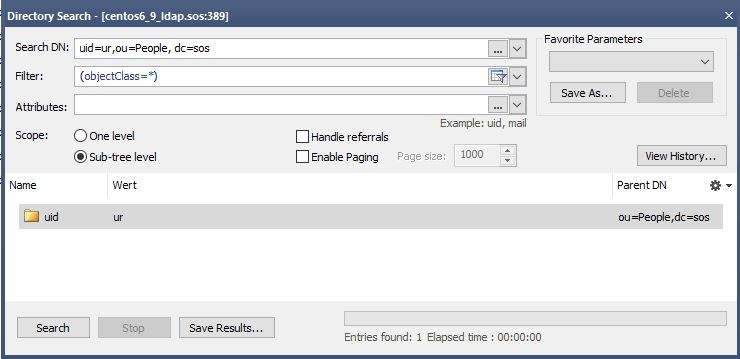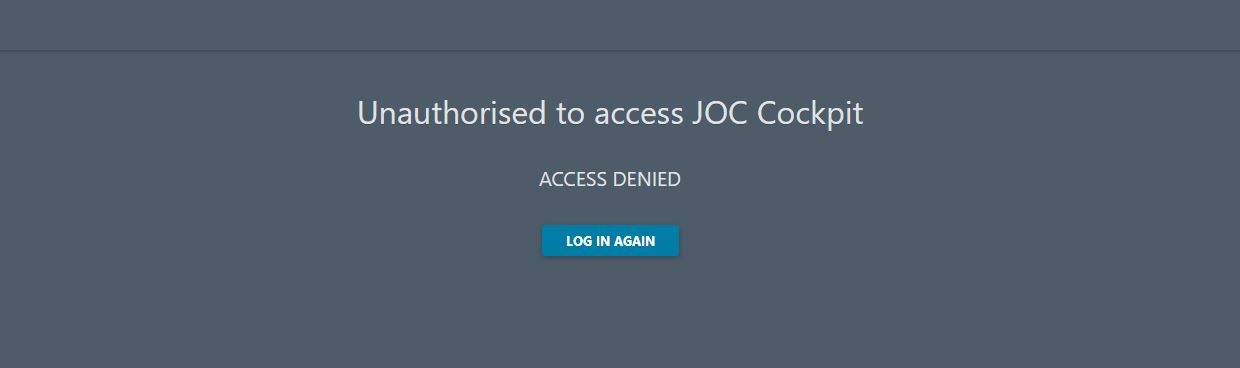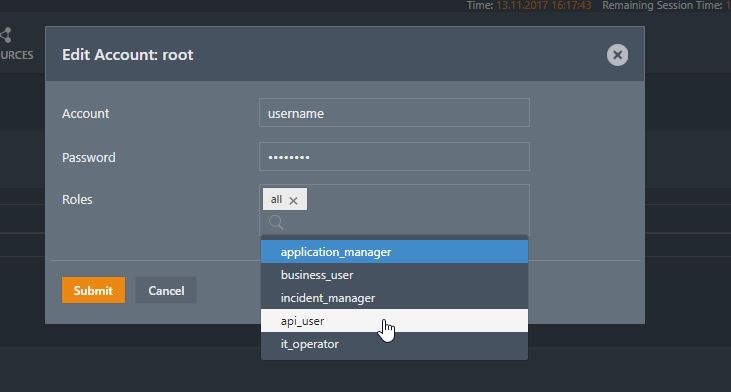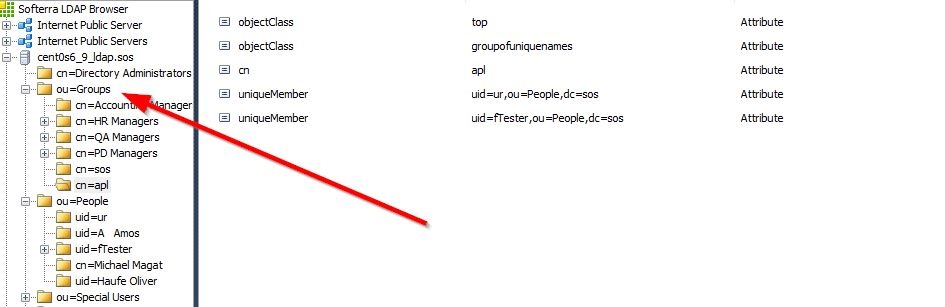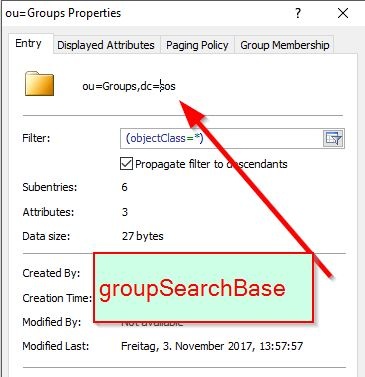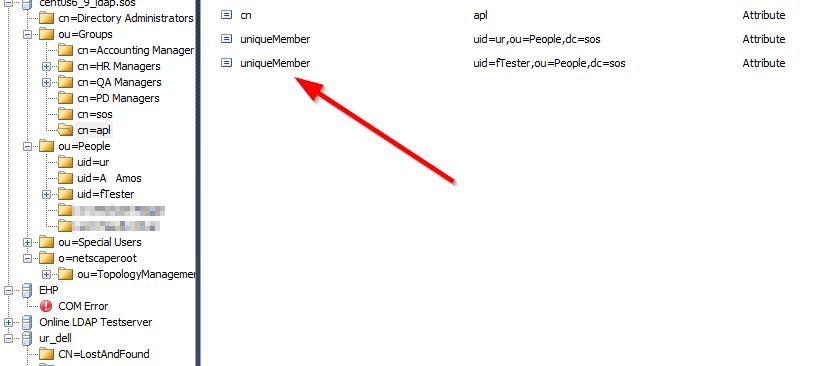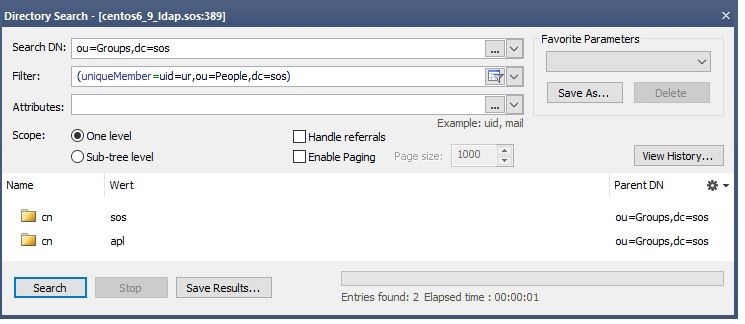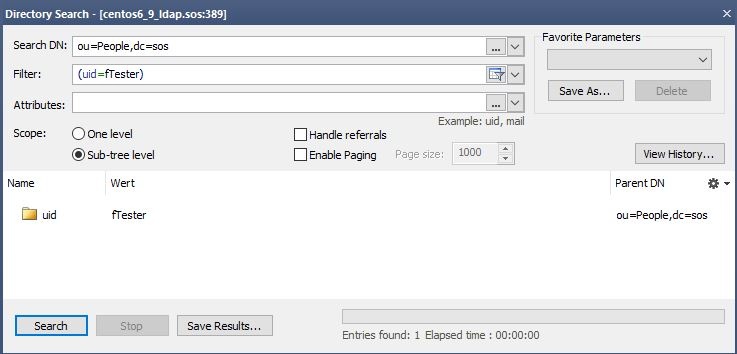Introduction
This article describes the configuration of the JOC Cockpit to use an LDAP Server for Authentication. This configuration is done in the JOC Cockpit's shiro.ini file whose overall configuration is described in the Authentication and Authorization - Configuration article. A general introduction to authentication and authorization in the JOC Cockpit is provided in the JOC Cockpit - Authentication and Authorization article.
After changing the shiro.ini configuration file either by using the JOC Account Manager or a text editor, no restart of JOC is neccessary.
Relevant Tools
- An LDAP Browser:
- The screenshots shown in this article were made with the "Softerra LDAP Browser" that had been configured to use the relevant LDAP server.
- A command line utility:
- The example commands shown were executed with ldapSearch
How to set up an LDAP configuration
Carry out the following steps:
- Set up the basic LDAP configuration
- Set up the authentication
- Set up the authorization
- Defining the groupRolesMapping (optional)
- Defining the Roles per user in the [users] section (optional)
- Defining the search for groups
- Add Shiro settings
The Setup Procedure
1. Basic LDAP Configuration
After setting up the Basic LDAP Configuration your [main] section looks like this
[main] ldapRealm = com.sos.auth.shiro.SOSLdapAuthorizingRealm ldapRealm.contextFactory.url = ldap://myHost:389 rolePermissionResolver = com.sos.auth.shiro.SOSPermissionResolverAdapter rolePermissionResolver.ini = $iniRealm ldapRealm.rolePermissionResolver = $rolePermissionResolver securityManager.realms = $ldapRealm
The following table lists the basic items used to configure an LDAP realm. These items are configured in the [main] section of the shiro.ini file and cannot be changed with the Account Management in JOC.
(See the Authentication and Authorization - Configuration article for more information about the shiro.ini file)
| Key | Value | Description |
|---|---|---|
ldapReam | com.sos.auth.shiro.SOSLdapAuthorizingRealm | The key is the name of the realm. You can define any name. The name is taken as a reference to set the properties of the realm. The value is the name of the class that implements the realm. The implementation from SOS extends Please note that you can have more than one LDAP configuration. |
ldapRealm.contextFactory.url | ldap://host:port | The host and the port of your LDAP server. You can check whether the server is reachable with Make sure that the firewall is open for the given port. |
ldapRealm.useStartTls | true|false | To enable starttls set the value to true (Default is Please note the the server must be prepared to serve with Starttls. To check this, you can use a LDAP browser such as the "Softerra LDAP Browser". Configure your LDAP Server there and click the "Enable Starttls Button" On client site you will need the certificate and you have to add the certificate to your truststore. The path for your truststore is defined in the
Example values:
Note: we have had difficulties with using starttls with the JRE1.8.0_151 and have overcome these by installing a JDK. |
ldapRealm.hostNameVerification | on|off true|false | To enable the host name verification of the certificate. The default is off. |
rolePermissionResolver | com.sos.auth.shiro.SOSPermissionResolverAdapter | The implementation of the permission resolver. The SOS implementation sets an org.apache.shiro.realm.text.IniRealm to resolve the permissions. That means that the permissions a role have are specified in the configuration file shiro.ini in the same way it is done when using the iniRealm. |
ldapRealm.rolePermissionResolver | $rolePermissionResolver | Sets the role permission resolver for the LDAP realm. |
securityManager.realms | $ldapRealm | Sets the list of realms that should be used for authentication. This is a comma separated list of items. Example values:
|
In a simple configuration these items could appear as shown in the code block below (see also the example configuration for the public LDAP server listed in the previous section):
2. Authentication
Settings:
ldapRealm.userDnTemplate
After setting up the Basic LDAP Configuration (described in 1. above) and adding the userDnTemplate your [main] section will looks like this:
The user template
With authentication you will check for a valid username/password combination. To achieve this, you have to specify the userDnTemplate. The parameters for the userDnTemplate can be read from a user's properties page as shown in the screenshot from an LDAP browser below.
For the User in the screenshot the template would be (replacing the uid value with {0}):
ldapRealm.userDnTemplate = uid={0},ou=People,dc=sos
Only one template can be specified per realm, separate realms have to be configured for different user templates.
Usernames
The username can have one of the following login patterns:
username@domaindomain\usernameusername
Note that LDAP Usernames may contain blank spaces. See the Authorization section below for a description of how blank spaces are handled when LDAP authentication is used in together with Shiro authorization.
Configuration in the shiro.ini file
The [main] section of the shiro.ini file with authentication for the example "ur" User from the screenshot above is shown in the next code block:
Examples for the userDnTemplate:
- Example for the ur User
ldapRealm.userDnTemplate = uid={0},ou=People, dc=sos
- Example Configuration for the public LDAP Server mentioned at the start of this article
publicLdapRealm.userDnTemplate = uid={0},dc=example,dc=com
- Example Configuration with a Microsoft AD
adLdapRealm.userDnTemplate = CN={0},CN=sos,DC=berlin,DC=com
Verification with ldapSearch
You can check the userDnTemplate by integrating it in a command for the ldapSearch utility such as:
ldapsearch -h localhost -p 389 -b "uid=ur,ou=People, dc=sos" -x
This should give a result such as:
Example for the public LDAP server
For this server the command to check the userDnTemplate in the ldapSearch utility would be:
ldapsearch -h ldap.forumsys.com -p 389 -b "uid=gauss,dc=example,dc=com" -x
The server will return the following:
Note: ldapSearch Parameters
The option -x is used in all the ldapSearch examples in this article. It is possible that your LDAP Server does not allow this option and you have to specify a User and a Password. If this is the case the command would be:
ldapsearch -h ldap.forumsys.com -p 389 -b "uid=gauss,dc=example,dc=com" -W -D "uid=gauss,dc=example,dc=com"
Verification with an LDAP Browser
Search with Search-Dn=userDnTemplate. You should find only one entry.
Verification with the JOC Cockpit
Try to login with an LDAP username:password combination. Use a username which you have verified is correct by executing the ldapSearch command described above. If there are no role(s) configured for the user but the authentication works you will see the following:
3. Authorization
Authorization is the assignment of Roles to User Accounts. Roles, in turn, have permissions that are listed in the shiro.ini configuration file. A User has the sum of all the Permissions coming from the Roles they have been assigned.
There are two options for assigning Roles to Users:
- First Option: with an LDAP Group to Shiro Role mapping
- Second Option: with a Shiro User Account.
Both options can be combined. The result is a combination of - i.e. the union of - all assigned Roles.
Please decide:
- If Roles are to be assigned in the
shiro.inifile using the JOC Account Manager. The LDAP groups the user is a member of does have no effect. Proceed with Assigning roles in the shiro.ini File - If Roles are to be assigned with the group roles mapping. The LDAP Groups the user is a member of are assigned to JOC roles. Proceed with Assigning Roles from LDAP Groups
- If a mix of 1. and 2. is to be used. Proceed with Assigning roles in the shiro.ini File and then with Assigning Roles from LDAP Groups
Assigning roles in the shiro.ini File
After assigning Roles in the shiro.ini file the [users] section of the file will look like:
Role assignment in the shiro.ini file is configured in the Manage Accounts view of the JOC Cockpit. Do not enter the Password for a User Account that is to be authenticated by an LDAP server.
The roles assigned to an entry are saved in the [users] section of the shiro.ini configuration file according to the following syntax:
username = ,list_of_roles
The list_of_roles is a comma separated list such as:
it_operator,administrator
The JOC Account Manager will add the [users] section for the Role assignment.
- Usernames may have blank spaces if they are stored in a LDAP directory. Usernames stored in the
shiro.iniconfiguration file may not contain blank spaces.- When a User account with blank spaces in its name is configured using the JOC Cockpit's Manage Accounts view then every blank space in the name will be automatically replaced with
%20before the name is written to theshiro.inifile. - When a User account with blank spaces in its name is added directly to the
shiro.inifile then every blank space in the name should replaced with %20 before the name is written to theshiro.inifile. - Every occurrence of
%20in an Account User Name saved in theshiro.inifile will be automatically converted to a blank space before this name is submitted to the LDAP server.
- When a User account with blank spaces in its name is configured using the JOC Cockpit's Manage Accounts view then every blank space in the name will be automatically replaced with
- Passwords may not be specified for Accounts with LDAP authentication when configuring such Accounts using the JOC Cockpit's Manage Accounts view .
- When you login with a domain the reference must contain the whole domain/username pattern e.g.
user@domain.
Assigning Roles from LDAP Groups
If the roles are assigned with the JOC Account Manager (i.e. there is [users] section in the shiro.ini configuration file) you can skip this chapter.
The group-roles mapping
Settings:
ldapRealm.groupRolesMap
If the roles are assigned with the JOC Account Manager (i.e. there is [users] section in the shiro.ini configuration file) you can skip this chapter.
shiro.ini configuration file. This is done with the groupRolesMap.shiro ini file will look like:The groupRolesMap looks like this.
ldapRealm.groupRolesMap = \
group1 : list_of_roles, \group2 : list_of_roles
where list_of_roles is a list of Roles that are configured in the [roles] section of the shiro.ini configuration file. Multiple Roles are separated with a bar |.
Note that the value of the group depends on the result of the search. It is the value of the attribute you have specified in the groupNameAttribute.
Example
ldapRealm.groupRolesMap = \sos : it_operator, \apl : administrator|application_manage
Getting the Groups a User is a member of
If the roles are assigned with the JOC Account Manager (there is [users] section in the shiro.ini configuration file) you can skip this chapter.
There are two options to find the Group membership(s) for a User Account:
- The user records have a memberOf attribute. The you can get the list of groups with the userSearch. Then proceed with Using memberOf with User Search.
- The user record does not have a memberOf attribute. The group contains the users that are member of the group, Then proceed with Using group search.
These options cannot be mixed.
a) Using memberOf with User Search
If the user entries do not have the memberOf attribute you can skip this section and proceed with Using group search.
Settings:
ldapRealm.searchBaseldapRealm.userSearchFilter
After specifying the user search the shiro.ini configuration file will look like:
This approach looks for the user entry and then reads the "memberOf" attribute.
Especially when using an AD LDAP Server or when is enabled (for example, in OpenLDAP) you can make use of the "memberOf" attribute for the given user.
Define an userSearchFilter and a searchBase that will find the user (%s will be replaced by the username from the login without the domain)
Example for user search
ldapRealm.searchBase = ou=People,dc=sosldapRealm.userSearchFilter = (uid=%s)
Example for user search in AD
ldapRealm.searchBase = dc=example,dc=comldapRealm.userSearchFilter = (sAMAcountName=%s)
An LDAP Browser can be used to get the correct values for the searchBase and the userSearchFilter. Perform a directory search with the values. You should find exactly one entry.
The searchBase is the value of the base DN (or ParentDN in the screenshot above).
Hint: If the attribute name in your environment is not the default "memberOf" you can specify the name of the attribute with groupNameAttribute key as described in the next section.
b) Using group search
If the user entries do have the memberOf attribute you can skip this section and proceed with Using memberOf with User Search. Settings:
ldapRealm.groupSearchBaseldapRealm.groupNameAttributeldapRealm.groupSearchFilter
After defining the group search the shiro.ini configuration file will look like:
When the memberOf attribute is not available for the user, you can use the group search.
Define the groupSearchBase and the groupSearchFilter. For example:
ldapRealm.groupSearchBase = ou=Groups,dc=sosldapRealm.groupSearchFilter = (uniqueMember=uid=%s,ou=People,dc=sos)
Getting the value for the groupSearchBase
Identify the place where the groups are stored. This is your groupSearchBase.
Getting the value for the groupSearchFilter
Click one group Entry (in the screenshot, cn=apl) and see how the members are stored there.
The groupSearchFilter is configured with attr=val where attr is name of the attribute and val is the content. In this example, the attr is uniqueMember and the val uid=%s,ou=People,dc=sos, where the userid is replaced with %s. This results in:
ldapRealm.groupSearchFilter = (uniqueMember=uid=%s,ou=People,dc=sos)
Verifing the groupSearchFilter with the ldapSearch command
ldapsearch -h localhost -p 389 -b "ou=Groups,dc=sos" -s sub "uniqueMember=uid=ur,ou=People,dc=sos" -x
This search should return the group entries the User is a member of. Identify the attribute containing the group name that is to be used in the user roles mapping. This can be seen in the next listing
Verifing the groupSearchBase and groupSearchFilter with an LDAP Browser
groupSearchBase and groupSearchFilter values by using them to perform a directory search. The result should show all groups the user is a member of.Now set the groupNameAttribute to the name of the attribute that contains the group name.
ldapRealm.groupNameAttribute = cn
Hint: The complete content of this attribute must be used in the groupRolesMap attribute. Typical content of the attribute could be ou=Groups, dc=sos, cn=groupname .
Substitution of the username
If the roles are assigned with the JOC Account Manager (i.e. there is a [users] section in the shiro.ini configuration file) you can skip this chapter.
If the value of the member of the groups contain the username from the login you can skip this chapter
Sometimes the values of the member do not contain the username from the login but, for example, the cn of the user. In that case you have to search for the user first and then specify the name of the attribute that should be used instead of the username from the login .
To achieve this, specify a searchBase, a userSearchFilter and a userNameAttribute.
ldapRealm.searchBase = ou=People,dc=sosldapRealm.userSearchFilter = (uid=%s)
Verification with the ldapSearch command
ldapsearch -h localhost -p 389 -b "ou=People,dc=sos" -s sub "uid=fTester" -x
This search should return the user with the given username. Identify the attribute that should be used for the substitution in the group search base if it is not the username from the login.
Verification with an LDAP Browser
Perform a directory search with your LDAP client to check the User search configuration. You should find only the one User entry with the given username.
Then identify the name of the attribute that contains the value for the substitution. For example:
ldapRealm.userNameAttribute = cn
The whole configuration will looks like:
4. Add Shiro settings
Settings
cacheManagersecurityManager.cacheManager- securityManager.sessionManager.globalSessionTimeout
After adding Shiro settings for the cache manager and the global session timeout the shiro.ini configuration file will look like:
Examples
A full shiro.ini example with group search
A full shiro.ini example with group search where member attribute does not contain the username but the cn
A full shiro.ini example with memberOf in the user record.
A public LDAP Server for testing the connection
An online public LDAP server which can be accessed using a relatively simple configuration is available from Forum Systems. This server can be used to set up a test environment with LDAP authentication. In this article we will refer to the authentication of two user accounts on this server - gauss and newton - that are each members of a different LDAP group as shown in the following table:
| Account Name | Password | LDAP Group | Shiro Role |
|---|---|---|---|
| gauss | password | mathematicians | all |
| newton | password | scientists | it_operator |
To implement the authentication configuration - or realm - for accessing this public LDAP server, add the following lines to the [main] section of the shiro.ini file, either before or after the default line:
securityManager.sessionManager.globalSessionTimeout = 900000
publicLdapRealm = com.sos.auth.shiro.SOSLdapAuthorizingRealm
publicLdapRealm.userDnTemplate = uid={0},dc=example,dc=com
publicLdapRealm.searchBase = dc=example,dc=com
publicLdapRealm.contextFactory.url = ldap://ldap.forumsys.com:389
publicLdapRealm.groupNameAttribute = ou
publicLdapRealm.userNameAttribute = uid
publicLdapRealm.rolePermissionResolver = $rolePermissionResolver
publicLdapRealm.userSearchFilter = (uniqueMember=uid=%s,dc=example,dc=com)
publicLdapRealm.groupRolesMap = \
scientists : it_operator, \
mathematicians: all
rolePermissionResolver = com.sos.auth.shiro.SOSPermissionResolverAdapter
rolePermissionResolver.ini = $iniRealm
securityManager.realms = $publicLdapRealm, $iniRealm
cacheManager = org.apache.shiro.cache.MemoryConstrainedCacheManager
securityManager.cacheManager = $cacheManager
Save the modified shiro.ini file. (It is not necessary to restart the Jetty web server.)
You will now be able to use the JOC Cockpit to authenticate the two User Account name:password combinations listed in the table above with the LDAP server.
The Shiro authentication (using, for example, the default root:root User Account) will still be active alongside the LDAP users listed above.
The LDAP group memberships will be mapped onto the default roles configured in the shiro.ini [roles] section as can be seen in lines 15-17 of the code listing above. This can be checked in the JOC Cockpit by looking at the Permissions section of the relevant User Profiles - the User Account gauss, for example, will have all permissions.