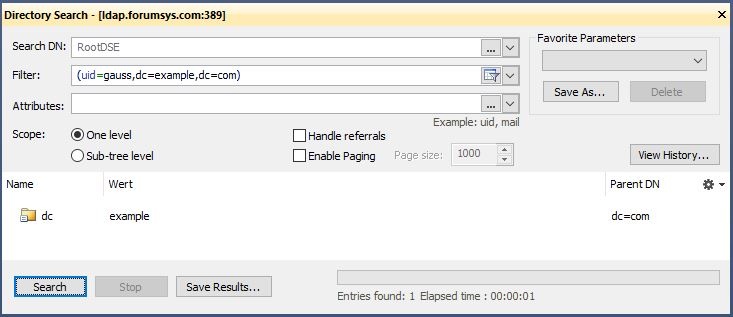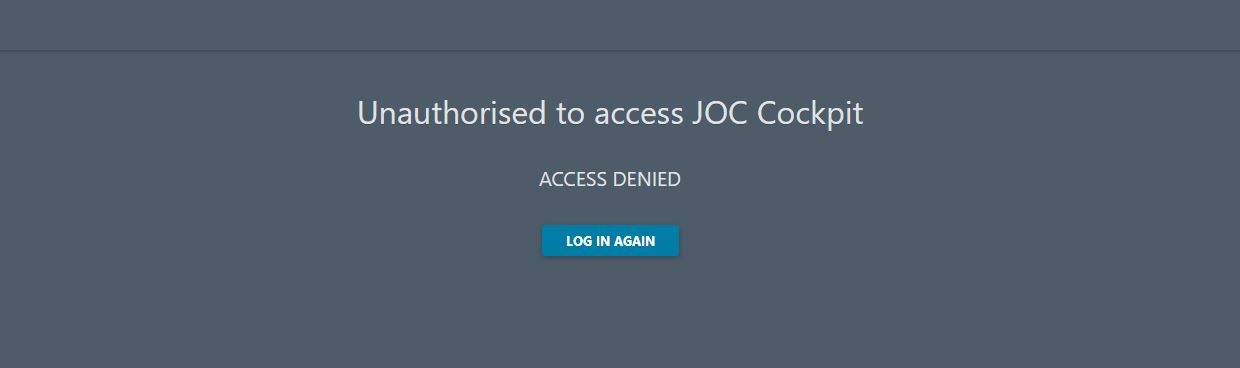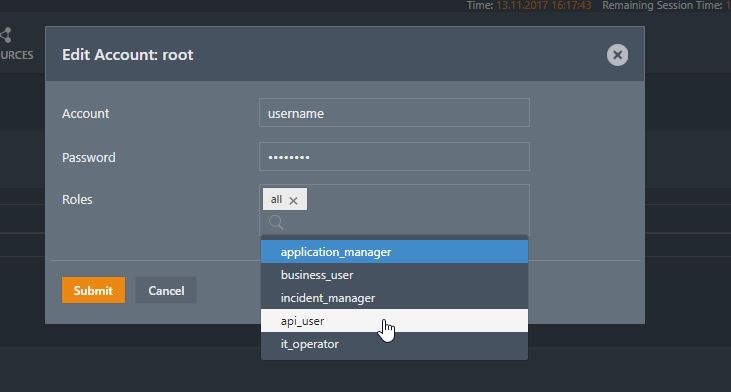LDAP Configuration items
We refere in this document to a public LDAP server. To configure a realm for accessing the public LDAP server please add the following lines to the [main] section.
publicLdapRealm = com.sos.auth.shiro.SOSLdapAuthorizingRealm
publicLdapRealm.userDnTemplate = uid={0},dc=example,dc=com
publicLdapRealm.searchBase = dc=example,dc=com
publicLdapRealm.contextFactory.url = ldap://ldap.forumsys.com:389
publicLdapRealm.groupNameAttribute = ou
publicLdapRealm.userNameAttribute = uid
publicLdapRealm.userSearchFilter = (uniqueMember=uid=%s,dc=example,dc=com)
publicLdapRealm.groupRolesMap = \
scientists : it_operator, \
mathematicians: all
Verification with ldapSearch
In all ldapSearch examples the option -x is used. It is possible that your LDAP Server does not allow this and you have to specify a user and a password like:
ldapsearch -h ldap.forumsys.com -p 389 -b "uid=gauss,dc=example,dc=com" -W -D "uid=gauss,dc=example,dc=com"
Setting up the configuration
- Setting up the basic LDAP configuration
- Setting up the authentication
- Setting up the authorization
- Defining the groupRolesMapping (optional)
- Defining the roles per user in the [users] section (optional)
- Defining the search for groups
Basic LDAP Configuration
There are some configuration items that configure the ldap realm that should be used. These items can not be changed with the Account Management in JOC.
| Key | Value | Description |
|---|---|---|
| ldapReam | com.sos.auth.shiro.SOSLdapAuthorizingRealm | The key is the name of the realm. You can define any name. The name is taken as a reference to set the properties of the realm. The value is the name of the class that implements the realm. The implementation from SOS extends |
ldapRealm.contextFactory.url | ldap://host:port | The host and the port of your LDAP server. You can check whether the server is reachable with Make sure that the firewall is open for the given port. |
ldapRealm.useStartTls | true|false | To enable starttls set the value to true (Default is Please note the the server must be prepared to serve with Starttls. To check this, you can use a LDAP browser like "Softerra LDAP Browser". Configure your LDAP Server there and click the "Enable Starttls Button" On Client Site you will need the certificate and you have to add the certificate to your truststore. The path of your truststore is definied in the JOC configuration file joc.properties.
e.g.
|
ldapRealm.hostNameVerification | on|off true|false | To enable the host name verification of the certificate. The default is off. |
rolePermissionResolver | com.sos.auth.shiro.SOSPermissionResolverAdapter | The implementation of the permission resolver. The SOS implementation sets an org.apache.shiro.realm.text.IniRealm to resolve the permissions. That means that the permissions a role have are specified in the configuration file shiro.ini in the same way it is done when using the iniRealm. |
ldapRealm.rolePermissionResolver | $rolePermissionResolver | Sets the role permission resolver for the ldap realm. |
securityManager.realms | $ldapRealm | Sets the list of realm that should be used for authentication. This is a comma seperated list of realms. e.g.
|
[main] ... ldapRealm = com.sos.auth.shiro.SOSLdapAuthorizingRealm ldapRealm.contextFactory.url = ldap://myHost:389 ldapRealm.useStartTls = true ldapRealm.hostNameVerification = off rolePermissionResolver = com.sos.auth.shiro.SOSPermissionResolverAdapter rolePermissionResolver.ini = $iniRealm ldapRealm.rolePermissionResolver = $rolePermissionResolver securityManager.realms = $ldapRealm ...
Authentication
With the authentication you will check for a valid username/password combination. To achive this, you have to specify the userDnTemplate.
Username
The username is part of the login patterns
- username@domain
- domain\username
- username
The username may have blanks if they are stored in a LDAP directory. Usernames stored in the configuration file shiro.ini may not have blanks.
When refering to usernames from the LDAP directory to keys in the [users] section to assign roles to the user, you have to change blanks to %20. The password must be empty. When you login with a domain the reference must contain the whole domain/username pattern e.g. user@domain
Configuration in the configuration file shiro.ini
Main section with user authentication. The roles are assigned in the [users] section.
Examples for the userDnTemplate:
- Example
ldapRealm.userDnTemplate = uid={0},ou=People, dc=sos
- Configuration with public LDAP Server
publicLdapRealm.userDnTemplate = uid={0},dc=example,dc=com
- Configuration with a Microsoft AD
adLdapRealm.userDnTemplate = sAMAccountName={0},dc=company,dc=com
Verification with ldapSearch
You can check you userDnTemplate with this ldapSearchCommand.
Example for a ldapSearch
ldapsearch -h localhost -p 389 -b "uid=ur,ou=People, dc=sos" -x
Should give a result like:
Example with the public server
ldapsearch -h ldap.forumsys.com -p 389 -b "uid=gauss,dc=example,dc=com" -x
Verification with Softerra LDAP Browser
Search from root with the userDnTemplate as the user search filter. You should find exactly one entry.
Verification with JOC
Try to login with a username from LDAP and a password. Use a username with which you have verified the correctnis by executing the ldapSearch from above. When you see this screen, the authentication works.
Authorization
Authorization means the assignment of roles to users. A role have permissions that are listed in the configuration file shiro.ini. A user have all permissions coming from the assigned roles.
There are two options how to assigns roles to users. Both options can be mixed. The result of the mix is the union of all assigned roles.
Assigning roles from shiro.ini
The roles assignment coming from the file shiro.ini is managed with the JOC Account Manager.
The JOC Account Manager writes the assigned roles to an entry in the [users] section.
In the [users] section you list the users that are available in the LDAP.
username = ,list_of_roles
Please refere to the chapter "Username" to see how to specify the username
The list_of_roles is a comma separated list of roles e.g. it_operator,administrator
Here is a typical coniguration with LDAP Authentication and shiri.ini authorization.
Assiging roles from LDAP Groups
The group roles mapping
When assigning the roles from the LDAP Groups the user is a member of the groups the groups will be mapped to the roles that are defined in the configuration file shiro.ini. This will be done with the groupRolesMap
ldapRealm.groupRolesMap = \group1 : list_of_roles, \group2 : list_of_roles
where list_of_roles is a list of roles that are defined in configuration file shiro.ini separated with a bar |
Please not that the value of the group depends on the result of the search.
Example
ldapRealm.groupRolesMap = \sos : it_operator, \apl : administrator|application_manager
Example with the Public Ldap Server
ldapRealm.groupRolesMap = \ scientists : it_operator, \ mathematicians : all
Getting the groups a user is a member of
There are two options how to find the membership of the user.
Using member of with User Search
Using group search
Using more than one LDAP server