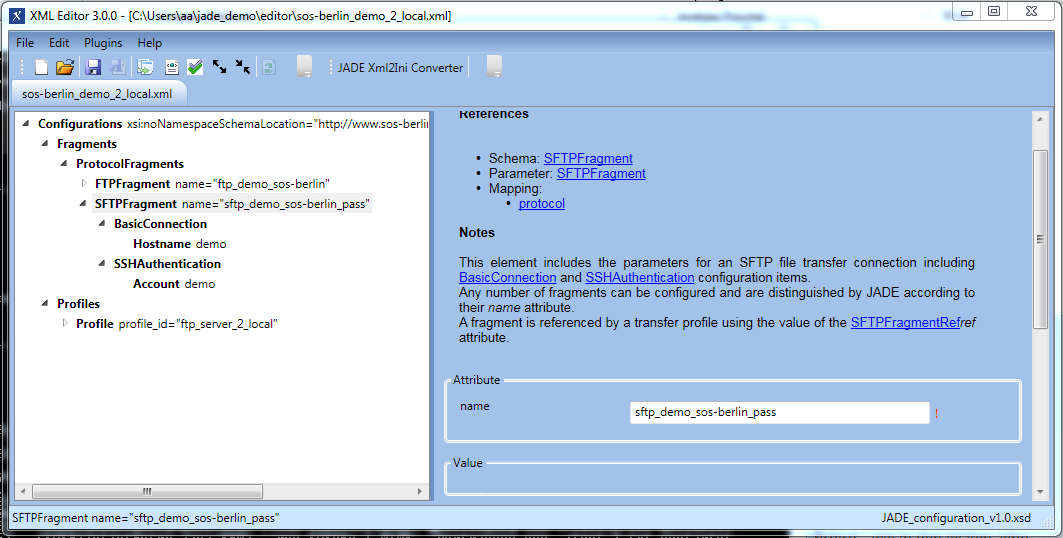sos-berlin_demo_2_local_ftp.xml
Introduction
This is the first in a series of articles describing how to get started with using the JADE Client via its Command Line Interface and configuring simple file management tasks.
The articles in this series are:
- Getting Started and Downloading files
- Simple File Selection
- More Advanced File Selection
- Checking files for completeness
- Public / Private Key Authentication
Prerequisites
See the Using the tutorials with the JADE Client Command Line Interface article for guidelines to setting up and running the tutorial examples.
Instructions for installing, configuring and using the XML Editor can be found in the XML Editor series of articles.
Download file
The configuration described in this file can be downloaded and then directly opened in the XML Editor from the following link:
Simple JADE file transfer operations - download by FTP and SFTP
Transferring the contents of a folder by FTP
In this example the contents of a folder on a public FTP server that the SOS GmbH has configured for demonstration purposes are copied and saved to the local file system.
The full configuration for this operation is shown in the XML Editor screenshot below.
Configuration structure
The Configurations element shown has two child nodes Fragments and Profiles, each containing a different group of configuration elements.
- The Fragments elements cover the protocol-specific parts of the configuration - in the current configuration these are that the protocol that is to be used, and the connection and authentication.
- Note that a file transfer operation usually requires two Fragments - one for the source part of the transfer and one for the target. However a target fragment is not required here as the the target is the local file system.
- Any number of Fragments can be predefined within a configuration and specified as required using their name attribute - in the example configuration this is ftp_demo_sos-berlln. This predefinition of Fragments allows their reuse and keeps the configuration well structured.
- Note that it is not necessary to specify a port here as JADE will automatically use the required value of 21 for FTP operations unless specified otherwise.
- The Profile elements contain the parameters that are specific to the current operation
- the Operation to be carried out is copy,
- the ftp_demo_sos-berlin Fragment that is to be used for the source part of the operation,
- the files that are to be transferred:
- all files defined using the .* FileSpec
- the directory in which the files to be transferred is looked for:
- defined using / file path,
- the directory that files are to be transferred to: ${USERPROFILE}\jade_demo\a
(on a Linux system the equivalent location would be ${HOME}/jade_demo/a ).
- The ref attribute in the FTPFragmentRef element is used to specify the Fragment to be used - in this case for the source part of the operation.
When the configuration is saved it will be validated against the XSD schema specified for the configuration (see XML Editor - Operation for more information)
The structure of the configuration is described in more detail in the JADE User Manual - Configuring and Running File Transfers article and its child articles.
Configuration Files
The configuration will be converted by default from the XML Editor's native XML format to the settings.ini format required for JADE up to versions 1.10 when the configuration is saved in the XML Editor.
The following code boxes can be opened to show the simple configuration described above in XML and in settings.ini formats:
Running the configuration
The simple configuration described above is started from the command line or in a batch file on Windows systems using one of the following calls, where sos-berlin_demo_2_local is the name given to the configuration on saving:
jade.cmd -settings="%USERPROFILE%\jade_demo\sos-berlin_demo_2_local.xml" -profile="ftp_server_2_local"
jade.cmd -settings="%USERPROFILE%\jade_demo\sos-berlin_demo_2_local.ini" -profile="ftp_server_2_local"
More information - including example calls for Unix systems - can be found in the JADE User Manual - Configuring and Running File Transfers article.
Behavior
JADE will log onto the remote server and download all the files it finds in the source Directory folder (six) before stopping.
Note that by default JADE will create the target folder and/or path if it does not exist and if JADE has the necessary permissions. It will also overwrite any files it finds in the target directory with the same names as files it is downloading.
Note also that the transfer mode JADE uses for FTP transfer can be specified using the transfer_mode parameter (not used in the example). This can be either ascii or binary (the default setting).
Transferring the contents of a folder by SFTP with password authentication
This example uses the SFTP protocol and password authentication to copy the files in a folder on a public SFTP server that has been set up in parallel to the FTP server used in the first example to the local file system.
Configuration
While this operation is similar to that described in the first example, it is necessary to create a new Fragment element in the configuration. In addition a new Profile element will be generated, to keep use of the Profiles elements as flexible as possible.
Fragment element
The new SFTPFragment is generated by selecting the ProtocolFragments element and using the Add child context menu item (right hand mouse click) in the same way as the FTPFragment was added in the previous example. The completed SFTPFragment configuration is shown in the firat screenshot below. Please note:
- It is not necessary to specify a port here as JADE will automatically use the required value of 22 for SFTP unless specified otherwise.
- The new fragment will be addressed with the sftp_demo_sos-berlin_passname attribute.
- The Password element is not a direct descendant of the Authentication element as was the case with FTP - this allows the use of an alternative authentication method (key pair authentication, described in the Public / Private Key Authentication tutorial)
Profile element
The Profile element required for this example will be almost identical to the FTP Profile from the previous example, with the exception that an SFTPFragmentRef element is required this time. In this case we suggest that the following procedure is used:
- generate the new Profile by duplicating the ftp_server_2_local element using the XML Editor's Copy and Paste functions, which are available using the XML Editor's context menu,
- delete the FTPFragmentRef element and add a new SFTPFragmentRef element,
- select the SFTPFragment as the value for the ref attribute of the SFTPFragmentRef element.
The completed sftp_server_2_local_pass profile is shown below:
Running the configuration
The profile is started from a Windows system by entering the following at command line:
jade.cmd -settings="%USERPROFILE%\jade_demo\sos-berlin_demo_2_local.xml" -profile="sftp_server_2_local_pass"
Behavior
As with the FTP transfer profile, JADE will log onto the remote server and download all the files in the source_dir folder before stopping. As with the previous example, six files will be downloaded.