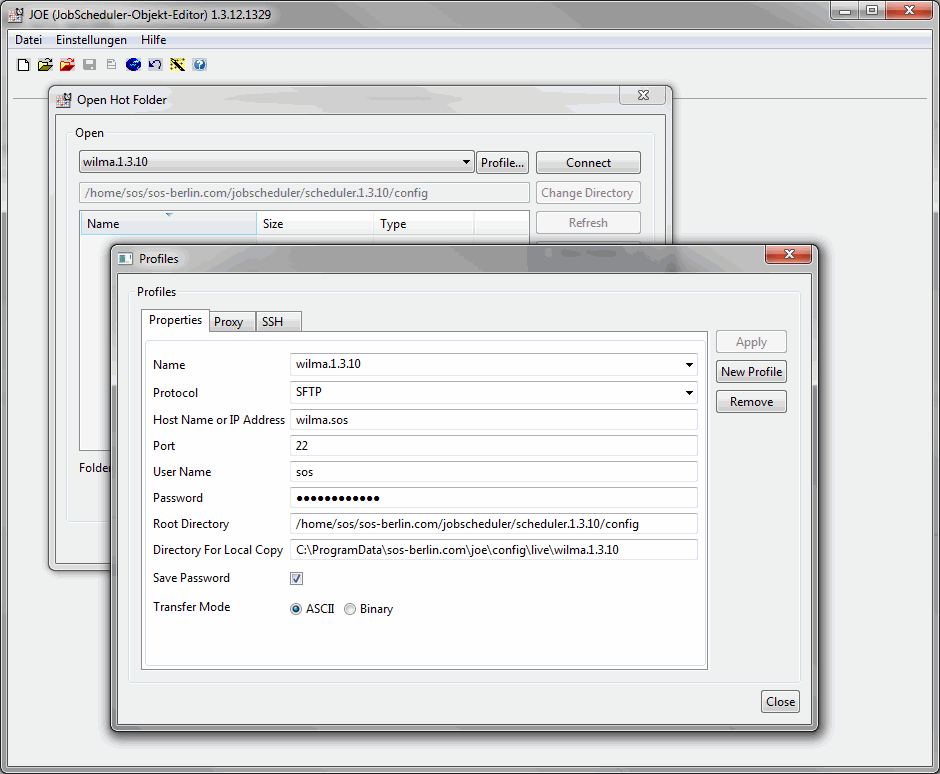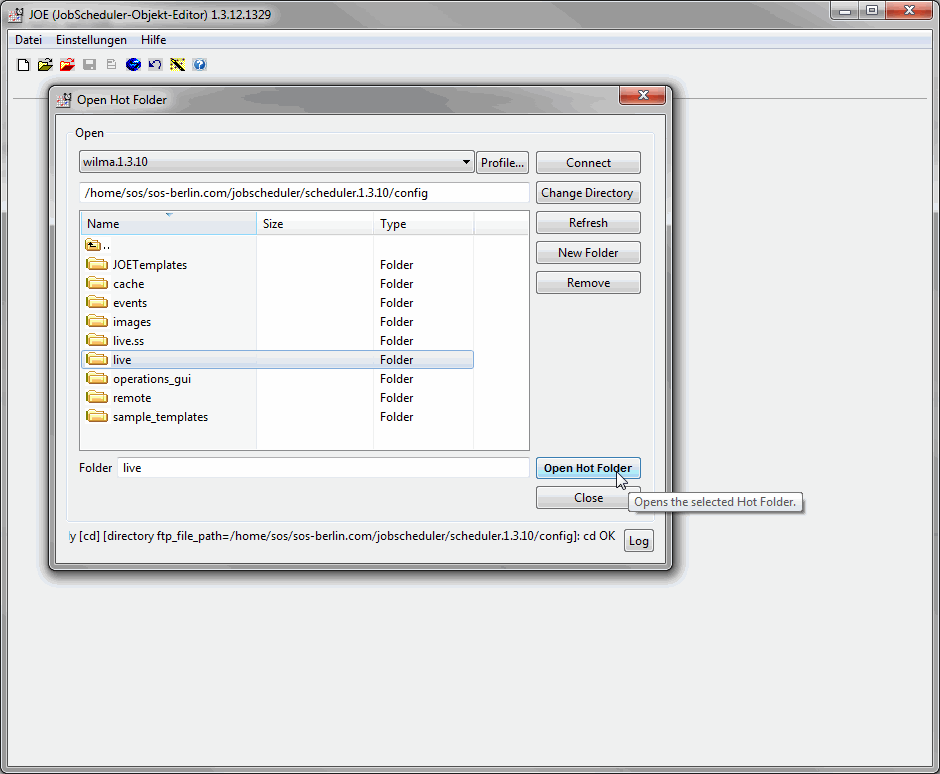| Table of Contents | ||||||||||
|---|---|---|---|---|---|---|---|---|---|---|
|
You have installed a JobScheduler instance on a Unix machine.
It is possible to configure this JobScheduler from a Windows machine via JOE (JobScheduler Object Editor).
...
You have the following options to configure a JobScheduler instance running on Unix with JOE from a Windows machine.
Using Windows X-Server
- Install a Windows X-Server (e.g. Xming (6.9.0.31) http://sourceforge.net/projects/xming/)
- Start the Windows X-Server
- Open JOE of the Unix JobScheduler
- Connect to the Unix machine via ssh client (e.g. puTTy 0.61 with enabling X11 forwarding)
- Call ./bin/jobeditor.sh in the JobScheduler installation path
Map a Network drive
- Map the ./config/live folder of the Unix JobScheduler to a Windows network drive.
- Open JOE (install path\bin\jobeditor.cmd) on your Windows machine.
- When you open a Hot Folder in JOE then navigate to the above network drive
Using the file transfer functionality in JOE
- Open JOE (install path\bin\jobeditor.cmd) on your Windows machine.
- Open the dialog File -> FTP -> Open Hot Folder By FTP
- Configure the connection to the Unix machine if necessary.
- Click on Profile... to configure the connection to the Unix machine.
- Edit the profile Properties tab
- In the SSH tab choose the authentication method
- Save the profile
- Select the desired profile in the top listbox and click the Connect button.
- After the connection you see the tree of the configured remote directory.
- Select the desired folder and click the Open Hot Folder button.